Here are a few tips when viewing LLR's BookCover Report:
Tip # 1
Since you are viewing the report in your web-browser, then you can zoom in on the report webpage. Most browsers support similar keyboard commands to zoom in/out/reset:
Zoom In = Ctrl and + (control key and the PLUS key [at the top of your keyboard])
Zoom Out = Ctrl and - (control key and the MINUS key [at the top of your keyboard])
Reset Zoom to 100% (no zoom) = Ctrl and 0 (control key and the ZERO key)
Below is a view of the cover report with normal viewing (no zooming)
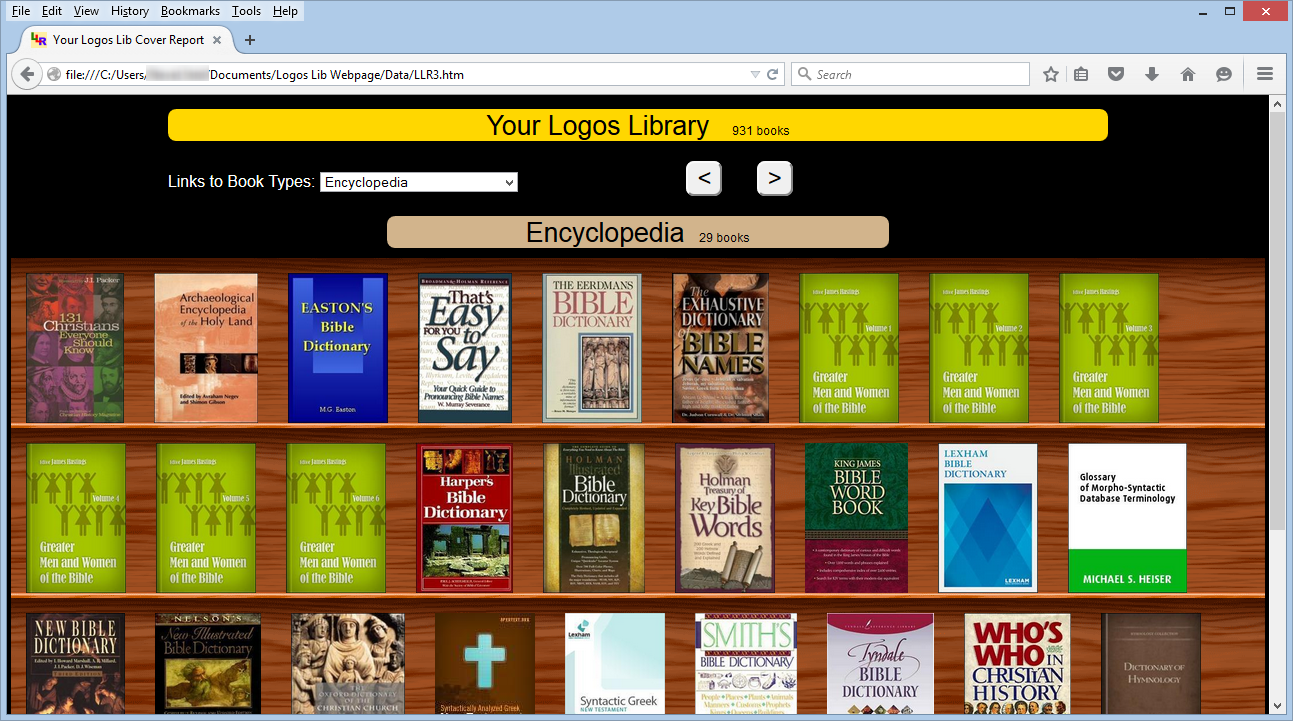
Below is a view of the cover report with a few levels of zooming
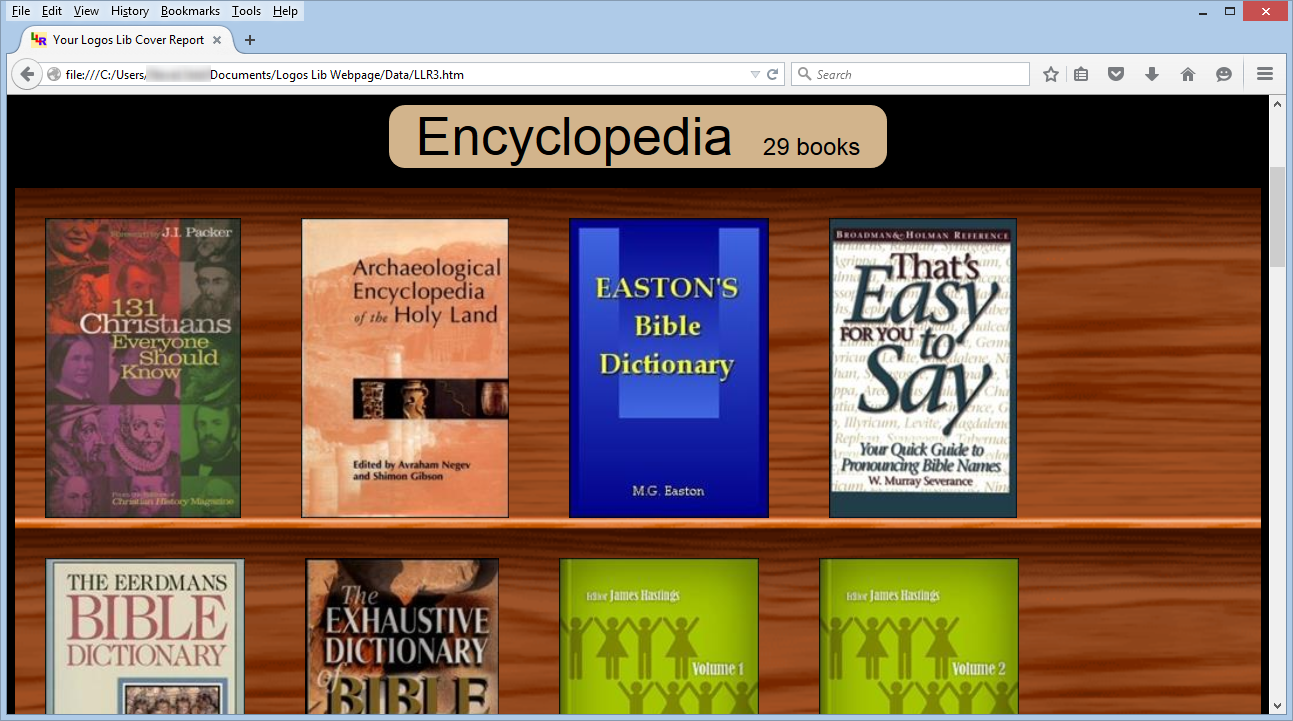
(some of the controls will wrap if you zoom a lot, but it doesn't matter; we are just viewing covers)
To return to normal view just press the key combination Ctrl and 0 on your keyboard.
Tip # 2
When you click on a book cover image, your web-browser will open that book in your Logos Software. This is really handy as you explore your library and see a book which you want to open and view in Logos or Verbum.
Tip # 3
When you hover your mouse over a book cover, your browser will show you a pop-up which shows you the title of that book.
Tip # 4
After you have built your BookCover Report, you don't need to rebuild it again to view it later. You can open LLR and go to the BookCover tab, then just click on the Open Existing File button (as shown below). This works even after you have closed LLR and opened it later. There is no need to rebuild your BookCover Report until you have added or hidden books in your Logos Library.
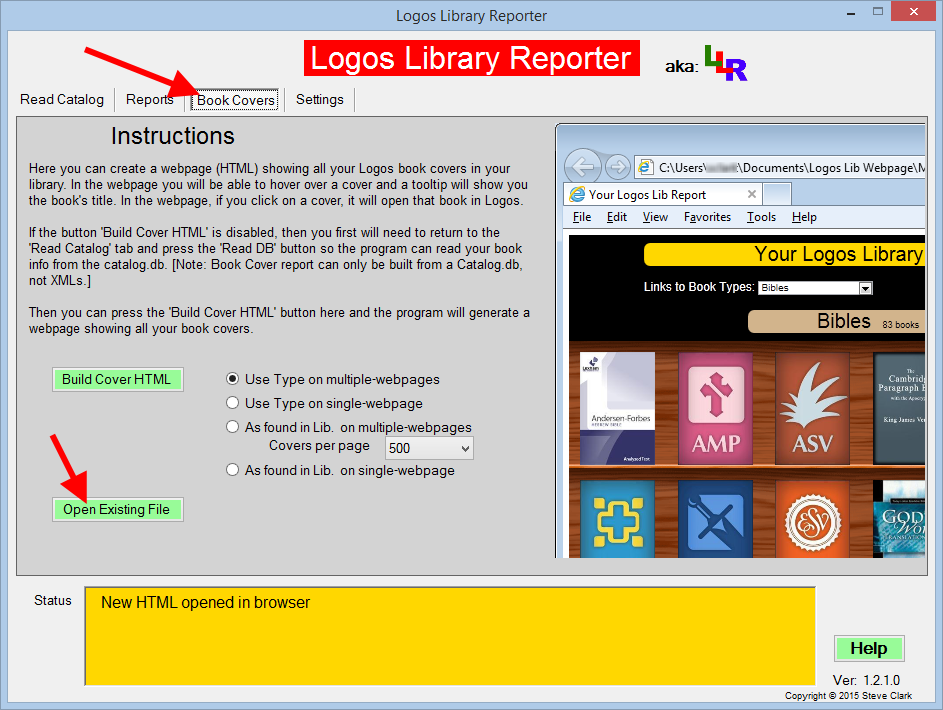
P.S. You can even add your BookCover Report to Favorites or Bookmarks in your web-browser.
[this doesn't work on the other reports in LLR since each report overwrites the same file
(unless you give that report a unique filename)]