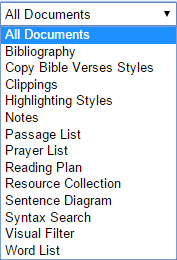There have been many past reports about sync issues and often it's hard to determine whether a sync problem (if there is one) lies with the Mobile or Desktop app.
- First, make sure you have a good internet connection on both your Desktop and Mobile devices.
- Second, sync both of the apps. On Desktop, press the circular sync icon at the upper right of the app. On Mobile, put the app in the background and bring it back to the foreground - this will force a sync.
After following these steps, Open a web browser to http://documents.logos.com and sign in using your Faithlife account. Once signed in you can see all of your synced documents.
If the documents shown at http://documents.logos.com match your Desktop app but not your Mobile app, there might be a Mobile sync issue (or a network problem). If your documents don't match on Desktop, it's likely a Desktop sync issue.
Here's a screenshot of the Documents currently available at http://documents.logos.com :