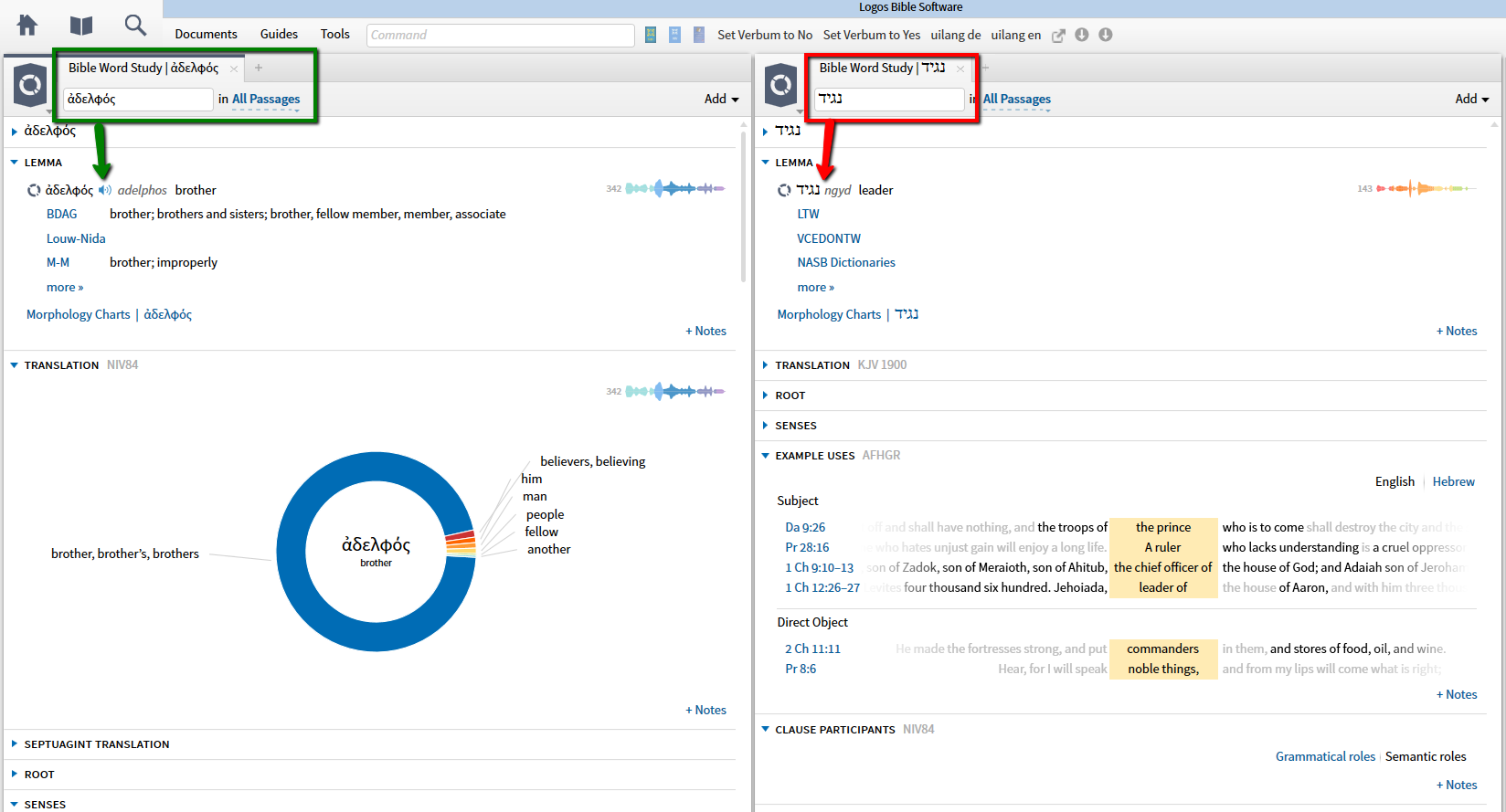This question comes up sometimes in the forums or in a Faithlife group or product review - exemplarily, a user asked yesterday in the Logos Bible Software group:
I purchased "Hebrew Audio Pronunciations" and seemingly it has now been downloaded to me on to my Windows 7 Tower PC. Any ideas how I find the application and access it? I have Logos 5.2.
This post is a larger version of my answer there - enhanced with additional info and screenshots.
First something off-topic relating only to Leslie's question (but maybe helpful for others as well): If you run Logos on a Win 7 PC, you can upgrade to Logos 6. Some reasons for that would be version 5.2 becoming unsupported these days, many nice new features etc. plus: the engine is free: see https://www.logos.com/ways-to-move-to-logos-6 for options, the engine is linked at the bottom.
Regarding the audio pronunciations: I own the Greek ones - currently available through various base packages, see the Recommendations at the righthandside of e.g. https://www.logos.com/product/45694/greek-pronunciations-dataset - and I assume Hebrew (which is available at https://www.logos.com/product/5960/hebrew-audio-pronunciations ) will work just the same. Thus the screenshots will sometimes show Greek where Leslie and others see additional Hebrew.
Pronunciations is not a library resource, but a dataset that will be available through various places in Logos, such as:
- the application menu Tools / Pronunciations: select language and pronunciation and you'll get the complete list
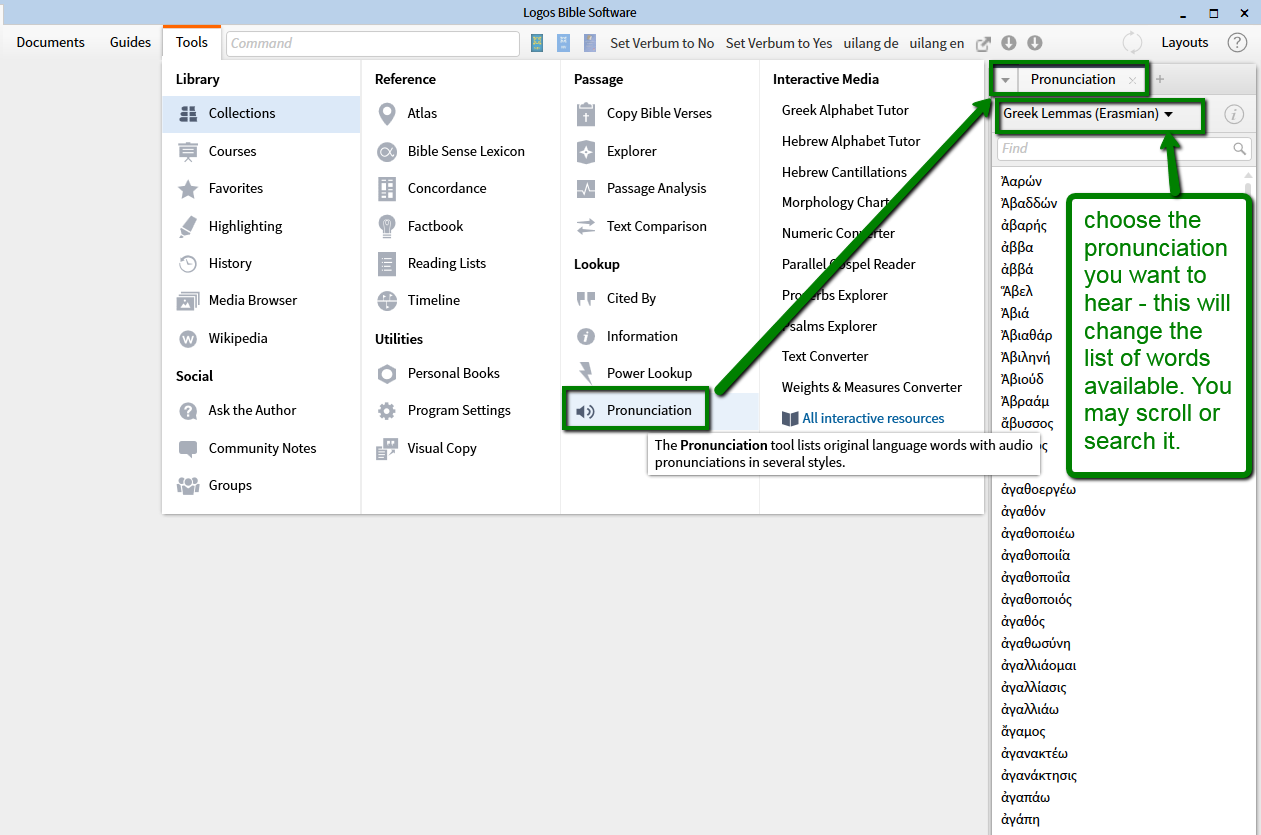
if you want to search the list, you will be able to input transliterated Greek / Hebrew with g: and h: followed immediately (no space in between) by the English transliteration
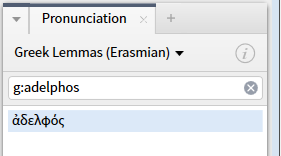
- most often it's sufficient to type some characters to see the word you looked for in a filtered list -
aside: in addition to Greek and Hebrew, the Pronunciation tool also speaks English (select Factbook Headings), which will help those who wonder how to pronounce Tychicus or other biblibal place/person names:
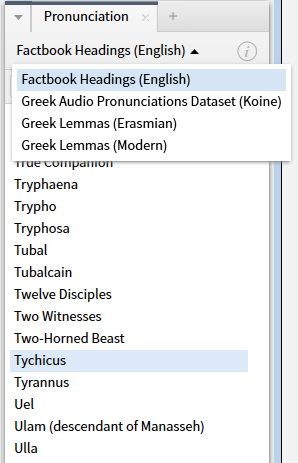
- in the context menu (right click in a Reverse Interlinear bible or a lemmatized original language bible), select the lemma tab at the right and you'll see pronunciation for your selected lemma at the left.
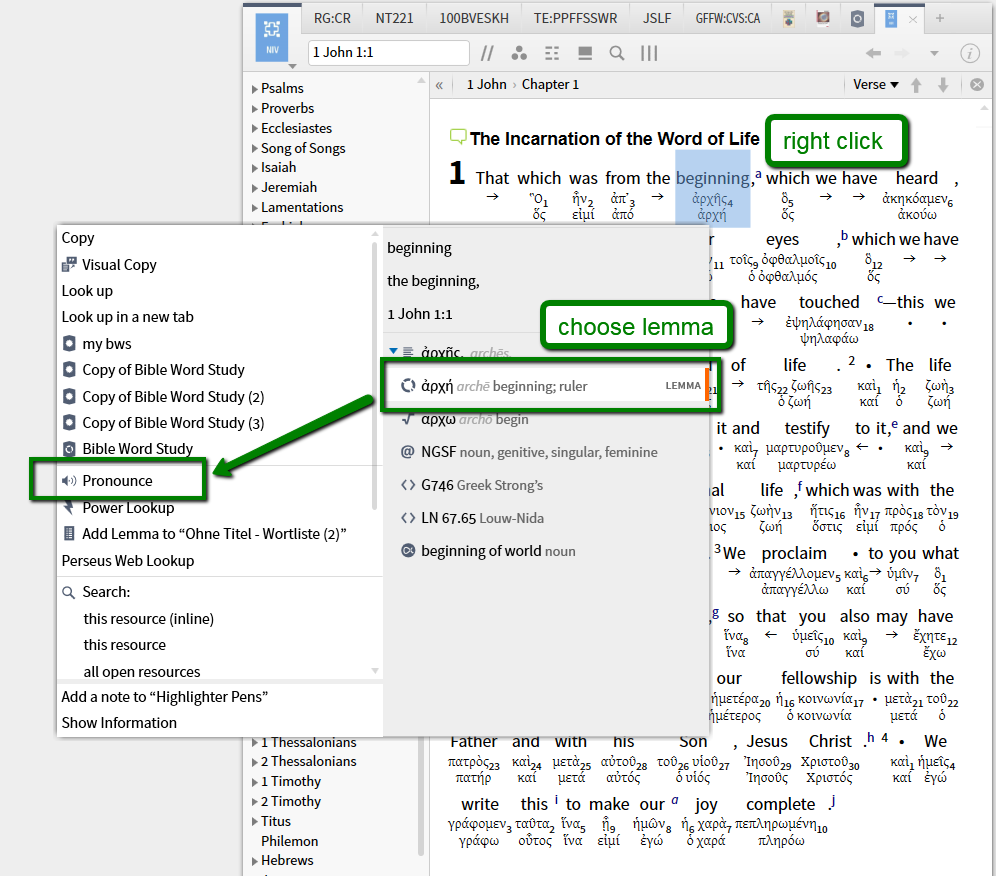
- in the Word Info section of the Information tool. Turn on the tool through Tools / Information
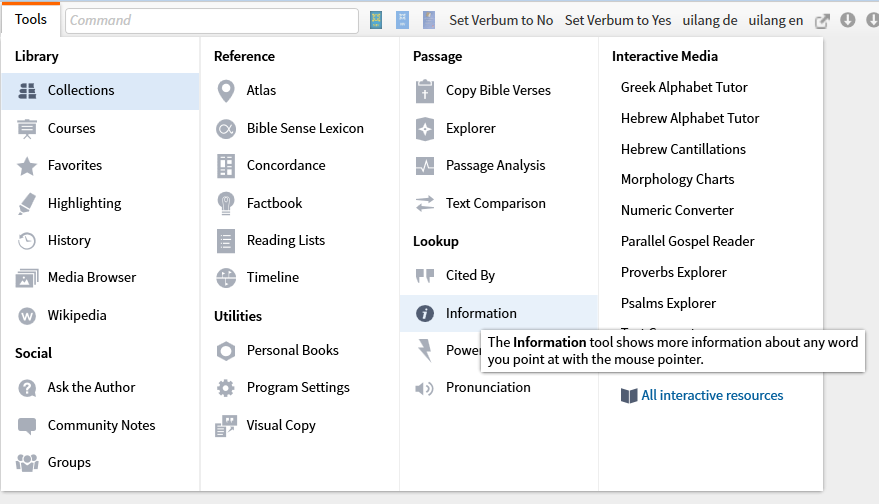
it will open in a small tab to the right and automatically update to give information on words you mouse-over or click.
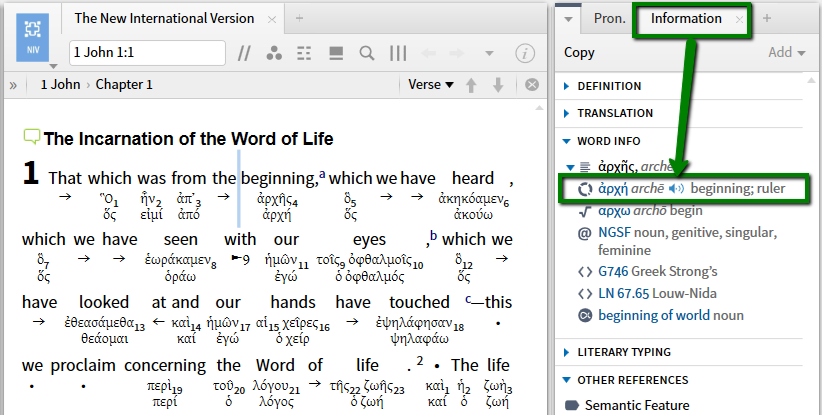
Make sure you use a bible with lemma-information (such as one with a reverse interlinear or an original language text with morphology like Greek NA 28) to get the word info with the lemma and pronunciation.
Updating the info will work on mouse-over or click, depending on how you configured it - some like instant info, others prefer a more stable and less active screen. Note this may look different in former versions of Logos, for me it shows like this when I click the tile of the Information tool:
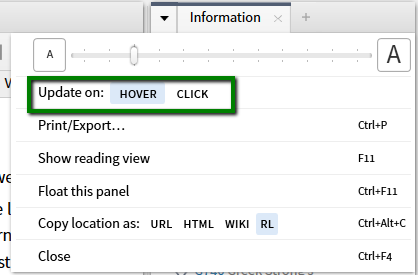
- in the Tools / Greek or Hebrew Alphabet Tutor: the sample words at the bottom of the page starting with the character you're looking at will be pronounced when you click them:
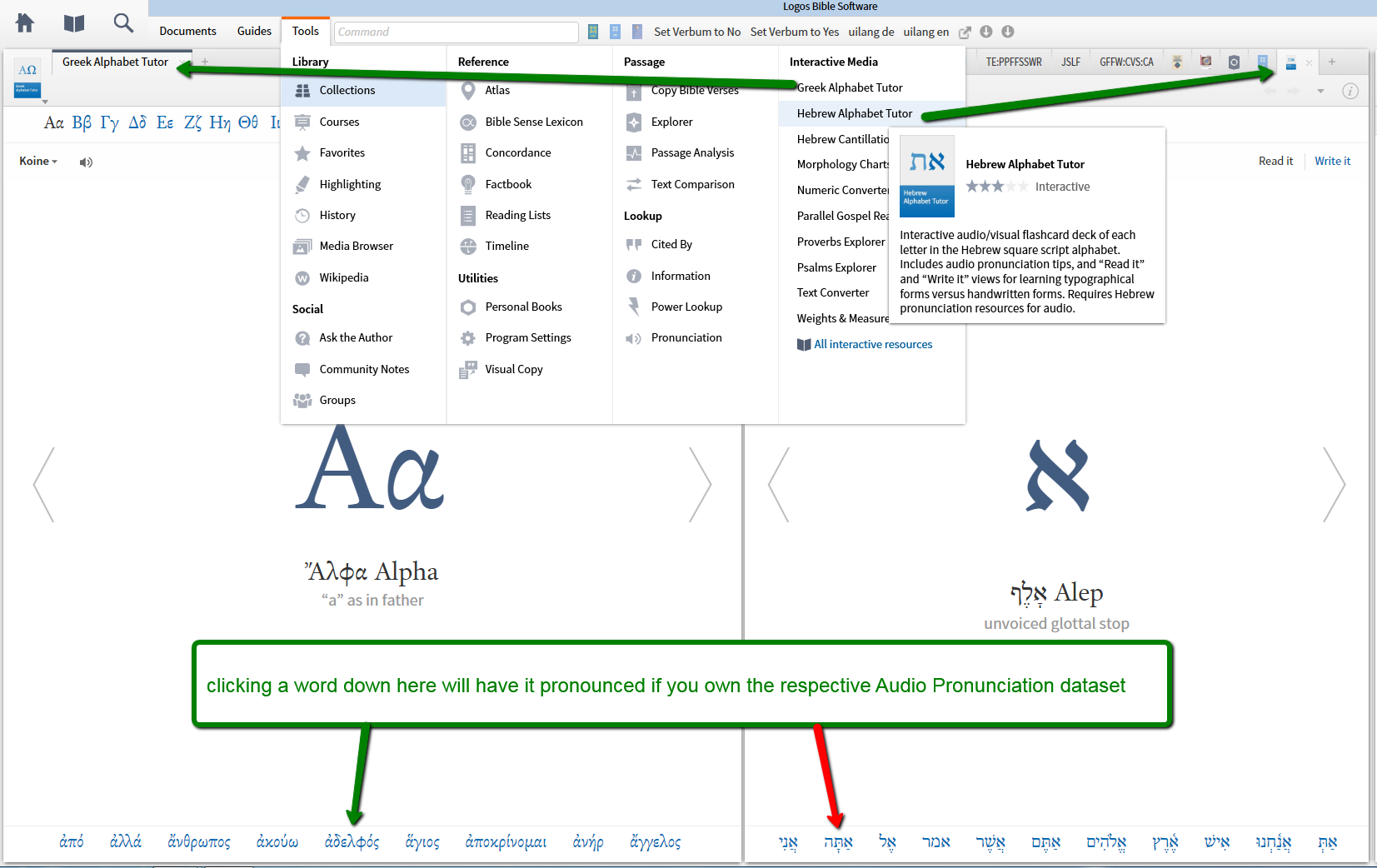
- in the lemma section of the Bible Word Study when run on an original language word. Go to Guides and open a new Bible Word Study (green) or one you did before (yellow). There may be additional sections for BWS when you made your own guide template - such as 'my bws' in my screenshot (orange)
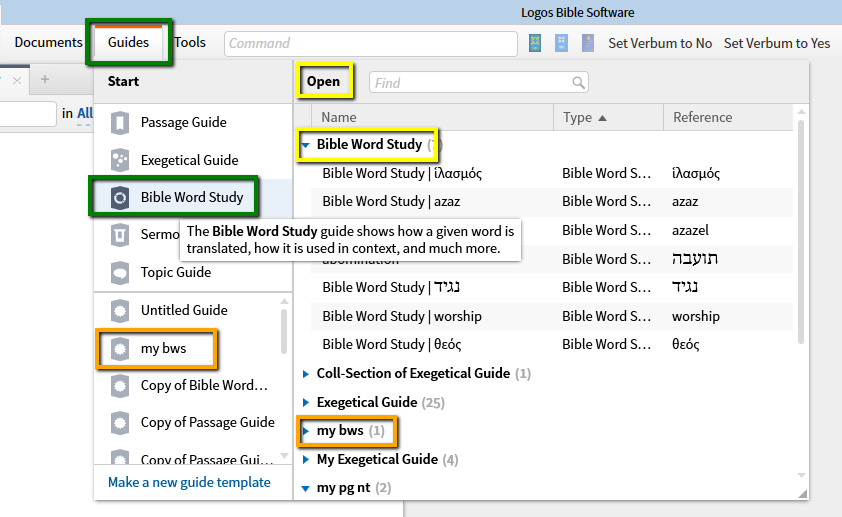
The BWS supports transliterated text, too.
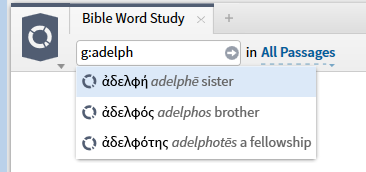
The lemma section (the second content item of the BWS in the default guide template) you'll see the loudspeaker icon indicating that pronunciation of the lemma is available (green arrow) which of course requires the dataset to be present (thus no loudspeaker in the Hebrew lemma for me)