How can I put a simple table in a Note?
I am on Windows Verbum; in this Logos Blog on Notes, the author describes building a chart "using just tabs". It shows this:
Helpful Chart
The first note I see in my files on Genesis 1:1 is a simple chart from Gordon Wenham’s top-rated Genesis commentary in the (now on sale) Word Biblical Commentary series. I just typed it in with tabs:
| Day 1 |
Light |
Day 4 |
Luminaries |
| Day 2 |
Sky |
Day 5 |
Birds and Fish |
| Day 3 |
Land (plants) |
Day 6 |
Animals and Man (plants for food) |
|
Day 7 |
Sabbath |
Notice he said he typed it in with tabs. Can this be done? When I hit tab (I am on 6.6 RC-1) I lose focus in my Note.
Good call, gentlemen. I spent some time trying to decide how much detail to get into with that line—apparently I erred too much on the side of brevity. It is true that you cannot type tabs directly into the notes field at this point. I have a bare-bones text editor mapped to a keyboard shortcut, and I just typed it in there with the tabs and pasted it back into my Logos notes. The tabs do carry over, maintaining the look of my chart. Of course, you can also copy the text directly from the resource into the notes. The tabs carry over nicely with that method, too, but I wanted to have a little more control so I did it myself. 
However the old trick of typing up a table in Word and then pasting into note file still works to a degree but borders do not show and spacing between columns is less than desirable and if you have a row centred like in second example it left aligns it.

In Windows 10, how do I get the onscreen keyboard to pop up?
You can do a long press on the taskbar in tablet mode to trigger a context menu. That menu will give you the option of adding a keyboard button to the taskbar in tablet mode.
How do I completely remove a Personal Book?
I believe you need to hide the book Raymond.
Correct! Once uploaded you have to treat a PB as a Logos resource if you no longer want it in your Library.
You will then need to restart Logos and it will re-index your library so that it will be removed from your indexes as well as removing the file from your library.
Hiding will remove the personal book from your resources folder, but it does not re-index your library as that would take a very long time ---> the command rebuild personal index will remove the book from the appropriate index.
See https://wiki.logos.com/Hiding_Books
How do I build a search to find all of God's commands?
Keep in mind that not every imperative is a command. Also keep in mind that not every command in the bible is intended for every person, for all time.
You can run @V??M WITHIN {Speaker <Person God>} against a reverse interlinear bible for OT and NT, but if you really want to know what God instructed run <AndersenForbesGenre = div-instr> against the AFAT (The Hebrew Bible, Andersen-Forbes).
In the New Testament God says "listen to him", so also run a search on @V??M WITHIN {Speaker <Person Jesus>}
How do I access the pronunciation tool?
This question comes up sometimes in the forums or in a Faithlife group or product review - exemplarily, a user asked yesterday in the Logos Bible Software group:
I purchased "Hebrew Audio Pronunciations" and seemingly it has now been downloaded to me on to my Windows 7 Tower PC. Any ideas how I find the application and access it? I have Logos 5.2.
This post is a larger version of my answer there - enhanced with additional info and screenshots.
First something off-topic relating only to Leslie's question (but maybe helpful for others as well): If you run Logos on a Win 7 PC, you can upgrade to Logos 6. Some reasons for that would be version 5.2 becoming unsupported these days, many nice new features etc. plus: the engine is free: see https://www.logos.com/ways-to-move-to-logos-6 for options, the engine is linked at the bottom.
Regarding the audio pronunciations: I own the Greek ones - currently available through various base packages, see the Recommendations at the righthandside of e.g. https://www.logos.com/product/45694/greek-pronunciations-dataset - and I assume Hebrew (which is available at https://www.logos.com/product/5960/hebrew-audio-pronunciations ) will work just the same. Thus the screenshots will sometimes show Greek where Leslie and others see additional Hebrew.
Pronunciations is not a library resource, but a dataset that will be available through various places in Logos, such as:
- the application menu Tools / Pronunciations: select language and pronunciation and you'll get the complete list
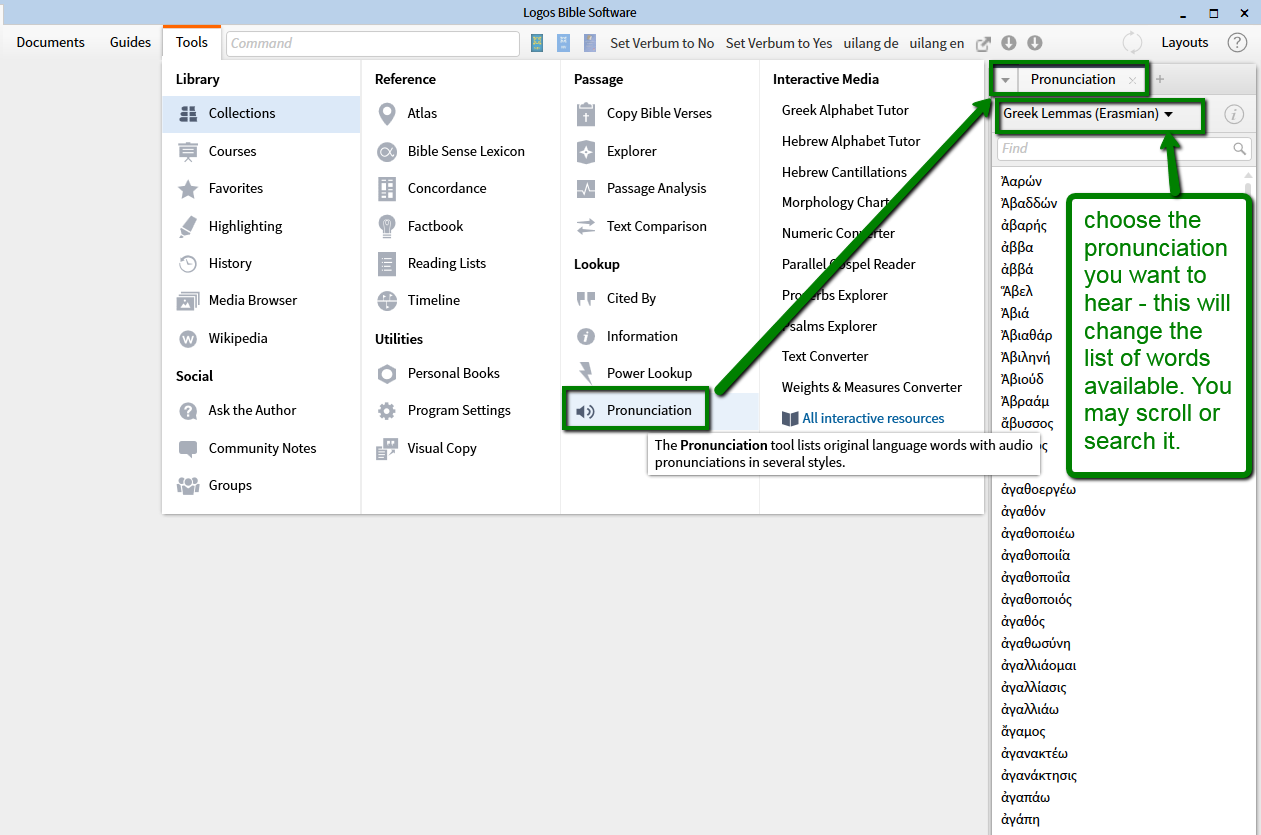
if you want to search the list, you will be able to input transliterated Greek / Hebrew with g: and h: followed immediately (no space in between) by the English transliteration
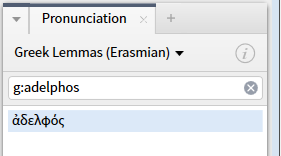
- most often it's sufficient to type some characters to see the word you looked for in a filtered list -
aside: in addition to Greek and Hebrew, the Pronunciation tool also speaks English (select Factbook Headings), which will help those who wonder how to pronounce Tychicus or other biblibal place/person names:
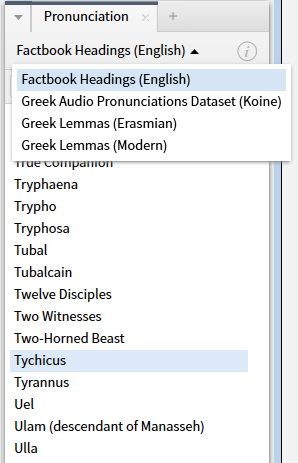
- in the context menu (right click in a Reverse Interlinear bible or a lemmatized original language bible), select the lemma tab at the right and you'll see pronunciation for your selected lemma at the left.
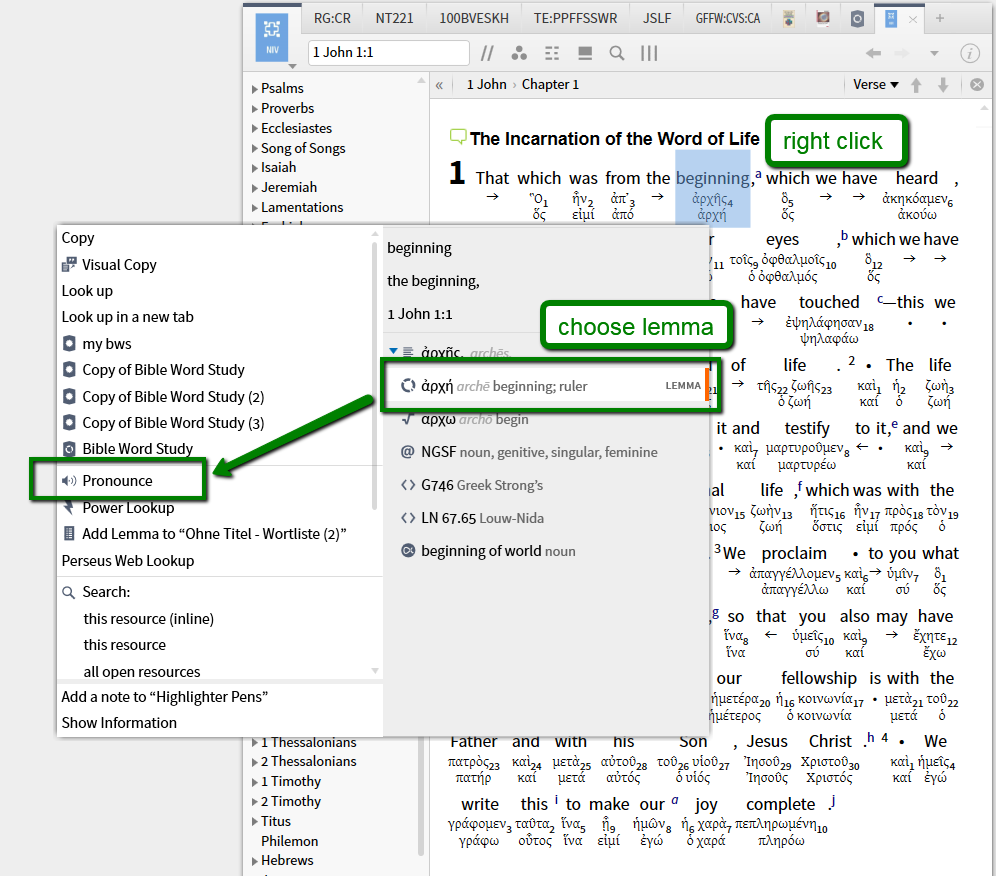
- in the Word Info section of the Information tool. Turn on the tool through Tools / Information
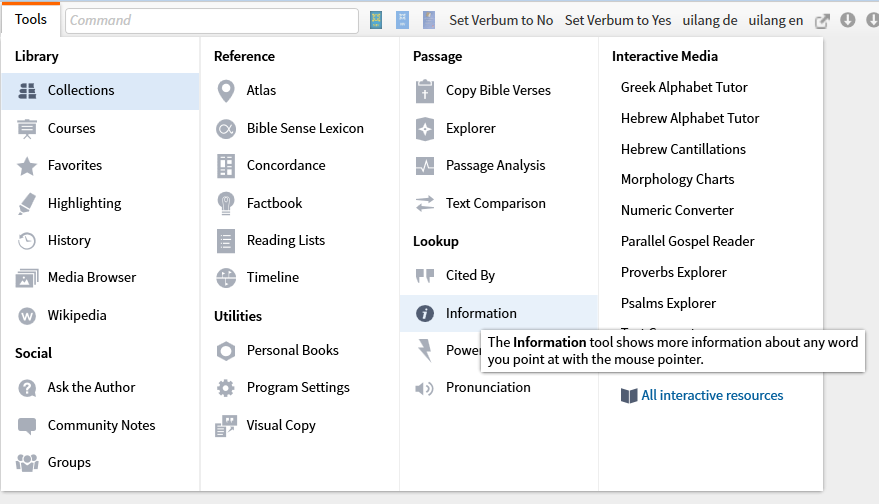
it will open in a small tab to the right and automatically update to give information on words you mouse-over or click.
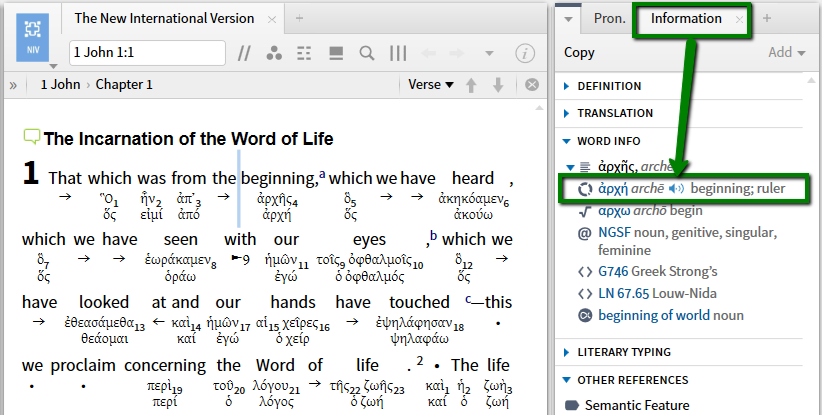
Make sure you use a bible with lemma-information (such as one with a reverse interlinear or an original language text with morphology like Greek NA 28) to get the word info with the lemma and pronunciation.
Updating the info will work on mouse-over or click, depending on how you configured it - some like instant info, others prefer a more stable and less active screen. Note this may look different in former versions of Logos, for me it shows like this when I click the tile of the Information tool:
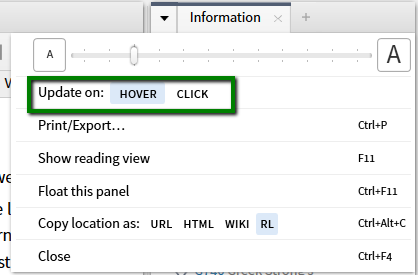
- in the Tools / Greek or Hebrew Alphabet Tutor: the sample words at the bottom of the page starting with the character you're looking at will be pronounced when you click them:
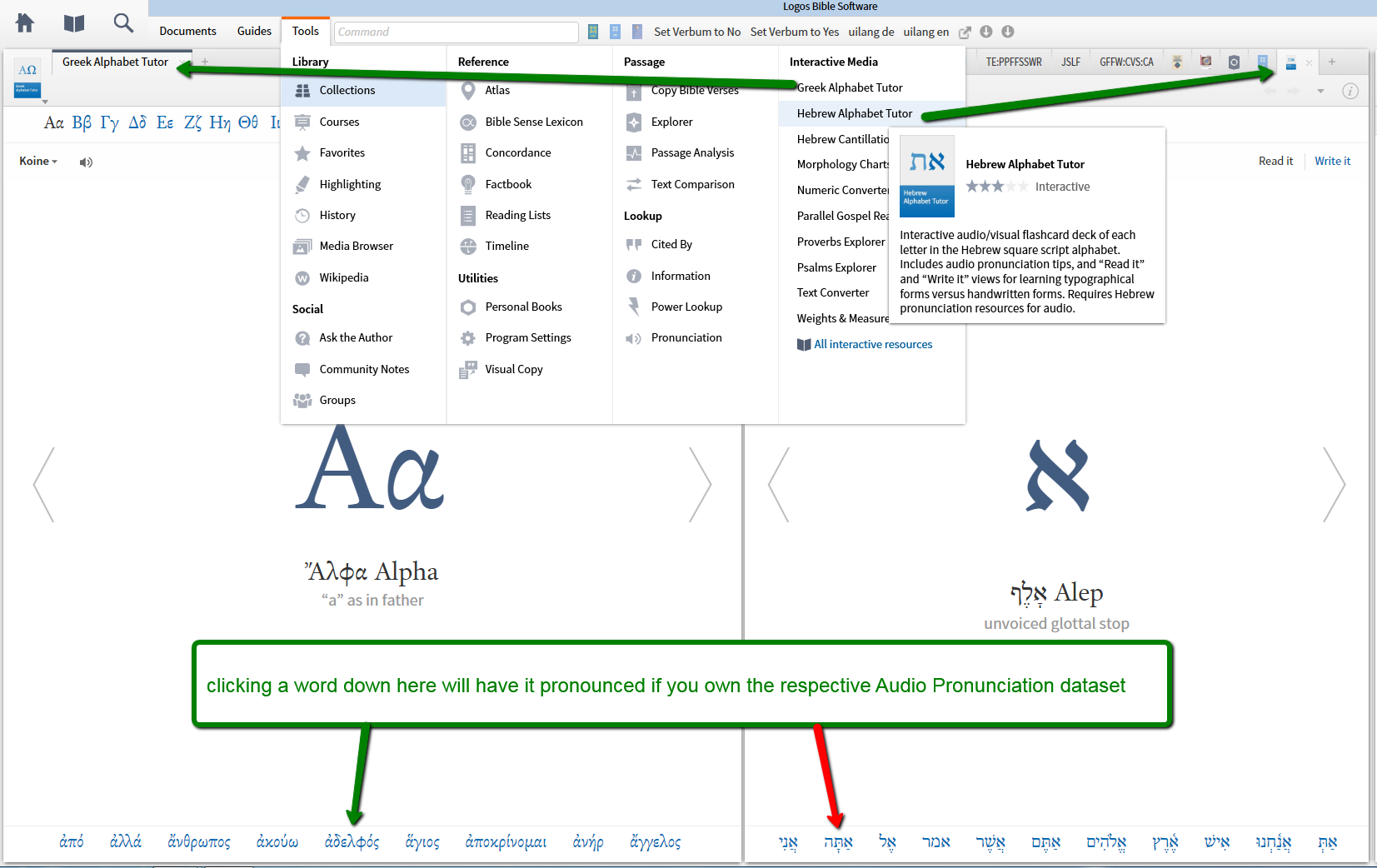
- in the lemma section of the Bible Word Study when run on an original language word. Go to Guides and open a new Bible Word Study (green) or one you did before (yellow). There may be additional sections for BWS when you made your own guide template - such as 'my bws' in my screenshot (orange)
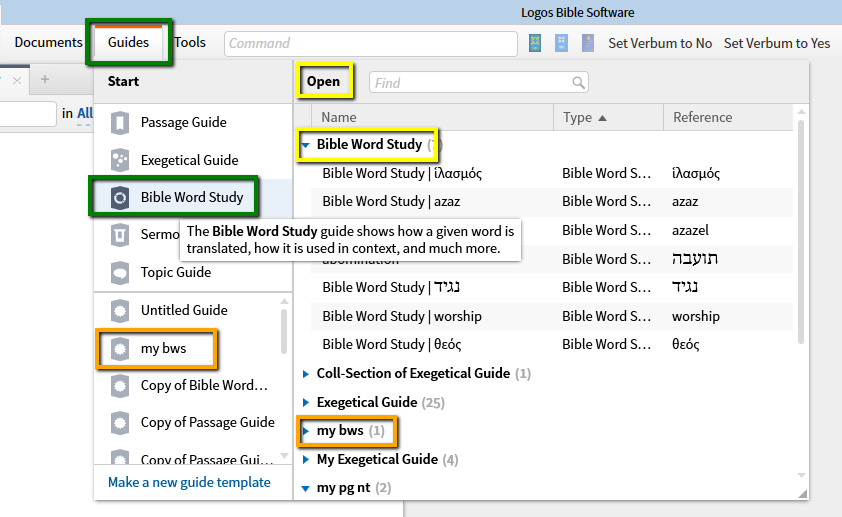
The BWS supports transliterated text, too.
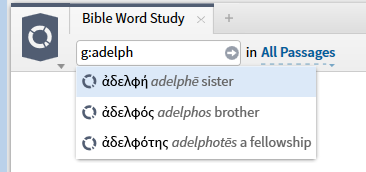
The lemma section (the second content item of the BWS in the default guide template) you'll see the loudspeaker icon indicating that pronunciation of the lemma is available (green arrow) which of course requires the dataset to be present (thus no loudspeaker in the Hebrew lemma for me)
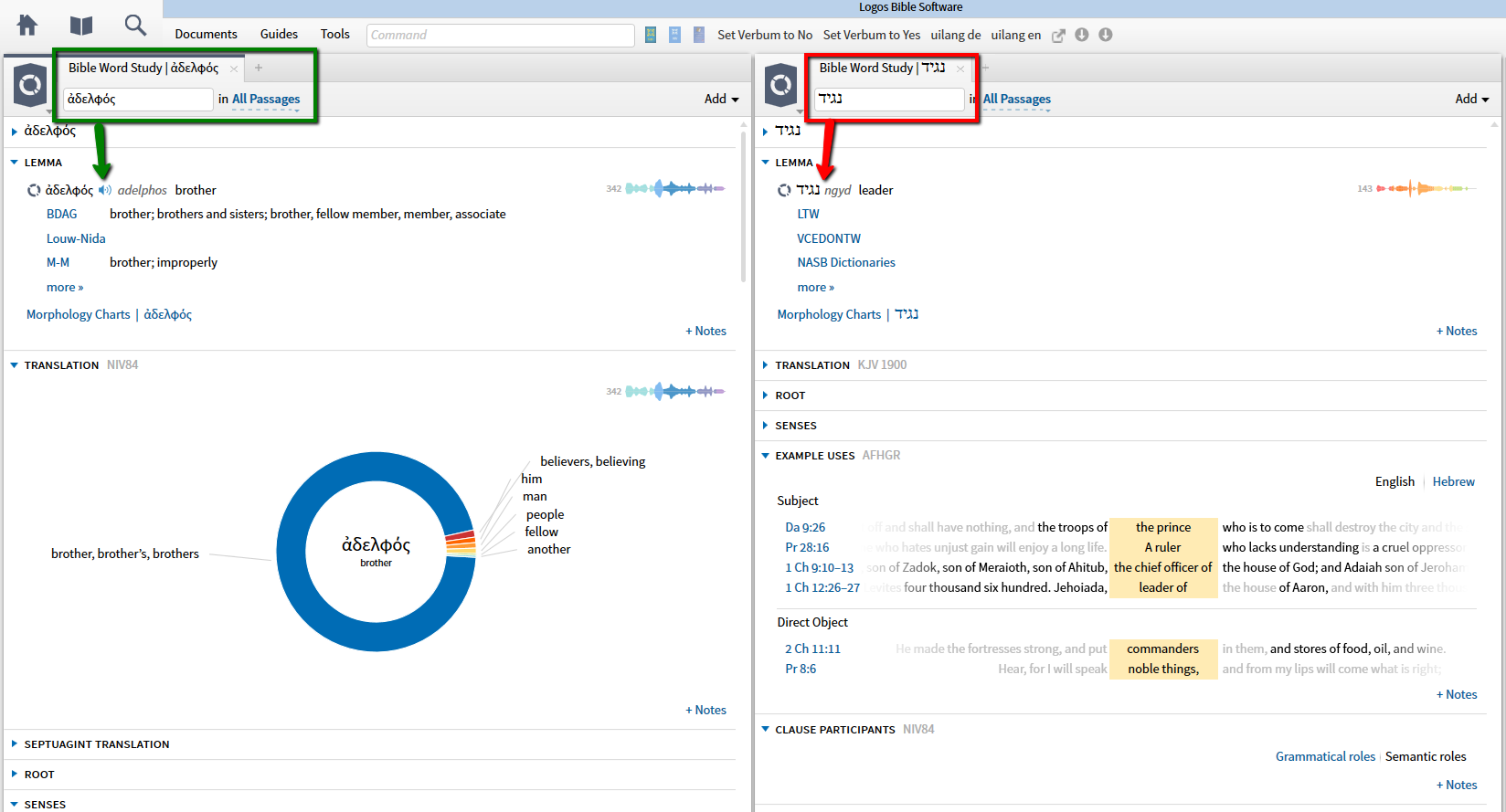
Does someone have a link to an exhaustive list of all the hotkeys (keyboard shortcuts) used in L6?
Have you checked the help file?
It looked pretty comprehensive to me
John's list comes from the Wiki, if you want to reference them there in the future.
Windows
https://wiki.logos.com/Logos_4_Keyboard_Shortcuts_For_Windows
Mac
https://wiki.logos.com/Logos_Keyboard_Shortcuts_For_Mac
How do I make a visual filter write a word above the text?
Under Insert Text in the Highlighting tool you will find Text Above

Note: I just called the Highlight "Text Above" (in the top box) but use your own name.
How do I find all the Bible references in a monograph?
Method 1: Do a basic search on <Gen-Rev> which may take a long time to return results. Be patient.
Method 2: Run a Concordance in reference mode.

As with many tasks in Logos, there are more than one ways to skin a book. Another option: run a passage list on the whole resource.
This will be frustrating if you try a whole book at once. I'd recommend doing it a chapter at a time.
Simply highlight a chapter, right-click, and choose 'Save as passage list'.
This will give you both the references and the text of the verses in the list.
Another option: run a passage list on the whole resource.
This will be frustrating if you try a whole book at once. I'd recommend doing it a chapter at a time.
Simply highlight a chapter, right-click, and choose 'Save as passage list'.
It will be frustrating as every "Save as..." creates a new Passage List. Also chapters may be very long and/or not contain many references.
The <Gen-Rev> search will show where the references are located, then you can select the text and use the Add >> ...selected text function of your passage list.
How do I show verb moods/tenses visually?
Is there a way using a filter or otherwise to get a visual view of the use of verbs in a passage? So that I can see, for example, which verbs are indicative, which imperative, etc.? My foggy recollection is that there used to be a way to do this in Logos a long time ago (maybe a "verb river"). Any help is appreciated.
Fred a verb river will do it. These days the verb river report is part of the Passage Analysis Tool and is called Morph River. This can be accessed from the passage section of the tools menu.
You could also setup a customer visual filter to show tenses or get a copy of a shared visual filter for greek moods from here:
https://documents.logos.com/groups/3376172/documents?offset=0&sortType=Date&sortOrder=Descending&filter=mood&privacy=All&documentKind=All
How can I use the NOW feature Multiview Resources effectively with study Bibles and their text?
Very nice, I can now have related study bible notes show up when I want to quickly get additional information about the text at hand and just as quickly turn them off.so I can refocus on the text. Short-cut key is especially helpful in reading view.
In setup below I have ESV, ESV Study Bible, Reformation Study Bible (ESV) and Lutheran Study Bible (ESV). Should work nicely to with NIV, NIV Zondervan Study Bible and Ryrie Study Bible (NIV) and other similar setups for other translations. Fatihlife Study Bible could easily be thrown in the mix too but if often leads you deeper than when all you want to do is simple clarification on a point so I opted to leave it out.

Anyone want to share how they are using this?
As shown in my response to John above, I have one in a floating window for Greek lexicons and will build one for Hebrew lexicons soon.
Also have one floating window with concise commentaries. The presence of a Bible as host keeps things aligned better than putting a commentary first.

Then, I have one for my favorite Study Bibles—Actually this was my first creation. Recreated it with a Bible as host for the reason stated above.

My main screen features the NKJV. Then the floating windows have NIV84 and ESV because I am not sure I can create more than one Multiple Resource window with the same version. Perhaps I should try that.
NOTE: I have a 27" iMac which gives me plenty of room to spread the floating windows.
Where has my Community Tags option gone?
Verify you have the Community Tags visual filter enabled? I've discovered that if the filter is disabled, the option to add a community tag is removed from the context menu. With the VF turned on (as well as the general "Resource" option it falls under) I do have the option to add community tags.
I can't remember if that has always been a relevant distinction... Looking into that, but for now you should have the option if the VF is toggled on. 
How do I build a vocabulary frequency list?
You can use the Word List feature. Here is a screen shot of a portion of a Word List for Joshua

How do I get the arched circumflex rather than the tilde symbol?
It probably depends on the font you're using. Most fonts use a tilde-like glyph for U+0342 (the Greek circumflex accent); GentiumAlt uses an arch.
Can I build Latin word lists?
Using the "add from selected text" option of the Word List ... but you have to manually add glosses and lemmas.

Is it possible to create latin word list?
I shared Christopher Francese's list with appr. 1000 core Latin vocabulary entries in the Word Lists for Flashcards group some months ago: https://documents.logos.com/documents/d4f1e17c2d57420cbb7b0a7dcb4b87d5 (you'll need to be a member of the group to see it) - source was http://dcc.dickinson.edu/latin-vocabulary-list
EDIT: Note that the count number does not reflect word counts - due to the open base of texts -, but frequency positions. I put in artificial sections with 50 words each, just to accomodate using these for drills on the mobile app (some may want to look at only the top 100 words, others may frown upon these and tackle later sections one by one).
How do I turn on gestures?
... I've tried "set use gestures to yes" several times. ...
... Is this what it looks like when you are typing the command?

How can I search for elohim (אֱלֹהִים) as the subject of a plural verb?
Does this give you what you're looking for?

Try the following Clause Search and see if it gets you the results you are looking for: subject-lemma:אֱלֹהִים AND verb-morph:V????P
This gives 45 results. Some (like Gen 6:2 with "sons of God") you won't be interested in, but others (like Gen 20:13 with "God caused me to wander") match what you are looking for. 45 results isn't too many to look through manually.
How would I use the Corresponding Words Visual Filter?
In addition to using it for a single resources, it also functions similar to sympathetic highlighting if you have for example the ESV, LHB and LXX all open. You click or hover and the tool will highlight in all resources same lemma or whatever choice you make in the dropdown menu. I find it helpful when working in the OT when comparing with the Hebrew and LXX. Make sure you use an LXX text that has the underlying Hebrew text to make this work.
I have the settings for each resource set as follows:

Here is a screenshot with the information window included:

Here is a screenshot using the new MultiView Feature with the same texts:

Yes this now enables you to scroll down and see repeated words that are further down in the text where as the hover option only find the results that are visible on the screen. Really enjoying this feature but still hoping for a sense/domain addition to the corresponding words tool as well. IMO that would really top it off