Where can I find all the search tags (like verb, verb-sense, Person, thing, etc.) that are available in Logos?
The help file lists every one of the fields available in clause search. See the section on Clause Search.
How do I search for the aorist of multiple verbs?
(lemma:v1, lemma:v2) WITHIN 0 CHARS @VAis the syntax that works ==> (<Lemma = lbs/el/v1>, <Lemma = lbs/el/v2>) WITHIN 0 CHARS <LogosMorphGr ~ VA??????>
Note that the results count is different to lemma:v1@VA OR lemma:v2@VA
How do I make a collection and exclude another collection from it?
By opening the open dialog, selecting them from the list and dragging over (keep mouse button pressed, don't doubleclick as this would open the collection)
What NB.Mick said:
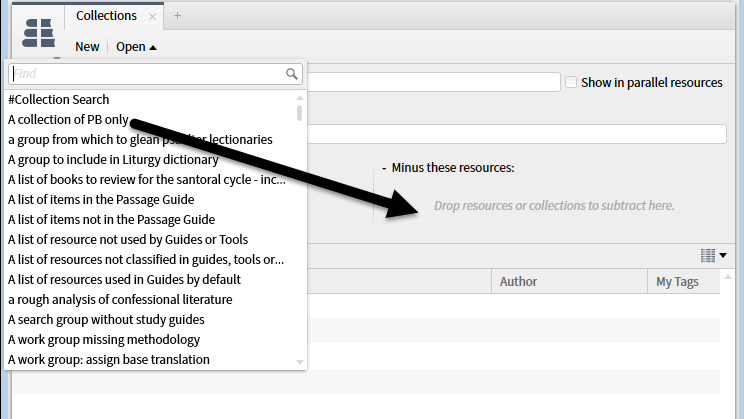
I don't have Community Tags in my Context Menu - help!
You first have to select "Selection" on the RHS
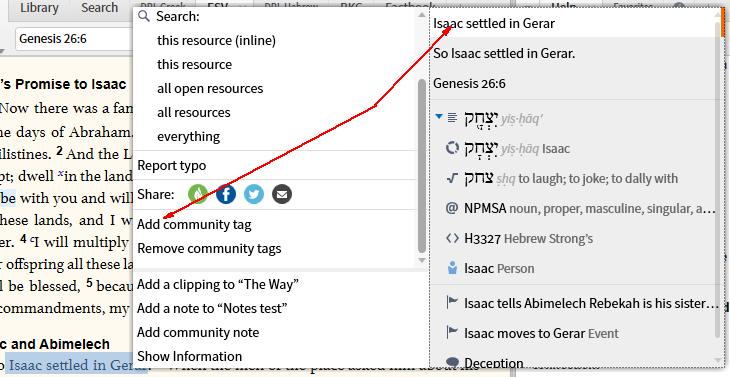
You also need any L6 package or any L6 crossgrade
Also you may have to scroll down in the contextual menu as it is often hidden.
you have to click the Community Tag on in Visual Filter
How do I report typos?
You can report typos from the context menu. Right click on the typo (I usually select a few words before and after to give context to the error).
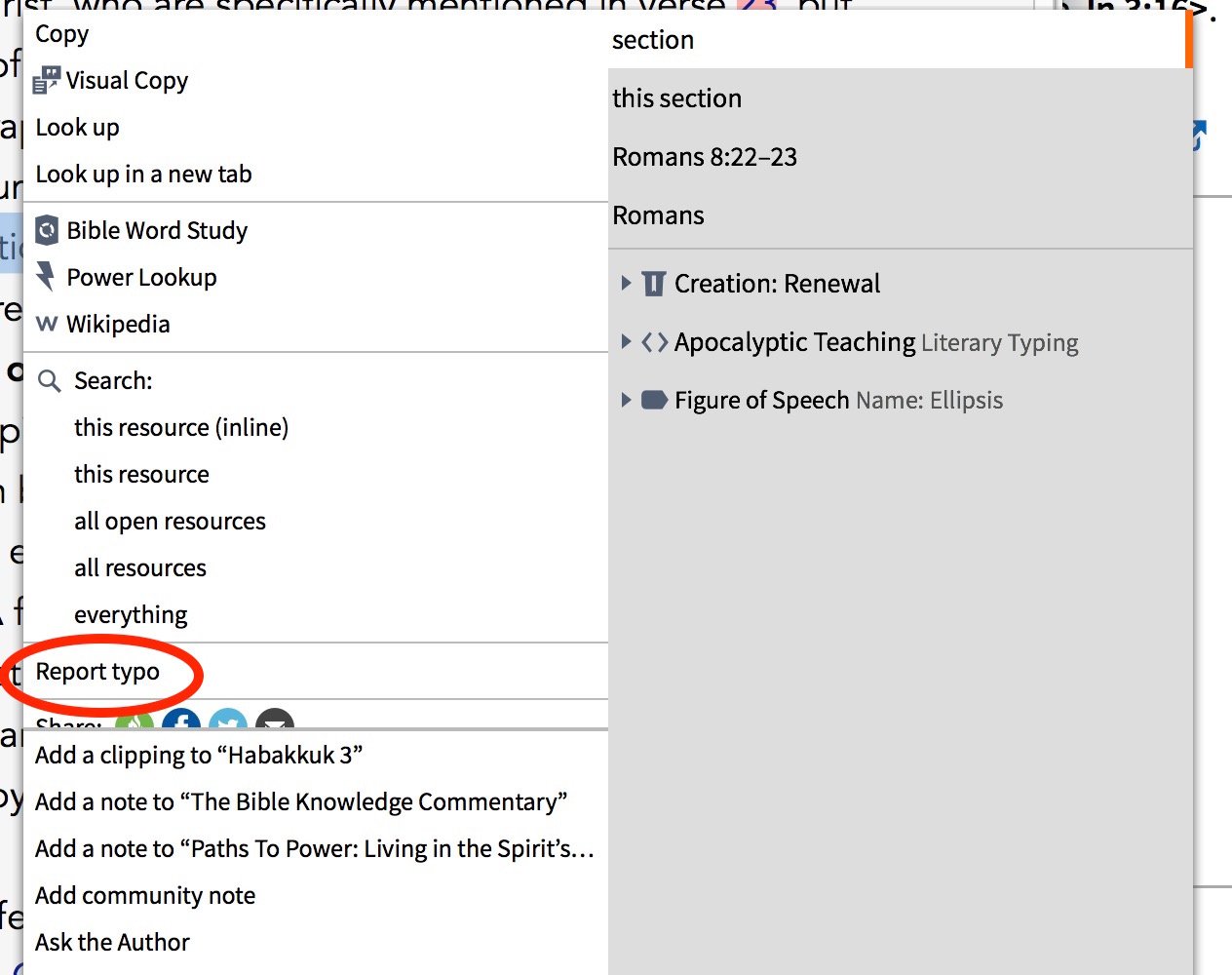
Note that sometimes it's hidden and you have to scroll down a bit on that section on the menu.
How do I add a version to my Bible Search results?
Add versions is only available in verses view
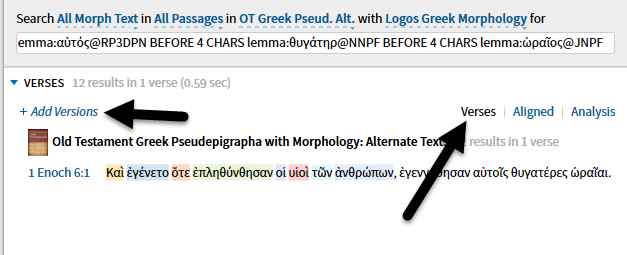
How can I organize my Notes files without folders?
Hi Russ,
My way of working around this is to name my documents with keywords and categories. For example, any note file that contains my personal notes or reflections or sermons receives a prefix, "LJD" (my initials). That separates out the dozens of resource-specific highlight files. I use other keywords for Sermons, etc.
Here's my basic, cluttered document list:
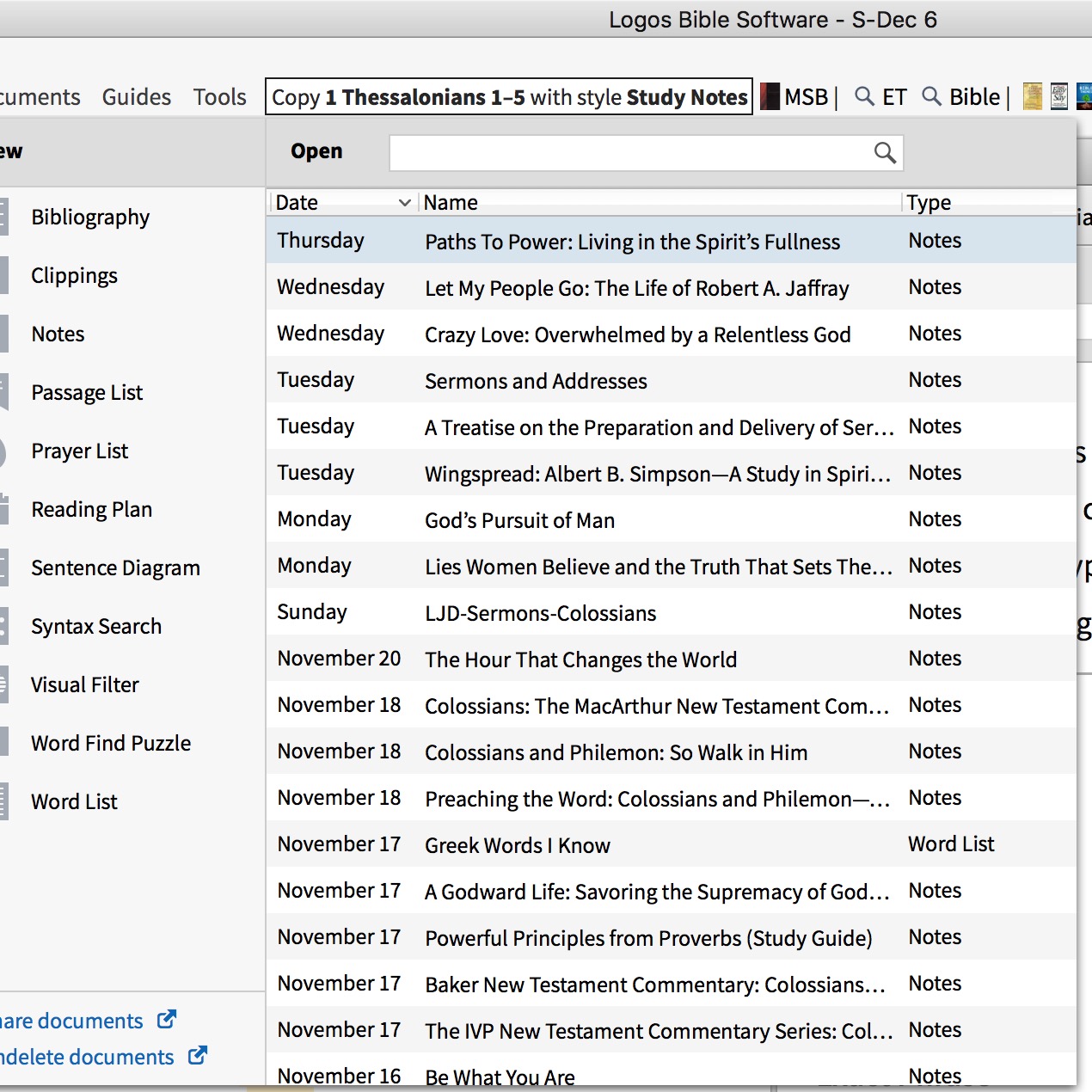
And then here's my document list filtered by "LJD-Sermons"
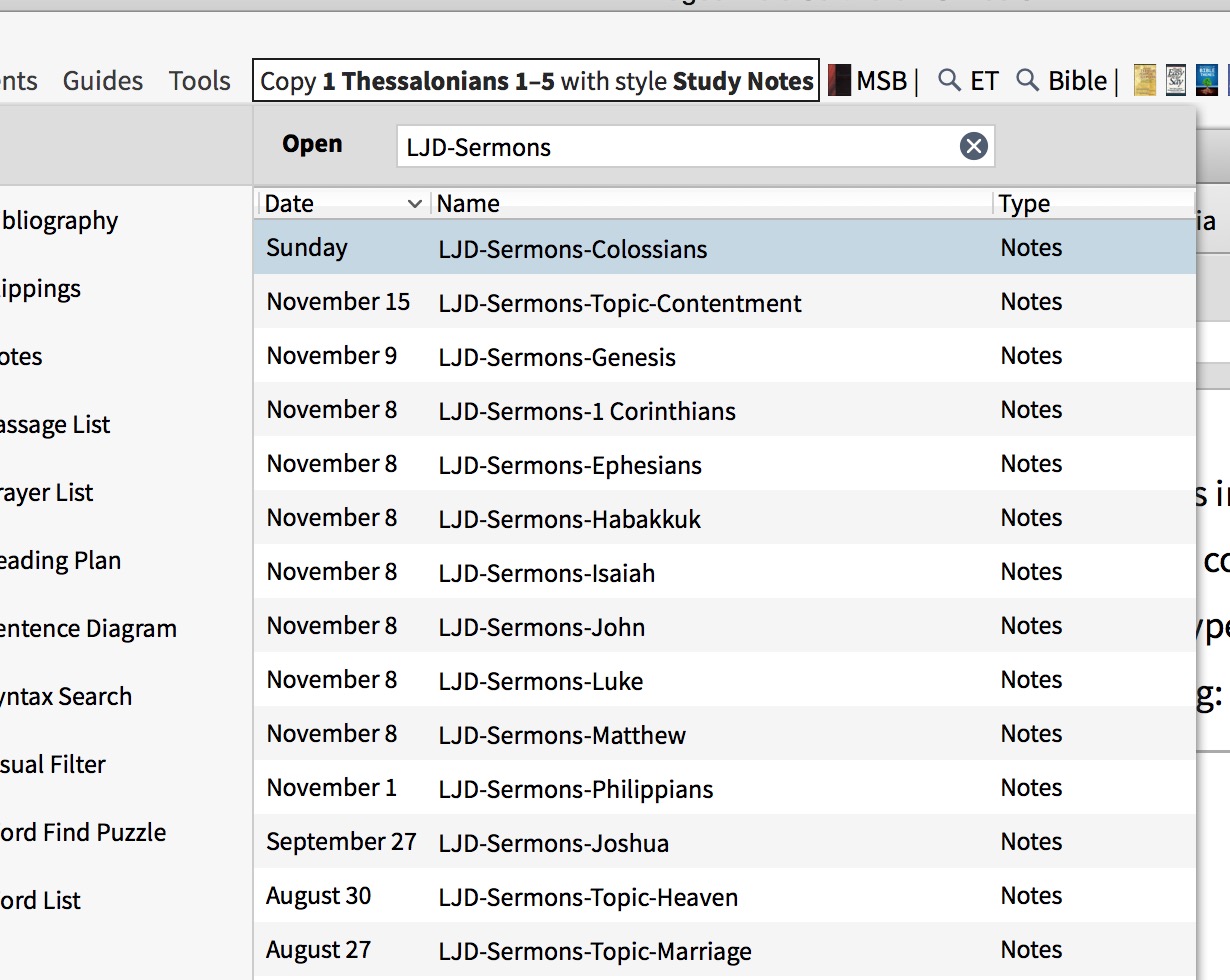
How can I cite a source for glosses and definitions I find in the Bible Word Study - Senses?
The particular section of the Guide you are looking at it the "Senses" section - which is populated by information from the Faithlife Bible Sense Lexicon (BSL)
If you click on one of the terms - such as "deep shadow" the BSL will open to the appropriate place .
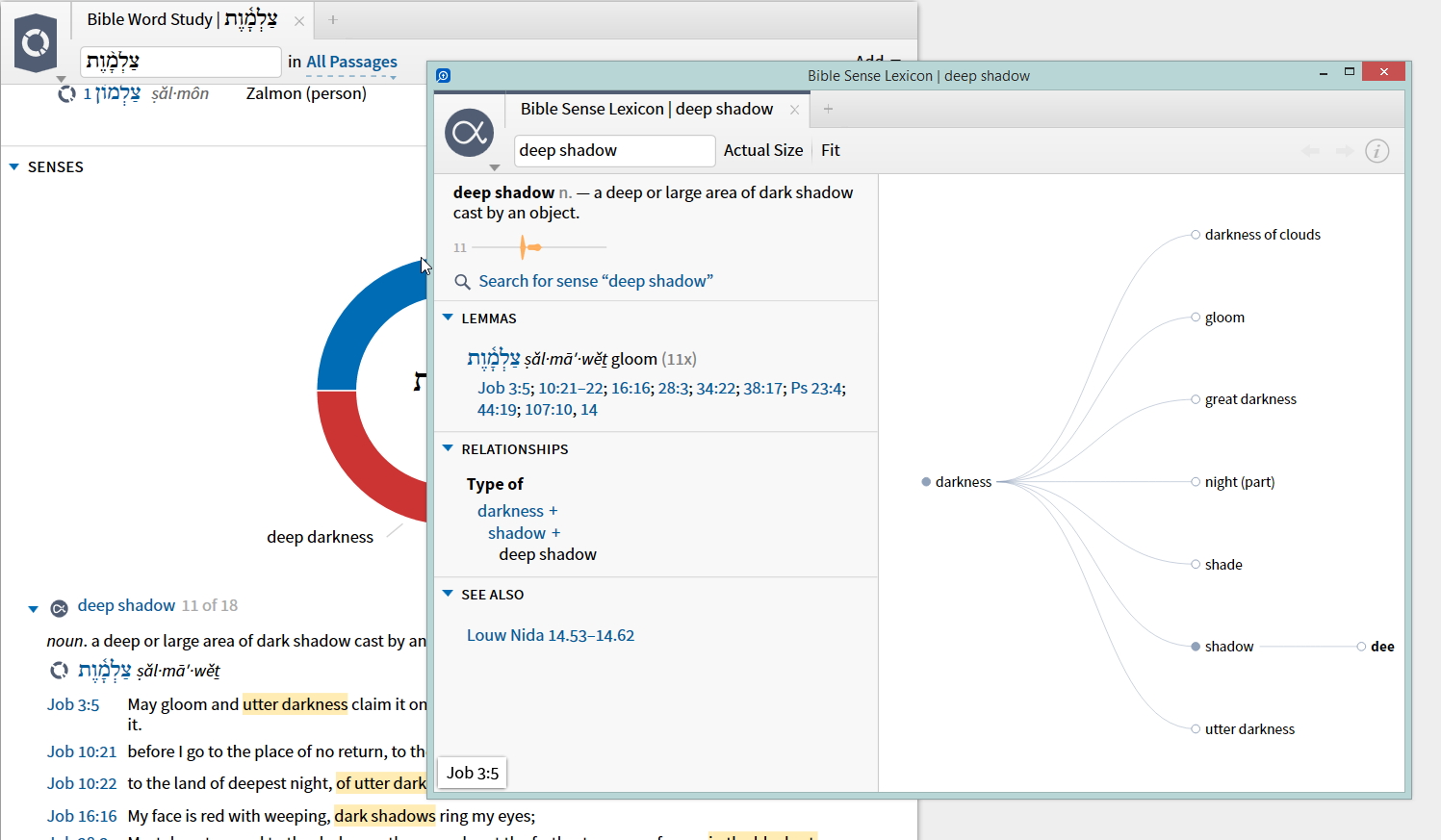
If you then click on the small "i" symbol at the top right you get to the Information Pane which includes Citation details which you can copy
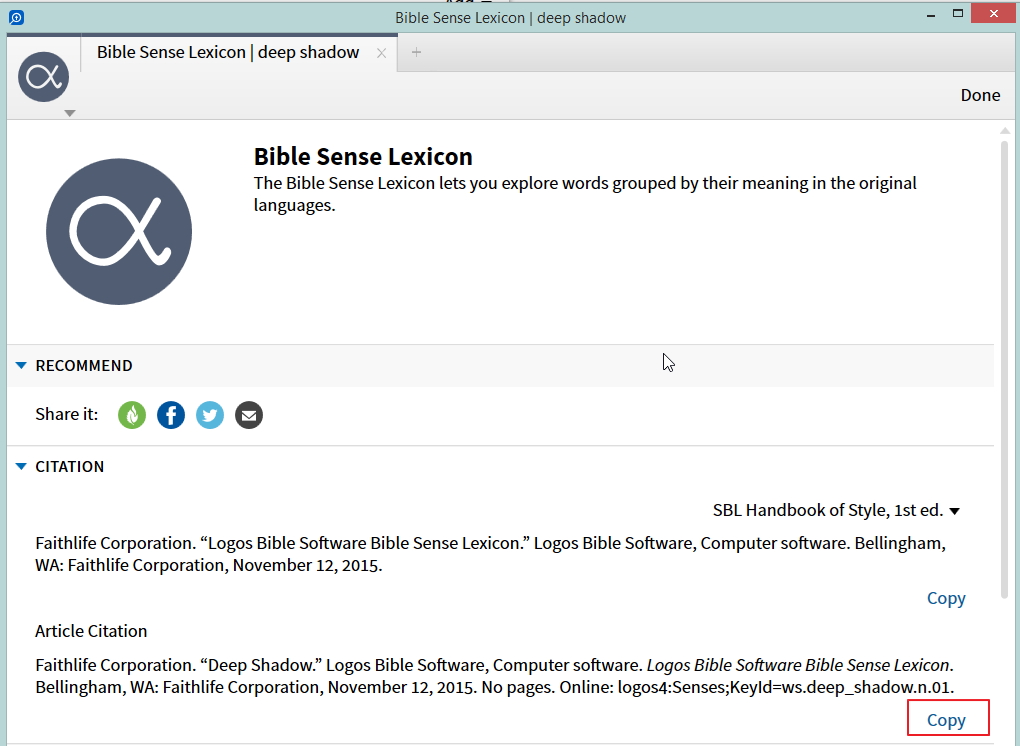
How can I cite a source for glosses and definitions I find in the Bible Word Study - Word-by-Word?
Do you mean the word-by-word section in the Exegetical Guide?
If so that is done differently with most definitions simply being taken from various lexicons.
Here is an example of what Graham was saying.
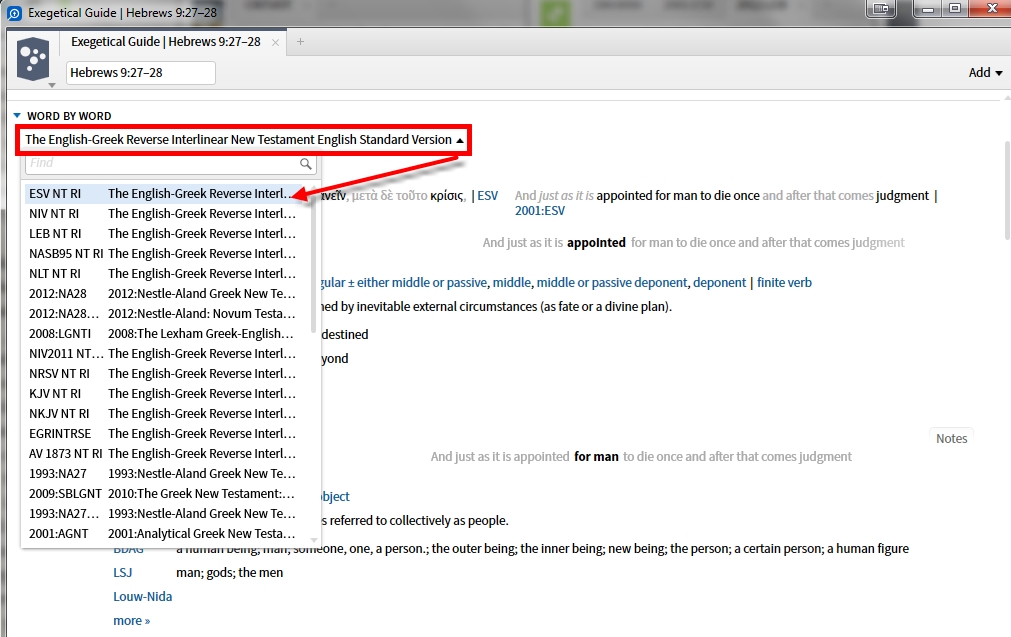
How could I make use of tags and Notes in Guides and Clippings?
I use Notes in Clippings to expand the theme of the text I "clipped" for small group bible study purposes. It could be my own contribution with/without text pasted from non-Logos sources. The tags are the bible passages on which the study is based (usually the ones that are clipped).
In Guides I use them as I would notes on a task list - keeping track of where I am in long lists, noting particularly useful items, keeping track of rabbit trails I want to come back to... notes on diagrams or tools that would be of use - enough use to create.
How do I tell where a resource will open?
One of the most complete descriptions I have seen of how this is designed to work is at https://community.logos.com/forums/p/103803/718546.aspx#718546
But please note that, in most cases, instead of just opening a resource you can drag it to exactly where you want it.
So in the open resource dialogue in the command box, drag the resource to where you want it.
One thing I recently learned is that you can also click and drag hyperlinks to wherever you want them to open.
If I hit search, I never know where the tab will open.
You can designate any tab to receive searches using the "Send searches here" selection in the panel menu.
Referenced post:
This question comes up periodically.
Short answer: There's broad consensus that the tiled layout we have in L4/5/6 is great, except that panel opening is kind of mysterious. We'd like to fix that, too, but it's much more complicated than it might first seem.
Long answer:
L2 and L3 were what's called a multi document interface, or MDI. An MDI is basically windows-within-windows where can open multiple "document" (in our case document, resource, tool, and guide) windows inside of the main application. These child windows work like regular application windows in all respects, except that they are contained within their parent window (the app). They can be maximized, minimized, and most importantly, they can overlap.
The new window opening algorithm was simple: New resources on the right, new tools/reports on the left. This worked really well as long as you never deviated from the two vertical halves left and right layout.
When we did our user research for the L4 design, we found that many many users were experiencing frustration because their windows were overlapping and partially or wholly obscuring windows "behind." (L3 had a sort of rudimentary "tab" interface, but that would only work if you locked in two or more windows to exactly the same X,Y coordinates and size. So it failed easily and often.) Minimizing a window didn't really make it go away, it just made it tiny and shoved it to the bottom left corner, behind everything else.
We also asked users to send us screen shots of their favorite work setups. We found that every single one of them used all the empty space on the screen with no gaps. When we watched users creating these layouts, we also found that they spent a lot (and I mean A LOT) of wasted clicks and drags fiddling with the borders of child windows to cover the gaps. We found several people intentionally left a small strip of empty space in the lower-left corner of the screen. Puzzled, we asked those users why they set it up that way. It was so that minimized windows wouldn't get "lost" but would go into this little gap in the lower left.
Our design solution to both of these problems was to create a tiled layout system where every window is "docked" into a portion of the screen and all of the screen real estate is used (with the exception that we only use one half when there's only one tile). This solved all of the foregoing problems very elegantly. It's a very sophisticated docking/tiling system that (if I may say myself), I've never seen equaled. With the true tabbing system on top of the automatic space-filling tile layout system, it's really second to none.
In the L4/5/6 layout system, the screen is divided into tiles that a) must occupy all the available space, and b) cannot overlap.
But every design comes with trade-offs. In the old system, the panel opening logic was dead simple. In the new system, you could create any layout with impunity and be certain that no windows were lost. But the rule that tiles cannot overlap means that the panel opening algorithm has to choose which tile to open a new tab into.
Turns out, there isn't a right answer, because sometimes you want like panels stacked on top of each other (eg, all Bibles in the upper-right corner) but sometimes you don't (eg, you're reading these translations side-by-side to compare). We decided on this heuristic, which isn't perfect:
(1) Some panels should open in a new floating window because their content is large. For example, Timeline. Other panels we think should open in sidebars, for example, Favorites.
(2) Of the remaining panels, we first check for open empty space, and open there. If there's no empty space, we compare the metadata of all open tiles and open the new panel into the tile that most closely matches. So, if you stack a lot of Bible dictionaries into a corner, it's more likely (but not guaranteed) that opening another Bible dictionary will stack on top.
(3) HOWEVER, there's a final rule, and that is that if you open a new panel from a hyperlink, we try very hard not to open that new panel on top of the one you just clicked in (ie, the one you're working with). We originally didn't have this rule and found a lot of users weren't happen that clicking a Bible reference in a commentary was likely to open the Bible over top of the commentary they were reading (and other similar situations -- clicking anywhere in a Passage Guide pretty much assured that Passage Guide was going to get covered up).
This heuristic creates a certain unpredictability to panel opening that we don't particularly care for, either, but it's the least-worst alternative.
We have several ideas for how to give a panel a user-specified preference on where to open. Current thinking is that the simplest approach is to attack rule #1 in the heuristic above: Let people decide for new default locations (main layout, left sidebar, right sidebar, or new floating window) for whichever panels they feel most strongly about. Some people, for example, almost always drag Text Comparison out of the right sidebar into the main layout, because they want to see the comparisons side-by-side instead of stacked on top of one another. You should be able to tell Logos that's your style, and to stick to it.
Other ideas have users drawing out empty tiles in their preferred layout, with some sort of rule system to guide newly opened panels to those tiles, sort of like Collection rules. For example, you could draw a rectangle on the upper-right corner and declare that "type:bible" goes there, no questions asked. (Lots of corner cases here.)
Maybe one or the other. Maybe both. Maybe, maybe — someday.
One thing we won't do is go back to a classic MDI interface. Those have (thankfully) mostly died out.
I hope that's a helpful explanation of how we got where we are and were we might go from here. Happy hunting!
How can I categorize Biblical Hebrew roots by Root type?
I have created a morphological Visual Filter using Logos Hebrew Morphology for all these types of weak verbs. Most of them are straightforward. For example, lemma:נ*@V is for Initial-Nun verbs. For Final He verbs, I use lemma:*ה@V ANDNOT lemma:היה. This eliminates the verb hayah, which I find handy to do. Similarly, for Middle-Yod verbs, I use lemma:?י?@V ANDNOT lemma:היה. The difficult one is geminate verbs. I eventually found this on a Libronix Forum (I bought Logos after the Libronix days): lemma:/.(.)\1/@V. This Visual Filter is very handy. One thing it does not do is to distinguish between initial-yod that were originally initial-waw and genuine initial yod.