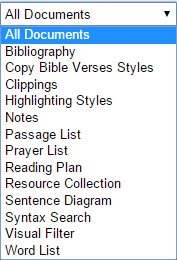There have been many past reports about sync issues and often it's hard to determine whether a sync problem (if there is one) lies with the Mobile or Desktop app.
- First, make sure you have a good internet connection on both your Desktop and Mobile devices.
- Second, sync both of the apps.
1. On Desktop, press the circular sync icon at the upper right of the app.
2. On Mobile, put the app in the background by pressing the circular Home button on your iOS device and then bring the app back to the foreground by tapping it's icon; this will force a sync.
After following these steps, open a web browser to http://documents.logos.com and sign in using your Faithlife account. Once signed in you can see all of your synced documents.
If your Desktop documents don't match up with what is on the Cloud (http://documents.logos.com), please create a new thread in the Logos Desktop forum and include what kind of Document isn't syncing (Clippings, Prayer Lists, Notes, Highlights, etc.) As always, please include the exact version of Logos and the platform OS you are running.
If your Mobile documents don't match up with what is on the Cloud (http://documents.logos.com), please create a new thread in this forum and include which document doesn't sync, the app version and OS you are running.
Here's a screenshot of the Documents currently available at http://documents.logos.com :