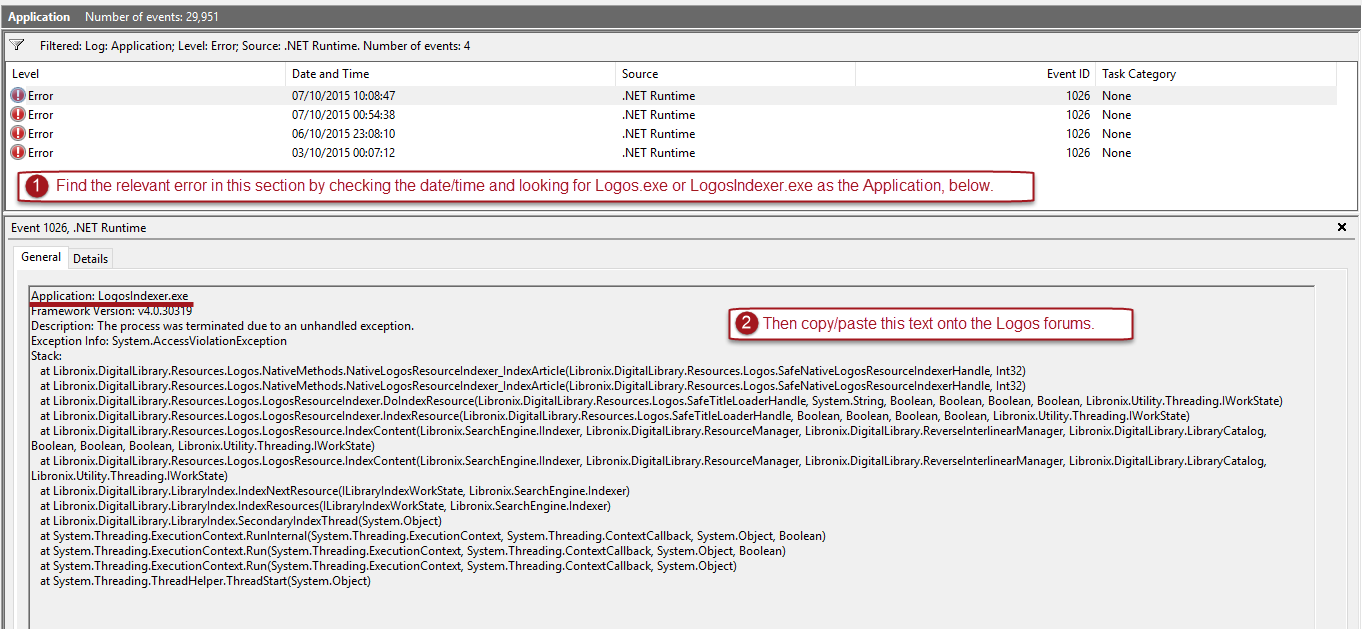If Logos crashes, it normally writes a LogosCrash.txt file in the Logos Log Files folder. However, occasionally the crash can close Logos before it's had chance to create that file. In that case, on Windows at least, you'll need to use Event Viewer to find out the cause of the crash.
This post will help you do do that.
- Go to the start menu and type Event Viewer. When the application is suggested, double-click on it to open it.
- On the left hand side, choose Windows Logs, and then Application.
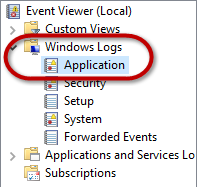
- On the right hand side, choose Filter Current Log
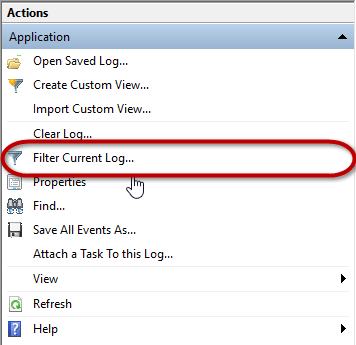
- Select Error as the Event level, and .NET Runtime as the Event Source.

- Click OK. (It might be hidden by the menu, as it is in the screenshot above. If so, just click the dropdown arrow on the menu to get it out of the way.)
- You should have a much smaller list of events now. Click on each one in the top panel, and you'll see the details in the bottom panel. The first line in the bottom panel will tell you which application was involved in the crash. You're looking for Logos.exe, or LogosIndexer.exe, or the Verbum or Noet equivalents.
- When you find the relevant error. Copy the contents of the bottom panel to the clipboard. The easiest way to do this is to click in the box, then press CTRL+A to select all, then CTRL+C to copy. You should then paste the contents onto the Logos forums.