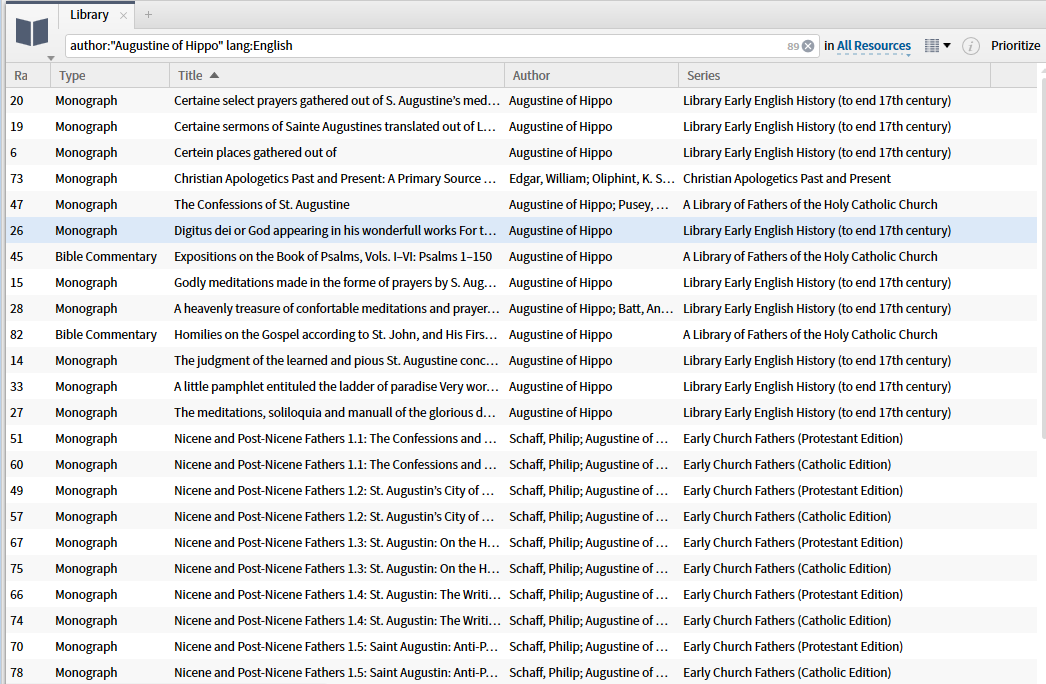1. One can open the Library panel in a default tab, in a new tab, or in a floating window.
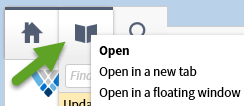
You may use it in the temporary drop-down widow that opens by clicking of the Library icon:
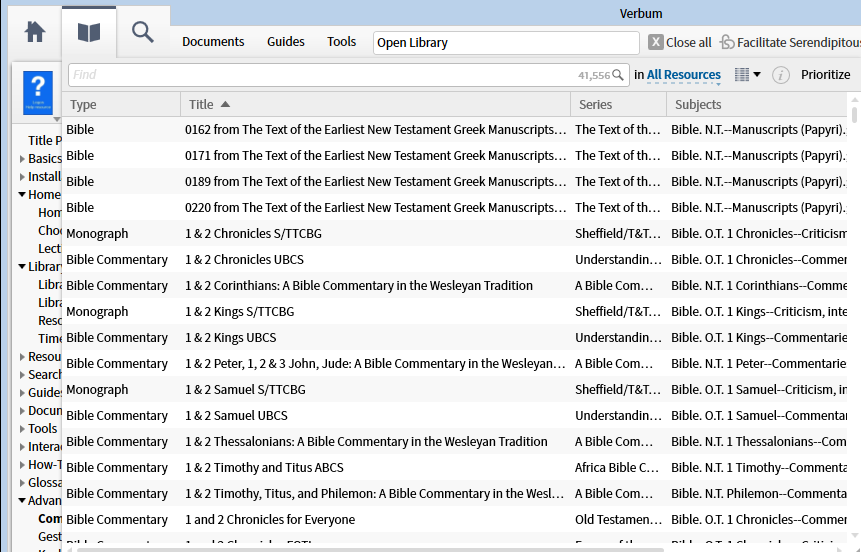
You made use the Command Box command "Show Library"
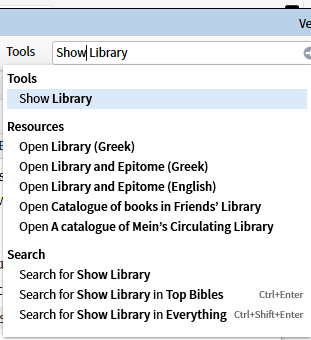
or you may use the keyboard shortcut Alt+L
2. A Library Filter argument may be used in the Library Panels, in the Collections Tool Panel, or in the Search Tool.
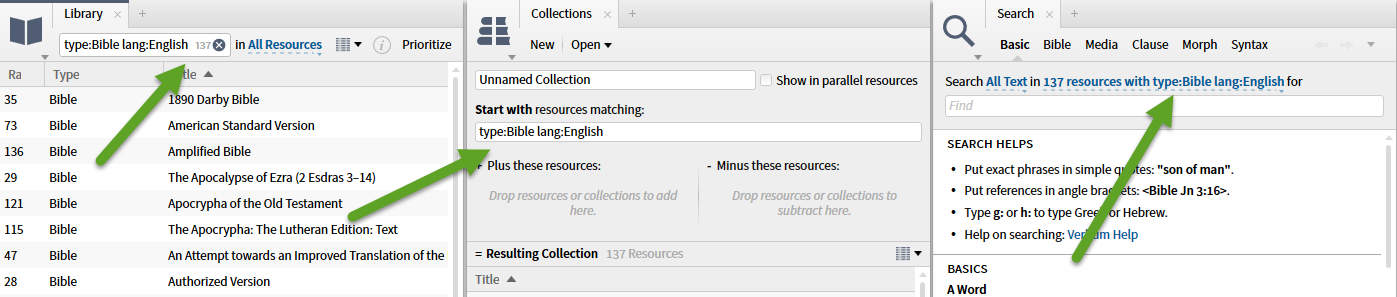
3. The metadata fields of the library are the only fields available. Note not all metadata is exposed to users; not all exposed metadata is available for library filters. In some cases, the metadata field name is simplified for use in the filter.
Click in an open portion of the library header to see the available metadata. Those with a check mark are currently shown. One can click and drag a column heading to change the order of the data. One can click on the column heading to sort on the field - toggling through ascending, descending, unsorted.
Information not in the metadata may be added by the user via mytag.
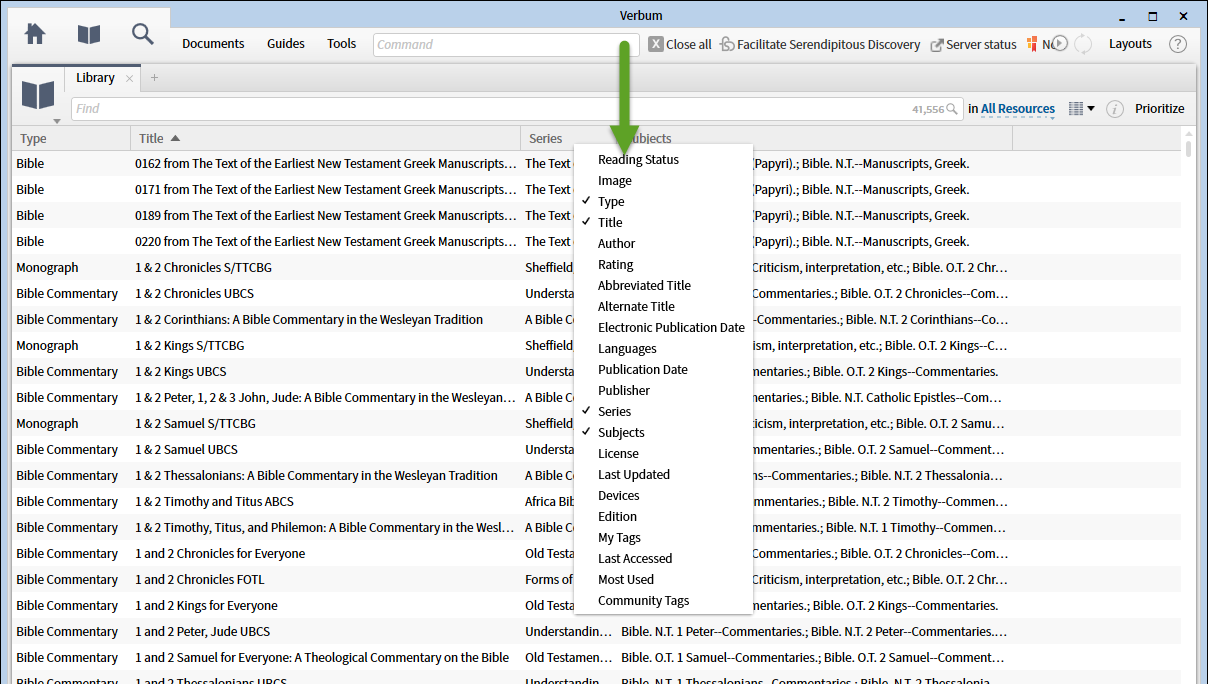
Library Filter Fields
Use filters to reduce the number of items in the Resource list in Library and Collections. To filter the resource list, type one of the filter fields below, followed by a colon, and then the filter. To type a multi-word filter (that is, one containing spaces), enclose the filter in double quotes.
For example, type:dictionary will show all resources that have “Dictionary” as their resource type, but title:dictionary will match resources that have the word “dictionary” in their title. title:"english standard version" will match a resource with that phrase in the title (note the quotations marks surrounding the filter phrase).
Supported library filter fields:
• abbrev — Abbreviated title. abbrev:nas displays only those resources with title abbreviations that begin with “nas”.
• alttitle — Alternate title. alttitle:Bible displays only those resources with the word “Bible” in their alternate title.
• author — Author. author:smith displays only those resources by an author with the name “Smith”.
• communitytag — Community tag. communitytag:illustrations displays only those resources with “illustrations” as a community tag
• devices — This filter isolates resources that are downloaded to a Logos mobile application. You can search for a given device by typing in the exact name of the device, or by using devices:* to search for all resources that were sent to an external device.
• edition — Edition, that is, what sort of editorial process was used to create the resource. edition:logos displays only resources built by Logos for Logos Bible Software and purchased by the user, filtering out “User Created” and “eBook” (Vyrso) resources.
• epubdate — Electronic publication date. epubdate:2009 displays only those resources that were electronically published in 2009.
• language or lang — Primary language of the resource. language:greek displays only resources that are primarily in Greek; lang:spanish displays only those primarily in Spanish.
• license — license:Permanent or license:Temporary: "Permanent" indicates licenses for resources that you own, and "Temporary" indicates licenses that you are renting or otherwise have access to but do not own.
• myrating — My (that is, the current user’s) rating of the resource. myrating:5 displays only those resources with a 5-star user rating; myrating:>3 displays only those resources rated more than three stars.
• mytag — My (that is, the current user’s) tags applied to the resource. mytag:favcom displays only those resources with the “favcom” tag; mytag:* displays all resources that have any user tag.
• pubdate — Date of publication. pubdate:1900 displays only those resources with print publication date of “1900”.
• publisher — Publisher. publisher:"logos bible software" displays only those resources published by Logos Bible Software
• rating — Rating. rating:5 displays only those resources with a 5-star effective rating, which is the user rating if set, or the community rating if not.
• series — The series this resource belongs to, if any. series:anchor displays only those resources that are part of the Anchor Yale Bible Commentary series; series:* displays resources with any series.
• subject — Subject the resource is about. subject:"bible study" displays only those resources tagged with the “Bible Study” subject heading. Note that quotation marks (" ") are used to specify a multi-word filter.
• tag< — Resource tag. Includes both personal and community tags. tag:homiletics displays only those resources with either a personal or a community tag of “homiletics”.
• title — Title of the resource. title:"holy spirit" displays only those resources with “Holy Spirit” in the official or user title. Note that quotation marks (" ") are used for the multi-word filter.
• type — The type, or kind of resource. type:bible displays only those resources tagged with the “Bible” data type.
Library filters can be added together with spaces:
• type:bible lang:spanish displays only Spanish Bibles.
• author:hodge title:"systematic theology" displays books titled Systematic Theology authored by someone named “Hodge”.
Filters can be alternated with OR and grouped with parenthesis brackets:
• type:bible (lang:spanish OR lang:english) displays Spanish or English Bibles.
• (author:hodge OR author:grudem) title:"systematic theology" displays Systematic Theology with authors of “Hodge” or “Grudem.”
Logos 6 Help (Bellingham, WA: Faithlife, 2015).
4. The syntax is similar to the syntax for a Search argument with space, comma, AND, OR, ANDNOT and parens being available. In this example I select Bible Commentaries which are based on the NRSV translation and sort them by series. Note the count of selected resources at the right end of the filter box.
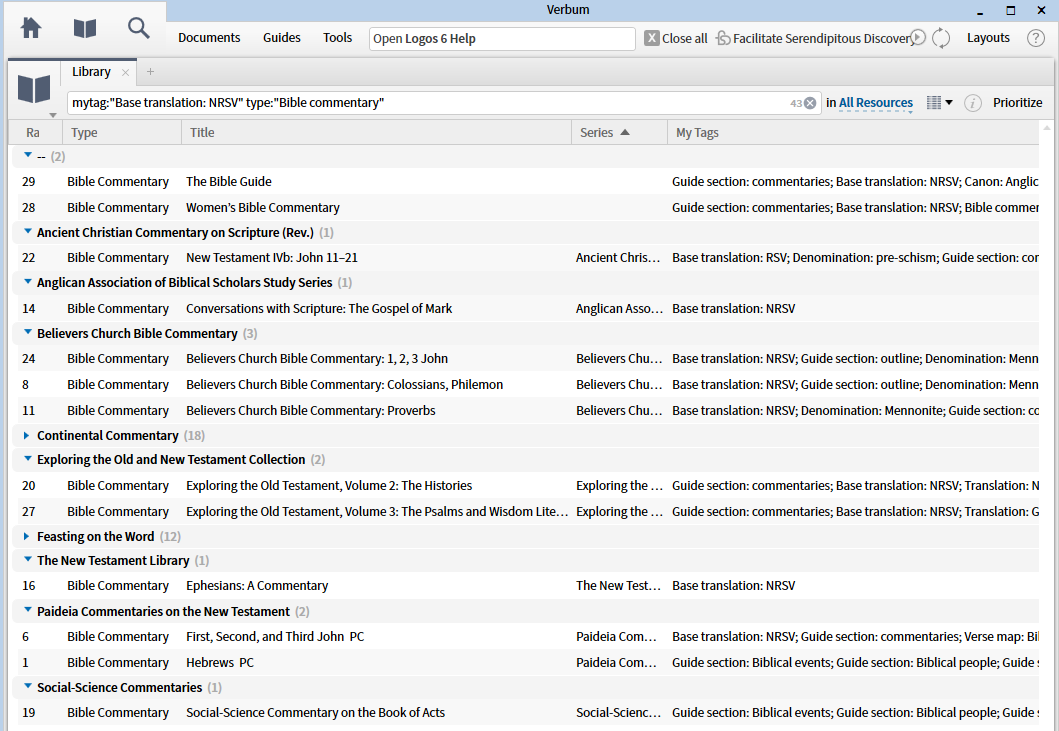
or if you prefer, books written by Augustine of Hippo translated into English: