This tip is unusual in that it explores the pieces that fit into the Mobile Education's Summer Session 2016 and then asks that you post examples of layouts that work for you or comments on which pieces you find useful.
1. This is the Faithlife product under discussion under the assumption that one is using the desktop application for purposes of the course.

2. Instructions on how to begin appear on the enrollment page. After enrolling some resources may download and index. While the interactive resource may not appear if you don't own a qualifying base package, you should have the following resources. I filtered for them with the filter: title:(NT281, NT211, NT307, "Faithlife Study Bible", "Lexham Bible Dictionary", "Dictionary of New Testament Background", "HarperCollins Bible Dictionary", "A Student's Guide to Textual Criticism of the Bible", "Encountering the Manuscripts") OR (series:"New American Commentary" AND title:Acts)
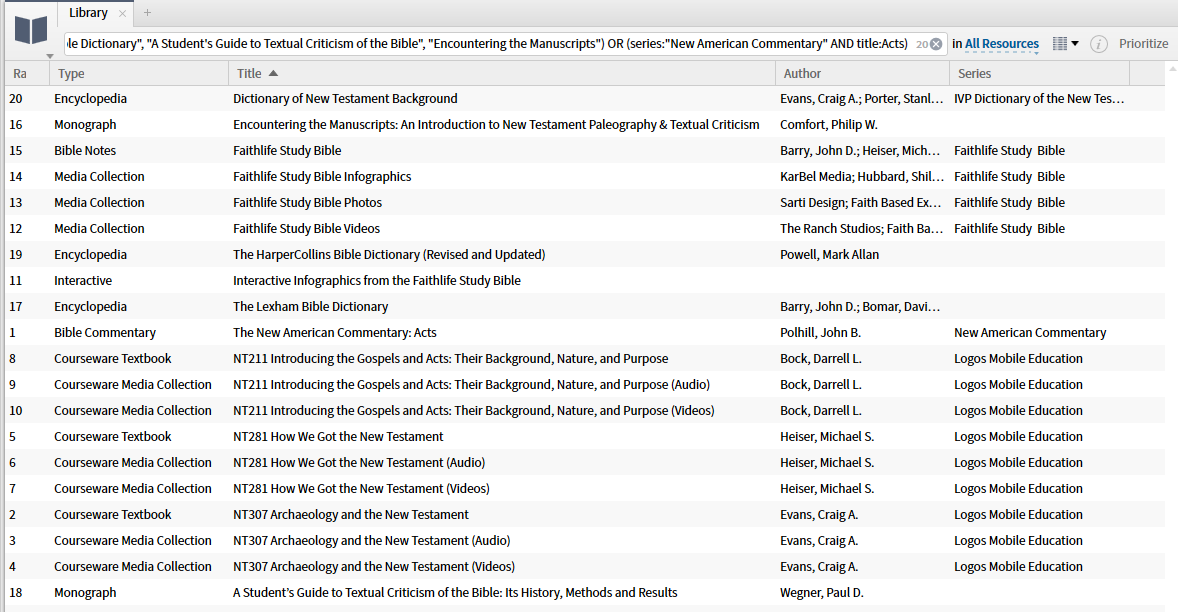
For those of you who like to tag them:
- select the information icon (i in a circle) on the right
- select all resources selected by the filter given above
- add the tag appropriate for your conventions in the Add tag box.
3. To view the instructions to begin the course, click on "How to get started"
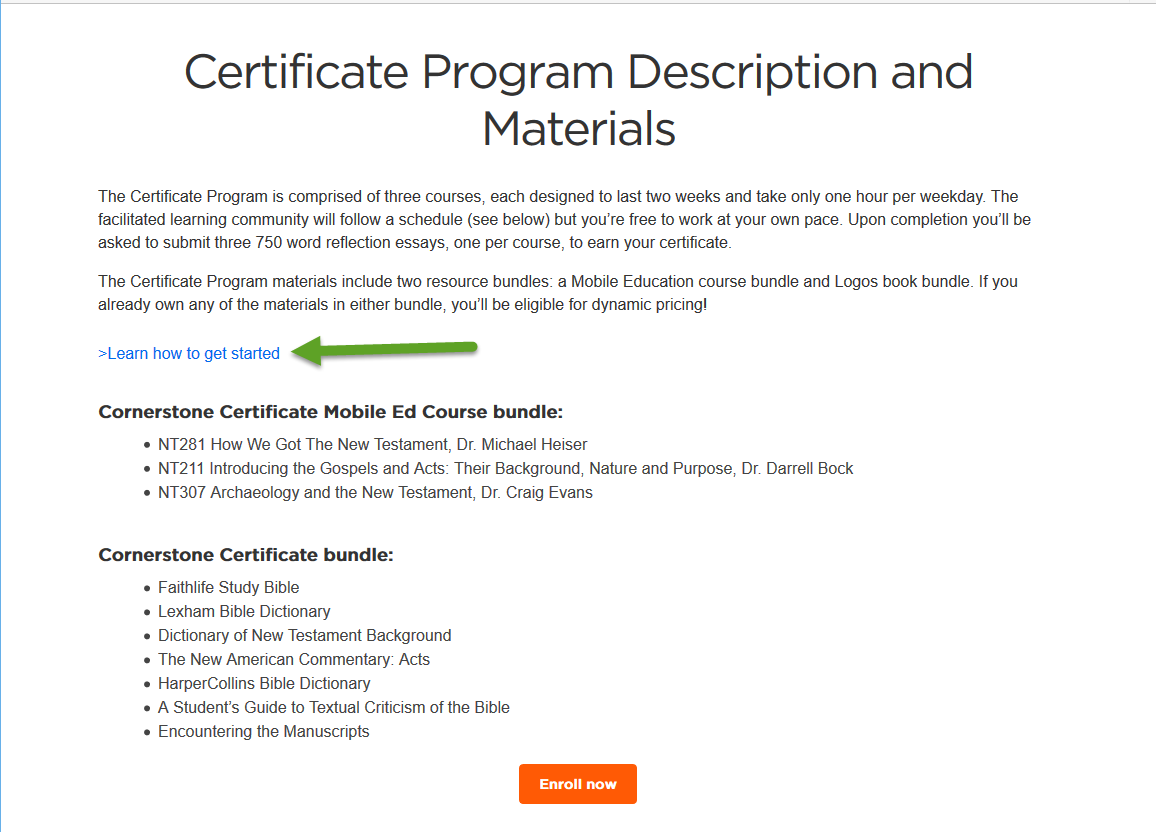
which takes you to this:
[quote]
How do I start my New Testament Cornerstone Certificate Program or individual Summer Session course?
- Purchase the New Testament Cornerstone Certificate program or any of the courses individually.
- Follow the appropriate Faithlife Group for each Summer Session Mobile Ed Course you plan to take. Participate in the facilitated discussions, pose questions, and learn in community.
Work your way through all of the video segments for each course and read additional readings of your choosing.
For those enrolled in the Certificate Program, write a one page (750 word max.) reflection paper for each course and post it to the course’s Faithlife group. The paper may be the genre of your choosing (e.g., opinion, response, summary, critique, application, review, etc.).
After you have completed the requirements listed above for each of the courses within the certificate, request your certificate from at programsofstudy@faithlife.com.
4. The three courses follow the same pattern. I will illustrate via NT 281. Click on the link given in the second point of the instructions. That will take you to this page where you can click on Follow to join the group.
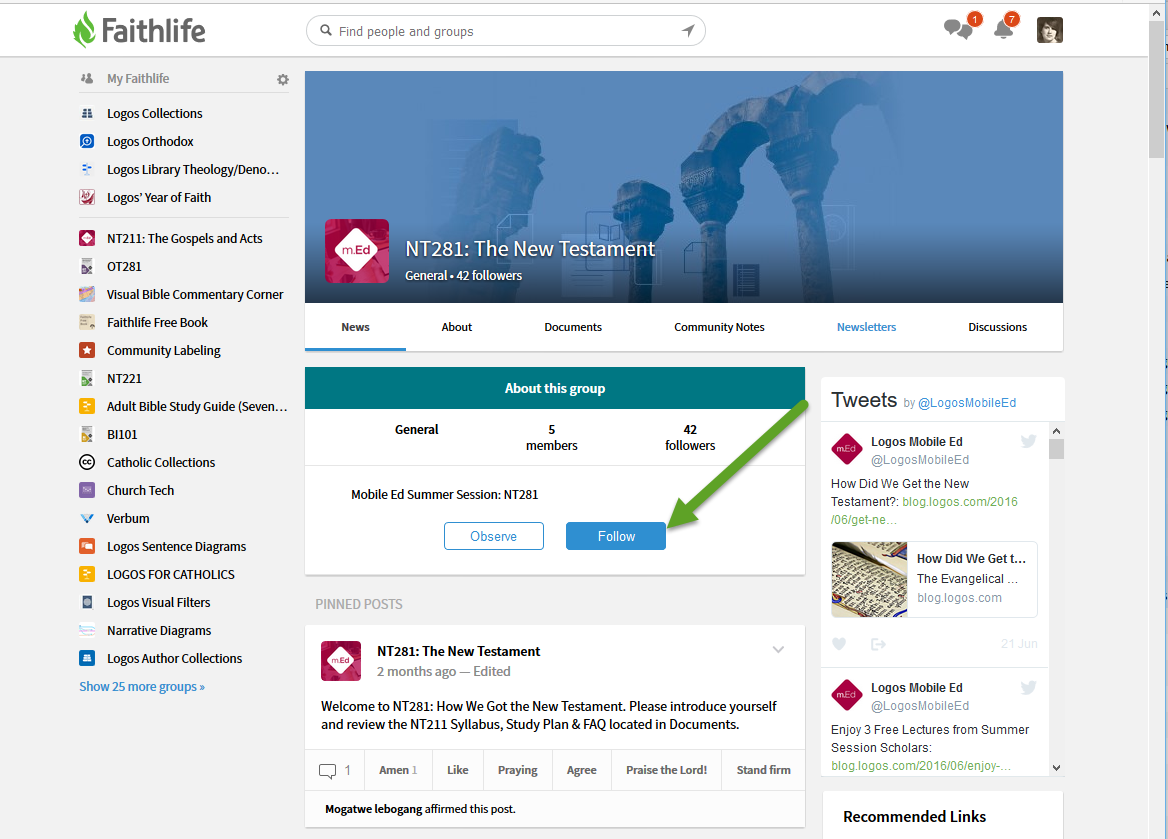
Subsequent trips to this page will show that you are a follower. You may use that notification button to change your status e.g. I left and rejoined to get these screen shots.
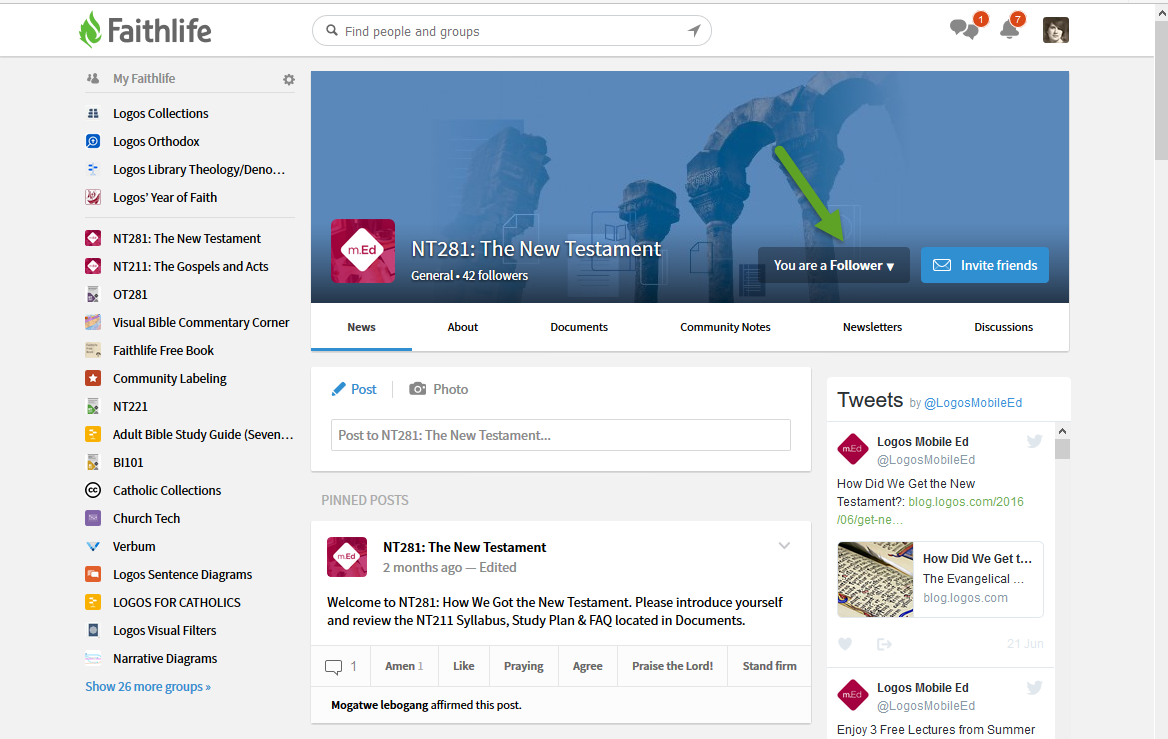
5. Now Tools ==> Social ==> Groups allows you access to the group through your desktop application. You may use the Search box or the slider to find the appropriate group.
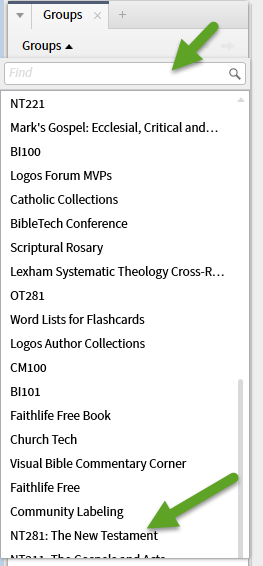
This gives you access to News, Community Notes and Documents within Logos rather than your browser.
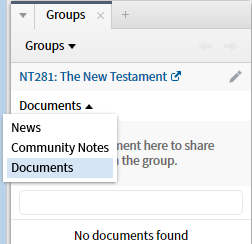
6. Note that Tools ==> Social ==> Community Notes also provides access to Community Notes. In the top line of the panel, you must select the appropriate Faithlife group.
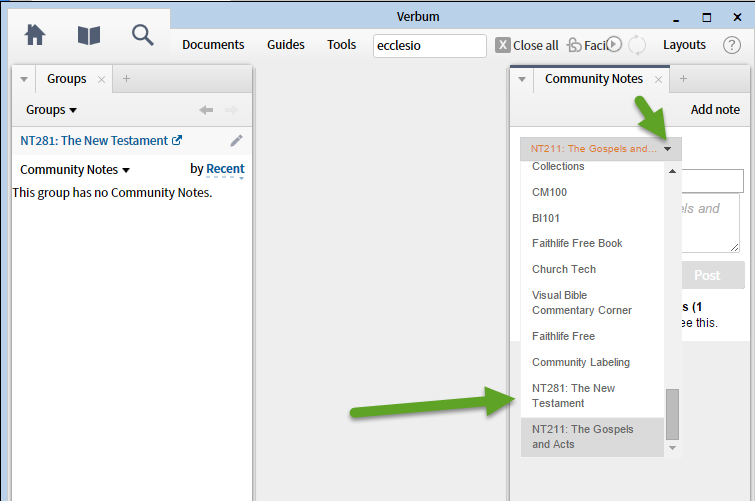
If you add a note it will be visible in that Faithlife group. You may add notes, read notes and respond to notes in this tool.
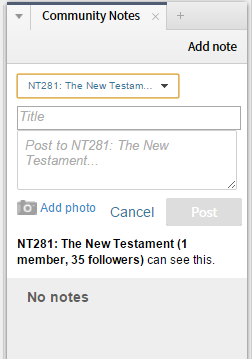
7. The pinned post on the Faithlife site gives you additional directions: introduce yourself which you may do through the post function directly above and preview the documents under the document tab above.
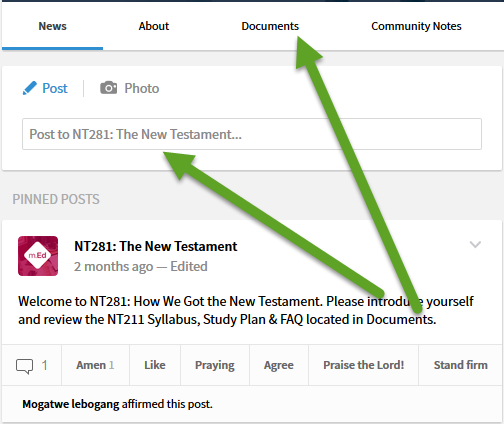
Under the Document tab, as promised we find:
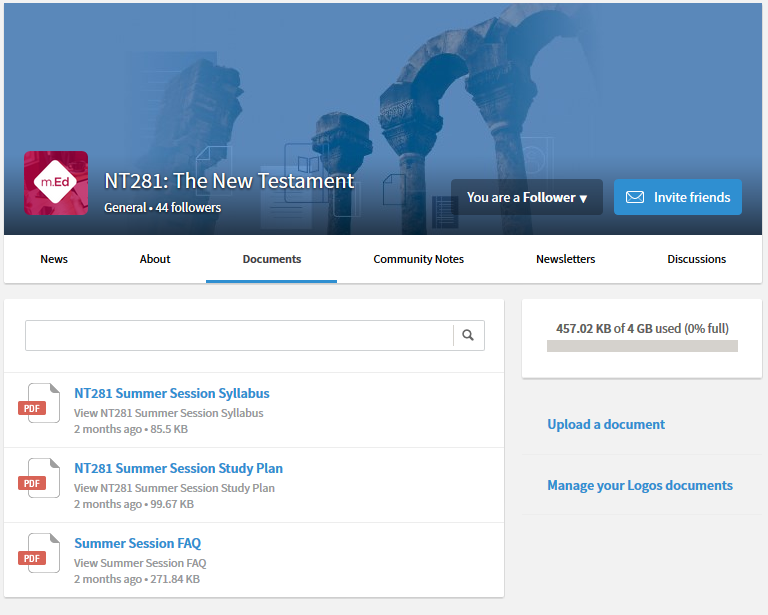
Note that these documents do not appear in the group tool as they are PDF's.
The Groups Tool only shows document types that can be used within the desktop application (Reading Plans, Clippings, etc.). The documents for that Faithlife group appear to be PDFs, which are not supported in the desktop application.
8. The document most important for my current purposes is the Summer Session Study Plan.
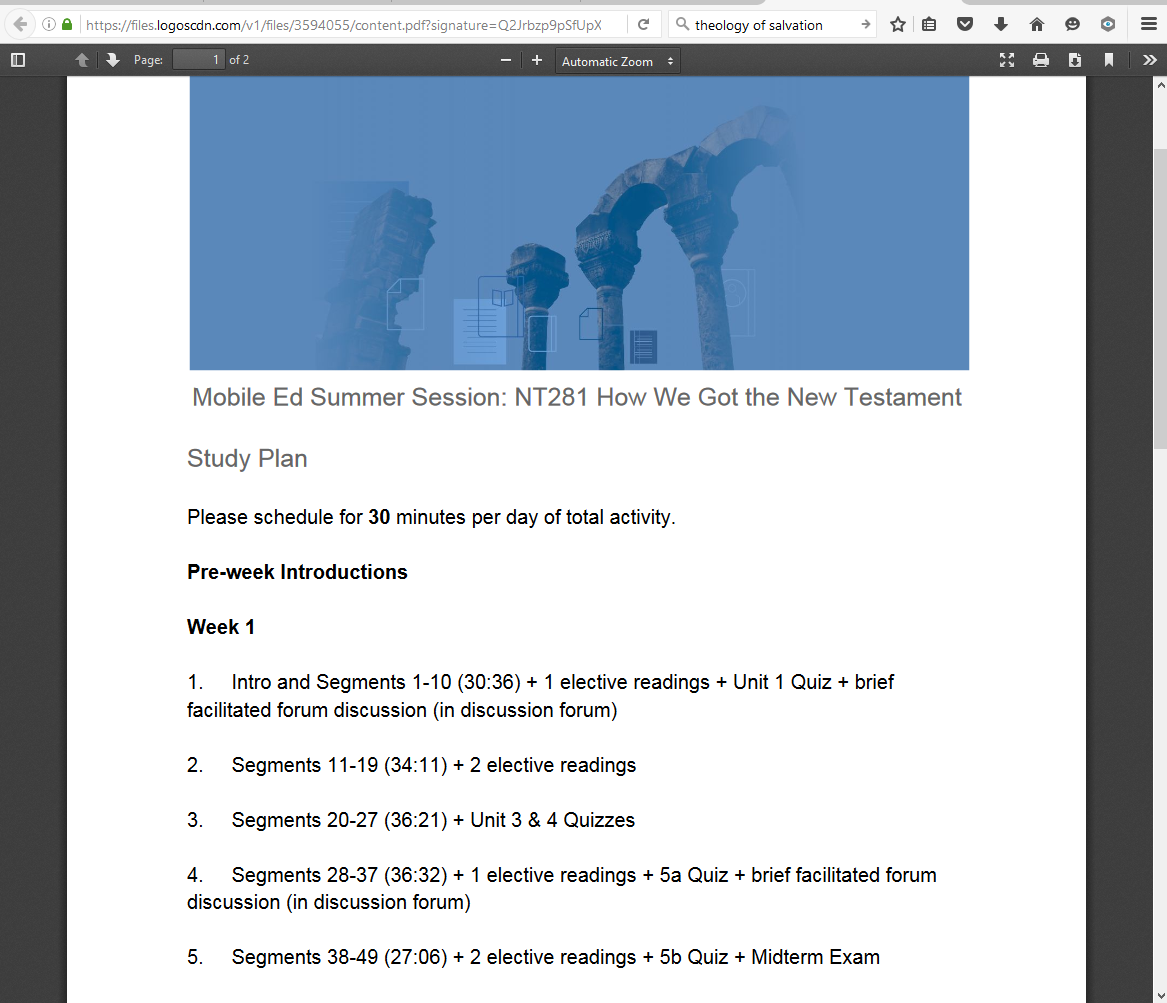
To convert this into a schedule that you can check off items as they are completed you may choose between three unsatisfactory solutions:
- Users maintain Reading Lists (Tools ==> Bible Reference ==> Reading Lists) which may be as detailed as you like (they are currently usually at the Segment Level without the detail of the Explore section) which allow you to tick segments off but do not feature dates. You may include activities outside the application such as Faithlife discussions. It does not mark reading boundaries in the documents.
- You may build a Reading Plan (Documents ==> Reading Plan) which allows a drag and drop method of adding detail from the course but requires that you own all materials you wish to add from the Explore section and makes no allowance for external activities. It includes dates and marks reading boundaries (start and stop) in the resources. However, it is full dates that are checked as done or not done.
- You may use the Course tool to mark progress (Tools ==> Library ==> Courses> which lacks dates, works at the Segment level, , does not include Explore or external activities ... (to clear a class previously taken click on the status circle to the right of the search icon.)
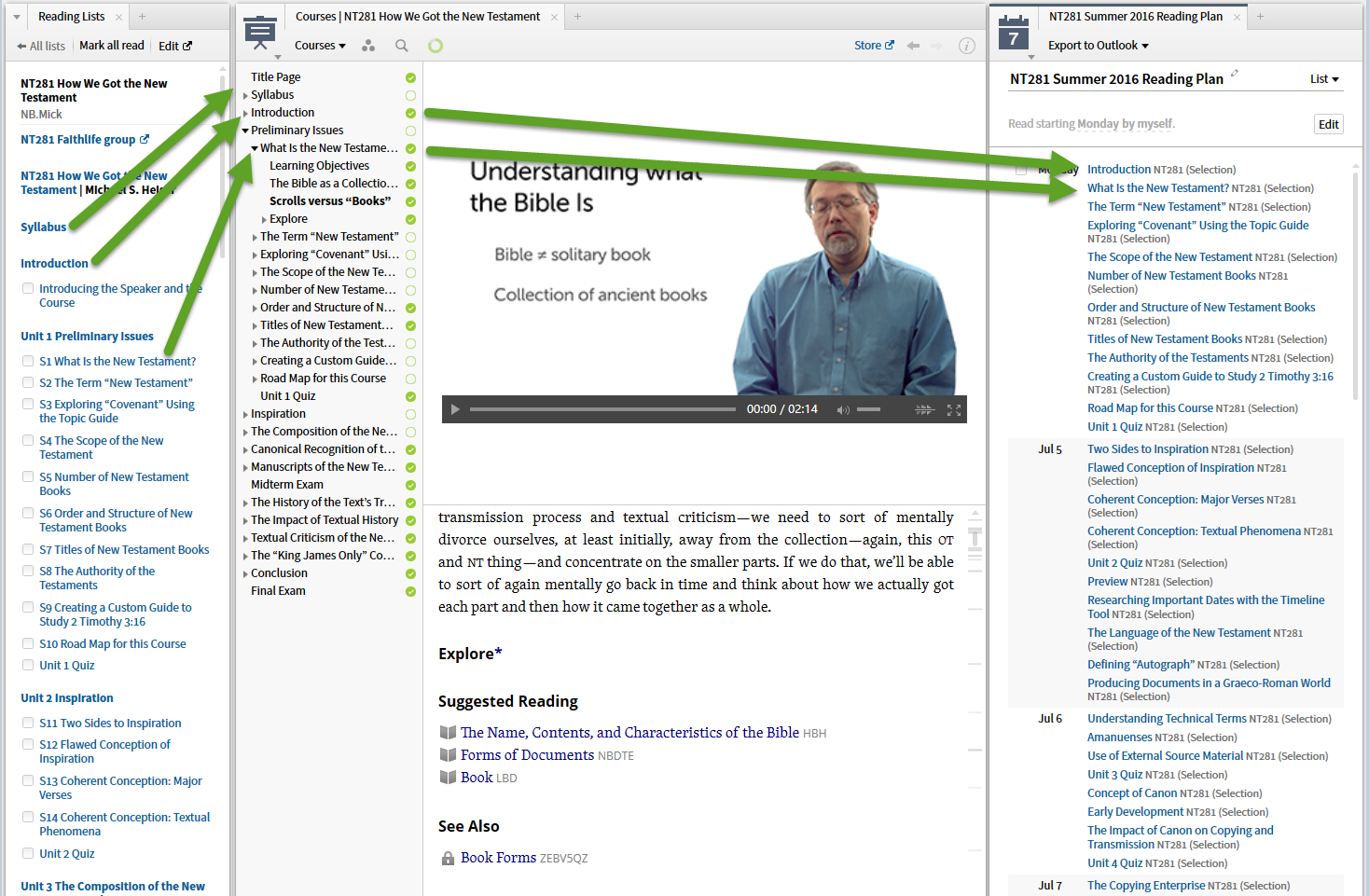
9. To develop a bibliography of the optional reading materials I suggest patience, tenacity and

(Okay this is a bit of a sore point with me. I think a bibliography should come with each course.)
10. For the course proper, there are two major approaches:
a) use the Course Tool (Tools ==> Library ==> Courses) which keeps the video and text in a single panel and has tools automatically tracking progress.
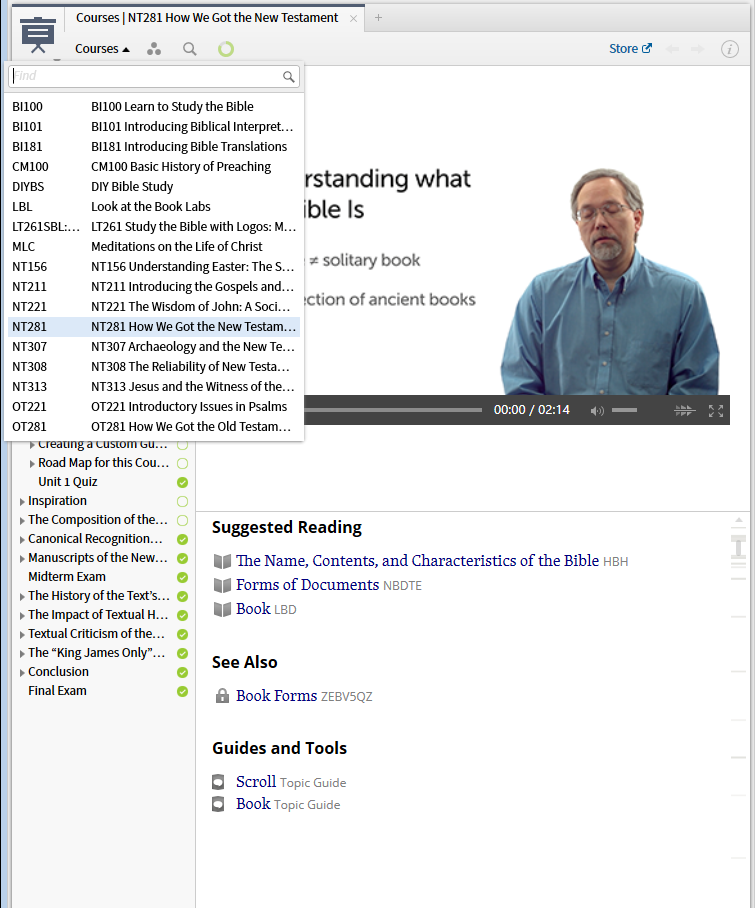
b) or you can open the course text as a resource (Heiser, Michael S. NT281 How We Got the New Testament. Logos Mobile Education. Bellingham, WA: Lexham Press, 2014.) and by clicking on the video in it, open the video resource (Heiser, Michael S. NT281 How We Got the New Testament (Videos). Logos Mobile Education. Bellingham, WA: Lexham Press, 2014.) in a separate panel - or watch on TV via Faithlife TV.
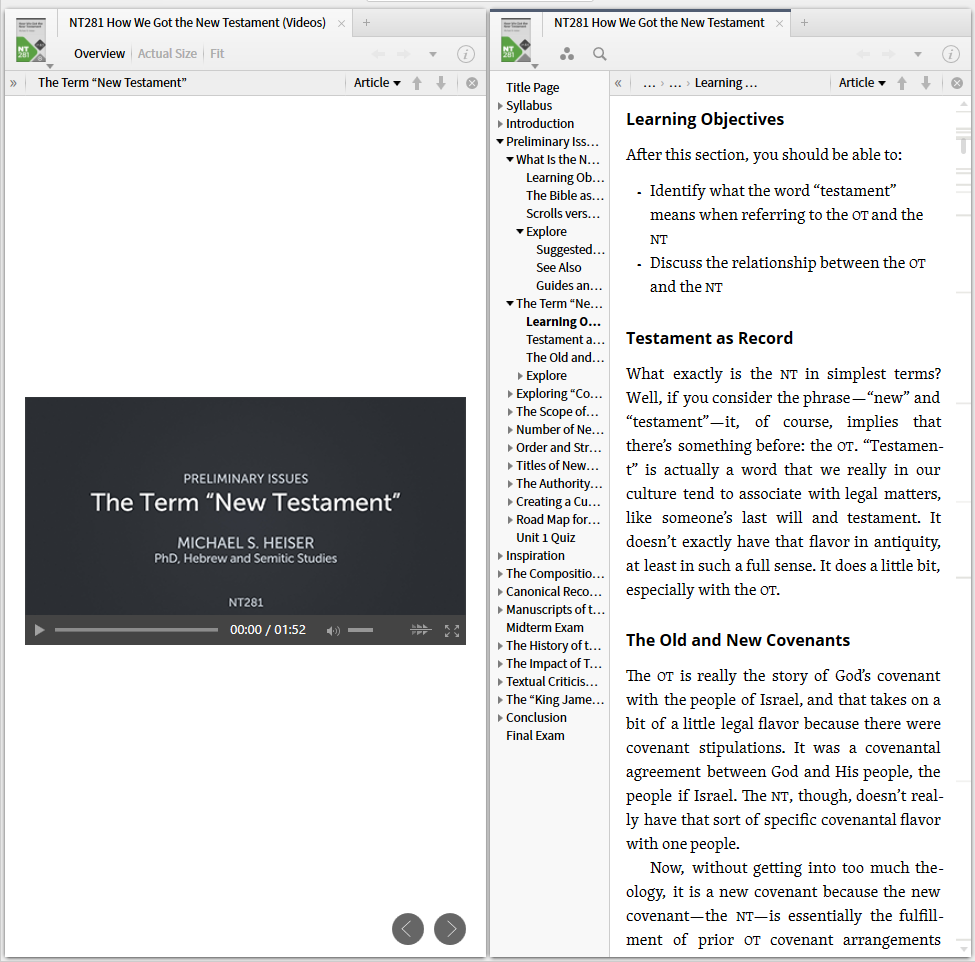
11. I prefer to have a single note file per course. To create Documents ==> Note and edit title according to your conventions. I keep it open in my course layout and use multiple note icons to indicate questions I have, objections, points worth remembering ...
12. Your Home Page may be configured to show the course and the Reading Plan if that is the route you choose to go.
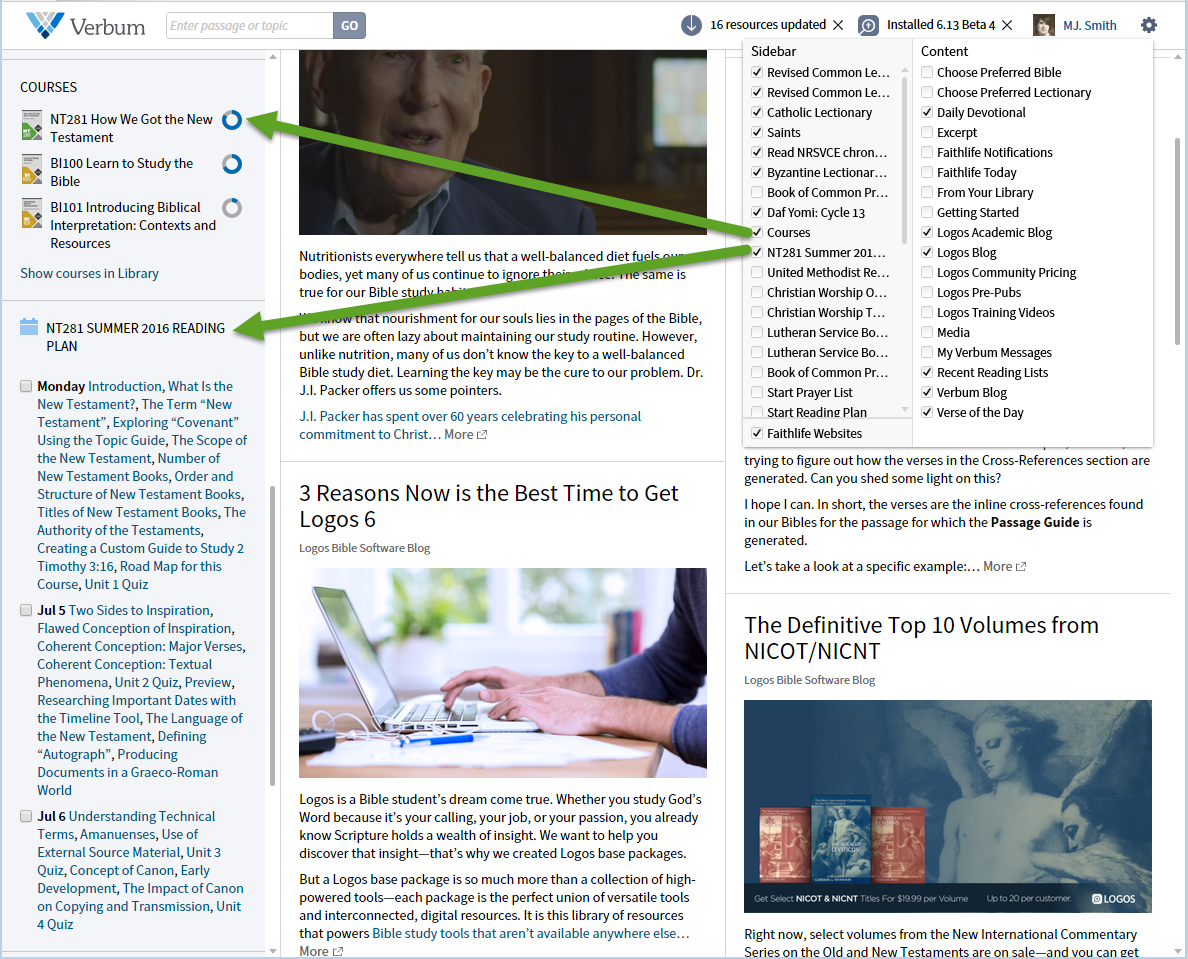
13. Some courses have a separate activity component. I don't own any some I can't speak to them.
14. I have not tried viewing the lectures on Faithlife TV
15. From the syllabus portion of the Course text:
[quote]
Recommended Base Package
Logos Bible Software, Platinum Edition.
To download a Notes document that highlights the readings for this course, join the NT281 Faithlife group: https://faithlife.com/nt281.
Michael S. Heiser, NT281 How We Got the New Testament, Logos Mobile Education (Bellingham, WA: Lexham Press, 2014).
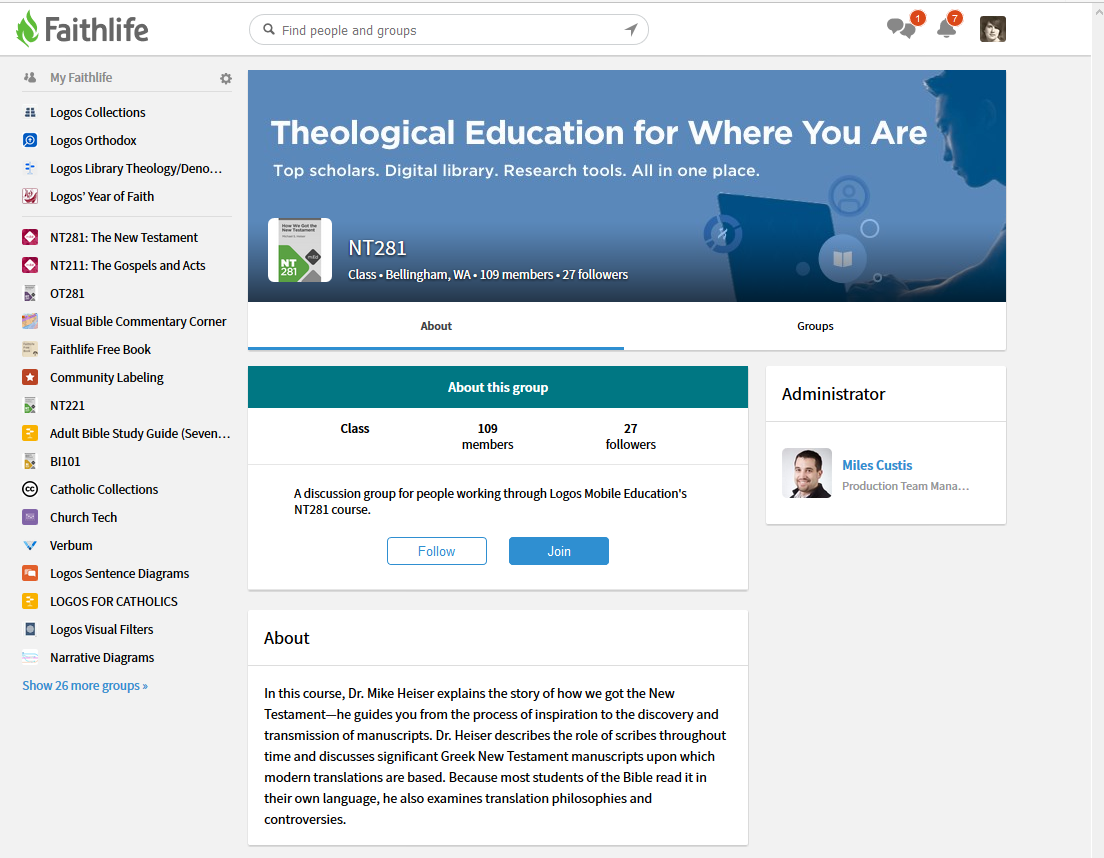
So now:
- do you have a layout that pulls the pieces together?
- how do you keep track of progress?
- how much of the Explore readings and activities do you do? How do you track them?
- have you examples of the elements I've skipped 'cuz I don't have/use them?