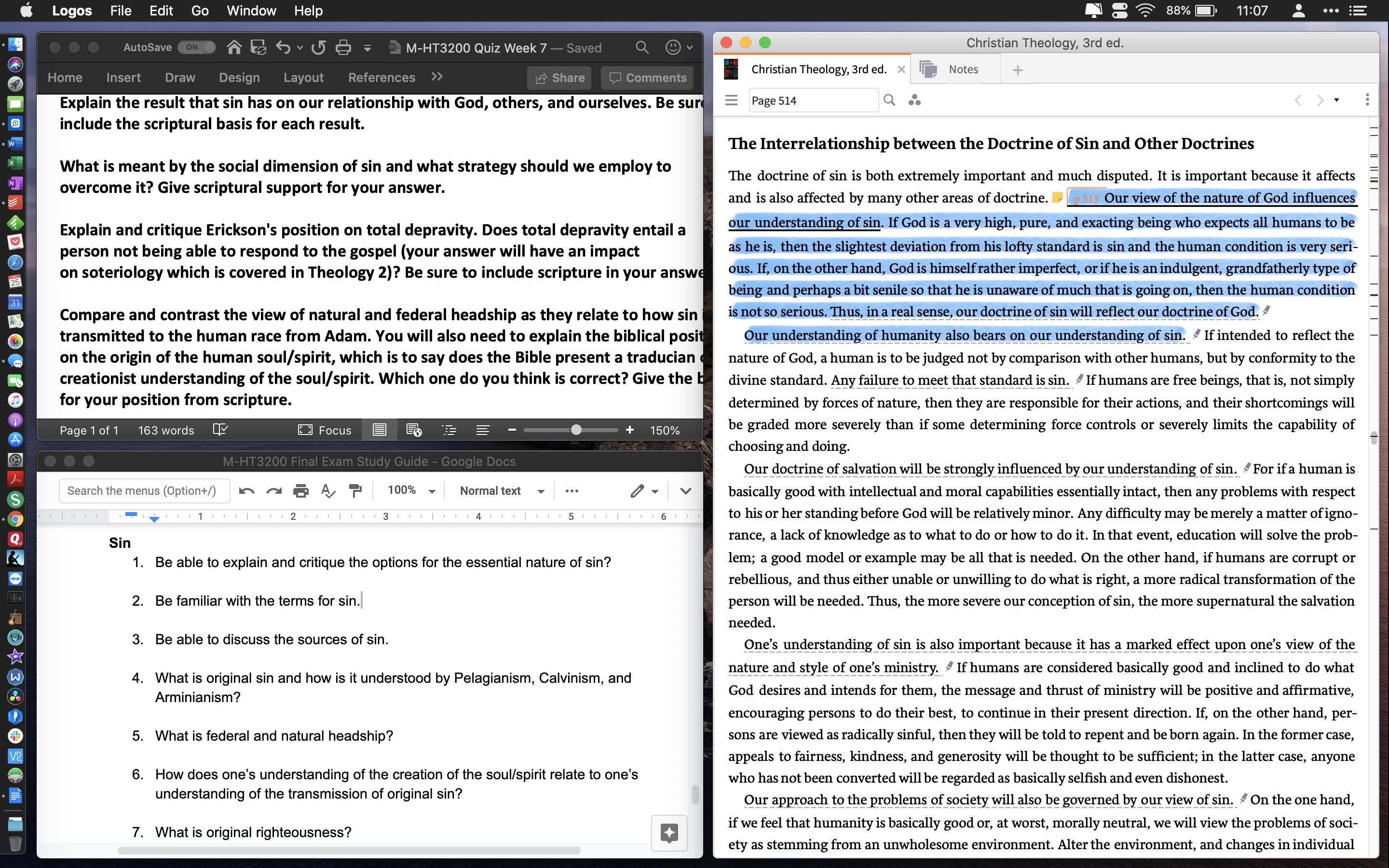Is there a way to hide menu bars to get more vertical reading space? See my attempted layout...
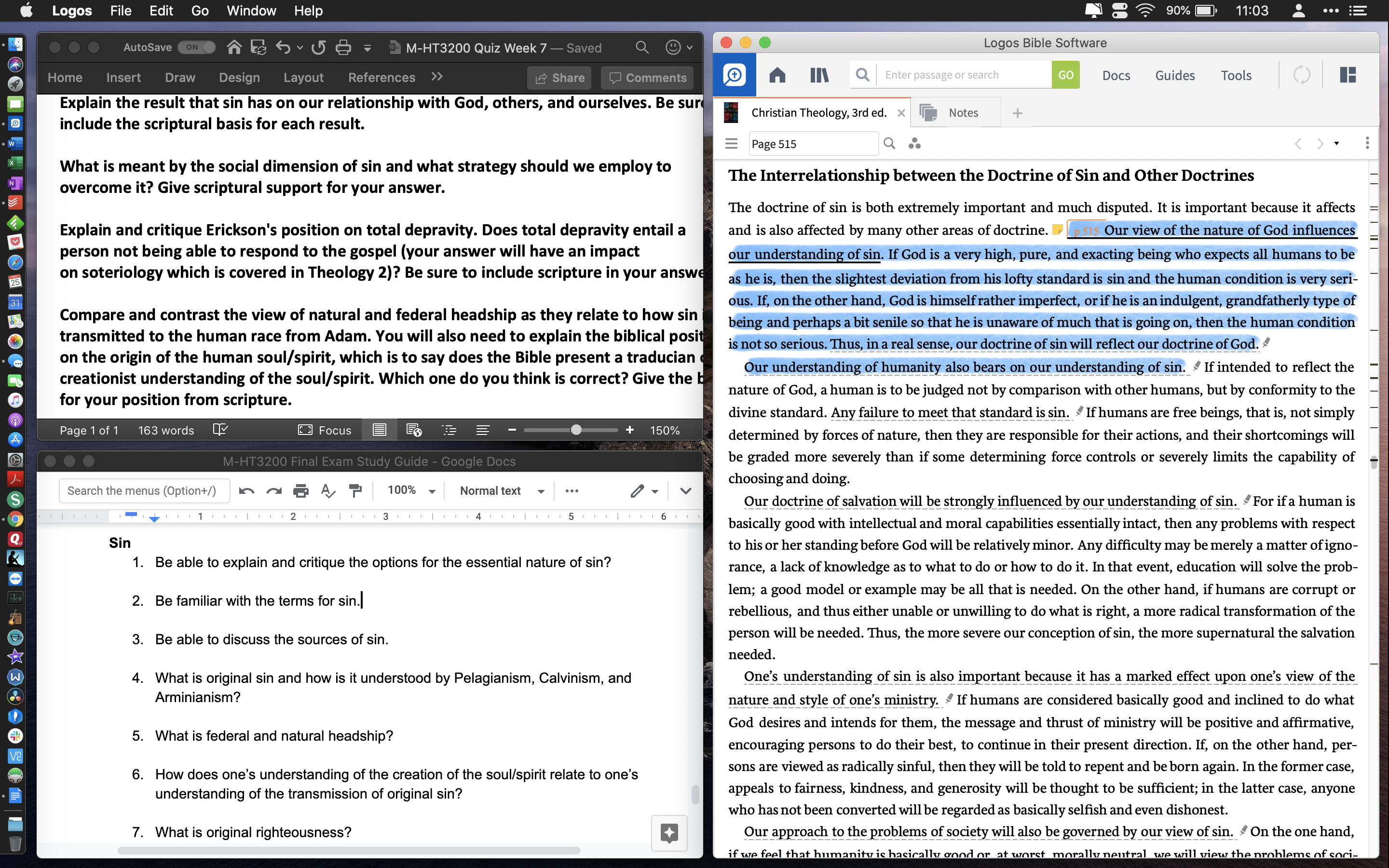
I figured that I could open the tab in a floating window (not ideal), yet is a marked improvement (below). But it does not solve the problem completely. Reading mode does not help since it forces the app to go into fullscreen mode. As you can see from the attached images, I'm trying to avoid fullscreen mode.