Tip 2: Biblical person via Basic Search, text argument
Please be generous with your additional details, corrections, suggestions, and other feedback. This is being built in a .docx file for a PBB which will be shared periodically.
Previous post: tip 1 Next post: tip 3
In Tip 1 a string argument was introduced. A string argument in the FaithLife context is a simple character by character match of a single string. There are no options for diacritical marks, inflectional forms, etc. Advanced users should not confuse the string argument with a regular expression. Implementing a regular expression search has been requested on Logos Uservoice.
In this Tip a text argument is introduced. A text argument is what you a familiar with from manually using a dictionary, using a Google search, finding a book in the library, etc. In Verbum terms, think of a text argument as a search you can use independent of the tagging provided by Logos, a search that depends only on the text of the resource. Sticklers for details will note this is not totally true – the search by language requires that the text be accurately tagged with the correct language, search fields require that text fields be tagged. But as a rule of thumb, saying that a text argument does not depend on Verbum tagging will work.
Options available for a text argument:
- Match (typological) case
- Match all word forms (morphological forms)
- Phrases
- Wildcards
- Term modifiers
- Language
- Search fields (dependent on Logos tagging)
- Mark sensitivity: Match case is an example, but this includes diacritical marks, accents, . . .
- Use of multiple terms
Many of these options are of use primarily to Greek, Hebrew, or Syriac scholars. But a handful of them are of use to the average user. They will be discussed at the appropriate time.
Some of the text searches use the standard Search tool. This tool has several options, but these options are easier to understand if you have already seen what they do. Please be patient in the first few tips and simply make the selections shown. The purpose of the selections will be discussed later.
To open and set up a basic search
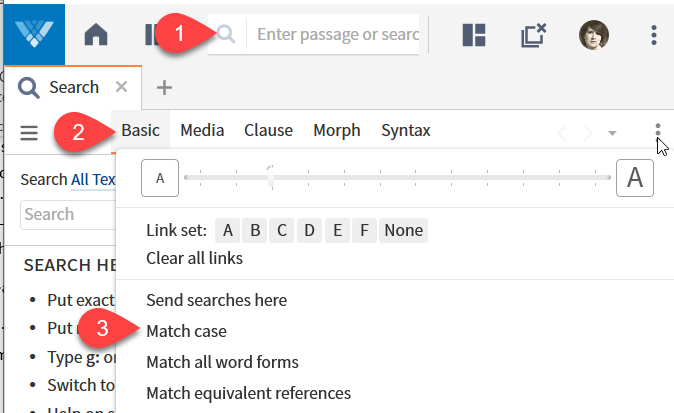
Step 1: Open a Search panel by clicking the Search icon (1) in the Universal box. You can also drag-and-drop the Search icon (1) to place it in the pane of your choice. See below for the options offered by the Search icon.
Step 2: Select a Basic Search (2). Note that the selected search type is shaded and is underlined with an orange line, the standard indicator for active tab/option in Verbum. You can note the standard indicator of active tab in the orange line above the Search tab.
Step 3: Open the Panel Menu and make sure none of the Match options are on (i.e. have a check mark in front). These options simply toggle on and off. The options to set to off are:
- Match case
- Match all word forms
- Match equivalent references
Note that the Search icon identifies itself on a mouse over.
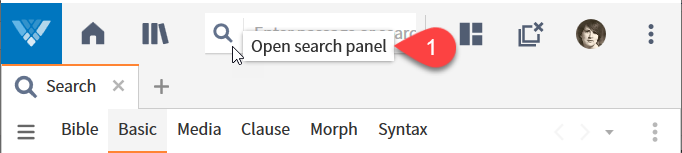
Note that on right-click, the icon provides options on where to open the Search panel:
- Open -- this allows the application to choose the pane, including reusing a Search panel that is already open.
- Open in a new tab – this allows the application to choose the pane but excludes using an existing Search panel.
- Open in a floating window – the application open the Search panel in a floating window. This avoids disturbing your current layout.
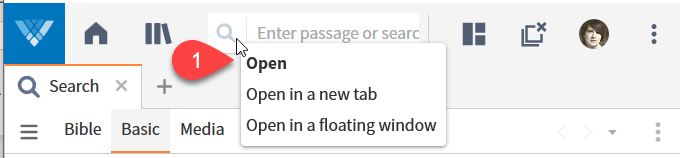
Based upon the choice of Bible—Basic—Media—Clause—Morph—Syntax, the next line of the Search panel will vary. Again, these will be discussed a bit later; otherwise, this tip would become too long. The values that you see will depend upon your previous searches.
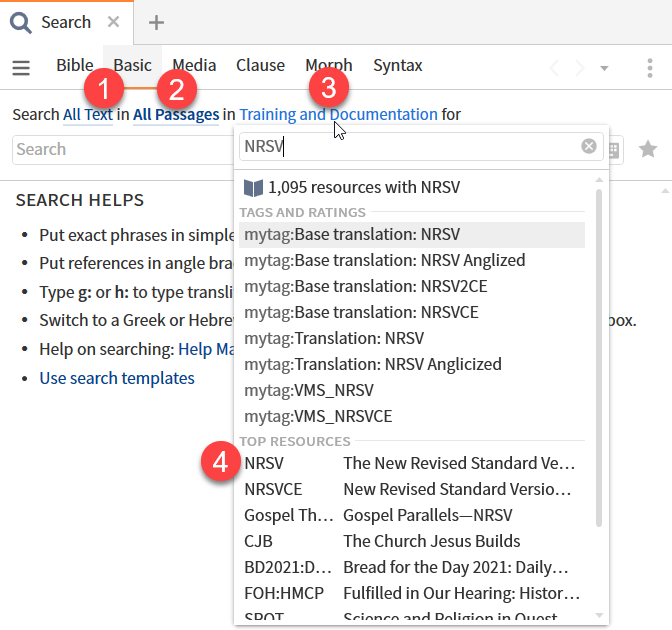
Each of the input items is changed by selecting an option from a drop down select box.
Step 4: Set the fields to search (1) to “All Text”.
Step 5: Set the range of the resource to search (2) to “All Passages”.
Step 6: Set the resource or collection to search (3) to the same Bible that was used for Tip 1. For this example, that is the NRSV, Notice that this dropdown menu has a selection box at the top. Enter a value and it will show you the resources that include that value.
Now enter the text (term) to search for. In our case “Hannah”.
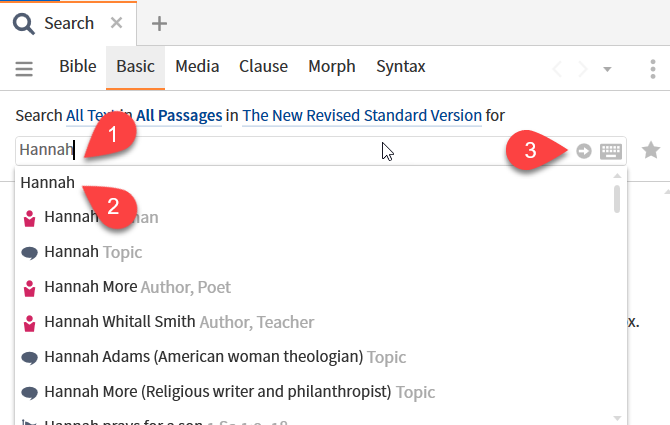
Step 7: enter “Hannah” (1) into the argument box.
Step 8: select the simple text “Hannah” (2) from the auto-complete list.
Step 9: initiate the search with either the enter key on your keyboard or clicking the execute icon (3)
Finally, we have results:
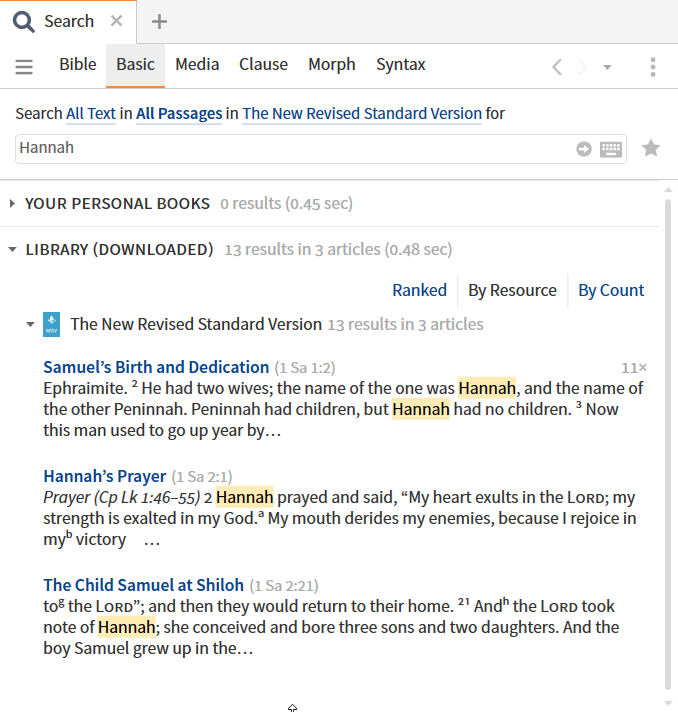
The next tip will explore the counts and organization of the output. Note that the 13 instances identified by this search. This is one less than the 14 instances identified by the Find string search in Tip 1. Again, the next tip will explain the difference and suggest a modification that makes them match.