Tip 12: Biblical personal name and person via Inline Search
Please be generous with your additional details, corrections, suggestions, and other feedback. This is being built in a .docx file for a PBB which will be shared periodically.
Previous post: tip 11 Next post: tip 13
Up to now, we have considered Find (a string search) (1) and the Basic search option in the Search panel (2) with either a text search or a Faithlife tagged datatype for person. In this post, we introduce the inline search, a subset of the Search panel that searches the current resource.
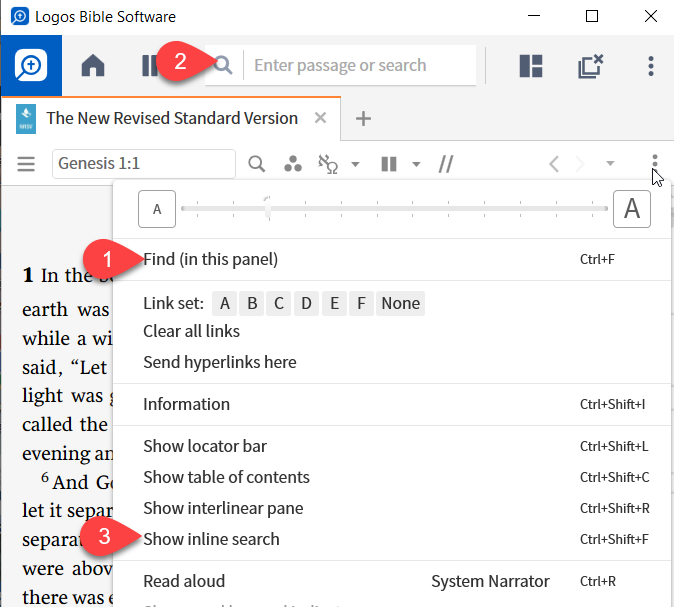
To use the Inline Search:
Step 1: Open a Bible resource e.g. the NRSV
Step 2: Open the Resource Panel Menu.
Step 3: Select “Show inline search” (3). Note the Ctrl+Shift+F will also open the inline search. Note that it will open with parameters set from one’s last search.
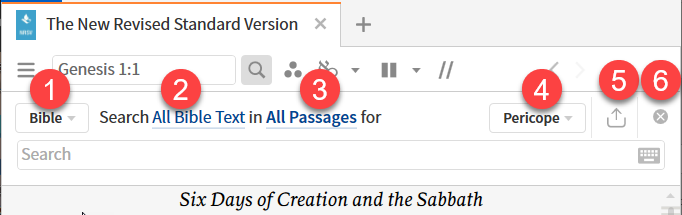
Step 4. Select Search type (1) of “Basic”.
Step 5: Select Text type (2) of “All Bible Text”.
Step 6: Set Range of Search to “All Passages”
Step 7: Set Search unit (4) to “Paragraph”; the icon for uploading results (5) into Verbum documents will be ignored for now. The icon to close the inline search (6) will be ignored until the search and review of results is complete.
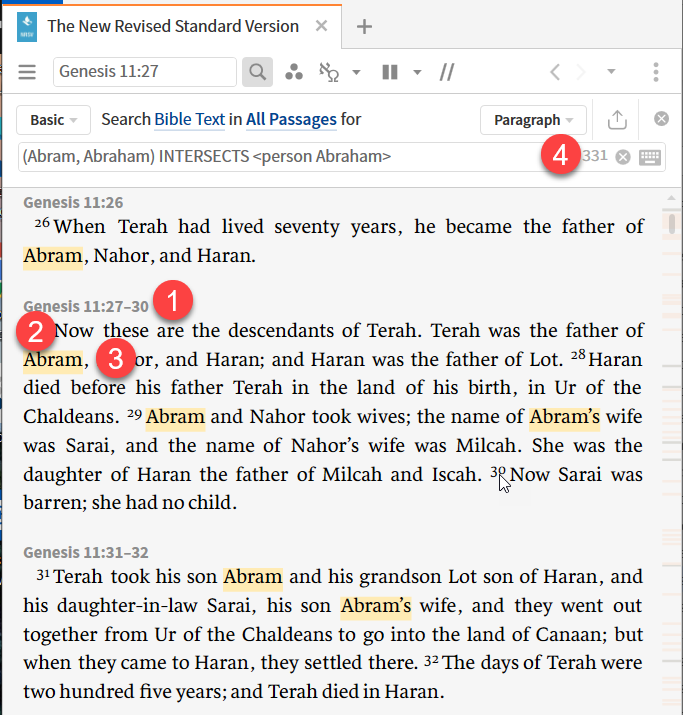
Note that the continuous Bible text is no longer shown. The results are shown as the reference for the paragraph (1), the text of the paragraph (2) with references highlighted (3). If a paragraph has no results, it is not shown. Only the number of results (4) is given, not the number of units they are found in.
If we look at Tip 4, we used a parameter on the Resource Panel Menu (Match case) to distinguish between job as employment and Job as a proper name. Here, the option to set the parameter in the Resource Panel Menu does not exist. The results of job (1) and Job are intermixed.
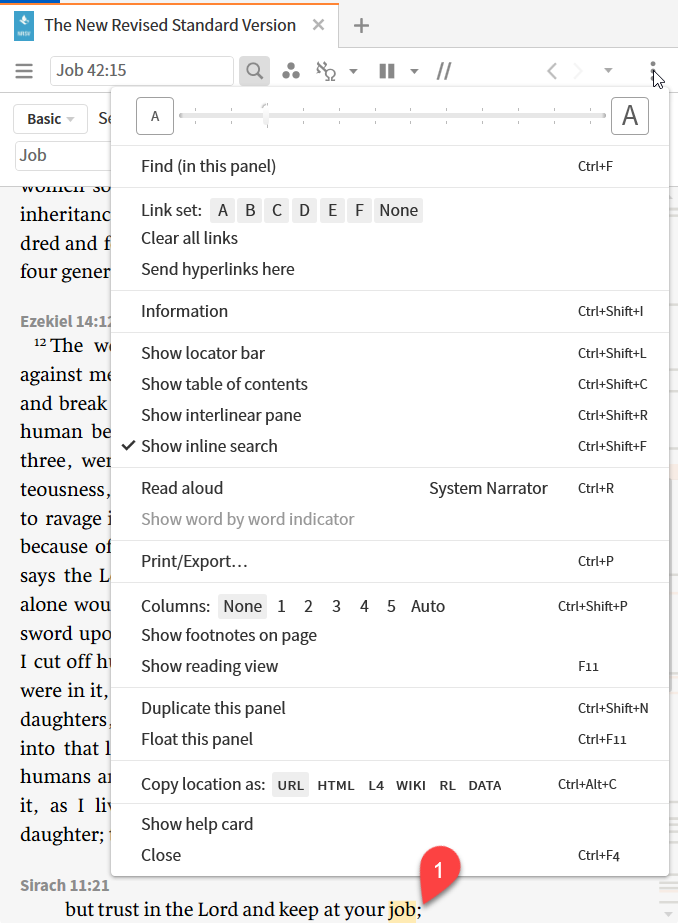
However, one can put the parameter into the Search argument as “[match case]”. Using this option to identify job (employment) provides the one match expected.
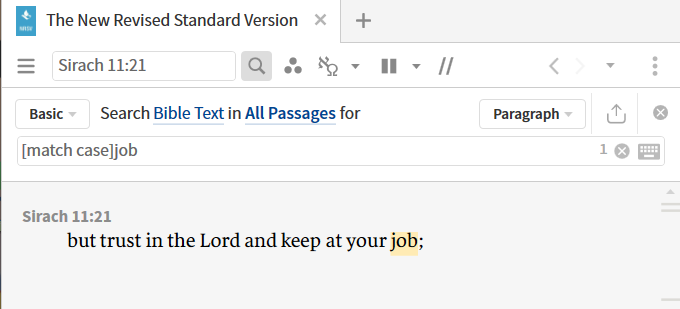
You may go through the examples of the previous tips and recreate them in the inline search.
Details of the inline search
The inline search supports three types of searches:
- Basic search with unit options of sentence, paragraph, or article.
- Bible search with unit options of verse, paragraph, or pericope.
- Morphology search used with Greek, Latin, Hebrew, Aramaic, and Syriac.
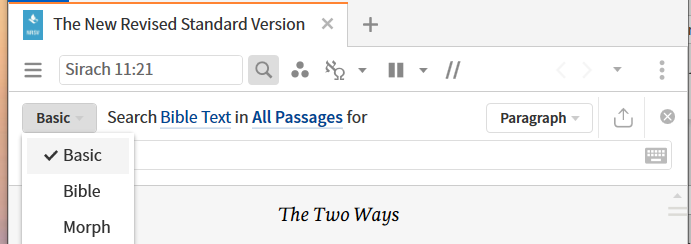
The inline search supports four types of export:
- One may create a Bibliography document – useful when searching many resources.
- One may open the Search panel – useful to access the display options available in the search panel but not in the inline search.
- One may create a new Visual Filter document – this allows one to highlight the results of the query without having the search panel open.
- One may create a new Word List document – think vocabulary cards
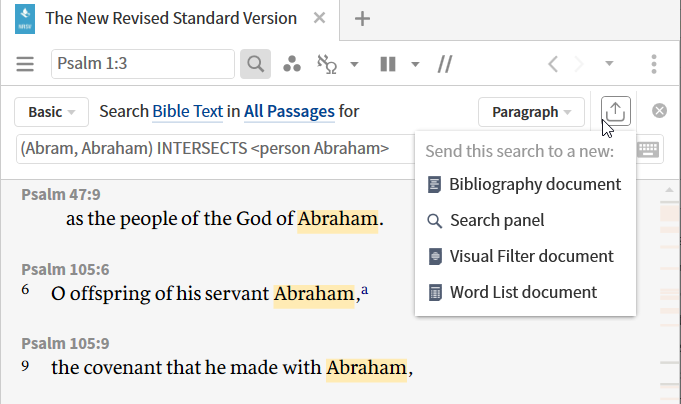
Surprisingly, there is no option to save as a passage list which would allow the application of further logical operations.