Docx files for personal book: Verbum 9 part 1; Verbum 9 part 2; Verbum 9 part 3; How to use the Verbum Lectionary and Missal; Verbum 8 tips 1-30; Verbum 8 tips 31-49
Please be generous with your additional details, corrections, suggestions, and other feedback. This is being built in a .docx file for a PBB which will be shared periodically.
Previous post: Verbum Tip 5o Next post: Verbum Tip 5q
Answer: Homework: Search 25
“I want to find all the senses of 'remember' but am coming up with nothing when I enter a search with: <Sense = remember
To start with, the syntax requires “to remember” rather than “remember”. But it is best to start with the Bible Sense Lexicon tool to understand the options.
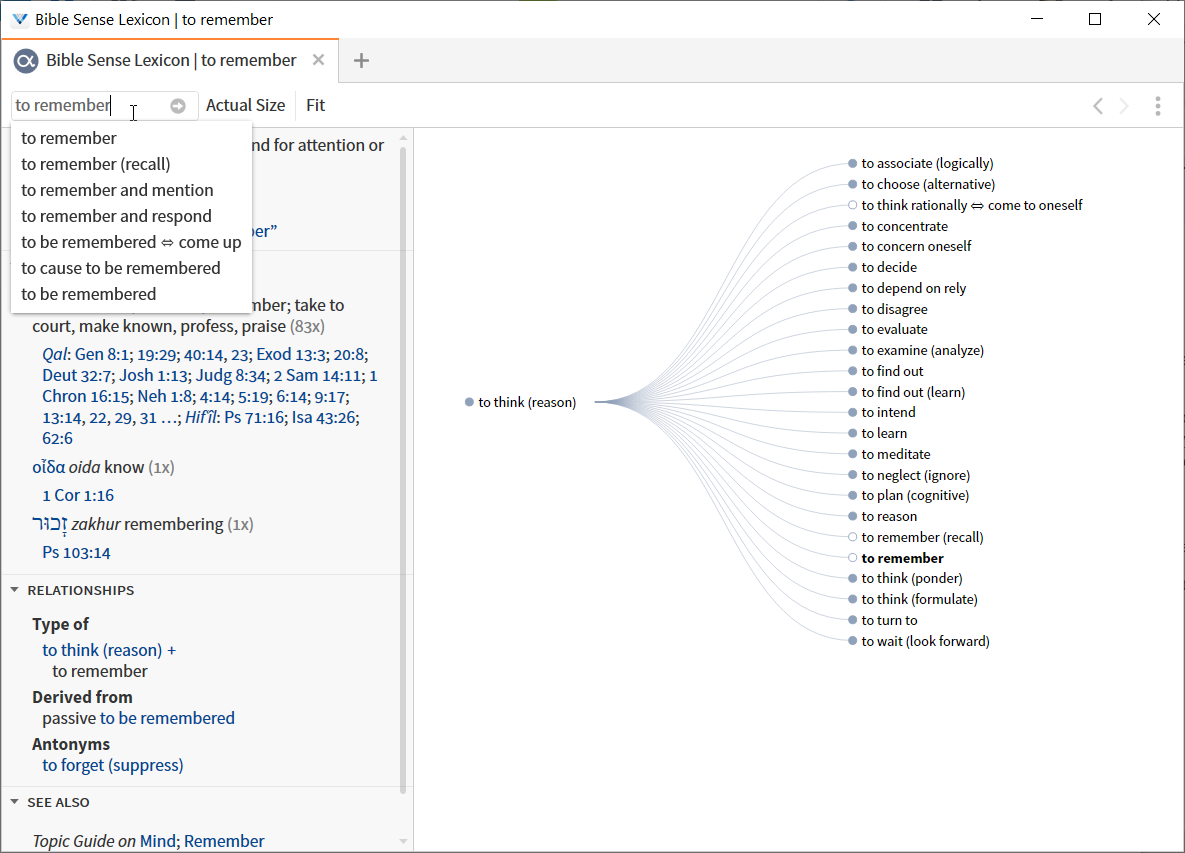
<Sense ~ to remember> OR <Sense ~ to remember (recall)> OR <Sense ~ to remember and mention> OR <Sense ~ to remember and respond> OR <Sense ~ to be remembered ⇔ come up> OR <Sense ~ to cause to be remembered> OR <Sense ~ to be remembered> appears to be the correct search argument. However, if the OP intended to include “be remembered” is not clear.
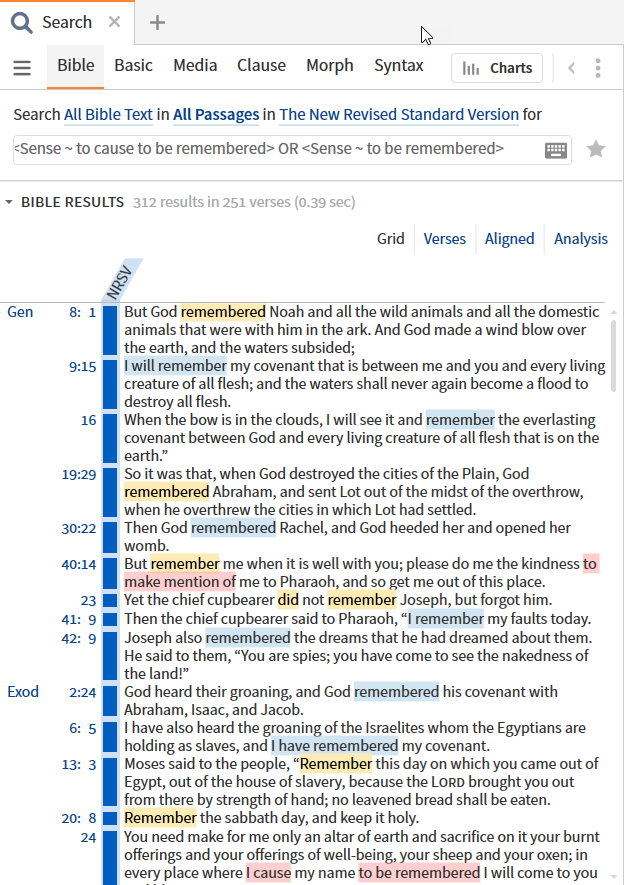
Answer: Homework: Search 26
“I have been searching for every passage where God is called shepherd.”
This is straight forward. God may be any of the three members of the Trinity, i.e. (<Person God>, <Person Jesus>, <Person Holy Spirit>). This is where most errors occur – failing to recognize that <Person God> is just God the Father. Shepherd is a simple <Sense shepherd>. INTERSECT then makes them refer to the same word i.e. shepherd refers to God not to a human shepherd.
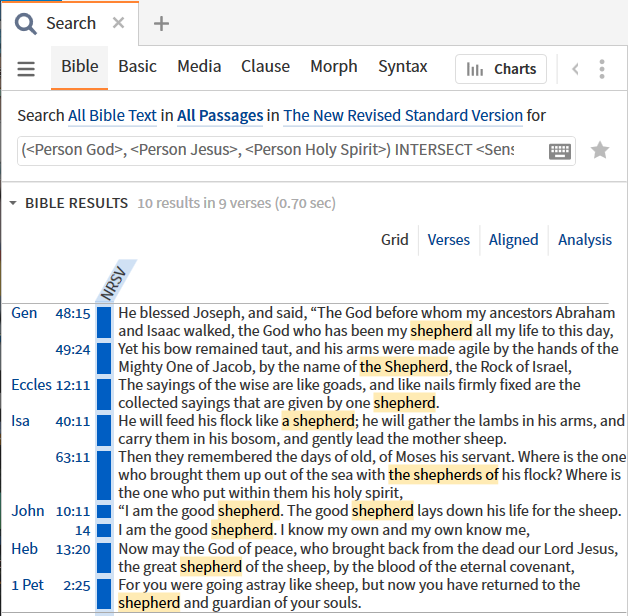
Answer: Homework: Search 27
“is possible to do a quick search for every geographical location in a book of the Bible?”
For the New Testament this is straight forward.
- Open Louw, Johannes P., and Eugene Albert Nida. Greek-English Lexicon of the New Testament: Based on Semantic Domains. New York: United Bible Societies, 1996.
- Find the codes for places (in proper names) “B Places (93.389–93.615)[1]”
- Convert to datatype format <LN 93.389-93.615>
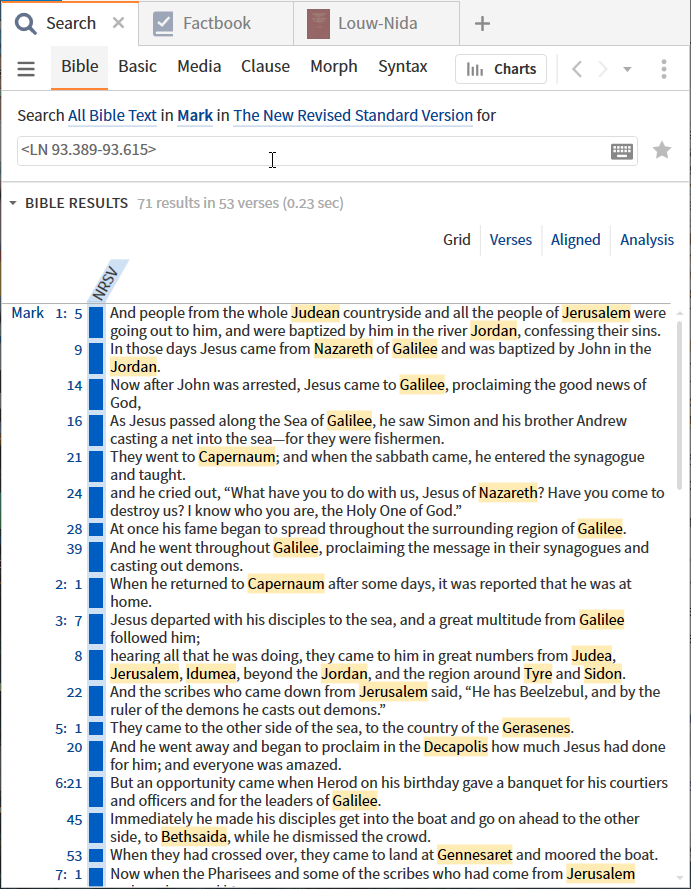
For the Old Testament, the issue is more complex.
- Open Andersen, Francis I., and A. Dean Forbes. A Systematic Glossary to the Andersen-Forbes Analysis of the Hebrew Bible. Logos Bible Software, 2006.
- Navigate to the Semantic Categories section:
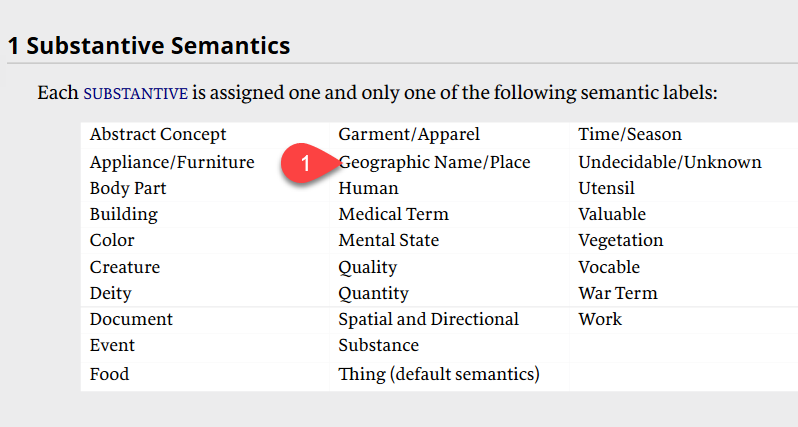
- Convert this information to a datatype <AndersenForbesSemanticDomain = geog> (okay, I cheat and find an example in the Context Menu to copy).
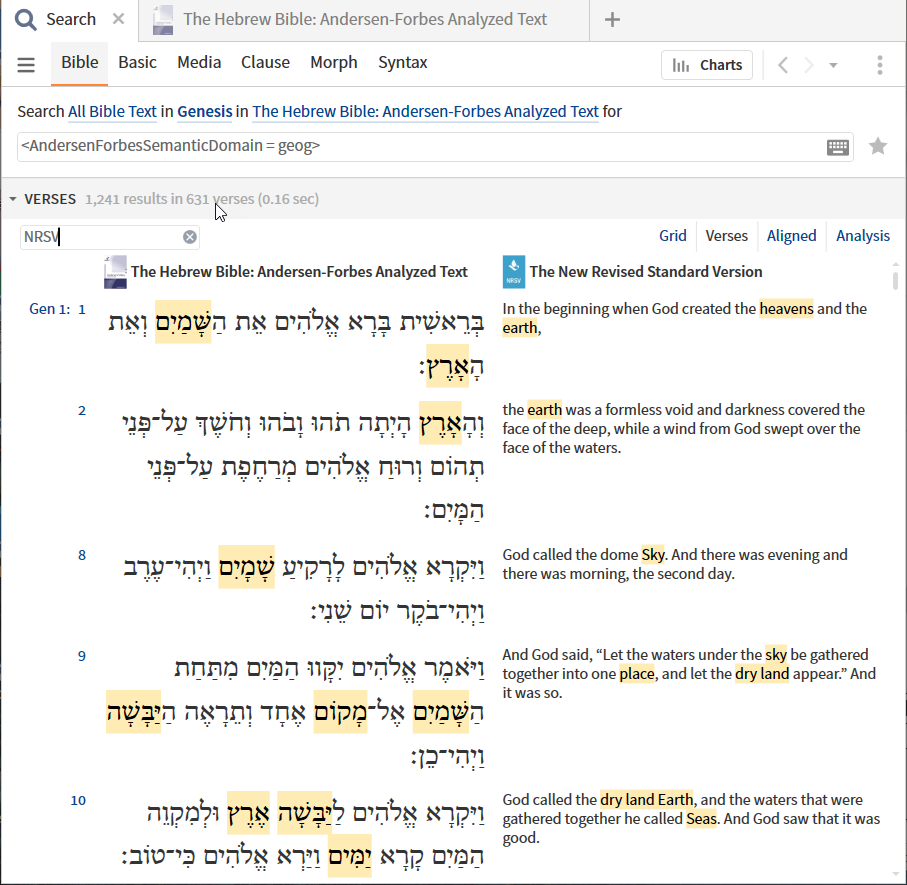
As you can see, the difficulty in the search is not in the syntax but rather in knowing the data – knowing where to find the data you need to search on.
Bible Search – charting part 1
The last major feature of the Bible Search is the ability to create charts from the search results. This is not a new feature but the graphing software used has changed leading to changes in what is possible.
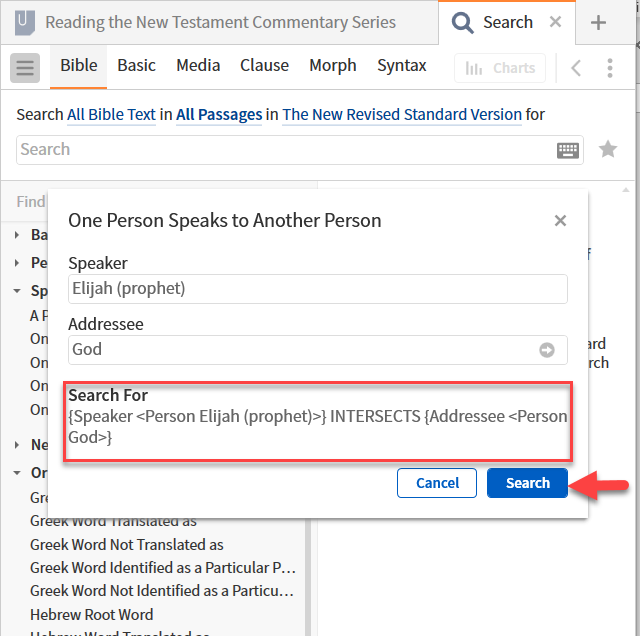
From Verbum Help: [quote]
Charts Tool [L9]
The Charts Tool visually displays search results, giving a top-level view for new perspectives on the results.
The Charts Tool allows the user to choose from a broad list of chart types, and export that chart both within and without Verbum. Open the Charts Tool from the Tools menu, Search panel results, and Inline Search results.
Using the Charts Tool
Opening Charts Tool From Search
Open the Charts Tool by clicking the charts button in the top-right corner of search results, or from the Tools menu.
Chart Types
The Chart Type bar can be expanded and retracted by clicking the "hamburger" menu in the top left-hand corner of the Charts Tool.
• Area
• Bar
• Bar (3D)
• Bar (Cylinder)
• Bar (Partinioned)
• Bar (Radial)
• Column
• Column (3D)
• Column (Curved)
• Column (Cylinder)
• Column (Triangle)
• Donut
• Donut (3D)
• Donut (Nested)
• Line
• Lolipop
• Pictorial
• Pie
• Pie (3D)
• Pie (Semi-circle)
Area, Bar (Radial), and Line chart types provide zoom options via a horizontal slider, and in the case of the Bar (Radial) chart a horizontal and veritcal slider.
Resource Picker
The Resource Picker can be found above the chart in the Charts Tool . This option allows the user to remove paritcular resources and their results (if the search contained mulitple resources) from the chart.
Count Picker
The Count Picker allows one to breakdown the data in the chart in a few differnet ways.
Count per book
This filter displays the frequency in which the query appears per book of the Bible.
Count per 1,000 words in book
This filter displays the frequency in which the query appears per every 1,000 words in each book within the given resource(s) searched.
Count per Chapter
This filter displays the frequency in which the query appears per chapter of the Bible.
Count per 1,000 word in chapter
This filter displays the frequency in which the query appears per every 1,000 words in each chapter within the given resource(s) searched.
View
The View menu allows the user to adjust how the chart is displayed.
There are four fit options:
• Fit — Uses the entire space available in the panel.
• 16:9 — Adjusts the chart into the 16:9 aspect ratio.
• 4:3 — Adjusts the chart into the 4:3 aspect ratio.
• 1:1 — Adjusts the chart into the 1:1 aspect ratio.
Below the fit options, Verbum provides three checkboxes:
• Show zero results — displays even those biblical books that do not contain the search term(s).
• Show legend — displays a key at the bottom listing which books correspond to which segment of the chart.
• Show data value labels — adds the legend information to the chart itself.
Finally, Verbum offers a variety of color themes the user can choose from.
Send to
Here, users have the following options:
• Clipboard (Copy) — copies the chart to the system clipboard for pasting elsewhere.
• Save as... — opens the system options to save an image in a variety of formats.
• Print/Export — opens the Print/Export dialog.
• the final option sends the chart to the user’s most recently accessed Sermon Document. [2]
The chart I get by clicking the chart icon is:
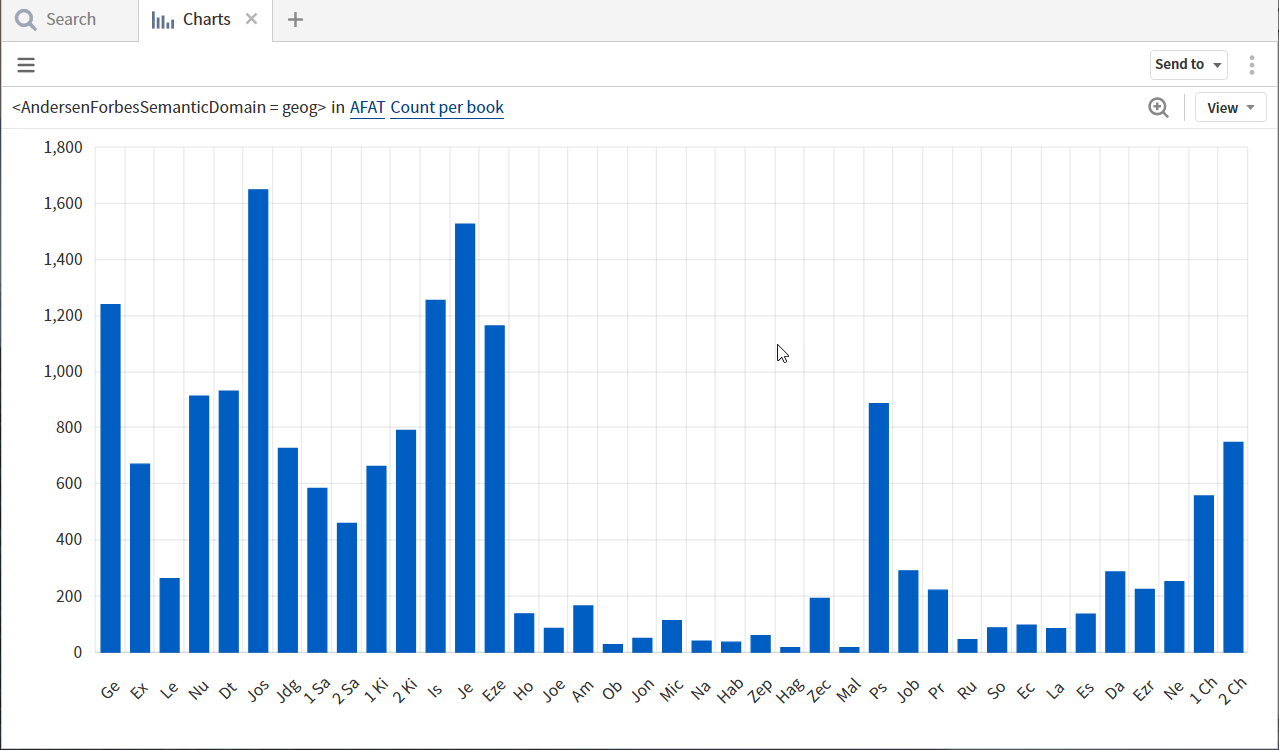
The primary problem with this chart is that the number of times a word appears in a book has little meaning without reference to the length of the book. If I switch to Frequency per 1,000 words in book, I get a very different picture.
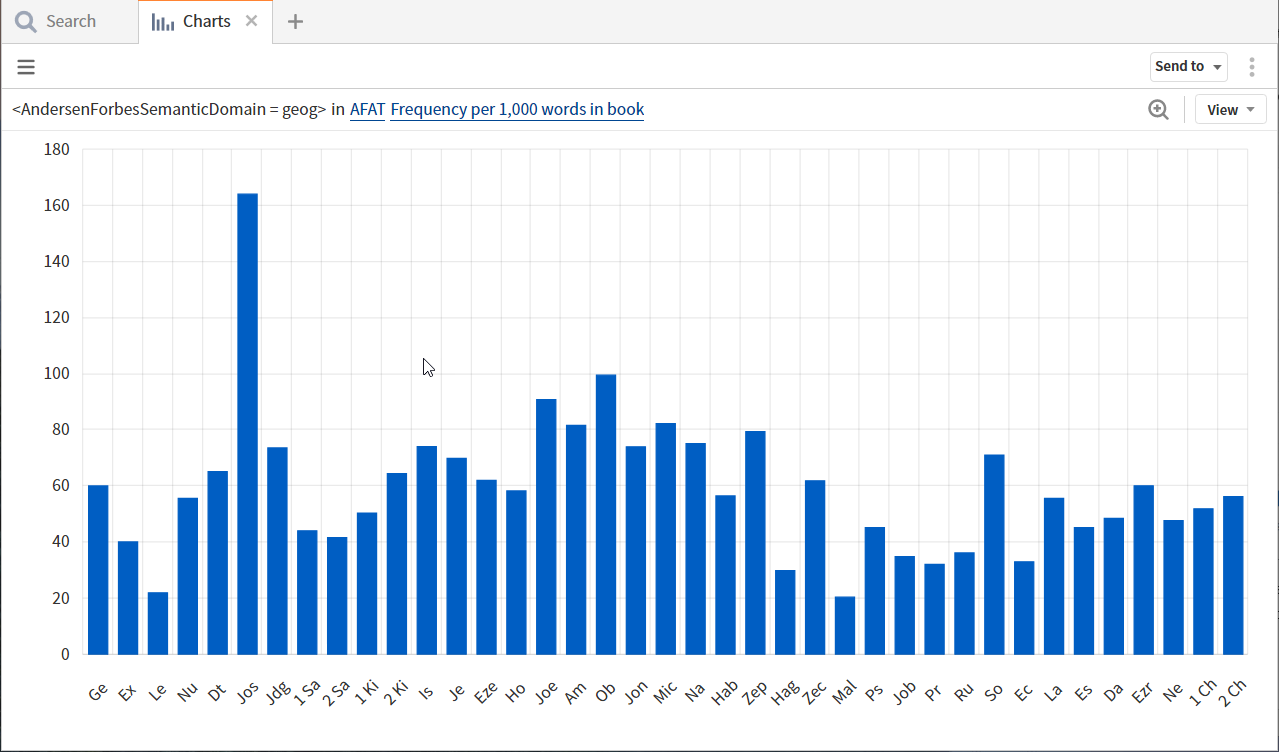
Joshua stands out in both charts as using many geographic names. But Jeremiah drops considerably when one takes into account the length of the book.
One can show the data by chapter with statistics attached. In this example, one can visually select chapters that are likely to include journeys.
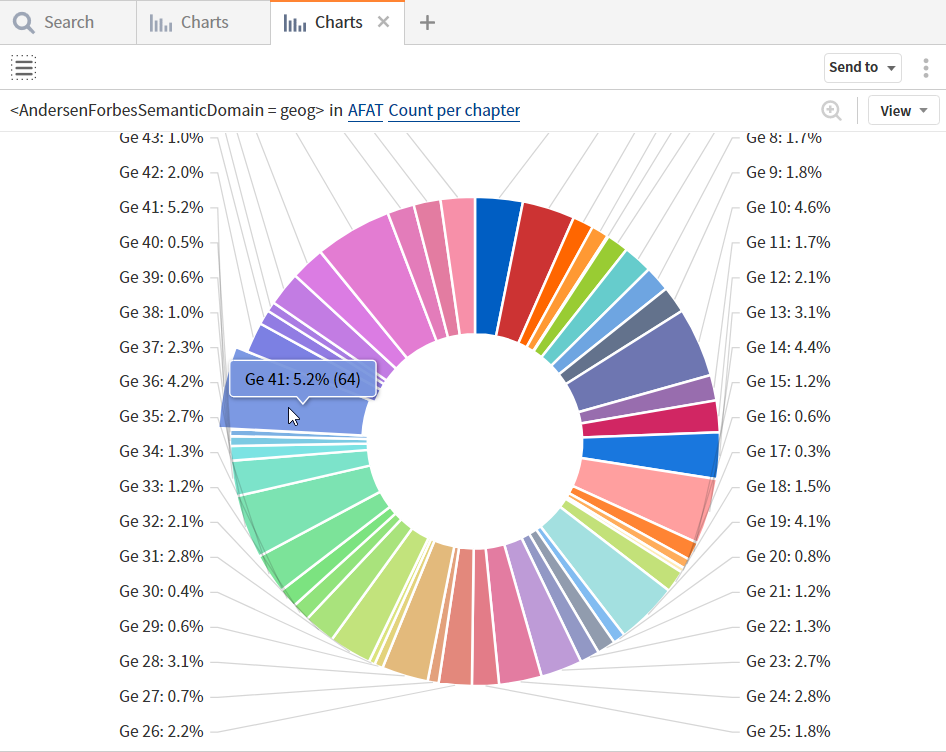
One can enlarge a segment of a chart:
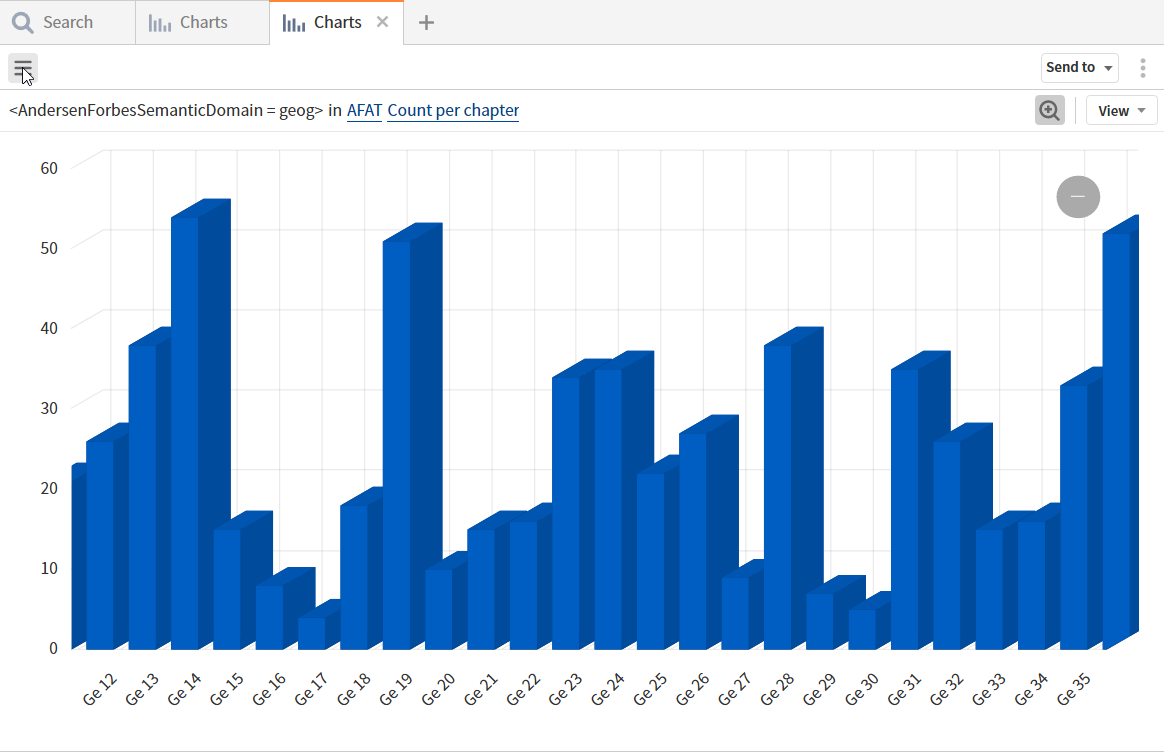
One can compare translations although this is a poor example as all translations utilize the same underlying Faithlife coding.
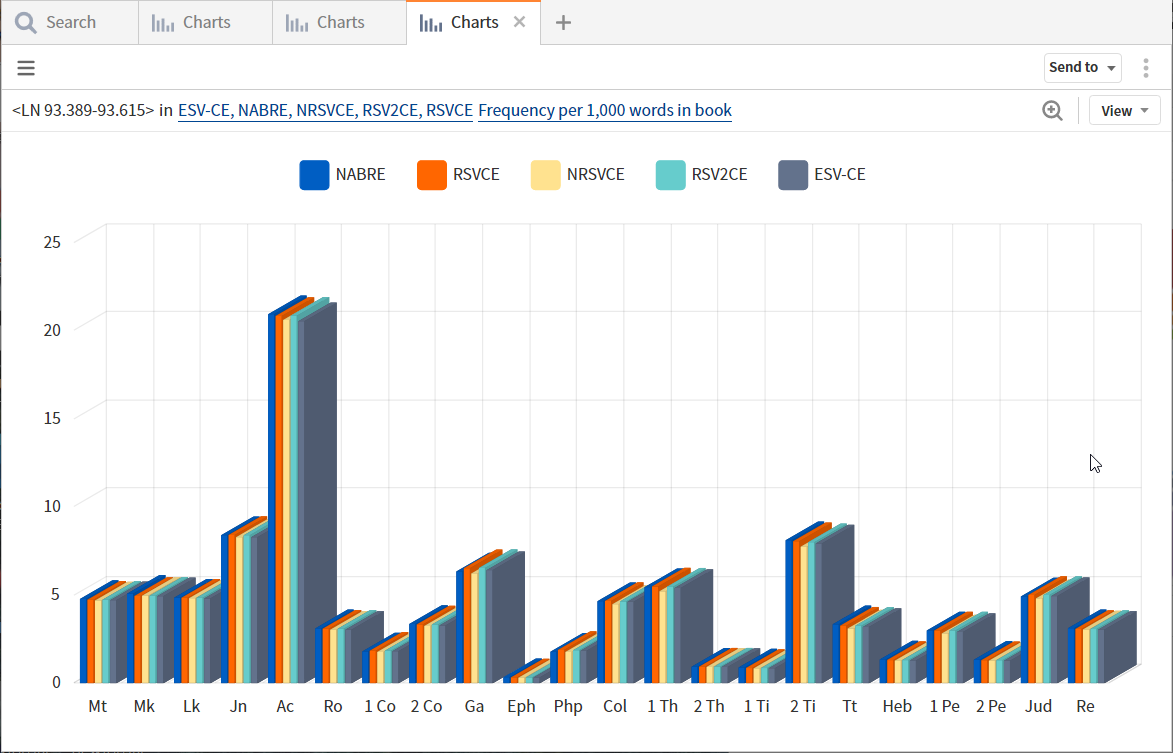
Charting parameters
One may select among the resources for which results were returned:
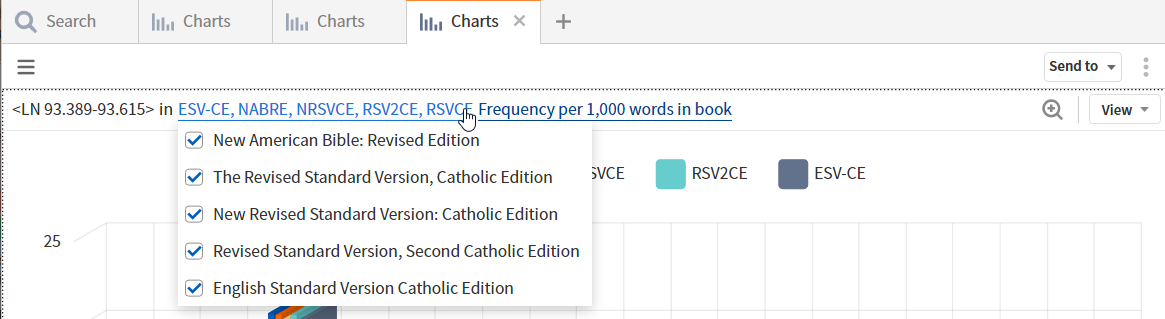
One has a choice of charting formats:
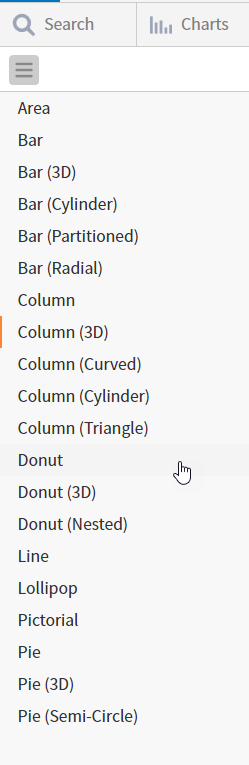
One has a choice of statistics:
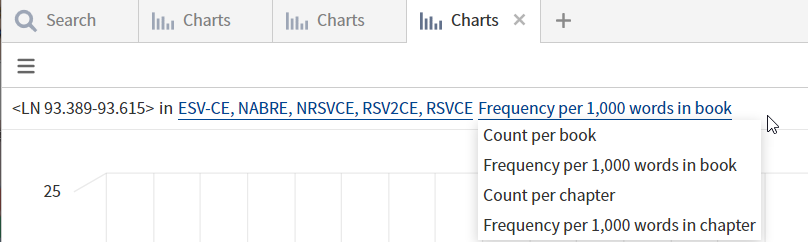
One can control dimensions, if zero results show, the legend, data value labels, and the theme (colors):
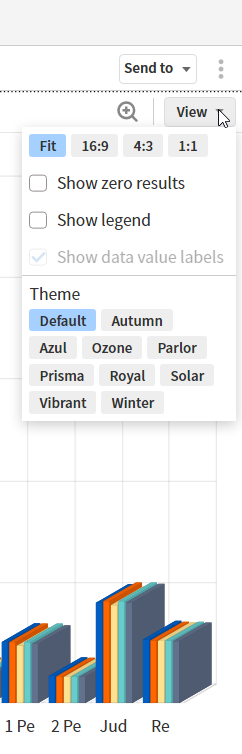
In the next post, we will start doing through the options in a systematic manner.
[1] Johannes P. Louw and Eugene Albert Nida, Greek-English Lexicon of the New Testament: Based on Semantic Domains (New York: United Bible Societies, 1996), 832.
[L9] Requires Verbum 9.
[2] Verbum Help (Bellingham, WA: Faithlife, 2018).