Docx files for personal book: Verbum 9 part 1; Verbum 9 part 2; Verbum 9 part 3; Verbum 9 part 4; How to use the Verbum Lectionary and Missal; Verbum 8 tips 1-30; Verbum 8 tips 31-49
Reading lists: Catholic Bible Interpretation
Please be generous with your additional details, corrections, suggestions, and other feedback. This is being built in a .docx file for a PBB which will be shared periodically.
Previous post: Verbum Tip 6b Next post: Verbum Tip 6d
New docx file released for posts 91-120
Data in gutter line
We have seen references shown in the gutter line in both footnotes and cross-references. However, its primary use is for morphological data.
The NABRE with its typical gutter line shows:
- Lemma form
- Morphology appropriate to the resource – usually the Logos morphology
- Strong’s number
- Louw-Nida number
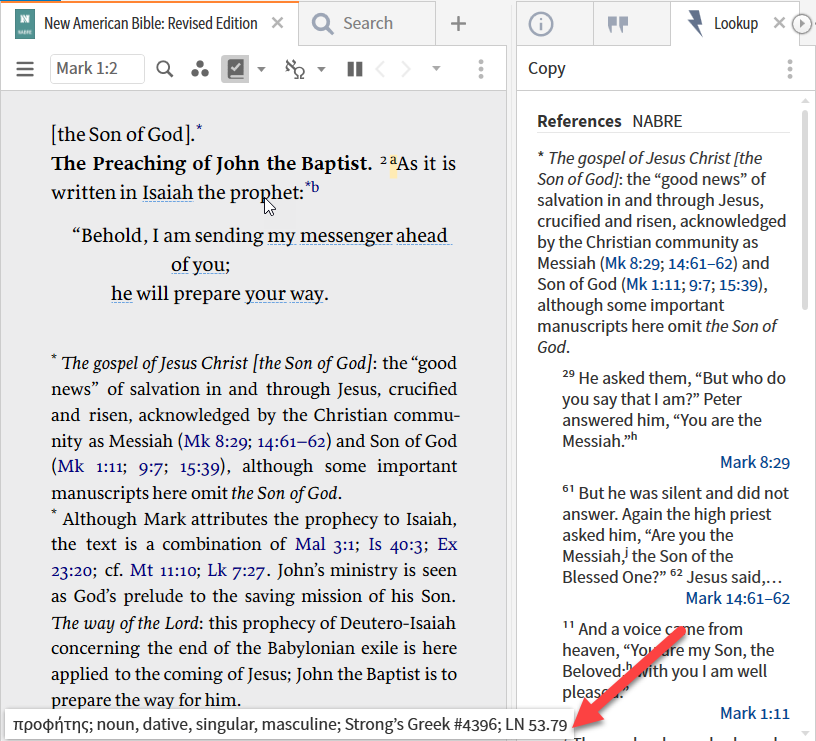
Compare to the AFAT which has its own coding systems. Its gutter line contains:
- Lemma
- Andersen-Forbes morphology coding
- Andersen-Forbes genre
- Eissfeldt Hexateuch sources
- Andersen-Forbes Hebrew semantic domains
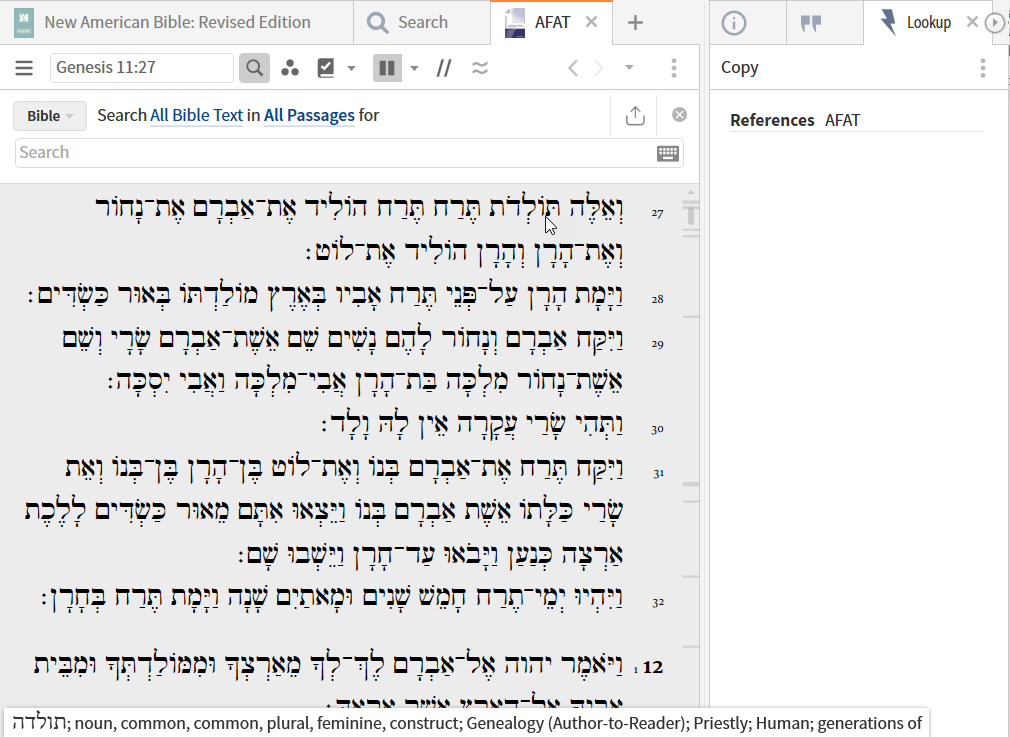
An example in Greek not using Logos morphology coding is Swanson, James, Barbara Aland, Kurt Aland, Matthew Black, Carlo M. Martini, Bruce M. Metzger, and Allen Wikgren. The Swanson New Testament Greek Morphology: United Bible Societies’ Fourth Edition. 4th ed. Bellingham, WA: Logos Bible Software, 2002. Here the gutter line contains:
- Lemma
- Swanson morphology which is more functional oriented than the Logos morphology
- Strong’s number
- Logos gloss
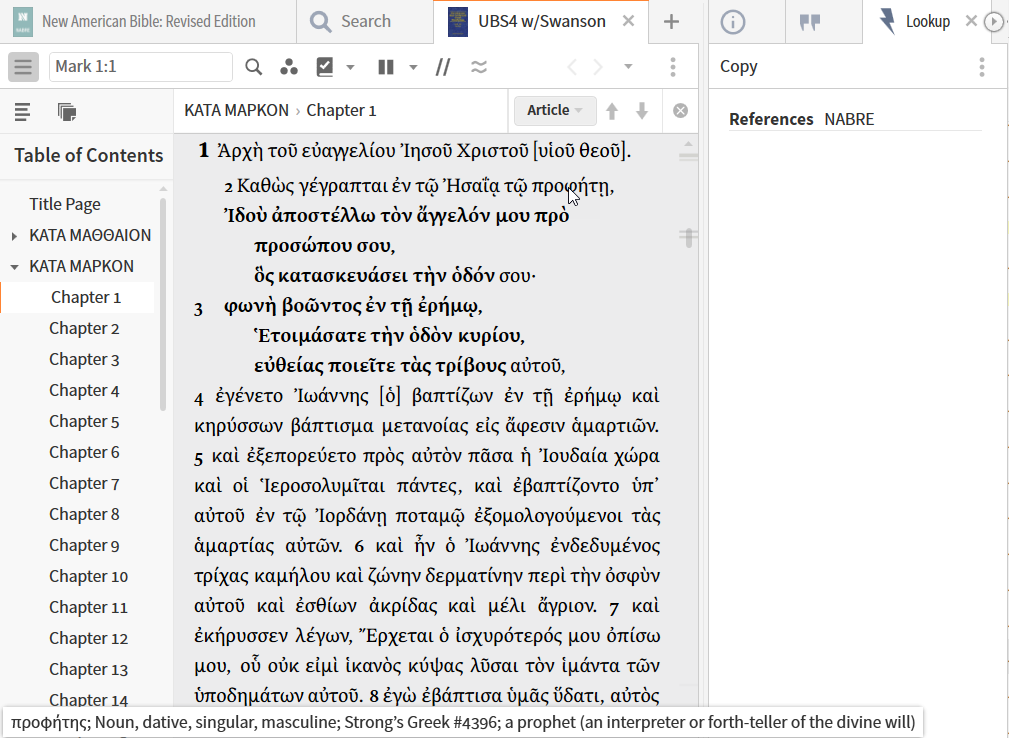
Unfortunately, there is no documentation of the tool tip contents for specific resources.
Invoking dictionary
A double click on a word, e.g. “prophet” will open the highest priority lexicon/dictionary of the appropriate language that contains an entry for the lemma/word:
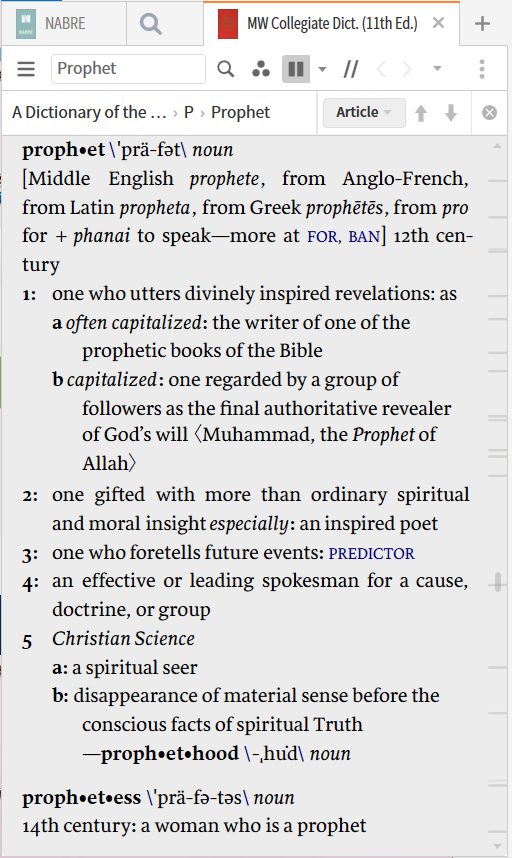
If this doesn’t work for you, your program settings likely differ from mine. I have double-click set to Look up.
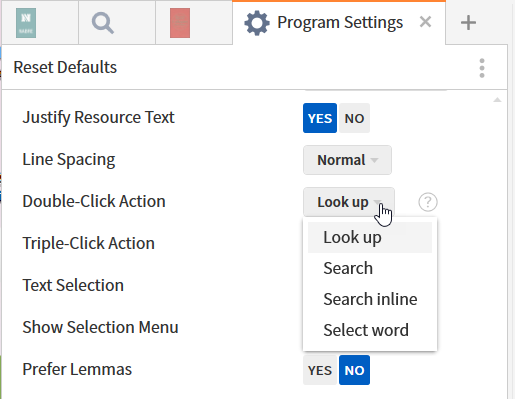
You may also set triple-click to Look up; mine is set to search.
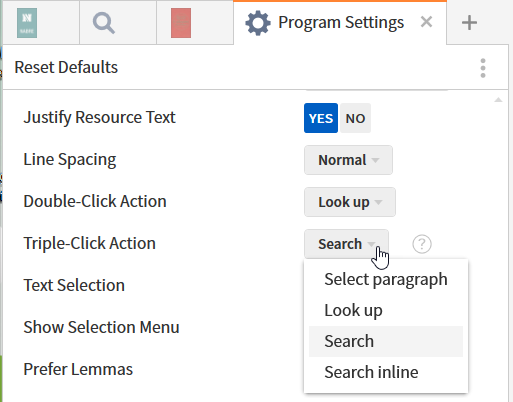
Text controlled tool data
The next group of resources are made visible by the text – mouse-over, click, or select – but the display in in a separate tool or panel. Because they open in a narrow panel on the right, one needs to learn their icons or remember that the mouse-over tooltip identifies them.
Data in Power Lookup
From Verbum Help:
[quote]Power Lookup
Display everything the active resource links to (footnotes, Bible passages, other resources, etc.) by scrolling through the resource.
The Power Lookup tool finds a data type reference in the current article or selection and displays the text associated with each reference.
1. With a resource open, click Tools > Lookup > Power Lookup. The text contained in each of the references is displayed. For example, the text of Bible references and footnotes will appear in the Power Lookup panel.
• Power Lookup will follow along as the user scrolls through a resource.
• To change the scroll behavior, open the panel and choose None from the menu. To change it back, choose Follow from the panel icon menu.
2. Click Copy on the panel toolbar to copy the current Power Lookup contents so they can be pasted into another document.
3. Click a link to open the preferred Bible or other resource to the specified location.[1]
Power Lookup shows the content of all references – footnotes, citations, etc.

One may use the Power Lookup tool instead of the “Show footnotes on page” panel menu option. However, if the footnotes are not on the page, the references within them are not looked up. When in the default Follow mode, the tool shows either:
- The references for the selected text
- The references for all the text that is shown currently in the resource panel
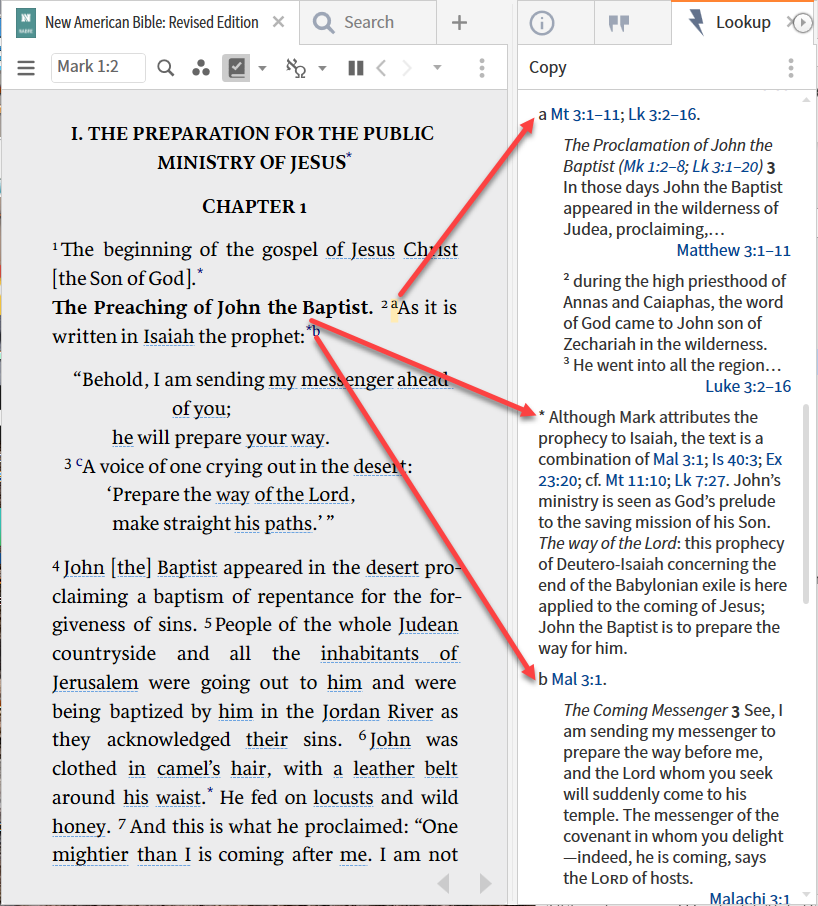
One controls the behavior of Power Look up through options in the Panel Menu.
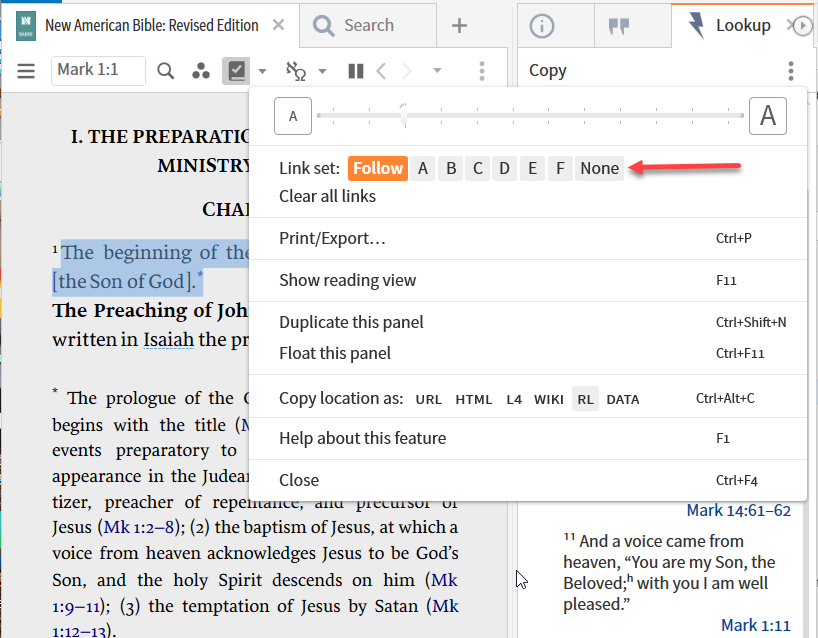
By default, the tool runs in Follow mode i.e., it responds to the current focus. One may, however, link it to a particular resource panel.
The Copy function is accessed on the upper right:
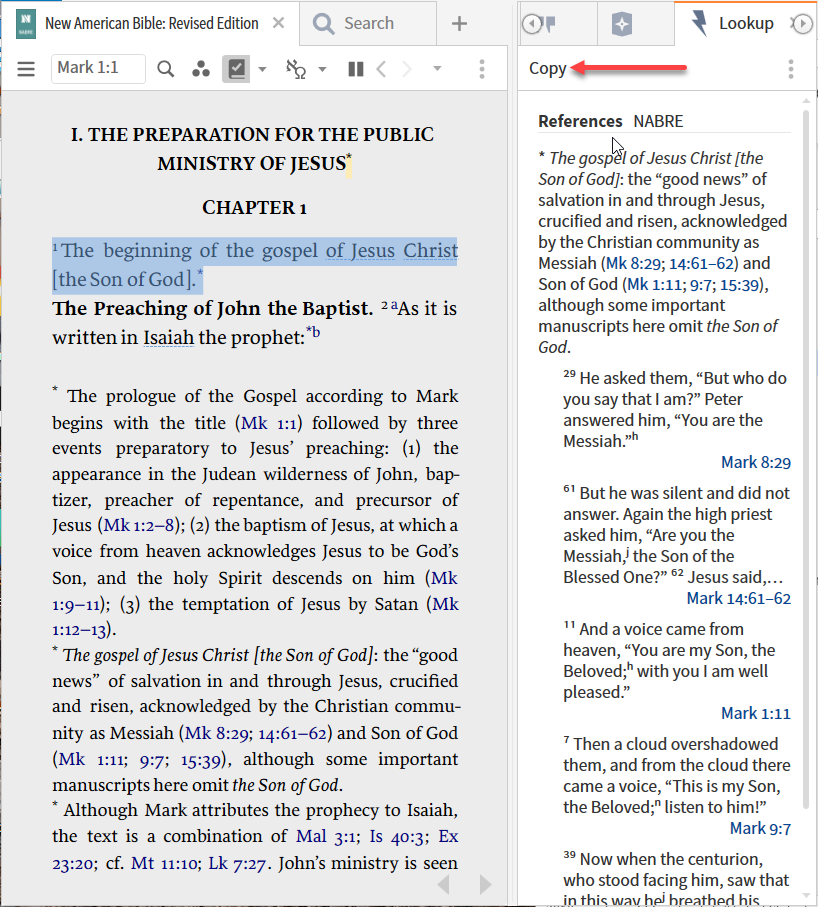
Copy produces the following results: (horizontal lines dropped by forum): [quote]
* The gospel of Jesus Christ [the Son of God]: the “good news” of salvation in and through Jesus, crucified and risen, acknowledged by the Christian community as Messiah (Mk 8:29; 14:61–62) and Son of God (Mk 1:11; 9:7; 15:39), although some important manuscripts here omit the Son of God.
29 He asked them, “But who do you say that I am?” Peter answered him, “You are the Messiah.”h
Mark 8:29
61 But he was silent and did not answer. Again the high priest asked him, “Are you the Messiah,j the Son of the Blessed One?” 62 Jesus said, “I am; and ‘you will see the Son of Man seated at the right hand of the Power,’ and ‘coming with the clouds of heaven.’ ”
Mark 14:61–62
11 And a voice came from heaven, “You are my Son, the Beloved;h with you I am well pleased.”
Mark 1:11
7 Then a cloud overshadowed them, and from the cloud there came a voice, “This is my Son, the Beloved;n listen to him!”
Mark 9:7
39 Now when the centurion, who stood facing him, saw that in this way hej breathed his last, he said, “Truly this man was God’s Son!”k
Mark 15:39
Aside: Selection Menu
Whether or not the Selection Menu shows is controlled in the Programming Settings:
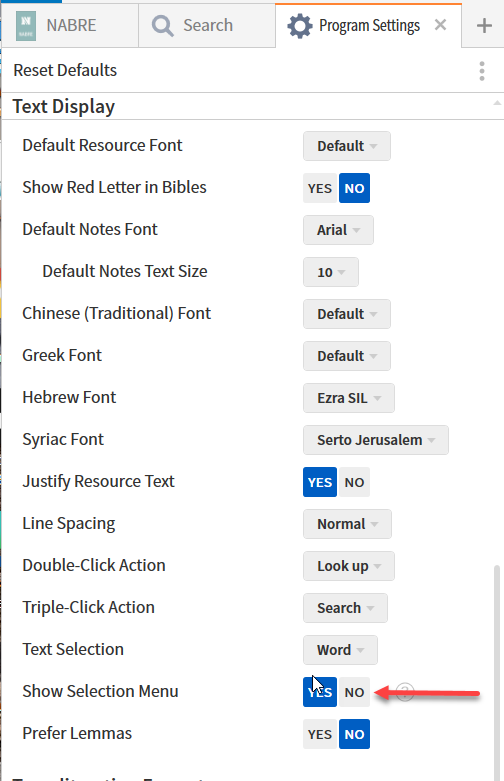
When the Selection Menu is open, it can be dismissed by hitting ESC.
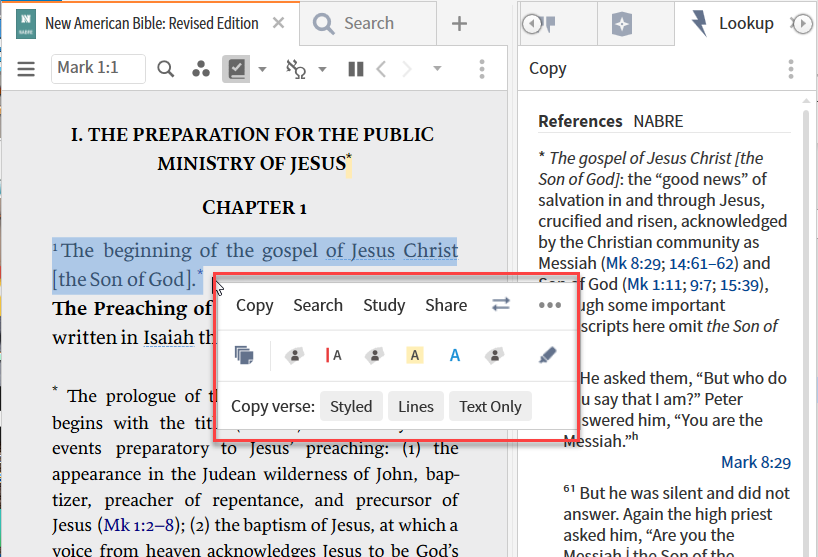
[1] Verbum Help (Bellingham, WA: Faithlife, 2018).