Docx files for personal book: Verbum 9 part 1; Verbum 9 part 2; Verbum 9 part 3; Verbum 9 part 4; How to use the Verbum Lectionary and Missal; Verbum 8 tips 1-30; Verbum 8 tips 31-49
Reading lists: Catholic Bible Interpretation
Please be generous with your additional details, corrections, suggestions, and other feedback. This is being built in a .docx file for a PBB which will be shared periodically.
Previous post: Verbum Tip 7d Next post: Verbum Tip 7f
Resource option: Top Bibles
From Verbum Help: “• Top Bibles (top 5 Bibles in resource priority)[1]”
Note that my top Bibles includes the JPS so I only get the top 4 Bibles in results that are solely New Testament.
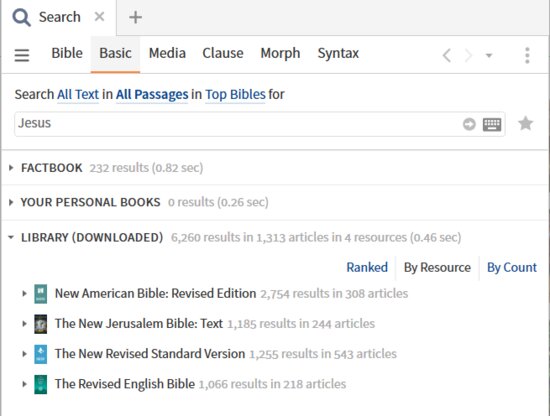
To check your priorities i.e. to see why these are the type priority Bible:
- Open the Library panel (1)
- Open the panel menu (2)
- Open the prioritization pane (3)
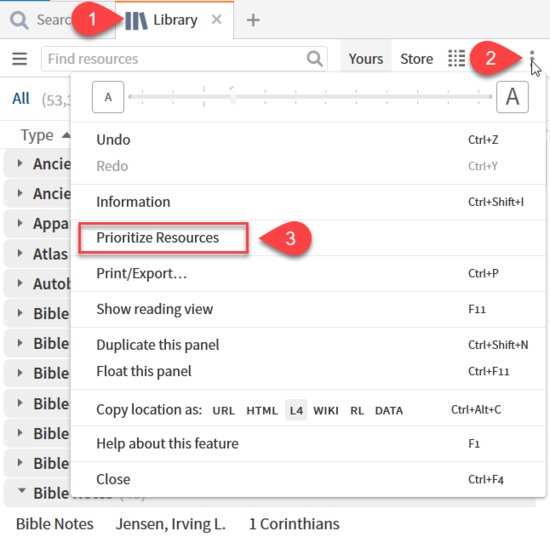
In the Prioritization panel:
- Ignore any advance prioritization entries
- Select entries that have a Bible milestones index.
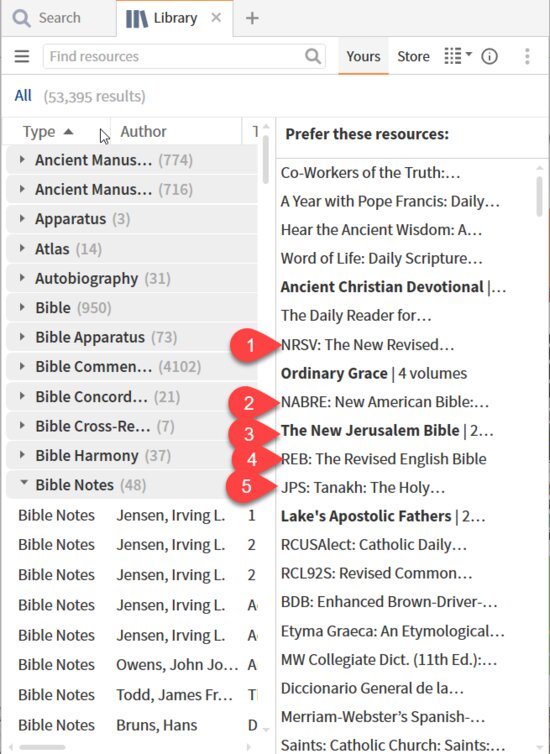
To verify the presence of an index from resource:
- Open resource (1)
- Open Panel Menu (2)
- Open Information (3)
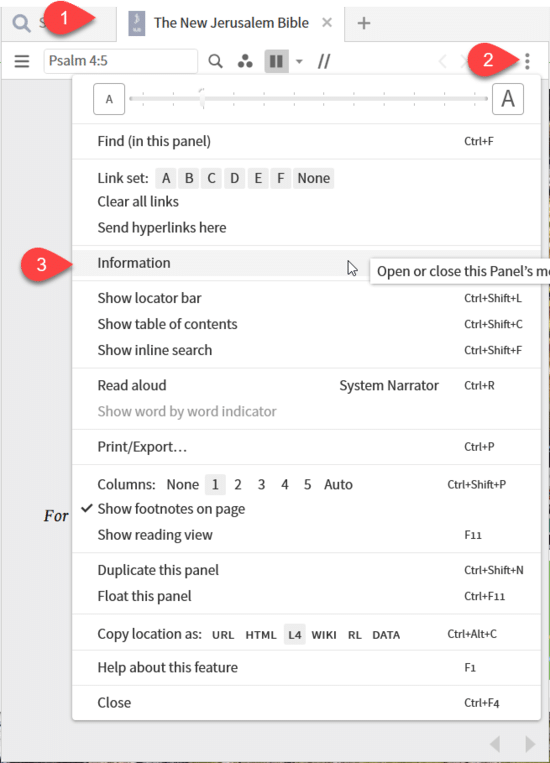
Check the indexes section:
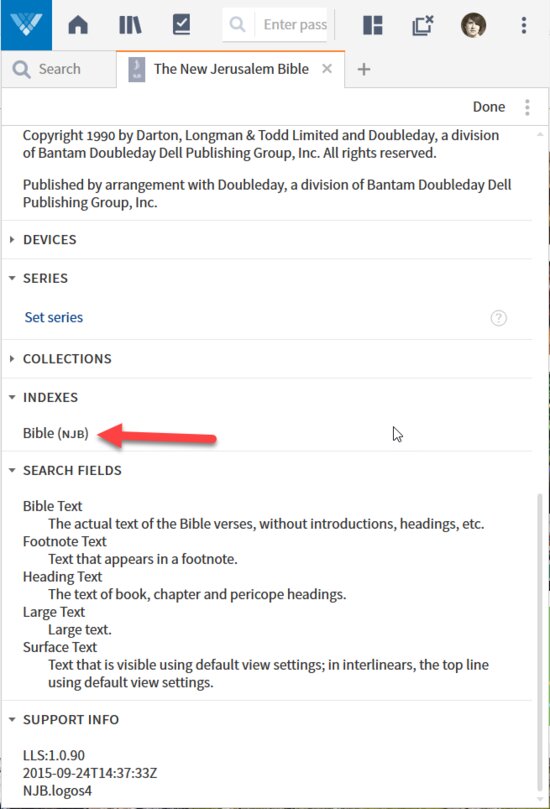
Or, if you prefer, you may select the resource(2) in the library panel(1), show the information panel(3) and obtain the same information(4).
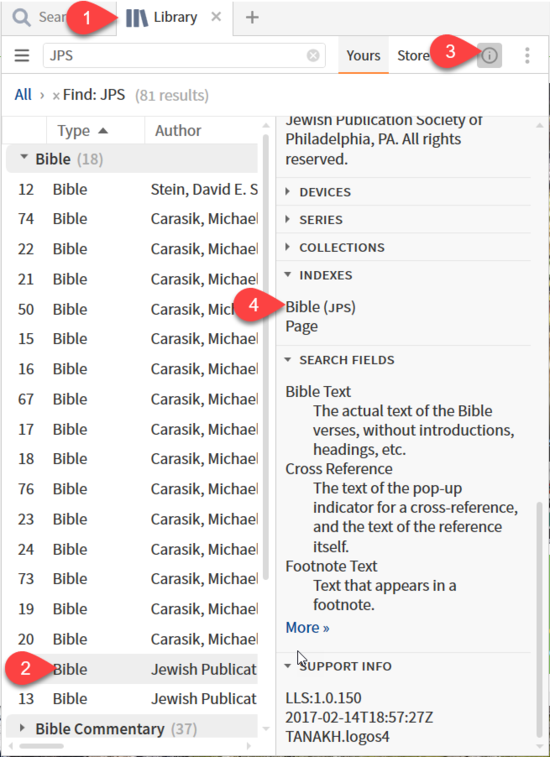
How to prioritize
From Verbum Help:
[quote]Resource Priority
Users can prioritize their favorite resources to ensure the ones they refer to most often will be listed first when clicking a data type reference link.
Prioritize
To prioritize a resource, begin by opening the Library. Right-click a resource title and choose Prioritize this resource. If the resource is part of a series, the option to Prioritize this series will also be available. This opens the Prioritize pane.
Alternatively, users can click Prioritize on the Library toolbar, then drag one or more resources into the pane.
Note: when dragging a resource that is part of a series, the whole series will be added. To prioritize a single resource from a series, use the right-click method above instead.
Change the preferred order by dragging resources up or down in the pane. Remove a resource by right-clicking it and choosing Remove from this list.
Advanced Prioritization
By default, resources in the priority list can catch hyperlinks with any of the milestone indexes it has.
For example, if Enhanced Brown-Driver-Briggs Hebrew Lexicon (BDB) is the top prioritized Hebrew lexicon in the Library, it might also open links for Strong’s and TWOT numbers. This is because BDB has multiple milestone indexes, which means it can handle many different kinds of hyperlinks. If it handles the hyperlink before Strong’s does, then the hyperlink will only go to BDB and never make it to Strong’s.
Advanced prioritization can fix conflicts like these. To take advantage of this feature, follow the steps below:
1. Add a resource to the priority list as described above.
2. Right-click it and select Set Prioritization Limits (Advanced).
3. A form expands beneath the item. Fill in one of the blanks to limit the prioritization of this resource so it only applies to:
• hyperlinks from a certain data type; for example, users can set BDB to only take Hebrew;
• hyperlinks in a limited range; for example, users can set a Greek New Testament so that it only opens links from the Gospel of John;
• hyperlinks originating in a given resource; for example, users can set a particular commentary to handle links from the Septuagint.
See Also
• Prioritizing — the user-edited wiki has extensive discussion on prioritization strategies in addition to many tips and tricks.[2]
Resource option: All Bibles
The All Bibles option searches everything in the library with type:Bible. Here I like to limit the search to Bible Text as in my library there are many false positives.
Compare all text:
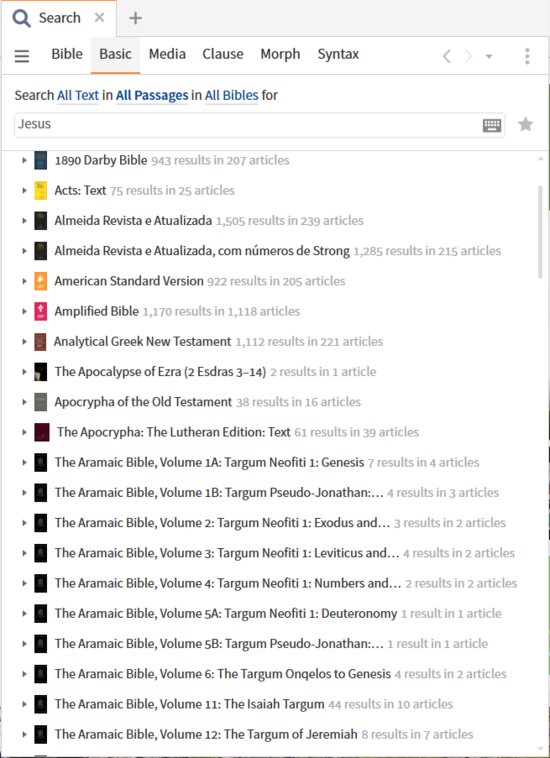
To Bible text:
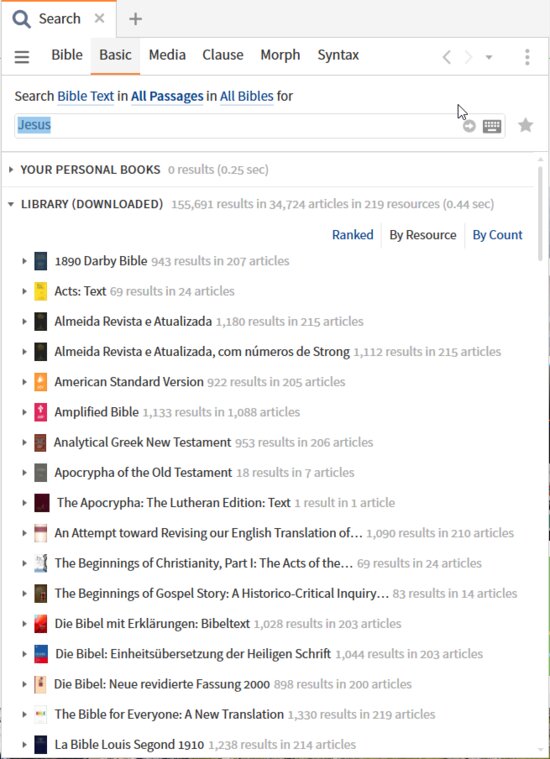
This is an example of how one must look at the search results and adjust your criteria to improve your results.
Resource option: All open Bibles
As expected, the all open Bibles option searches all open Bibles in all panes and windows.
Note that the Selection list shows you all open resources allowing you to know in advance what will be included in all open Bibles:
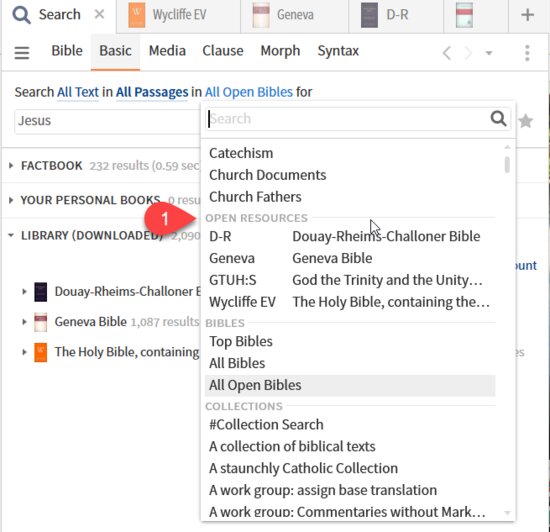
With the results of all open Bibles being:
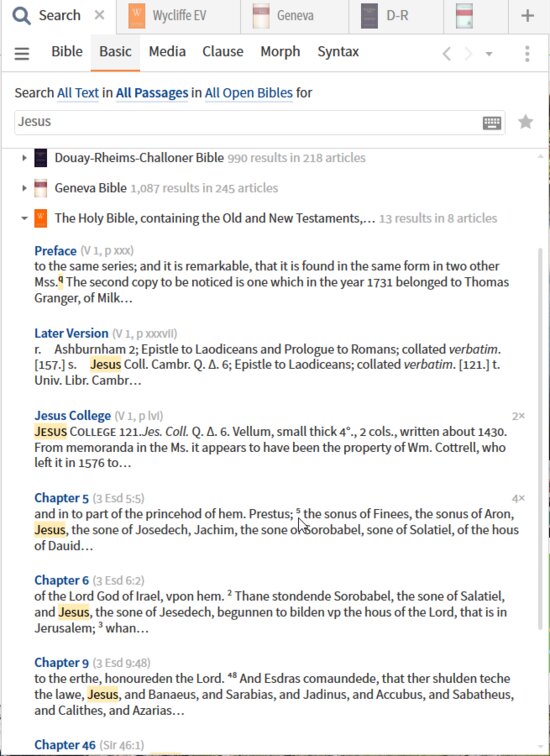
Results such as “Jesus College” suggests I wish to limit the search to Bible text. The low count for the Wycliffe version suggests it uses an alternative spelling (Jhesus/Jhesu). One can use the Concordance tool to identify potential search improvements for books with older spelling. Older spelling often implies that the stemming routine for “match all forms” is also less accurate.
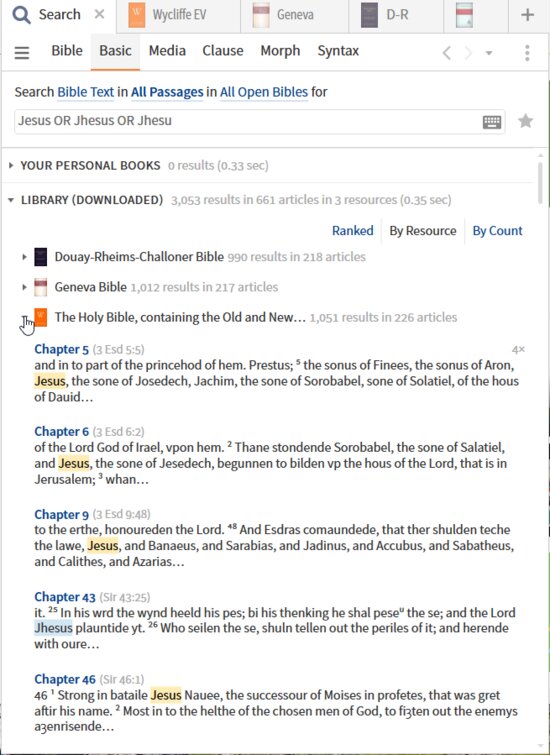
[1] Verbum Help (Bellingham, WA: Faithlife, 2018).
[2] Verbum Help (Bellingham, WA: Faithlife, 2018).