Docx files for personal book: Verbum 9 part 1; Verbum 9 part 2; Verbum 9 part 3; Verbum 9 part 4; How to use the Verbum Lectionary and Missal; Verbum 8 tips 1-30; Verbum 8 tips 31-49
Reading lists: Catholic Bible Interpretation
Please be generous with your additional details, corrections, suggestions, and other feedback. This is being built in a .docx file for a PBB which will be shared periodically.
Previous post: Verbum Tip 7j Next post: Verbum Tip 7l
Navigate by search results
For this section, the basic search being used is:
- Match all word forms is set
- The resource searched is Catholic Church. Vatican II Documents. Vatican City: Libreria Editrice Vaticana, 2011.
- The search argument is a simple text search for “church”
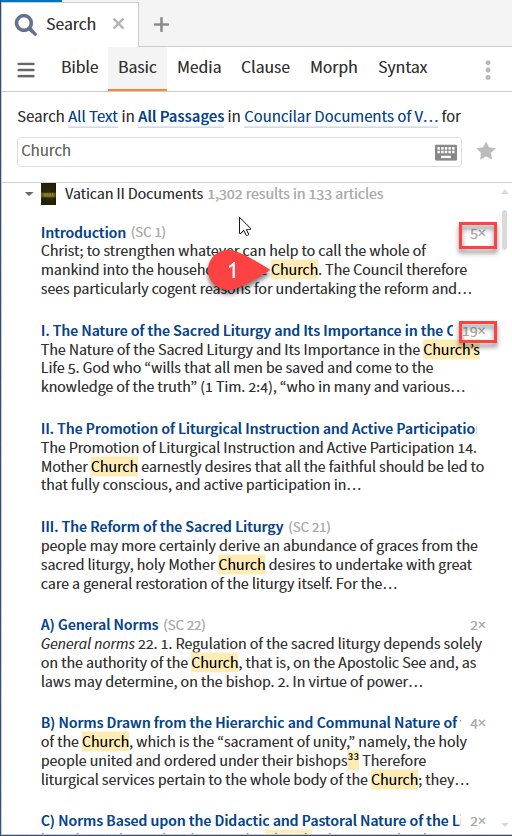
Note that the results are shown per “article” with the a bit of context and the first result highlighted. If the context excerpt includes additional results, they will also be highlighted. However, the excerpt cannot be expanded to show other results.
Mouse-over a highlighted result will show a large excerpt in a preview pop-up. Click (1) will open the resource to that result. You must use scroll to find the remaining results, bearing in mind that you are given a count and they are highlights. Four of the five results are shown below.
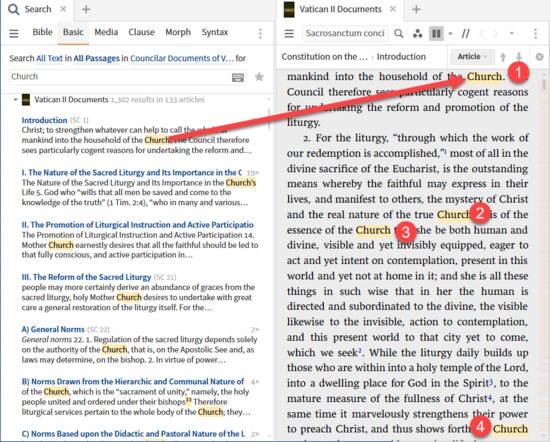
Clicking on the next result in the search panel moves you to that result in the next article.
Show search bookmarks
From Verbum Help:
[quote]Scrollbar bookmarks
Also called “read-wear marks,” these hash-marks appear in the scrollbar of resources to indicate time has been spent in that location.
• History (grey), Favorites (blue), and current Search Results (orange) are displayed as colored lines on the resource scrollbar.
• Hover over a grey mark to see visited places. The more time spent in a location, the darker the mark.
• Hover over an orange mark to view a current search result.
• Hover over a blue mark to view a Favorite place.
• Go to Tools > Program Settings to turn scrollbar bookmarks off or on.[1]
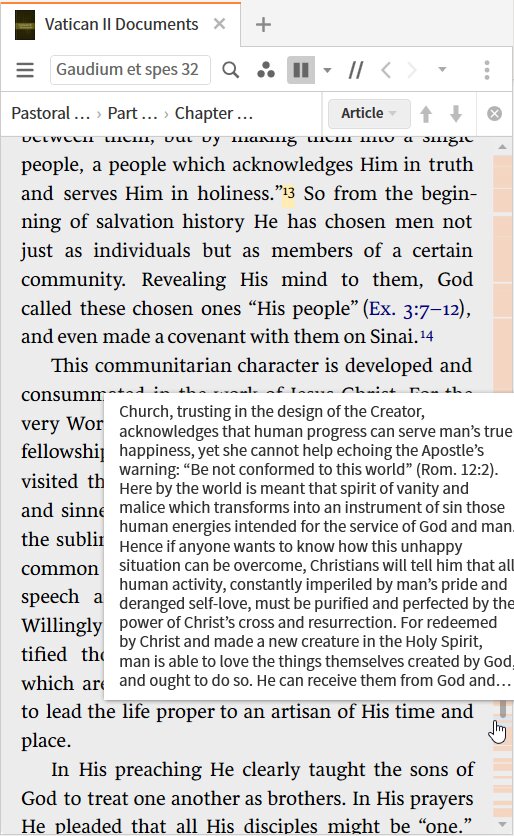
Using the scrollbar bookmarks is a good technique for search results that are sufficiently sparse for the marks to be easily distinguished. Church is far too common a result. However, I did find an example where a result could be singled out. Note that a mouse-over pop-up begins with the search result “Church” giving the context following but not preceding. Clicking on the orange line will jump to that position in the resource.
Navigate to the next result
This method requires that the location bar be shown in the resource panel. To display it:
- Open Panel Menu
- Select “Show locator bar”
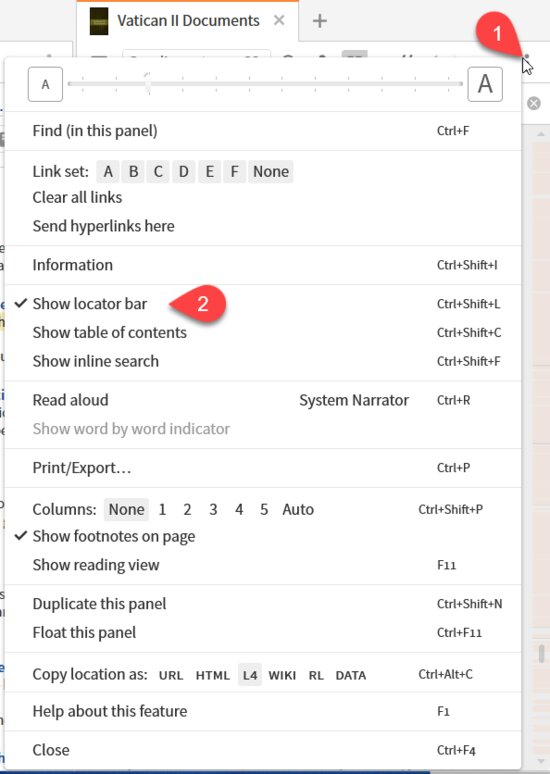
Set the navigational unit to search result.
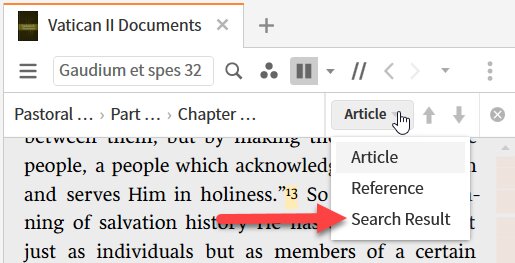
The navigational arrows of up and down will now reposition the resource at the next search result or the prior search result.
Convert Search to Visual Filter
This method requires a visual filter be built from the search results:
- Open the Search Panel’s Panel Menu
- Select “Save as Visual Filter”
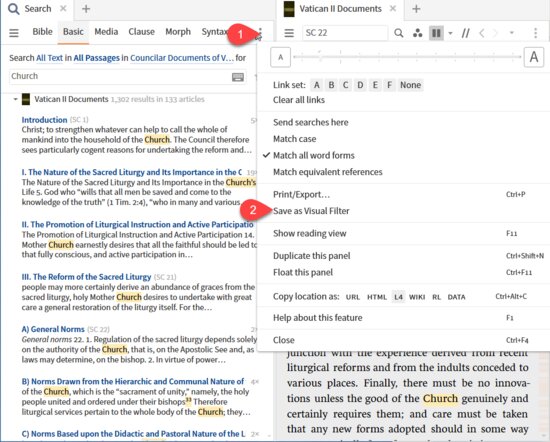
This builds a visual filter document which:
- Should be given a name
- Must be provided a highlighting style from among your highlighting palettes.
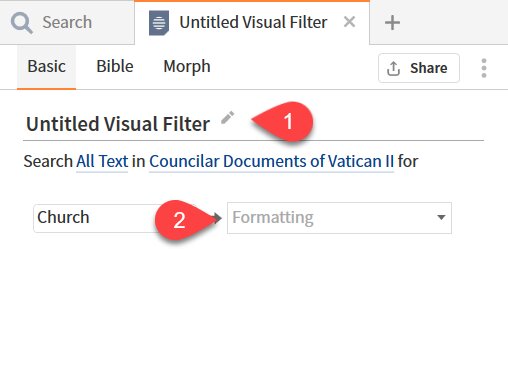
Select “on fire”
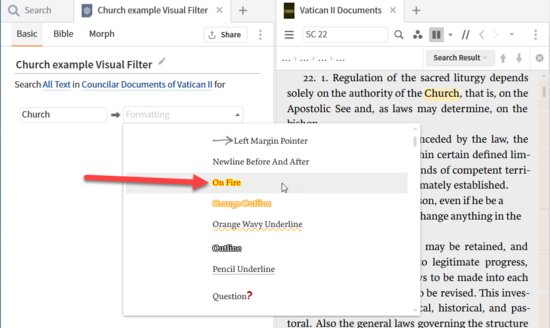
I can now close the search and still have the results highlighted in the resource. Note that the orange lines on the scroll bar indicating search results disappear when I closed the search panel. Note that setting the locator bar unit to “filter highlight” provides the same navigation that “search results” did.
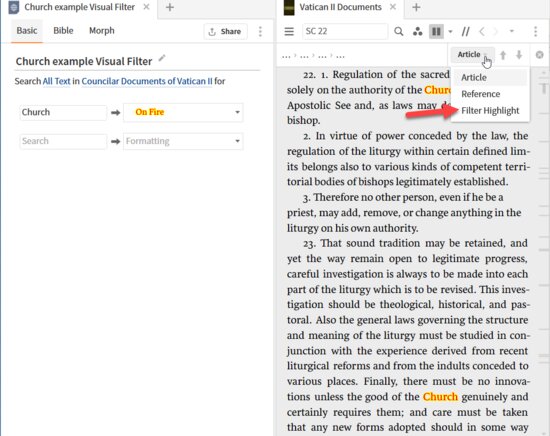
[1] Verbum Help (Bellingham, WA: Faithlife, 2018).