Docx files for personal book: Verbum 9 part 1; Verbum 9 part 2; Verbum 9 part 3; Verbum 9 part 4; Verbum 9 part 5; How to use the Verbum Lectionary and Missal; Verbum 8 tips 1-30; Verbum 8 tips 31-49
Reading lists: Catholic Bible Interpretation
Please be generous with your additional details, corrections, suggestions, and other feedback. This is being built in a .docx file for a PBB which will be shared periodically.
Previous post: Verbum Tip 7u Next post: Verbum Tip 7w
Morphological codes
In the preceding section, the data included in the expandable word information section of the context menu was explored for the various available morphologies omitting inscriptions. Here our attention turns to the initial part-of-speech selection offered for the primary morphologies. For a full, if slightly out of date, listing of morphology codes see Morphology Codes (logos.com).
Basic rule: Verbum does not expect the user to memorize the morphology codes either to build a search or determine the meaning of a search argument. Verbum assumes that (a) the search argument is often captured from a Context Menu: “Copy reference search” or one of the “initiate search” options or (b) one builds the morphology code in the Morph Search @ option and transfers it to your actual search.
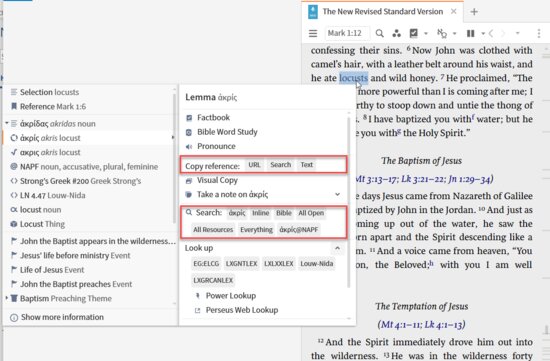
To build a morphology code argument in the Morphology Search, start with a search panel
- set to Morph and
- set the resources to be search to include the resources you wish to search. One can set it to include all available resources that have “Morph text” by typing “Bible” and
- selecting the option the system offered.
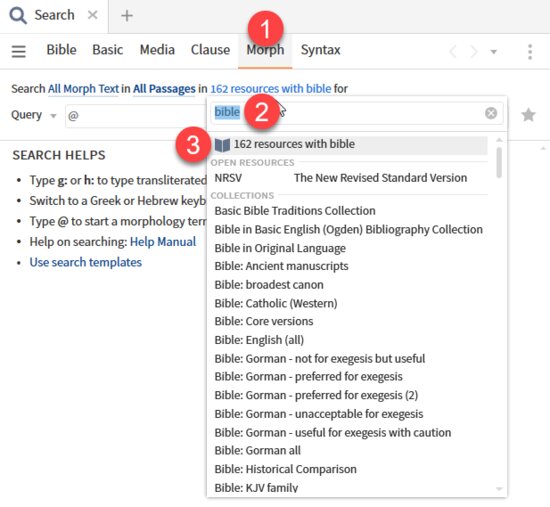
Then set the morphology system one wants to use by
- Typing a @ into the search box
- On the top line of the menu, the currently chosen morphology system is shown. Select the line to open the menu of available morphologies. The options that show depend upon what you own.
- To follow this example, select Hebrew - Logos
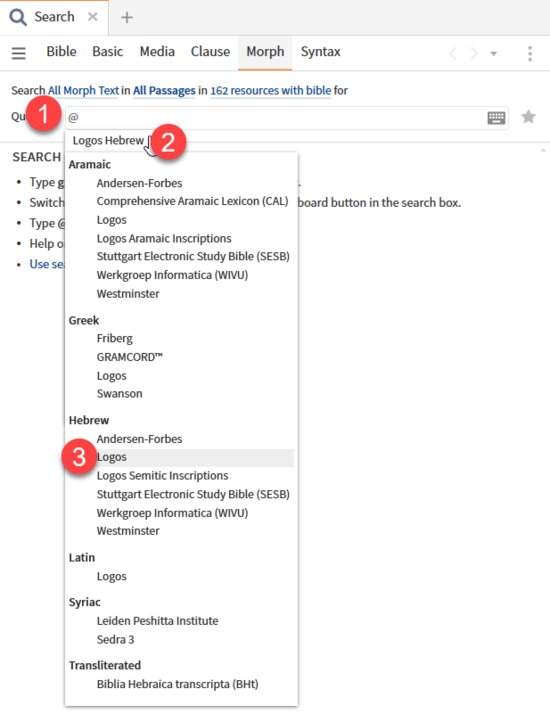
This opens the beginning element for defining the morphology search string: Part of Speech. Note that the definition of part-of-speech differs from one morphology to another. In this case, select “noun”.
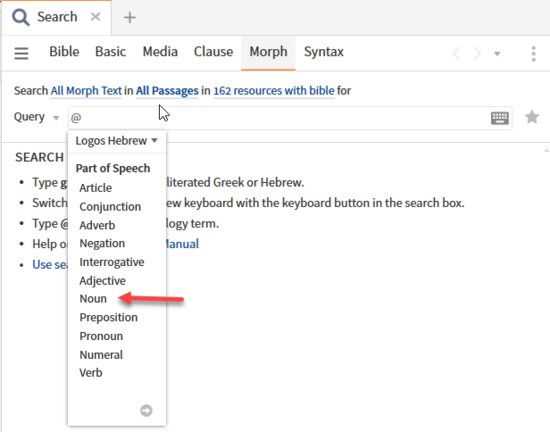
This opens a table from which one may select additional attributes: noun type, gender, number, state, and/or ending type. One may select any number of these attributes. A “?” is used to represent attributes for which no value was selected.
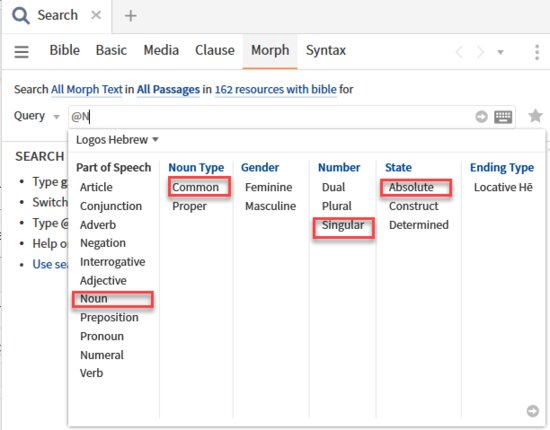
This generates the following search:
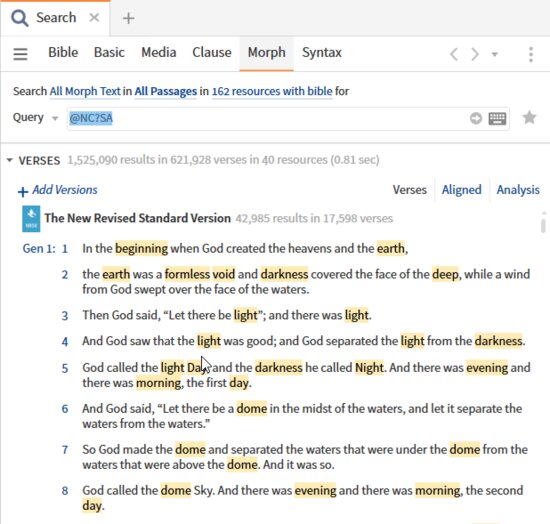
This will convert to the longer form of the same search by hitting enter in the search argument text box.
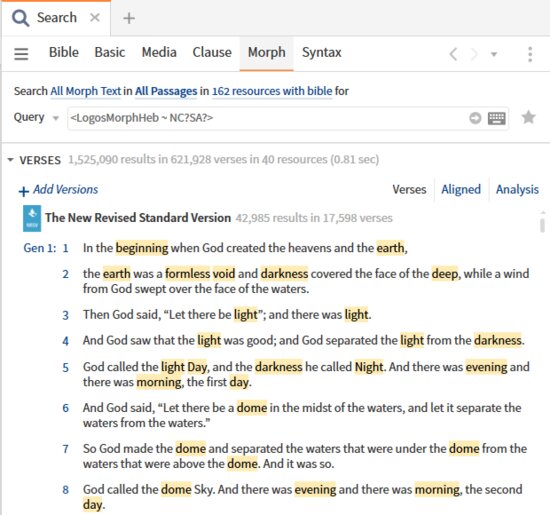
Simply change the search type to Bible and observe what happens to the search argument. The “All Morph Text” of the morphology search is converted to a search field specification of two fields {field bible, content) applied to the long form of the morphology search term and enclosing the two elements in parenthesis to define a single search term.
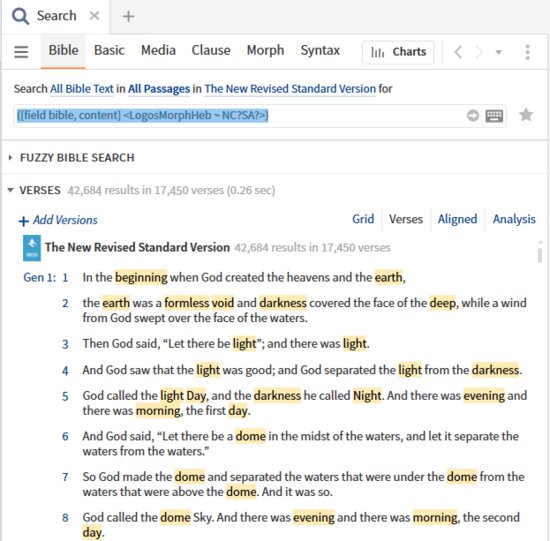
You have probably recognized this as our Genesis 1:1 example.
The morph search will be covered in its own right a bit later. The purpose here is to introduce the search terms associated with it.