Docx files for personal book: Verbum 9 part 1; Verbum 9 part 2; Verbum 9 part 3; Verbum 9 part 4; Verbum 9 part 5; How to use the Verbum Lectionary and Missal; Verbum 8 tips 1-30; Verbum 8 tips 31-49
Reading lists: Catholic Bible Interpretation
Please be generous with your additional details, corrections, suggestions, and other feedback. This is being built in a .docx file for a PBB which will be shared periodically.
Previous post: Verbum Tip 8l Next post: Verbum Tip 8n
Note: this post is primarily quotations from Verbum Help and the Wiki - in this particular case they provide extensive examples and clear descriptions. I have added screen shots.
Datatypes
From Verbum Help:[quote]
Data Type
A kind (or family of kinds) of information distinct from other kinds.
Each data type has its own internal rules and structure. Some of the data types found in Verbum include:
• Author (around 1,500 types linked to authors)
• Bible (around 200 types associated with different versions of the Bible)
• Date
• Day of the Year (for daily devotionals)
• Early Christian Writings
• Greek Strong’s Numbers and Hebrew Strong’s Numbers
• Intertestamental and Post-Christian Jewish Writings
• Louw-Nida Semantic Domains
• Morphology
• Nag Hammadi Codices
• Page Number
• Pre-Christian Writings
• Pseudepigrapha
• The Laws of Hammurabi
• Works of Philo
The user-contributed public wiki has a comprehensive listing of codes for the various data types in Verbum.
See also Data Type Reference.
Data Type Reference
Data type references connect resources within the Verbum library. As such, they appear as hyperlinks within resources. Clicking a link opens the linked resource for that reference.
Commentaries, for example, are filled with data type references connecting them back to the Bible passages they discuss. So, clicking a Bible reference within a commentary opens the preferred Bible to that passage.
See also Basic Search.[1]
From wiki:
[quote]
To search for references in the text of a resource you need to know the name that identifies the data (its datatype),
together with its value and how you want to treat that value.
The format is <datatype Op value> where Op can be:
- ~ (narrow intersection),
- = (exact match),
- intersect (any intersection with value),
- subset (result wholly included in value), or
- superset (result includes the whole value).
Note ~ is the default operator that finds any bible reference within a range of verses in the same chapter.
For example, <bible Jn 3:16> is the same as <bible ~Jn 3:16>, and it will be found in John 3:16 and John 3:15-17, but not in John 3 nor John 2:24-3:17.
See Using Operators for more examples and a detailed explanation.
Familiar datatypes are handled automatically, so <Jn 3.16> or <~Jn 3:16> are recognised as <bible ~Jn 3:16>, whilst <G5547> is recognised as <GreekStrongs = G5547>.
Strong’s number ranges can be specified as <G875-878>, <H769-771>
Louw-Nida numbers & ranges can be specified as <LN 57.125>, <ln 57.125-57.129> or <ln 57.125-129>
TWOT numbers & ranges can be specified as <TWOT 1768>, <twot 1768-1768b>
TDNT Volume/Page can be specified as <TDNT 8.1>, <tdnt 7.445>, <tdnt 7.444-447>[2]
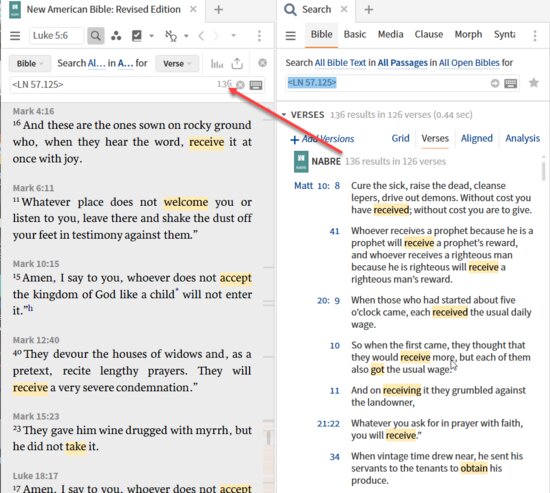
Lists of available datatypes are too extensive to be listed; key datatypes have been presented in previous post. The important thing to review is the values and behavior of the operator. Why? Because it is so often simply left to default, that it is easy to forget how it actually works.
Extension terms
From Verbum Help:
[quote]Extension Terms
Extension terms allow specialized searches introduced with version 6. They are always enclosed in curly braces — { and } and always start with the name of the extension, for example, {PassageList ...} or {Highlight ...}. Each extension has content after the name which can be highly variable depending on the needs of the particular search extension. For example, the Highlight extension takes the name of a highlighter style, and the Label extension takes a series of constraints for defining a label instance in a special query language designed specifically for matching labels.
The drop-down selector for field or highlighting will not be applied to search extensions.[3]
Extended datatype form 1 – Section, milestone, speaker, addressee
From Verbum Help:
[quote]These Factbook-related data types require {Section ...} extension terms:
• Event {Section <Event The Israelites cross the Red Sea>} — Finds items/text tagged with the specified event
• Sermon Theme {Section <PreachingTheme Wealth>} — Finds text tagged with the specified theme.
• Cultural Concept {Section <Culture Assassination>} — Finds text tagged with the specified cultural concept. Complete ontology can be found in the Lexham Cultural Ontology Glossary.
Note that cultural concepts are hierarchical in the same way as Bible Senses. The = and data type reference matching operators can be used to specify either this and only this heading (=) or this heading and all narrower/child headings ().
Biblical Annotation
Several datatypes associated with annotation of textual phenomena in the Bible require the {Section ...} syntax:
• Speech Acts — {Section <SpeechAct = Info: Assert>}
• Sentence Types — {Section <Sentence = Declarative>}
• Hebrew Grammatical Constructions — {Section <GrammaticalConstructions = Root Pairs>}
• Greek Grammatical Constructions — {Section <GrammaticalConstructions = 1st Condition>}
Other
• Literary Typing {Section <LiteraryTyping = Gospel>} — Complete list of types can be found in the Lexham Glossary of Literary Types.[4]
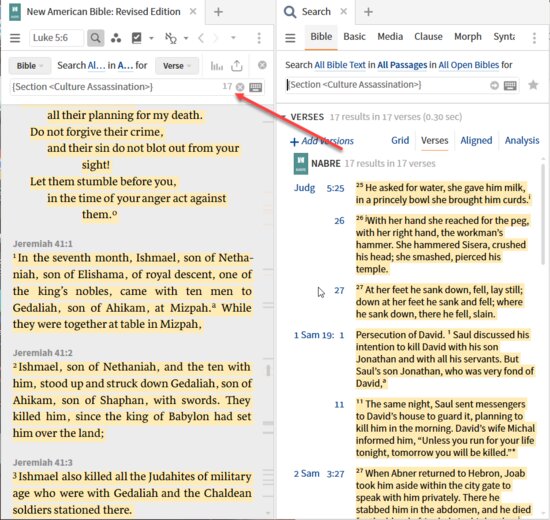
From Verbum Help:[quote]
Milestone
A search for <Bible Jn 3:16> will find citations of John 3:16, but will not find the text that is John 3:16 in a Bible or is about John 3:16 in a Bible commentary. To search for this, use the Milestone extension term, which takes as content a data type reference that defines the milestone in the query.
For example:
• {Milestone <Bible Jn 3:16>}
• {Milestone <Josephus Wars 1.2.3>}
Section
Some data, especially data that is normally applied to long regions of text, must be found using the Section extension term, that takes a data type reference of the information one wishes to find as its content.
Literary Type, Cultural Concepts, Biblical Events, and Preaching Themes (when applied to the Bible text) use the Section search extension.
For example:
• {Section <LiteraryType Allegory>}
• {Section <Culture Assassination>}
• {Section <Event The flood>}
• {Section <PreachingTheme Marriage>}
Several literary phenomena do as well:
• Speech Acts — {Section <SpeechAct = Info: Assert>}
• Sentence Types — {Section <Sentence = Declarative>}
• Hebrew Grammatical Constructions — {Section <GrammaticalConstructions = Root Pairs>}
• Greek Grammatical Constructions — {Section <GrammaticalConstructions = 1st Condition>}[5]
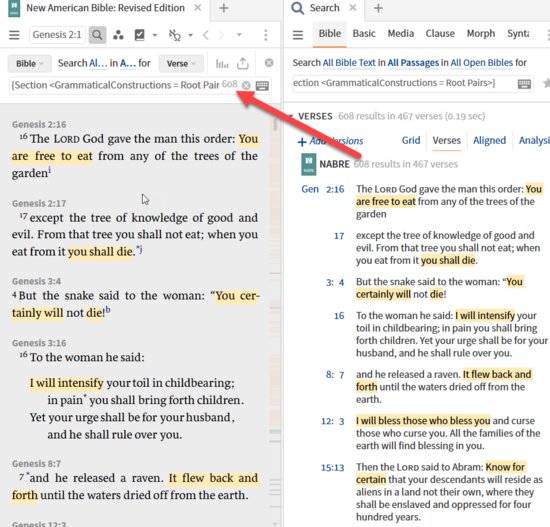
From Verbum Help:[quote]
Speaker/Addressee
The Speaker and Addressee search extensions search information in the Reported Speech and Addressees in Reported Speech datasets for who is speaking and who is being spoken to. The content of both extension terms is a Person data type reference or (rarely) a Thing data type reference. For example:
• {Speaker <Person God>} — Find all places where reported speech is attributed to God
• {Addressee <Person God>} — Find reported speech marked as directed toward God
• {Addressee <Thing Mountain>} — Where mountains are spoken to
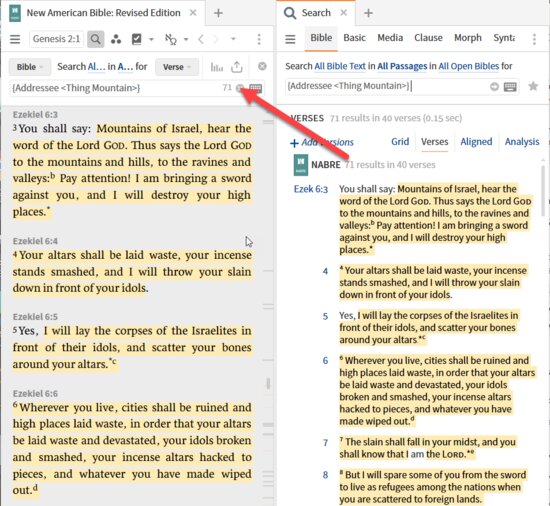
Note the presence of a datatype within the extension. To understand a search term that is an extended datatype, first understand what the datatype is a reference to, then look at how the extension term applies – does it specify a function (speaker, headword)? Does it indicate a block of text (section)?
Extended datatype form 2 - Headword
From wiki:[quote]
Headword
Headwords are used to identify articles in a resource. It is usually the visible text at the top of an article like this, but there can be non-visible headwords, or aliases. They are found in resources like a bible dictionary, encyclopedia, or concordance.
- {Headword words} —> returns the text of an article, so it is also possible to search for words WITHIN the article.
For example:
{Headword Salvation}
{Headword Salvation, nature of}
Wildcards are not allowed, so you have to be precise. Note that a Topic Guide for Salvation would return both results.[7]
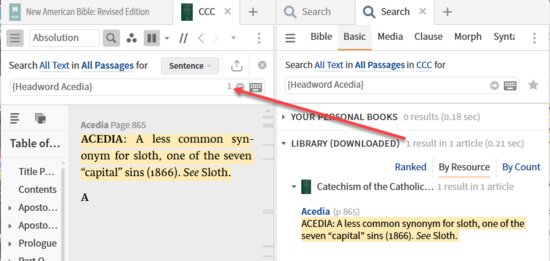
Extended datatype form 3 – Highlighting, Passage List
From Verbum Help:[quote]
Highlight
The Highlight extension term finds text highlighted with a specific highlighting style. The content specifies the name of a highlighter style, with the palette name as necessary.
• {Highlight Style Name} — Use if the style name is unique
• {Highlight Palette Name/Style Name} — Use if the style name appears in several palettes
• {Highlight Palette Name/*} — Finds text marked with any style in that palette
• {Highlight "Palette/Name"/"Style/Name"} — Use quotes for palettes or styles that contain a slash in the name
For example:
• {Highlight Turquoise Highlight} — Finds all highlights in the “Turquoise Highlight” style.
• {Highlight Test/Turquoise Highlight} — Finds highlights for the “Turquoise Highlight” style in the “Test” palette if the style name is not unique.
• {Highlight Highlighter Pens/Orange Highlighter} — Finds highlights for the “Orange Highlighter” style only in the “Highlighter Pens” palette.
• {Highlight Highlighter Pens/*} — Finds all highlights in the “Highlighter Pens” palette.
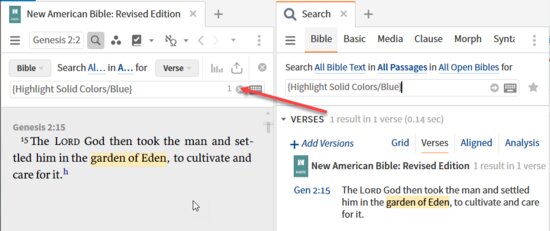
From Verbum Help:[quote]
Passage List
To search for citations of any of the references contained in a Passage List document, use the PassageList search extension. The content of the term is the exact name of the Passage List.
For example:
• {PassageList My Favorite Inspirational Verses} — Finds any of the passages listed in the given Passage List
Note that the name of the Passage List has to match an existing document exactly. For best results, copy and paste the name of the document:
1. Open the Passage List document.
2. Select the title at the top of the document panel and press Ctrl+C (Windows) or Cmd+C (Mac) to copy it.
3. Go to the Search box and type {PassageList. (Don’t forget the space.)
4. Press Ctrl+V (Windows) or Cmd+V (Mac) to paste the name.
5. Type } and press Enter.[9]
.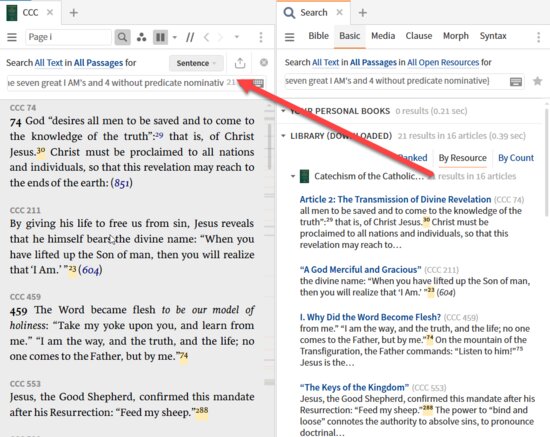
Additional examples
From the wiki:[quote]
Search Extensions
The {extension} syntax provides new Search terms (or plugins) which can be used within the existing Basic, Bible & Morph searches, depending how you want the results formatted i.e. by verse or by article.
Many are associated with datatypes, but not all e.g. {Highlight} is a search to find the highlighting styles in your resource(s).
One way to view this syntax is to regard a <datatype> search as a specific {extension}. For example, {Reference <bible Jn 3:16>} could return references to Jn 3:16 in any resource, whereas {Milestone <bible Jn 3:16>} will return the text of Jn 3:16 from a bible (or commentary).
Note that you won’t find <bible> milestones in a bible dictionary or encyclopedia!
Note the Search Field (and highlighting) drop-down menu doesn’t apply to search extensions.
Section
{Section...} returns the text that is identified by a textual datatype (from information stored in a dataset).
Example usage:-
- {Section <Event xxxx>} e.g. {Section <Event The flood>}
- {Section <LiteraryType xxxx>} e.g. {Section <LiteraryType Healing>}
- {Section <Culture xxxx>} e.g. {Section <Culture Light>}
- {Section <PreachingTheme xxxx>} e.g. {Section <PreachingTheme Marriage>}
- {Section <PropositionalOutline = Jesus-Action>}
Consult the appropriate Glossary or Manual for search terms, or use the context menu.
Highlighting
The {Highlight} extension finds the text you have highlighted in your resources.
- {Highlight StyleName} —> finds highlights with that style
- {Highlight PaletteName/StyleName} —> useful if multiple palettes have a style with the same name
- {Highlight PaletteName/*} —> finds all highlights from that palette
- {Highlight *} —> finds all your highlights (very effective with Inline Search).
Note. use quotes if palettes or styles contain a slash in the name (not needed for spaces)
For example:
{Highlight Turquoise Highlight} —> finds all highlights with the ‘Turquoise Highlight’ style
{Highlight Test/Turquoise Highlight} —> finds highlights with the ‘Turquoise Highlight’ style from the ‘Test’ palette
{Highlight Highlighter Pens/Orange Highlighter}
{Highlight Highlighter Pens/*} —> finds all highlights with styles from the ‘Highlighter Pens’ palette.
{Highlight Highlighter Pens/”Highlight/Orange”} —> finds highlights with the ‘Highlight/Orange’ style from the ‘Highlighter Pens’ palette.
Label
A Label provides a way to attach multiple tags to text, much in the way you attach a label to your luggage with information that enables it to be identified as yours. Use the Highlighting tool to attach a label to a style via the new Labeling section. You can define its properties/attributes and assign default values. When you have applied the style and given values to the Label properties you can Search as below.
Note that you can create any number of attributes with the same name.
- {Label labelname WHERE [NOT] property1=~value1 AND property2=~value2 ...}
- {Label labelname} —> finds all labels that have the specified label name
- {Label labelname WHERE property1} —> finds all labels that have the specified property name (ANY value)
- {Label labelname WHERE NOT property1} —> finds all labels that don’t have that property name
- {Label labelname WHERE property1 ~“King David”} —> finds all labels in which the property1 value contains “King David”
- {Label labelname WHERE property1 ~“King David” AND property2 = OT} —> finds all labels in which the property1 value contains
“King David” AND the property2 value is exactly ‘OT’
For example:
Create label Personality with attributes Name, Name, Date, Description
{Label Personality} —> finds all labels of type Personality
{Label Personality WHERE Name =Anyone} —> finds labels with exact value ‘Anyone’. It won’t work if a label has multiple Name values.
{Label Personality WHERE Name ~Anyone} —> finds all labels with value ‘Anyone’ in Name.
Headword
Headwords are used to identify articles in a resource. It is usually the visible text at the top of an article like this, but there can be non-visible headwords, or aliases. They are found in resources like a bible dictionary, encyclopedia, or concordance.
- {Headword words} —> returns the text of an article, so it is also possible to search for words WITHIN the article.
For example:
{Headword Salvation}
{Headword Salvation, nature of}
Wildcards are not allowed, so you have to be precise. Note that a Topic Guide for Salvation would return both results.
Milestone
Milestones are datatype markers in resources that are indexed (or organized) by that datatype
e.g. the book/chapter/verse numbers in a bible, the Strong’s numbers in Enhanced Strong’s Lexicon.
The {Milestone} extension will return the text associated with a datatype value in such resources.
- {Milestone <datatype xxx>} —> returns the text of any datatype value except Headword
For example:
{Milestone <Bible Jn 3:16>} —> returns the text of Jn 3:16 in a Bible or Commentary
{Milestone <G123>} —> returns the text of Greek Strong’s #123 in Enhanced Strong’s Lexicon.
Passage List
Finds occurrences of bible references from a Passage List.
- {PassageList xxxxx} —> N.B. copy and paste the PL name to get the exact name.
For example:
{PassageList OT Quotes from Jesus – ESV} —> finds references from the PL OT Quotes from Jesus – ESV
Speaker
Finds all the text spoken by a Person.
For example:
{Speaker <Person Jesus>} —> finds text where Jesus is the speaker
Addressee
The Addressees in Reported Speech dataset allows you to find all the places where a person, place, or thing is spoken to in the biblical texts.
Find everywhere Satan speaks to Jesus or look for all the places Jesus prays to the Father.
- {Addressee <Person xxxx>}
- {Addressee <Place xxxx>}
- {Addressee <Thing xxxx>}
For example:
{Addressee <Person Disciples>} WITHIN {Speaker <Person Jesus>} —> finds occasions where Jesus is speaking to the disciples
{Addressee <Place Jerusalem>} WITHIN {Speaker <Person Jesus>} —> finds occasions where Jesus is addressing Jerusalem
{Addressee <Thing Bird>} WITHIN {Speaker <Person An Angel>} —> finds occasions where an angel is speaking to birds
Note: AND could be used but it gives spurious results in a Basic Search
[1] Verbum Help (Bellingham, WA: Faithlife, 2018).
[2] Search HELP (logos.com) accessed 4/27/2021 8:52 PM
[3] Verbum Help (Bellingham, WA: Faithlife, 2018).
[4] Verbum Help (Bellingham, WA: Faithlife, 2018).
[5] Verbum Help (Bellingham, WA: Faithlife, 2018).
 Verbum Help (Bellingham, WA: Faithlife, 2018).
Verbum Help (Bellingham, WA: Faithlife, 2018).
[7] Search HELP (logos.com) accessed 4/27/2021 9:25 PM
 Verbum Help (Bellingham, WA: Faithlife, 2018).
Verbum Help (Bellingham, WA: Faithlife, 2018).
[9] Verbum Help (Bellingham, WA: Faithlife, 2018).