Docx files for personal book: Verbum 9 part 1; Verbum 9 part 2; Verbum 9 part 3; Verbum 9 part 4; Verbum 9 part 5; Verbum 9 part 6; How to use the Verbum Lectionary and Missal; Verbum 8 tips 1-30; Verbum 8 tips 31-49
Reading lists: Catholic Bible Interpretation
Please be generous with your additional details, corrections, suggestions, and other feedback. This is being built in a .docx file for a PBB which will be shared periodically.
Previous post: Verbum Tip 8ak Next post: Verbum Tip 8am
Command box
The next branch of the Search is searching from the Command Box.
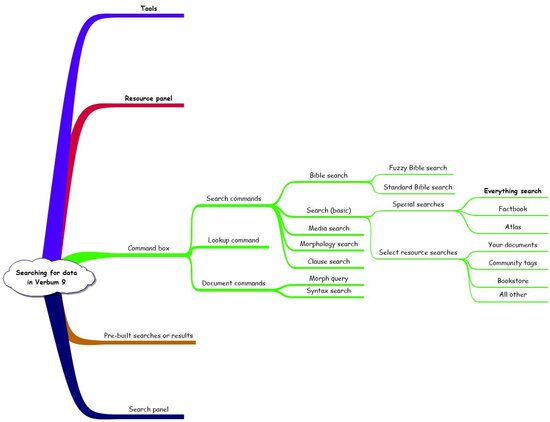
While I rarely use the Command box for a search, a recent exchange in the forums show that some users use it frequently:
I would like to be able to do a limited search using only the command line, something like:
Passover <John>
Passover {John}
to list every occurrence of Passover in the Gospel of John.
I know that this can be done using the dropdown menu:
Search All Bible Text in John in English Standard Version
When I do that, I find that the next search automatically limits the search to John and must be changed. I am wondering it there is a way to override that with a quick command line (that I could assign to a keystroke on my Mac).
(passover OR pesach) WITHIN {Milestone <Jn>}[1]
Command line option is URL that can be used in desktop OR web app => https://ref.ly/logos4/Search?kind=BibleSearch&q=(passover+OR+pesach)+WITHIN+%7bMilestone+%3cJn%3e%7d&match=stem&in=raw%3aOpen%7cResourceType%3dtext.monograph.bible%7cTitle%3dAll%2520Open%2520Bibles
Try it by entering “Bible search (passover OR pesach) WITHIN {Milestone <Jn>}” into the Command box:
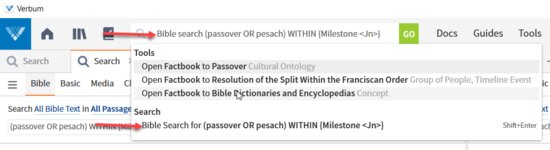
With the following results:
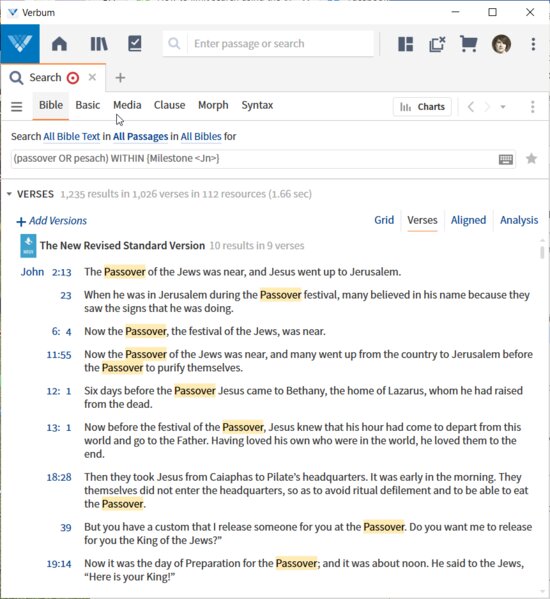
Command line
Documentation from Verbum Help:[quote]
Command Box
The Command Box is for those who prefer to type quick commands to get results, rather than navigating the application via the user interface.
Commands are not case-sensitive, so home and Home and HOME are equivalent.
Some specific functions with the application, like checking for resource updates or forcing the library to be reindexed, are only accessible using the command box. The commands for these tasks are listed at the end of this article.
How to execute a command
1. Click the Command Box on the Toolbar at the top of the program window. Or press Opt+Cmd+L (Mac) or Alt+D (Windows).
2. Type a command.
Note: several commands may be suggested.
3. Press Enter to choose the first command or click the relevant suggestion.[2]
Search commands
Documentation from Verbum Help:[quote]
Search
[Basic | Bible | Morph] Search for query
Launches a search for a specified query in the Search panel. Optionally, specify a search type, such as bible or morph; otherwise, Verbum will run a Basic Search.
• search for truth opens a Basic Search and searches the Library for the word “truth.”
• bible search for love BEFORE "the world" opens a Bible Search and runs the query “love BEFORE ’the world’.”
Note: the full search engine syntax is available to specify the query.
Windows only: Press Ctrl+Enter to search Top Bibles, or Ctrl+Shift+Enter to search the Entire Library.[3]
Lookup commands
Documentation from Verbum Help:[quote]
Go to/Look up/Open/Show
Go to passage [in resource] [in new tab | in new window]
Look up something [in resource] [in new tab | in new window]
Open something [to somewhere] [in new tab | in new window]
Show something [on some topic] [in new tab | in new window]
Opens (or shows) the specified something—either a document by title, or a guide or tool panel by name. The optional to somewhere (or on some topic) clause specifies what content the panel should open up to. The optional in new tab clause opens the content in a new tab in the active tile. The optional in new window clause opens the panel in a new floating window. The in clauses are mutually exclusive, since the panel can only open in a new tab or in a new window, not both.
The following examples are representative rather than comprehensive:
Resources:
• open pilgrim’s progress or open pilgrim opens a specific resource.
• open nigtc: mark to mk1.4 opens a specific commentary volume to a specific passage.
• open lbd to angels in new tab or show lbd on angels opens a specific dictionary to a specific article (by headword) in a new tab.
• look up pericope opens the top ranked resource containing that word as a Headword.
Bibles:
• go to jn1.1 or jn1.1 opens John 1:1 in the preferred Bible.
• go to jn1.1 in nrsv opens John 1:1 in the New Revised Standard Version.
• open esv in new tab opens the ESV Bible in a new tab in active tile.
• open leb to jn1.1 in new window opens the Lexham English Bible to John 1:1 in new window.
Guides:
• open passage guide on mk4.1–9 opens the Passage Guide and runs it on Mark 4:1–9.
• open topic guide on love or open topic guide to love opens the Topic Guide and searches for "love."
• open bible word study to honor in new window runs a Bible Word Study guide on the word “honor” in a new window.
Documents:
• open my notes opens the document titled “My Notes.”
• open my notes in new tab opens that document in a new tab within the active tile.
Tools:
• open factbook to moses or show factbook on moses opens the Factbook to the article on Moses.
• show compare pericopes on jn3.16 or open compare pericopes to jn3.16 opens the Compare Pericopes tab of the Passage Analysis tool to John 3:16.[4]
Command line for look up:
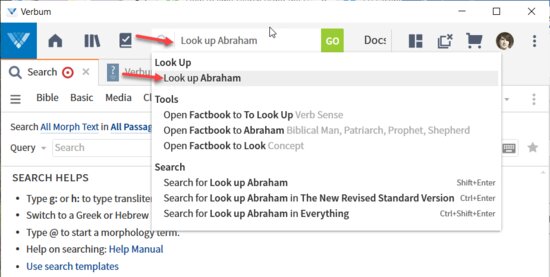
The highest priority resource with a headword of Abraham is shown:
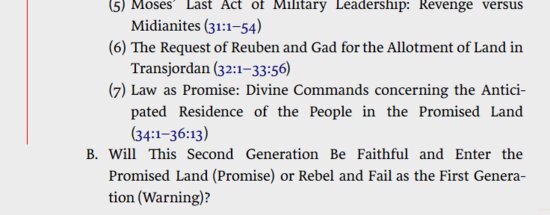
Document commands
Documents are used in two searches:
- One form of the morph search – the morph Query
- The syntax search
These are deferred until the search itself it discussed.
Summary
|
|
Command box
|
Inline search
|
Context menu
|
Search panel
|
|
Options in Panel menu
|
Cannot be set
|
Cannot be set
|
Cannot be set
|
Open panel menu to change
|
|
Search types
|
Basic, Bible, Morph
|
Basic, Bible, Morph
|
Basic, Bible, Morph
|
Basic, Bible, Morph, Clause, Media, Syntax
|
|
Search argument
|
Full range of Basic, Bible, and Morph search arguments
|
Full range of Basic, Bible, and Morph search arguments
|
Prebuilt search arguments
|
Full range of options available for each of the searches
|
|
Resources
|
Defaults to resource(s) of last search
|
Current resource ony
|
Prebuilt resource choices
|
Full range of resources, collections, and temporary rule-based collections
|
[1] How to limit search using the command line - Faithlife Forums (logos.com) accessed 5/27/2021 3:46 PM
[2] Verbum Help (Bellingham, WA: Faithlife, 2018).
[3] Verbum Help (Bellingham, WA: Faithlife, 2018).
[4] Verbum Help (Bellingham, WA: Faithlife, 2018).