Docx files for personal book: Verbum 9 part 1; Verbum 9 part 2; Verbum 9 part 3; Verbum 9 part 4; Verbum 9 part 5; Verbum 9 part 6; Verbum 9 part 7; How to use the Verbum Lectionary and Missal; Verbum 8 tips 1-30; Verbum 8 tips 31-49
Reading lists: Catholic Bible Interpretation
Please be generous with your additional details, corrections, suggestions, and other feedback. This is being built in a .docx file for a PBB which will be shared periodically.
Previous post: Tip 9j Next post: Tip 9l
Collections
From Verbum Help:[quote]
Collections Section
The Collections section searches against the entire library (default) or a specified collection for the guide’s key passage, topic, or preaching theme. Users can add multiple instances of the Collections section to any guide so they can search a variety of resource collections concurrently.
The section has several different views:
• Articles — displays a compact list of matching article and resource titles.
• Ranked — matches the article titles with brief contextual information and number of search hits. Items are ranked according to relevance.
• By Resource — displays matching resources in a two-level list where the top level shows matching resources listed alphabetically by title, and the second level (accessed by clicking the resource title to expand its results) shows the results in each resource. The top level also shows the number of results found and the number of articles containing those results.
• By Count — displays the same information as By Resourcebut resources are listed from the greatest number of hits to the least.[1]
And the prerequisite of creating Collections (Collection Tools) in Verbum Help:[quote]
Collections
Add resource types (title:lexicon or author:lewis) in the Rule field to add books; manually add or remove items with the plus and minus fields.
Use Collections to group resources of a similar subject or purpose. Collections are a completely customizable grouping of resources, which can then be searched specifically in several places within Verbum.
Create a new collection
<insert picture>
1. Click Tools > Library > Collections
2. The tool opens to a new Unnamed Collection. If an existing collection is open, click New.
3. Type a unique name for the collection, replacing “Unnamed Collection.” If the name matches another collection title, a (2) will be added to the end of the title.
4. Check Show in parallel resources to make the collection available in Parallel resource sets.
5. Click into the Rule field and enter book title(s) or subject(s).
• Examples: kjv, esv, niv; or child, teen, parenting
• Tag resources in the Library and use mytag:tagname to narrow the list of books by that tag.
• Other examples: type:dictionary, title:lexicon, subject:archaeology. (For more examples, see Library Filter Fields.)
• Full query syntax is supported, such as: AND, OR, and ANDNOT. Example: type:dictionary ANDNOT title:lexicon.
• As the rule is typed, results will appear in the lower part of the Collections panel under = Resulting Collection. If the resulting collection is acceptable, the process is complete. If there are missing or unwanted resources, follow steps 6 and 7.
• When new books are added to the Library, those that match the criteria of an existing collection will be automatically added to it.
6. To remove an unwanted resource from the collection, drag it to the - Minus these resources section.
7. To add a missing resource, open Library and drag the desired resource to the + Plus these resources section.
Modify a collection
From the Collections panel, click Open and choose a collection to modify.
• Add or remove items from the Rule field;
• Drag additional resources from Library to the + Plus section; or
• Drag a resource from the - Minus section to place it back in = Resulting Collection.
In addition to adding resources into the + Plus or - Minus section, users can also add entire collections:
1. Click Open to view the list of collections.
2. Drag the desired Collection from the drop-down list to the + Plus or - Minus section.
Print or export
1. Open the Collections Panel menu.
2. Choose Print/Export. Users can also press Cmd+P (Mac) or Ctrl+P (Windows).
3. Click Print, Copy to clipboard, or save as Rich Text Format (Word, etc.), Text Document, Web Page (HTML), XPS Document (Windows), or PDF Document (Mac).
Print or export Collection citations to a bibliography
1. Open the Collections Panel menu.
2. Choose Print/Export. Users can also press Cmd+P (Mac) or Ctrl+P (Windows).
3. Check the “Bibliography only” box.
4. Choose a Citation style from the drop-down list, or leave the default style.
5. Click Print, Copy to clipboard, or save as Rich Text Format (Word, etc.), Text Document, Web Page (HTML), XPS Document (Windows), or PDF Document (Mac). Citations can also be saved in BibTeX, Refer/BiblX, or RIS citation formats.
Save as a bibliography
1. Open the Collections Panel menu.
2. Choose Save as Bibliography
Delete a Collection
1. From the Collections panel, click Open.
2. Right-click the collection title.
3. Choose Delete from the Context menu.
See Also
• Basic Search
• Bible Search[2]
Prerequisite reading: none
Resources included: entirely user controlled
Unlike the previously discussed guide sections, one cannot open a Collection guide from the command box, or create one through the Guides menu. Collections must be added to an existing guide.
Collections may appear multiple times in the same guide, allowing the user to use multiple sections targeting very specific needs. Collections can be used against any resource but are intended for use with resources without a Bible index. Some examples:
1. I was trained with my first required texts being Jurgens, Ott, and Denzinger. So a collection of them provides a very familiar and manageable set of results.
- Catholic Church. Catechism of the Catholic Church. 2nd Ed. Vatican City: Libreria Editrice Vaticana, 1997.
- Denzinger, Henry, and Karl Rahner, eds. The Sources of Catholic Dogma. Translated by Roy J. Deferrari. St. Louis, MO: B. Herder Book Co., 1954.
- Jurgens, W. A., trans. The Faith of the Early Fathers. Vol. 1–3. Collegeville, MN: The Liturgical Press, 1970–1979.
- Ott, Ludwig. Fundamentals of Catholic Dogma. St. Louis: B. Herder Book Company, 1957.
2. If I were a 7th Day Adventist or doing a major study of Ellen White, I would likely use a collection of the following:
- The Ellen White Writings Scriptural Index, n.d.
- The Ellen White Writings Supplemental Scriptural Index, n.d.
- The Ellen White Writings Topical Index, n.d.
3. For the study of types for which Verbum has not formal support despite its use in scripture to interpret earlier scripture.
- Chase, Mitchell L. 40 Questions about Typology and Allegory. Edited by Benjamin L. Merkle. 40 Questions Series. Grand Rapids, MI: Kregel Academic, 2020.
- Leithart, Peter J. BI111 Typological Hermeneutics: Finding Christ in the Whole Bible. Logos Mobile Education. Bellingham, WA: Lexham Press, 2016.
- Johnson, O. L. Bible Typology. James L. Fleming, 2005.
- Maas, A. J. Christ in Type and Prophecy. Vol. 1. New York; Cincinnati; Chicago: Benziger Brothers, 1893.
- Maas, A. J. Christ in Type and Prophecy. Vol. 2. New York; Cincinnati; Chicago: Benziger Brothers, 1896.
- Taylor, Thomas. Christ Revealed: Or The Old Testament Explained A Treatise of the Types and Shadowes of Our Saviour Contained throughout the Whole Scripture: All Opened and Made Usefull for the Benefit of Gods Church. By Thomas Tailor D.D. Late Preacher at Aldermanbury. Perfected by Himselfe before His Death. Early English Books Online. London: Miles Flesher for R. Dawlman and L. Fawne at the signe of the Brazen serpent in Pauls Churchyard, 1635.
- Knapp, C. A Fruitful Bough (Joseph as a Type of Christ). Galaxie Software, 2004.
- Roza, Devin. Fulfilled in Christ: The Sacraments—A Guide to Symbols and Types in the Bible and Tradition. Bellingham, WA: Verbum, 2014.
- Anderson, Robert. The Hebrews Epistle: In the Light of the Types. Second Edition. London: James Nisbet & Co., 1914.
- Gaebelein, Arno C. Types in Joshua. New York: Our Hope Publications, n.d.
- Jukes, Andrew. The Types of Genesis: Briefly Considered. London: Longmans, Green, and Co., 1875.
- Fairbairn, Patrick. The Typology of Scripture: Viewed in Connection with the Whole Series of the Divine Dispensations. Vol. I & II. New York; London: Funk & Wagnalls Company, 1900.
- Goppelt, Leonhard. Typos: The Typological Interpretation of the Old Testament in the New. Translated by Donald H. Madvig. Grand Rapids, MI: William B. Eerdmans Publishing Company, 1982.
4. For the study of Hebrew folklore as an element of the context of scripture … an area is which Verbum is embarrassingly thin.
- Bousset, W. The Antichrist Legend: A Chapter in Christian and Jewish Folklore. London: Hutchinson and Co., 1896.
- Shapiro, Rami, ed. Hasidic Tales: Annotated & Explained. Translated by Rami Shapiro. SkyLight Illuminations Series. Woodstock, VT: SkyLight Paths Publishing; Jewish Lights Publishing, 2013.
- Hammer, Jill. The Jewish Book of Days: A Companion for All Seasons. First Edition. Philadelphia, PA: The Jewish Publication Society, 2006.
- Neusner, Jacob. Judaism and Story: The Evidence of the Fathers according to Rabbi Nathan. Eugene, OR: Wipf and Stock Publishers, 2003.
- Ginzberg, Louis, Henrietta Szold, and Paul Radin. Legends of the Jews. 2nd ed. Philadelphia: Jewish Publication Society, 2003.
- Lauterbach, Jacob Zallel. Mekilta de-Rabbi Ishmael. New ed. Philadelphia, Pa: Jewish Publication Society, 2004.
- Maroney, Eric. The Other Zions: The Lost Histories of Jewish Nations. Lanham, MD: Rowman & Littlefield Publishers, 2009.
5. On Jewish interpretation (for the examples) as requested in Pontifical Biblical Commission. The Interpretation of the Bible in the Church. Vatican City: Libreria Editrice Vaticana, 1993.:
- Henze, Matthias, ed. Biblical Interpretation at Qumran. Studies in the Dead Sea Scrolls and Related Literature. Grand Rapids, MI; Cambridge, U.K.: William B. Eerdmans Publishing Company, 2005.
- Henze, Matthias, ed. A Companion to Biblical Interpretation in Early Judaism. Grand Rapids, MI; Cambridge, U.K.: William B. Eerdmans Publishing Company, 2012.
- Uffenheimer, Benjamin, and Henning Graf Reventlow, eds. Creative Biblical Exegesis: Christian and Jewish Hermeneutics through the Centuries. Vol. 59. Journal for the Study of the Old Testament Supplement Series. Sheffield: JSOT Press, 1988.
- Zetterholm, Karin Hedner. Jewish Interpretation of the Bible: Ancient and Contemporary. Minneapolis, MN: Fortress Press, 2012.
- Evans, Craig A. Of Scribes and Sages : Early Jewish Interpretation and Transmission of Scripture: Ancient Versions and Traditions. Vol. 50–51; 9–10. Library of Second Temple Studies; Studies in Scripture in Early Judaism and Christianity. London: T & T Clark International, 2004.
- Evans, Craig A. Of Scribes and Sages : Early Jewish Interpretation and Transmission of Scripture: Later Versions and Traditions. Vol. 50–51; 9–10. Library of Second Temple Studies; Studies in Scripture in Early Judaism and Christianity. London: T & T Clark International, 2004.
- Licht, Jacob. Storytelling in the Bible. Jerusalem: Magnes Press, 1986.
- Cherry, Shai. Torah through Time: Understanding Bible Commentary from the Rabbinic Period to Modern Times. Philadelphia: The Jewish Publication Society, 2007.
Section heading bar
The primary function in the section heading bar for Collections is “Settings” which allows the user to select an existing collection as the material to be considered. One cannot create a temporary, on-the-fly collection for this function. The selected collection name appears to the right of the Collections heading. The default is “All Resources”. For our purposes, it is set to Base Catholic References (see first collection above; this has YouCat added).
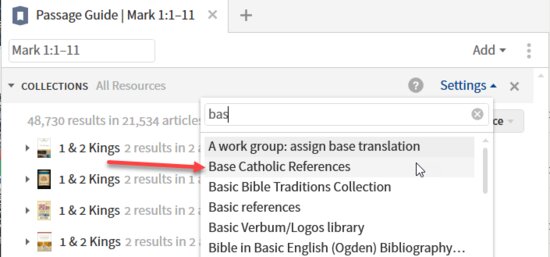
There is also the standard section heading bar menu with a copy function:
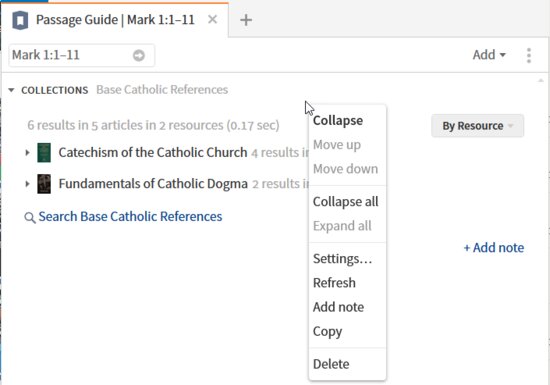
And there is the standard mouse over preview of help with a click opening help.
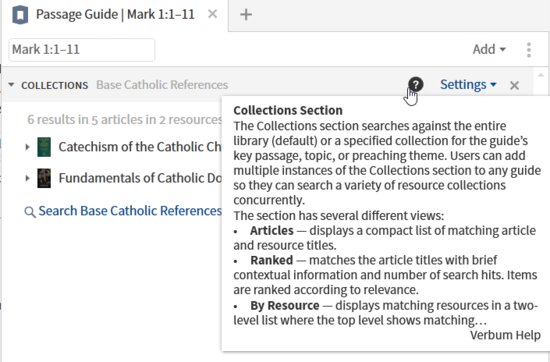
Contents
The contents of the section are shown in one of several available sequences:
- Articles
- Ranked
- By resource
- By count
For the search results, the data includes
- Resource
- Article
- Excerpt with match highlighted
Finally a pre-built search is provided.
(1) Resource
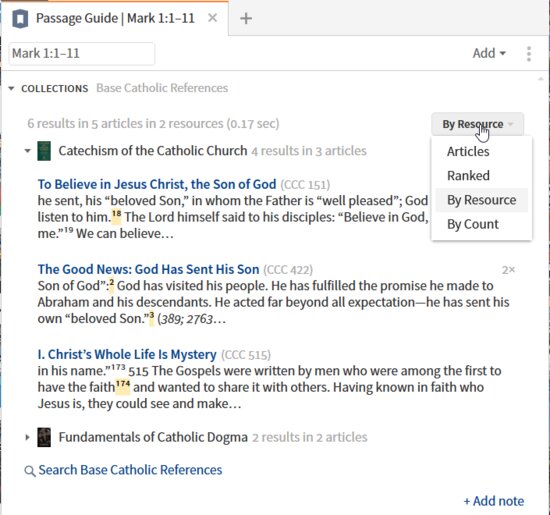
(2) Articles
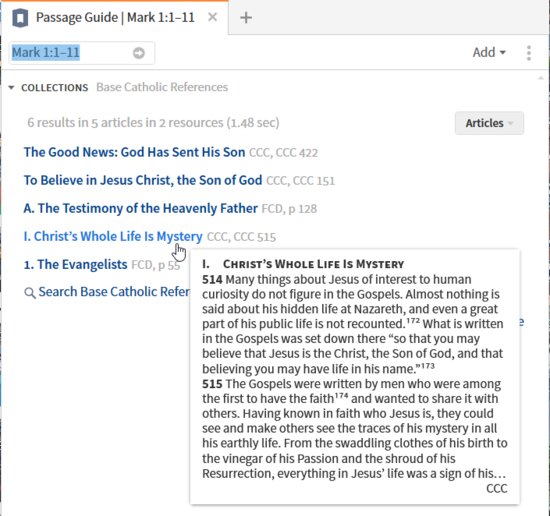
Note: I was unable to find a way to show the actual results in this view; I have reported it as a bug. BUG: How is Collections in articles sequence supposed to work? - Faithlife Forums (logos.com)
(3) Ranked
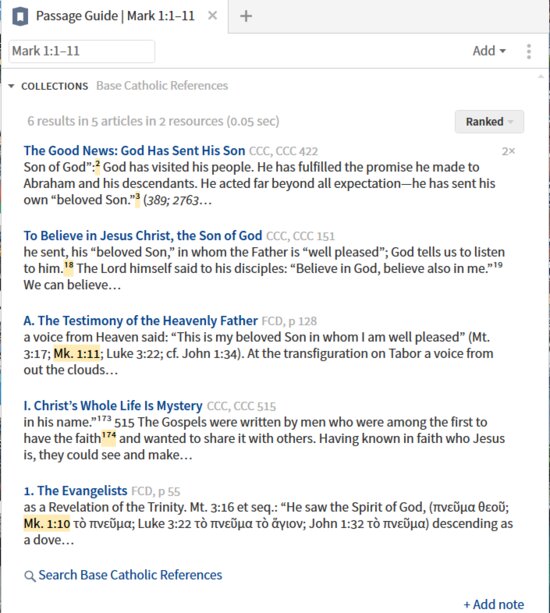
(4) By count
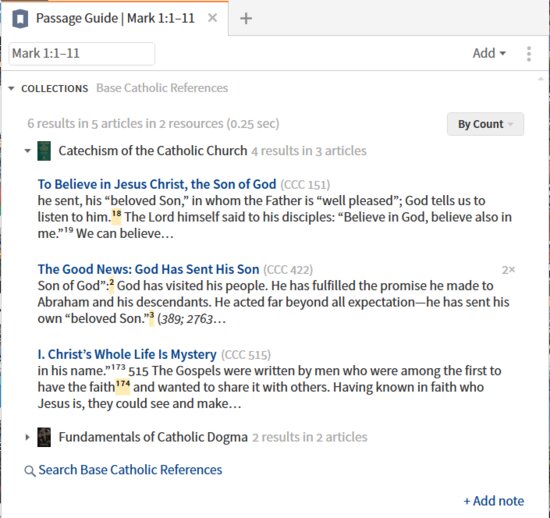
Interactions on data
|
Visual cue
|
Data element
|
Action
|
Response
|
|
Arrowhead (triangle)
|
Resource title
|
Click
|
Expand/contract the section below the heading
|
|
Ellipses
|
Detail references
|
Click
|
Expand to show remainder of entries
|
|
|
Book cover thumbnail and resource title
|
Mouse-over
|
Opens standard preview popup (1)
|
|
Click
|
Expand/contract resource section.
|
|
Right click
|
Expand/contract menu (2)
|
|
Drag and drop
|
n/a
|
|
Blue text
|
Article title
|
Mouse-over
|
Opens standard article preview popup (3)
|
|
Click
|
Opens the article to the beginning (3)
|
|
Right click
|
Opens a Context Menu
|
|
Drag and drop
|
Opens the article to the beginning in a position of the user’s choice (3)
|
|
Highlighted result
|
Match result
|
Mouse-over
|
Opens a standard content preview for the highlighted result (4)
|
|
Click
|
Opens the article to the position of the highlighted result. When this is a footnote, the contents of the footnote are shown in a popup (5)
|
|
Right click
|
Opens a Context Menu
|
|
Drag and drop
|
Opens the article in a pane of the user’s choice to the position of the highlighted result. When this is a footnote, the contents of the footnote are shown in a popup (5)
|
|
|
|
Mouse-over
|
Opens a popup previewing the search argument (6)
|
|
Click
|
Executes the search (6)
|
|
Right click
|
Opens a Context Menu
|
|
Drag and drop
|
Executes the search in the pane of the user’s choice (6).
|
(1) Standard resource preview
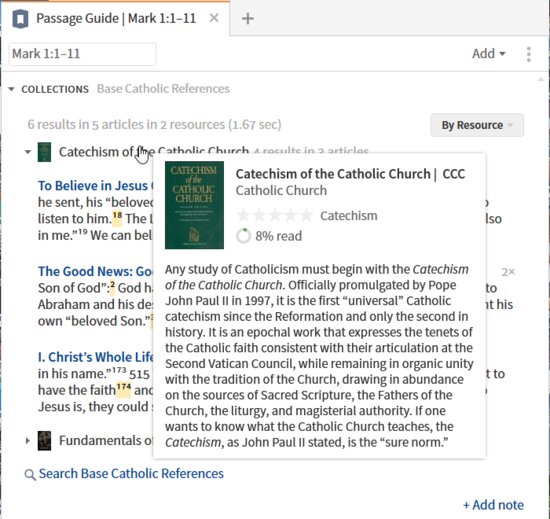
(2) Mini context menu (expand-collapse)
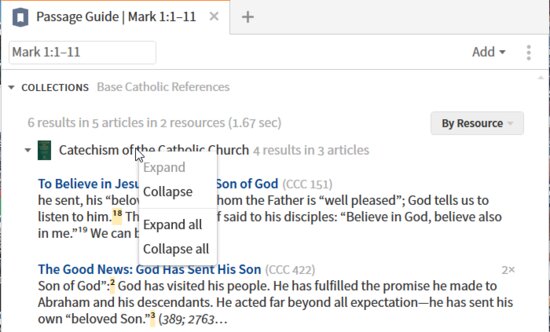
(3) Standard article preview and open
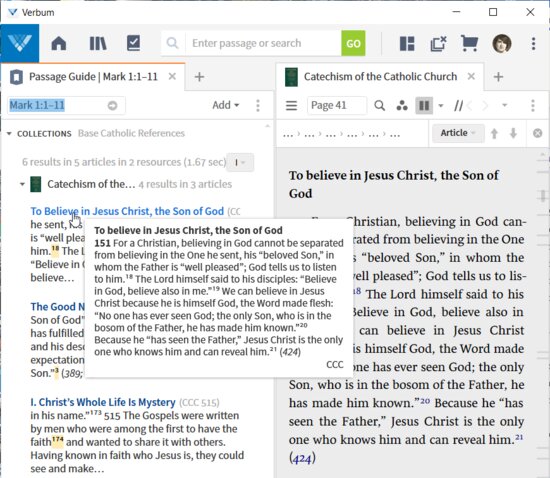
(4) Highlighted preview
For footnote:
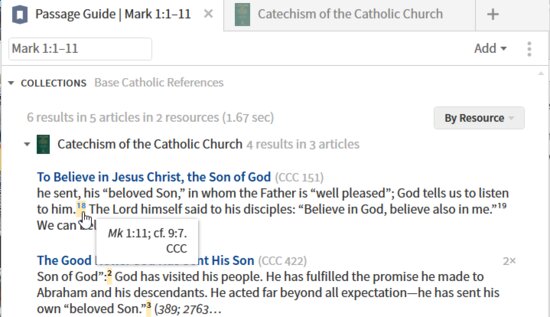
For standard content:
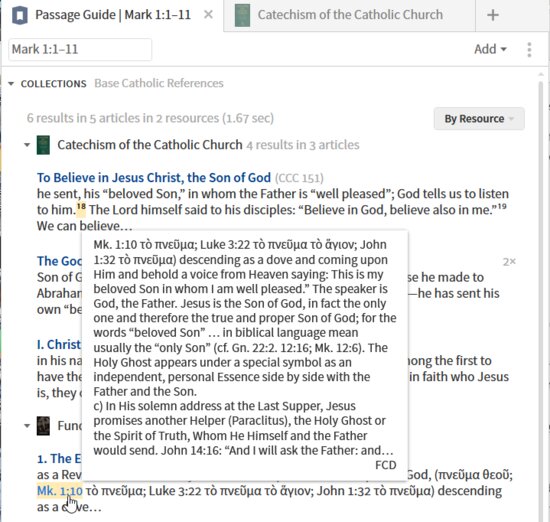
(5) Highlighted result in its own resource panel
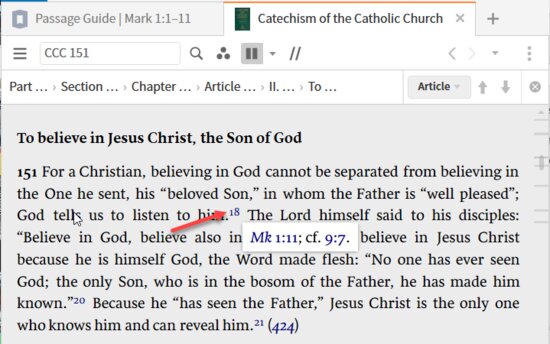
(6) Search preview and execution
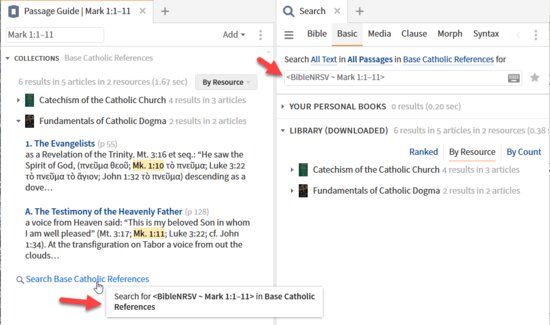
Search
The search provided in the Collections section duplicates the results in a search.
Supplemental materials
The results of the Copy command in the section heading bar:[quote]
Collections | Base Catholic References
Catechism of the Catholic Church 4 results in 3 articles
|
To Believe in Jesus Christ, the Son of God (CCC 151)
he sent, his “beloved Son,” in whom the Father is “well pleased”; God tells us to listen to him.18 The Lord himself said to his disciples: “Believe in God, believe also in me.”19 We can believe…
|
|
The Good News: God Has Sent His Son (CCC 422) 2×
Son of God”:2 God has visited his people. He has fulfilled the promise he made to Abraham and his descendants. He acted far beyond all expectation—he has sent his own “beloved Son.”3 (389; 2763…
|
|
I. Christ’s Whole Life Is Mystery (CCC 515)
in his name.”173 515 The Gospels were written by men who were among the first to have the faith174 and wanted to share it with others. Having known in faith who Jesus is, they could see and make…
|
Fundamentals of Catholic Dogma 2 results in 2 articles
|
1. The Evangelists (p 55)
as a Revelation of the Trinity. Mt. 3:16 et seq.: “He saw the Spirit of God, (πνεῦμα θεοῦ; Mk. 1:10 τὸ πνεῦμα; Luke 3:22 τὸ πνεῦμα τὸ ἅγιον; John 1:32 τὸ πνεῦμα) descending as a dove…
|
|
A. The Testimony of the Heavenly Father (p 128)
a voice from Heaven said: “This is my beloved Son in whom I am well pleased” (Mt. 3:17; Mk. 1:11; Luke 3:22; cf. John 1:34). At the transfiguration on Tabor a voice from out the clouds…
|
[1] Verbum Help (Bellingham, WA: Faithlife, 2018).
[2] Verbum Help (Bellingham, WA: Faithlife, 2018).