Pantikos (Mouse)
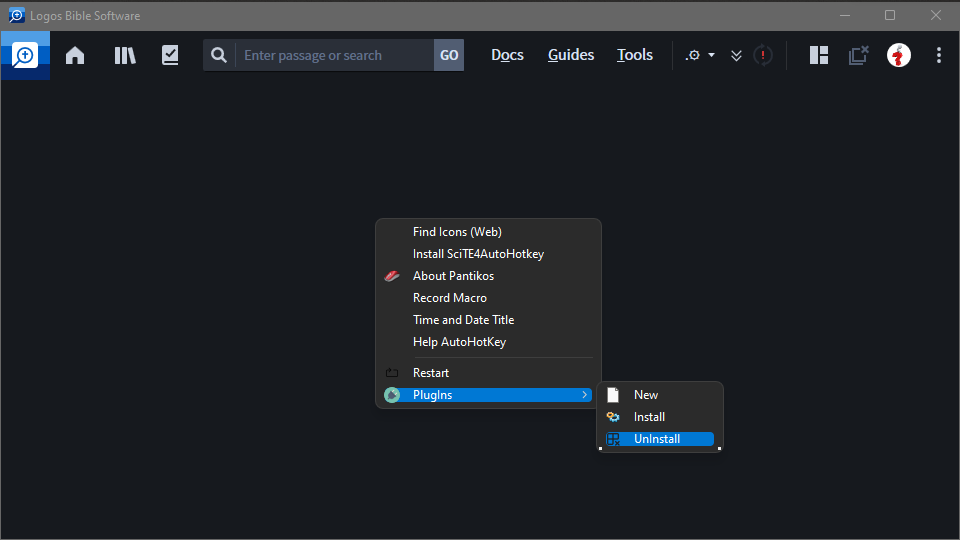
Overview and About Pantikos
Pantikos is a small menu system solution to create and maintain plugins in the AutoHotkey language for Logos Bible Software.
MenuItem Plugins can be configured to be available on Panels of your choice.
You create plugins, install them and use them or uninstall them. Plugins don't live in ram but are called when needed. Only plugins created to monitor Logos Events or do some other long-term task will stay open until terminated manually. Because of the way the system is designed some plugins will take a little time to load before executing. The system is not designed to run a plugin in the same thread as the menu system. We want to be able to run plugins without the menu system running. They only need the plugins.ahk and plugins.ini file to execute.
Users can develop their own plugins and share them. The system is designed to let users use plugins directly from the shortcuts bar when they are installed as plugins. In this case, the menu system doesn't always need to be running to execute a plugin.
The System actually consists of a small Menu System framework. Everything else is plugins configured to be available in certain conditions. Almost everything you'll see on your screen is a plugin.
This small application provides the framework to expand small tasks with macros and to build a quickly accessible context-sensitive library of macros. The included Macro Recorder plugin is still a dream and gives an idea of what I see in the future for this system.
If you are interested in using this Menu System, please read the readme.txt file in the Pantikos folder. The readme provides some more info on how to start using Pantikos. Don't expect to see anything on your screen when you execute Pantikos. If Logos is not running you will maybe see a mouse running on top of Logos at startup. You must read the readme file to grasp what Pantikos is and how it works.
If you can't wait and think you'll know how to handle this small powerful script, run the system, and with Logos Active, press Ctrl+Alt+Shift+Caps to popup the menu system. The readme will explain the long complicated shortcut.
I included a small library of my own plugins as samples and ideas. Not all of them are pre-installed and need to be installed by you as the user.
This project started off as a one-day project and turned out to be so valuable to me that I decided to share it in the hope that others will find it useful and extend it with plugins.
When you start to understand how this system works you can start to link and execute code in other languages like Powershell, python, or whatever language you currently use most that can execute on your system.
With some hidden features and knowledge of AutoHotkey, this system could easily be extended to handle shortcuts and hotstrings inside Logos. This feature and capability are already builtin.
Disclaimer
PJ disclaims all warranties with regard to this software, including all implied warranties of merchantability and fitness, in no event shall PJ be liable for any special, indirect, or consequential damages or any damages whatsoever resulting from loss of use, data, or profits, whether in an action of contract, negligence or other tortious action, arising out of or in connection with the use or performance of this software.
Note
If you fix or expand on the Tool, please make it available.
6177.Pantikos.zip