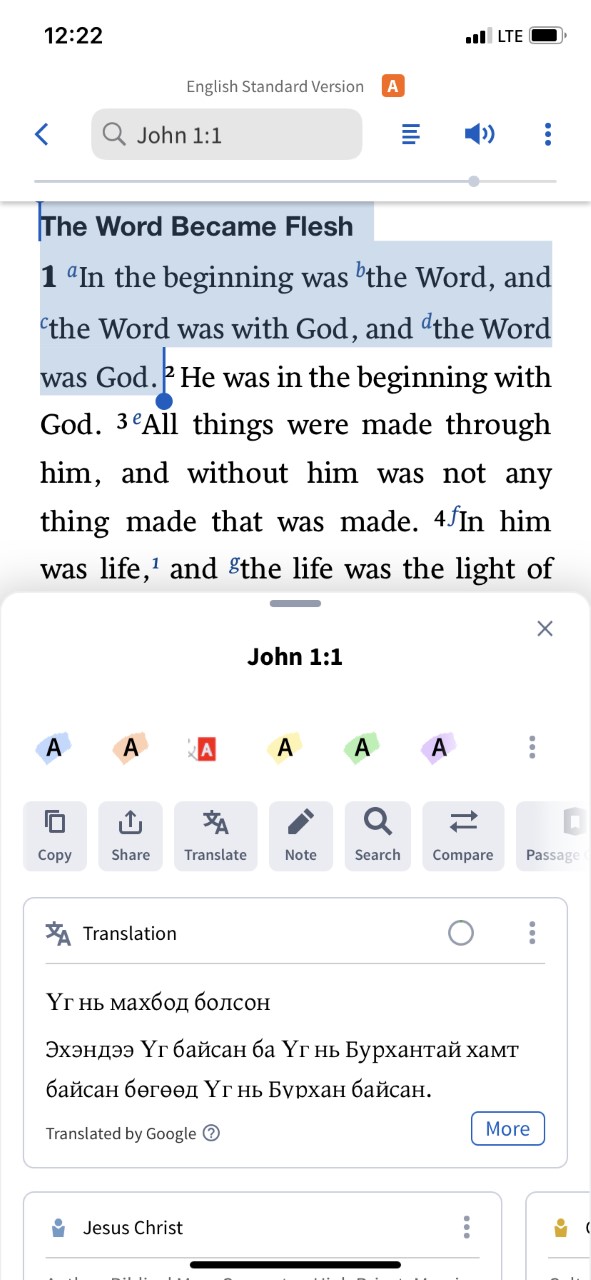Auto Translation
Instant translation opens a whole new world of resources.
What is it?
You can have text from almost any resource instantly translated into more than one hundred languages.
How to access it?
-
Open the Logos mobile app.
-
Open any desired resource.
-
Single-tap to select a verse or sentence (double-tap to select one word).
-
The selection menu will pop up and the Translation card will show.
-
Optional: There is a gray Translate button in the actions row of the Selection Menu. If you have Translation turned off in “Settings”, you can still translate the selected text by clicking on this Translate button in the actions row.
Note:
-
The Translation card will not show for a single word, but you can still get this translation by clicking on the gray Translate button in the actions row of the Selection Menu.
-
Showing a Translation card in the selection menu will contribute to the monthly translation quota. Having Translation turned off in “Settings” will save on this quota.
-
To change your translated language, you can click on the Translation card kebab menu (three horizontal dots) or you can adjust this in “Settings” in the More menu (hamburger menu in bottom right corner).
-
This is available on mobile in Bronze packages and above.
We’d love to hear your thoughts on this new feature. Please provide your feedback in the comments below.