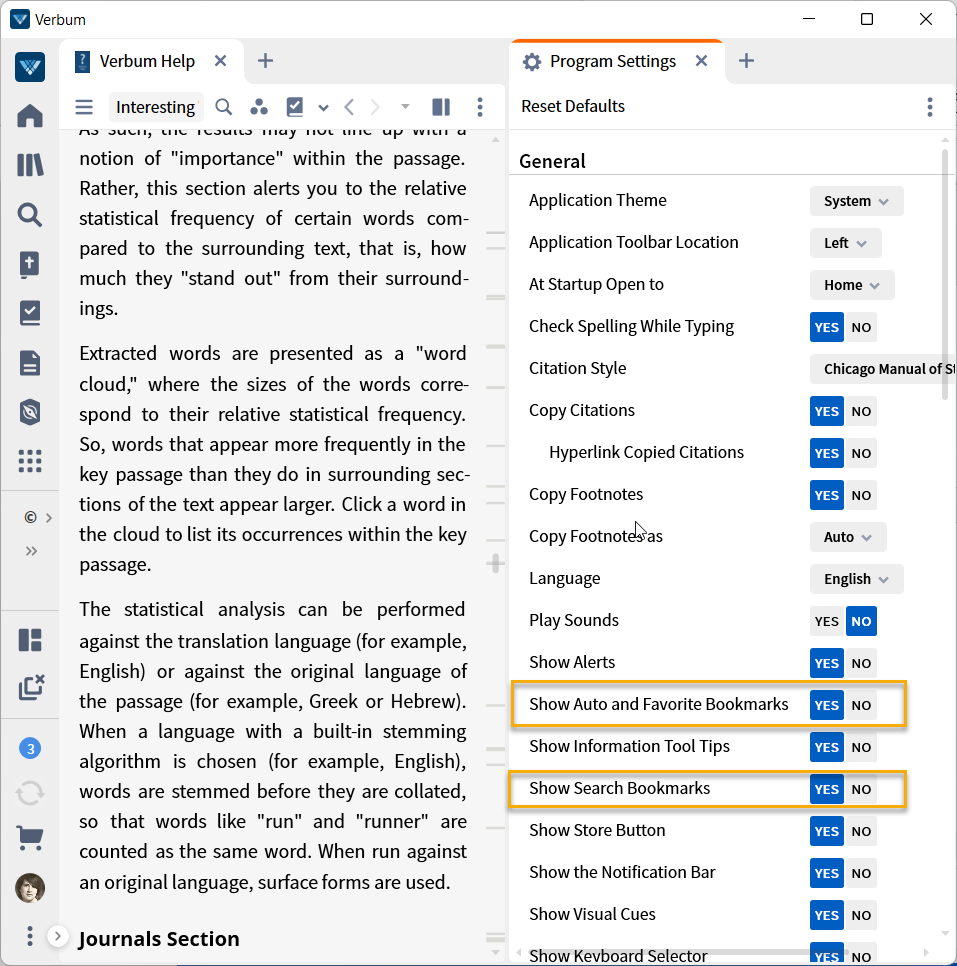Another tip of the day (TOTD) series for Logos/Verbum 10. They will be short and often drawn from forum posts. Feel free to ask questions and/or suggest forum posts you'd like to see included. Adding comments about the behavior on mobile and web apps would be appreciated by your fellow forumites. A search for "L/V 10 Tip of the Day site:community.logos.com" on Google should bring the tips up as should this Reading List within the application.
This tip is inspired by the forum post: What is this in the margin? - Logos Forums
Updates 3 January 2023
The Help file has a complete description of the scroll bar markings:
Scrollbar bookmarks
Also called “read-wear marks,” these hash-marks appear in the scrollbar of resources to indicate time has been spent in that location.
• History (grey), Favorites (blue), and current Search Results (orange) are displayed as colored lines on the resource scrollbar.
• Hover over a grey mark to see visited places. The more time spent in a location, the darker the mark.
• Hover over an orange mark to view a current search result.
• Hover over a blue mark to view a Favorite place.
• Go to Tools > Program Settings to turn scrollbar bookmarks off or on.
Verbum Help (Bellingham, WA: Faithlife, 2022).
Well, almost.
- If you click on a mark, you will jump to that location.
- The scroll bar represents the entire book not the contents of the pane.
- EDIT: The new format of a vertical bar is used to show the current location (visible text).
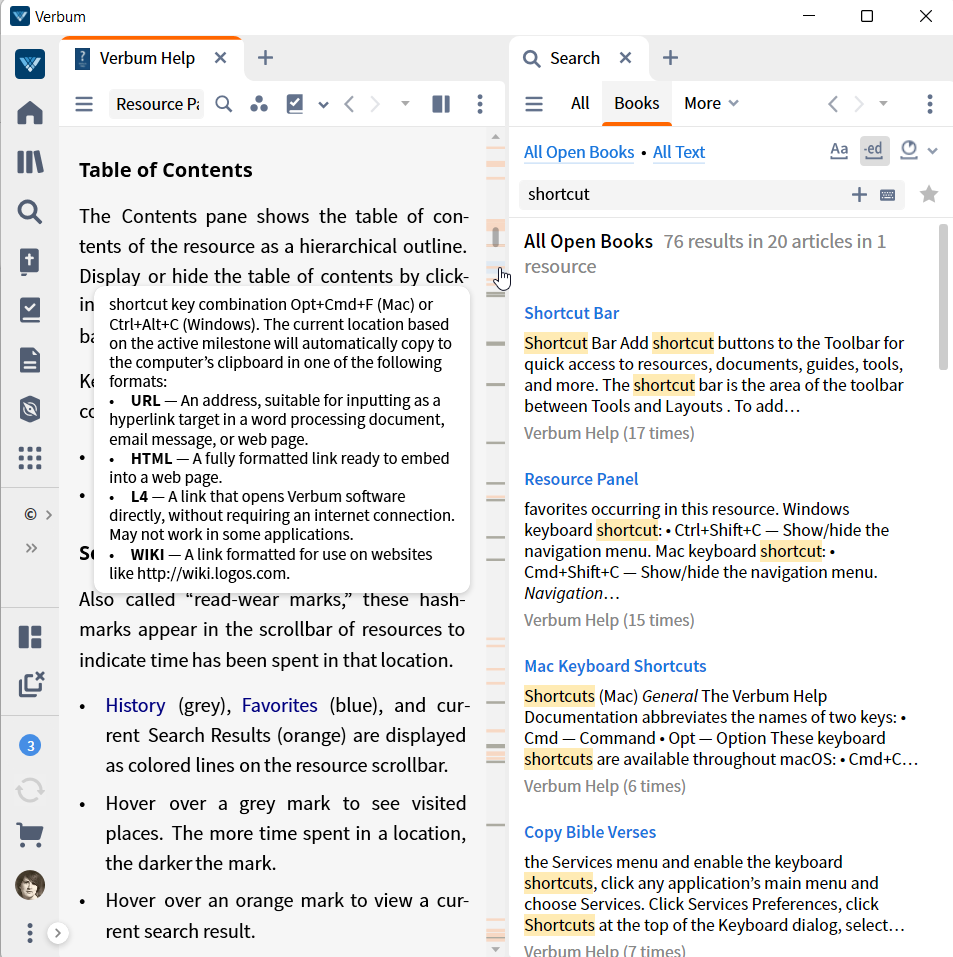
Settings: