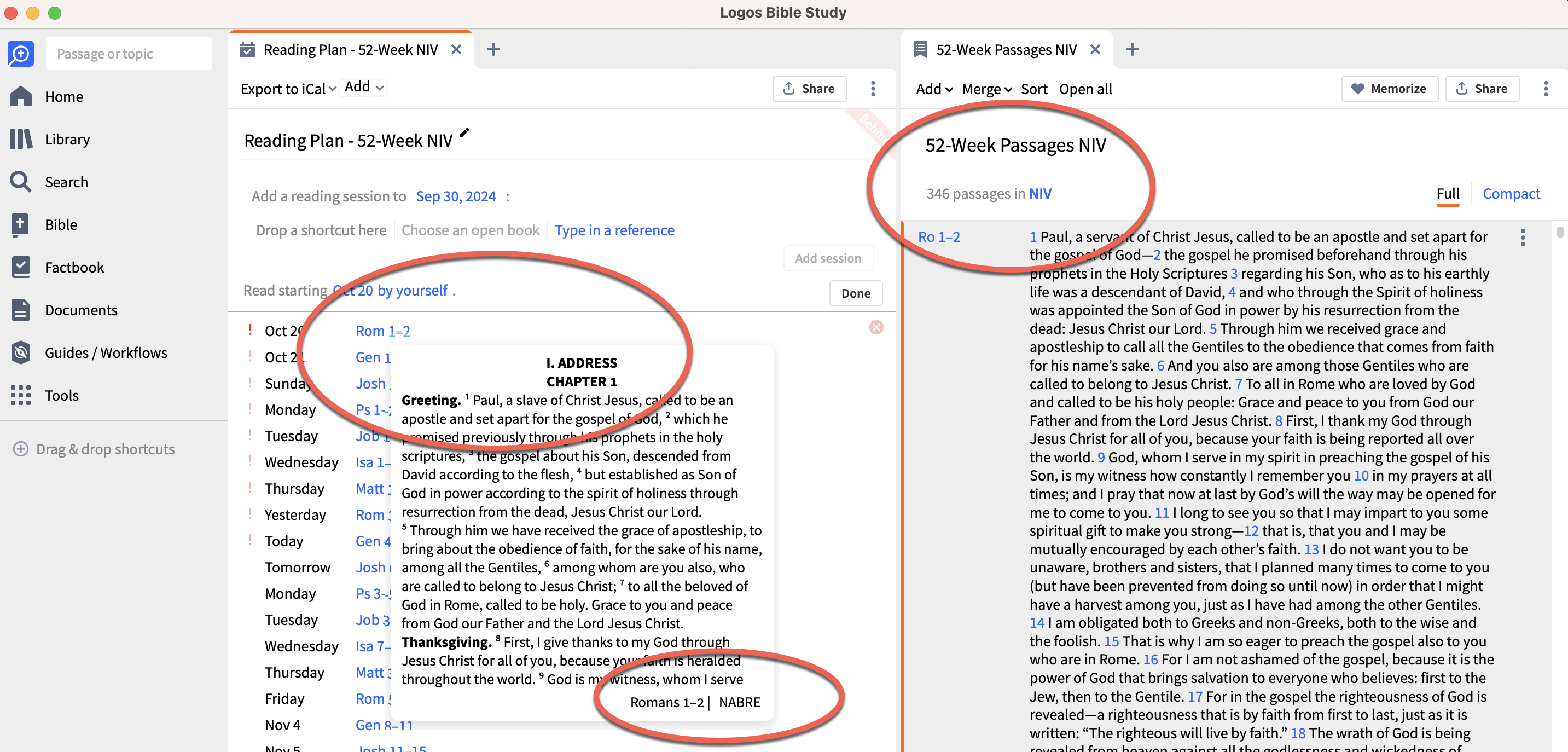New to Logos. I have academic pricing for Logos on my iPad and Mac desktop. I've purchased NIV and NABRE bibles. My preferred bible is NABRE. I've been able to create a custom reading plan by following instructions in another forum post where I copied in the references from an Excel sheet I created into a Passage List. I set that passage list to NIV and it confirmed the appropriate passages. Then I create a Reading Plan based on that passage list but the reading plan defaults back to my preferred bible NABRE.
I can't find a place in the Reading Plan settings to redirect the passages back to NIV bible.
What am I missing. (I hope this seeming simple thing isn't something I'd need to purchase with an upgrade.)
Thanks!
~ John