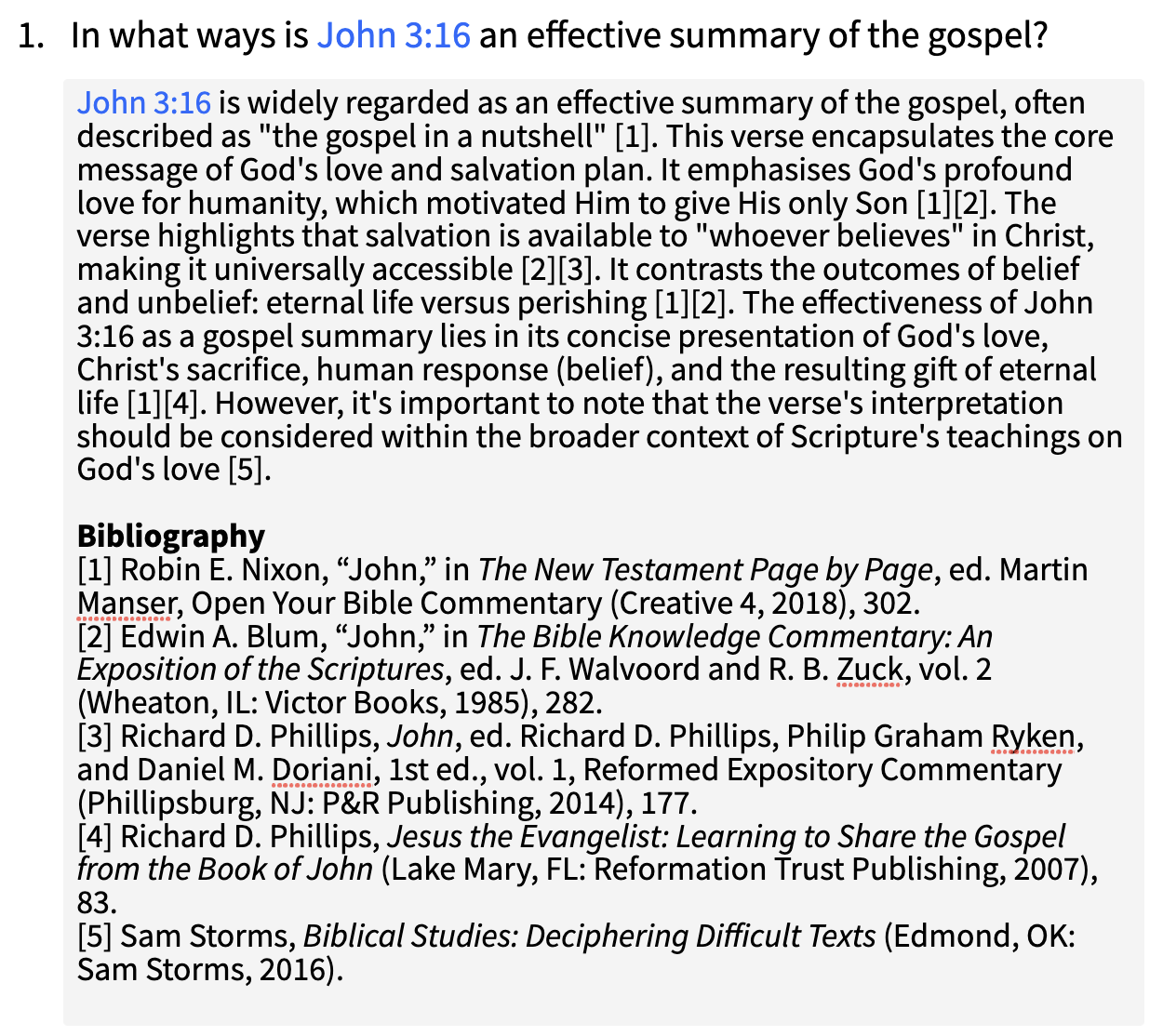It's very insightful and helpful to create a Bible Study using both the Bible Study Builder and the Smart Search functionality of the Search Panel. Always check AI results and edit them to make them more understandable to the applicable audience.
It's very easy to create a quick Group Leader and Group Bible Study Handout this way.
Example:
- Create a New Bible Study Document
- Add John 3:16 in the Reference Field
- Search for a Question mentioning 3:16
- Add the question to the Document
- Replace "3:16" with the full reference "John 3:16" if not in this format.
- Copy the Question to the clipboard
- Open a Search Panel to Search Your Books in the Books Section
- Copy the Synopsis and paste it into the Notes of the applicable Question of the Bible Study.
- Print/Export the Bible Study
- Change the options on the Left Sidebar "Show notes" and/or "Show question blanks" to print the appropriate version of the document.
Reformatted Example: