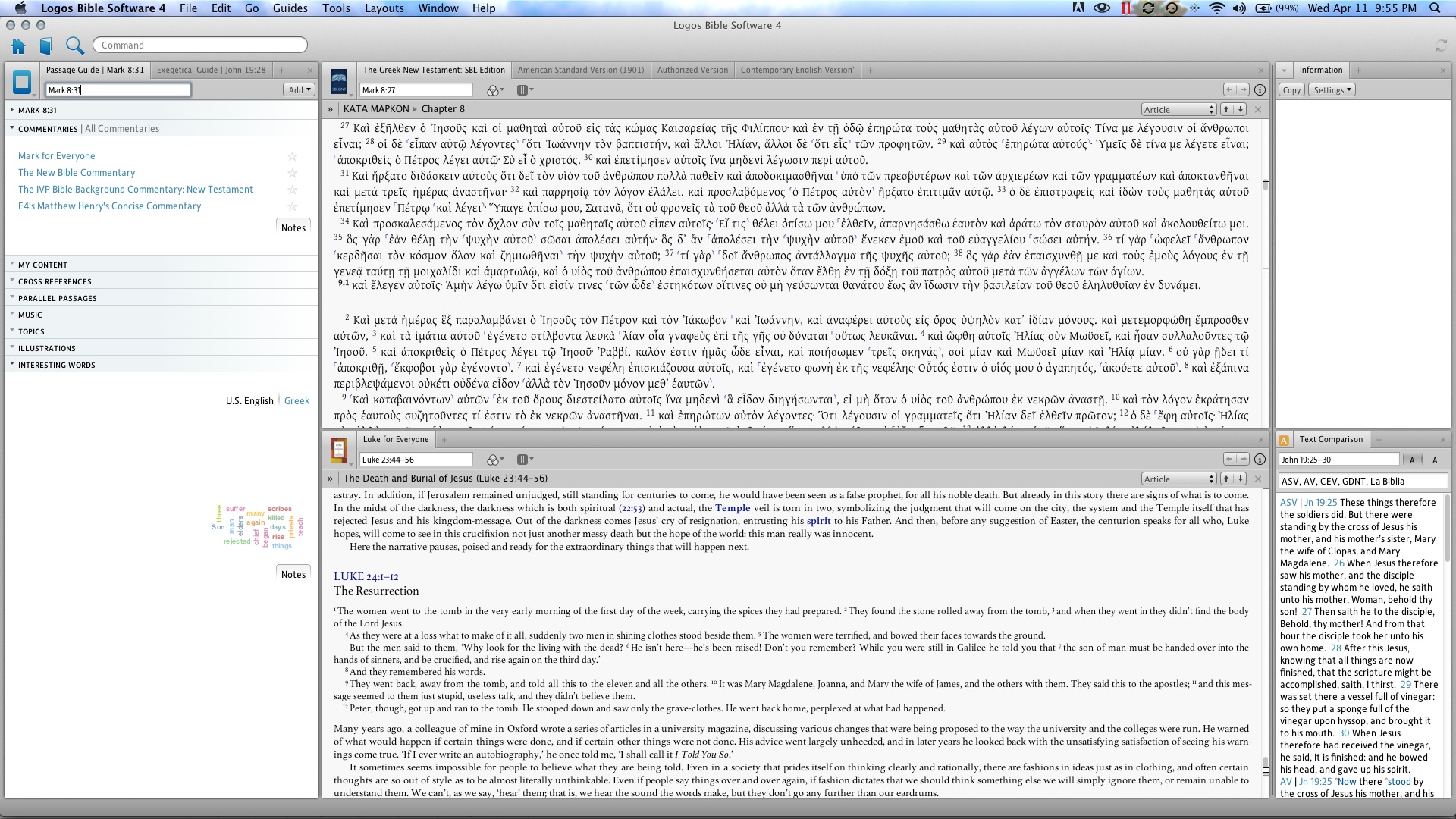I have tried to search on these questions, but for whatever reason I couldn't find what I am looking for. Thank you for your help.
1. Is there an option to set the default opening screen to the Passage Guide instead of the Home Page. It seems that when Logos 4 is shut down when it is opened back up it defaults to where you last were. I guess that will work for now.
2. How do you sync resources. I am not talking about syncing across devices or computers, but syncing window panes. If I type in a passage in the passage guide how can I get all my open (and applicable) resources to sync to that passage? Does that question make sense?
See below: I typed in Mark 8:31 in the top left hand panel, hit return and hoped that the two middle panes would sync with that passage. Nothing happened. They remained static. Is there a way to set this up so that I enter one passage in one location and all of the open panes sync together? I am somewhat baffled as to why it doesn't default to this.
Thanks.