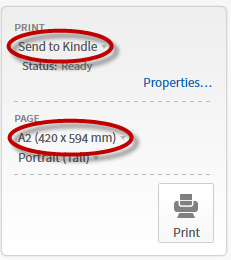We've had a few Logos to Kindle guides, but most of them are quite complex. This one is simple, and will include both images and hyperlinked footnotes.
Step one: Download the Send to Kindle App for Mac or PC.
Step two: Go to Print/Export in the Logos Resource of your choice, and choose "Save as file: Rich Text Format".
Step three: Right-click on the file you've just created and choose "Send to Kindle".
That's it!
Bonus step for long extracts: There's a 100 page limit on exports from Logos. To maximize this, switch to the newly installed send to Kindle printer, and then switch to A2 paper. Don't click the print button, but do your export as before. Now you'll get about four times as much text in your 100 pages, without spoiling your document's integrity.
STEP TWO:
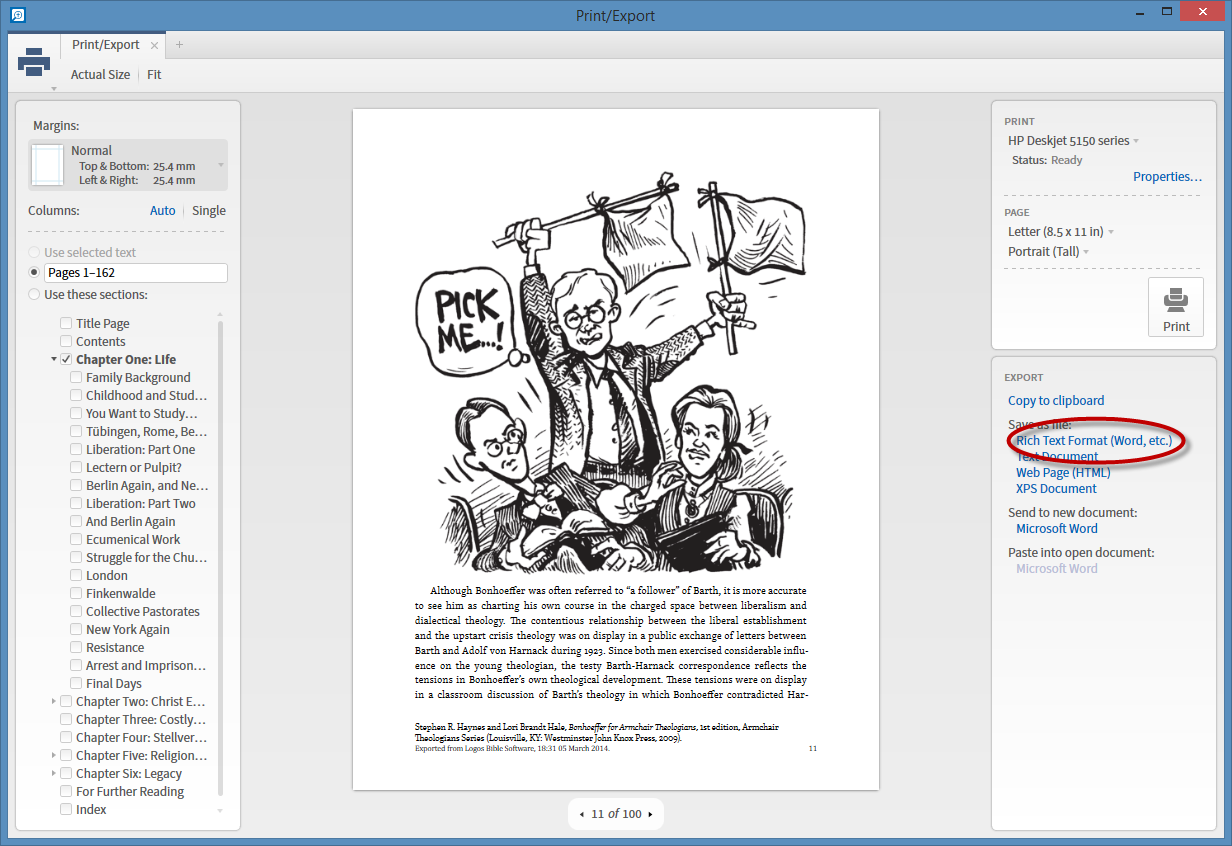
STEP THREE:
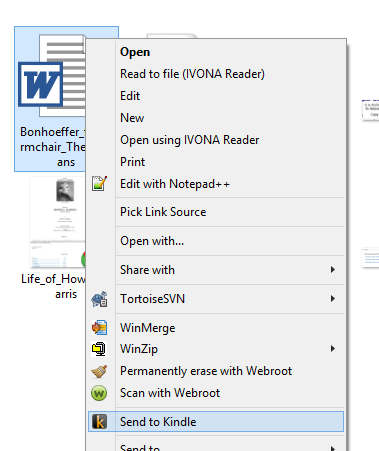
RESULT:
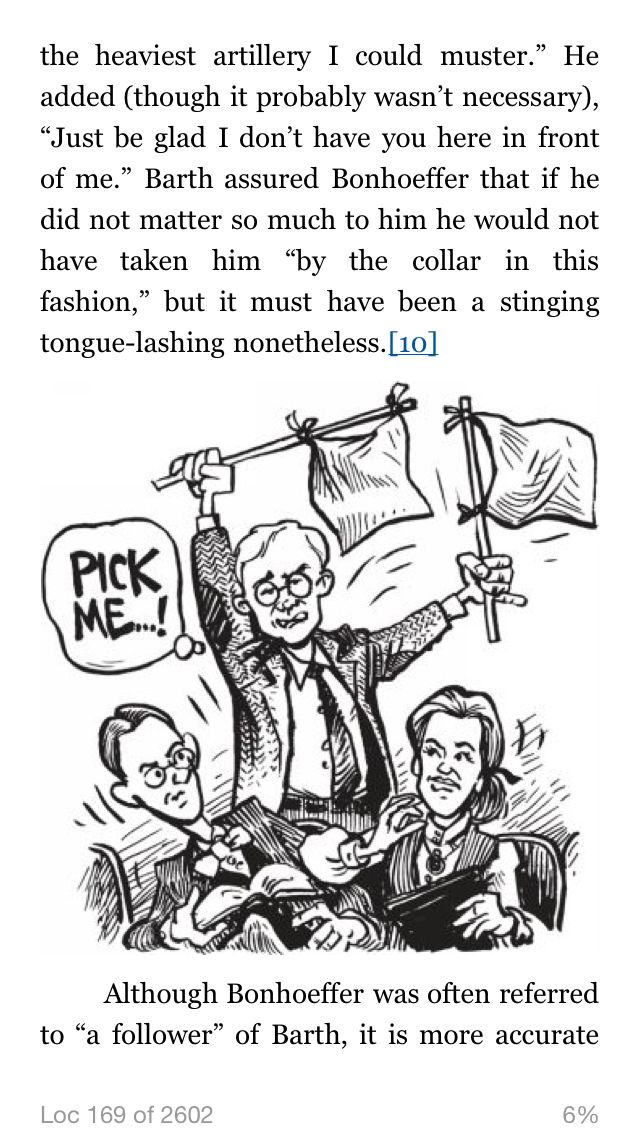
BONUS TIP: