I was looking for a keyboard way to increase/decrease font size (like Ctrl+> and Ctrl+< in Word). I tried those and they didn't work. I looked through the Help file for increase/decrease, for font, and for the > and < characters and didn't find what I was looking for. So I posted a suggestion to add such shortcut keys and went over to UserVoice to see if someone else had suggested that already, and lo and behold, what did I find? (Thanks, fgh!)
Stupid me! I wasn't looking for the right thing.
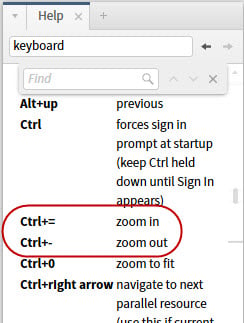
I would never have thought of that as zooming in or out. In a map, yes, but not in a resource, where changing the font size causes the line wrap to change and all.
So, please edit the Help file so that it includes "increase font size" and "decrease font size" in those two descriptions so that poor souls like me can find these keyboard shortcuts in the future.