Canvas on iPad
Enhance your Sermon prep or Bible study with an improved Canvas now on iPad!
What is it?
You can now create, edit, and save Canvas documents on your iPad! UI improvements have been made to the Canvas toolbar and text selection.
How to access it?
From the More menu:
-
Open the Logos mobile app on iPad.
-
Click on the More menu (three horizontal lines) in the bottom right corner.
-
Scroll down to the “Documents” section and select “Canvases”.
-
Select an existing Canvas document to edit or click the plus icon in the top right corner to create a new Canvas document.
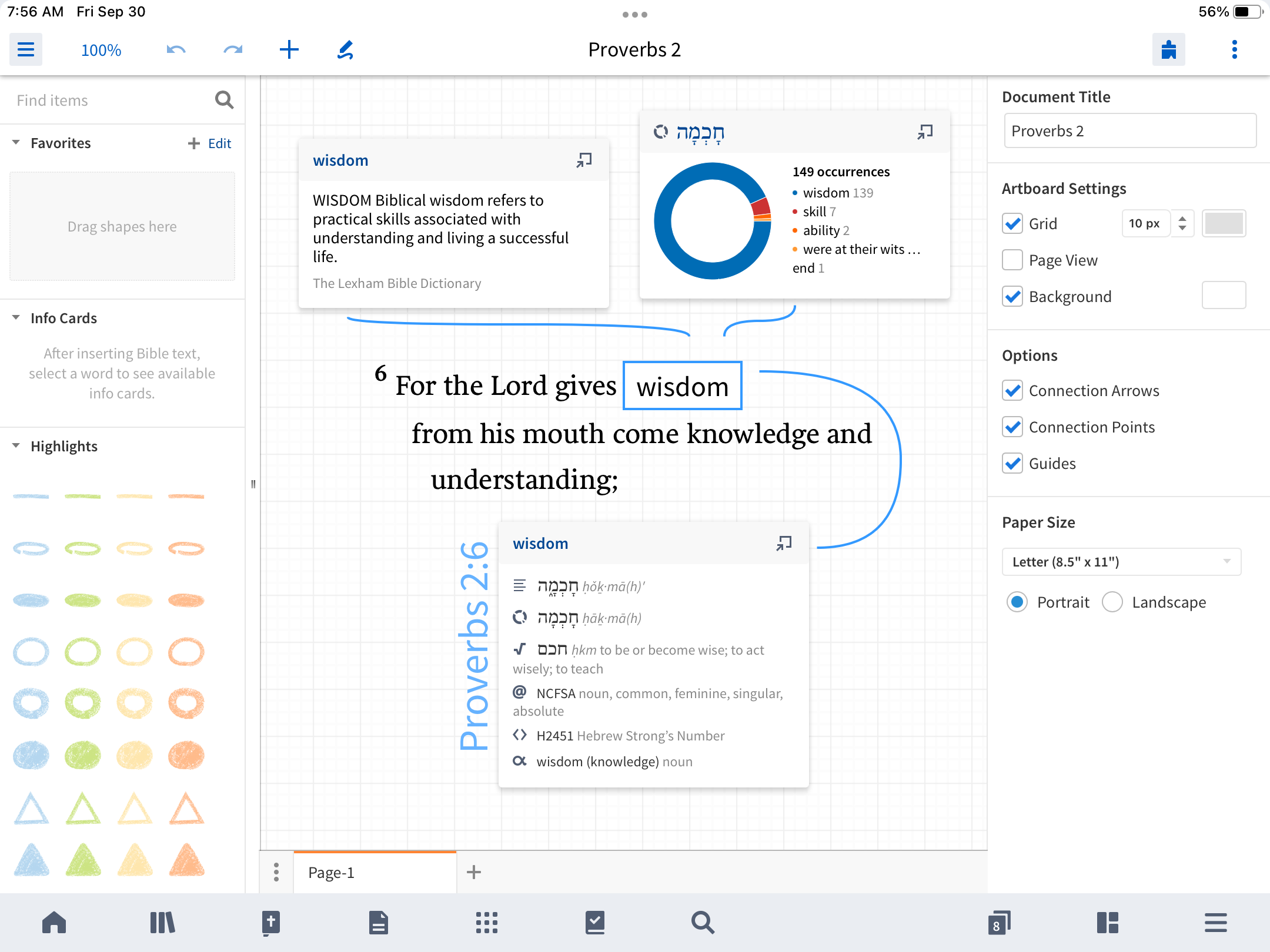
From the Layouts View:
-
Open the Logos mobile app on iPad.
-
Click on the Tabs icon (square with a number) on the bottom toolbar to go to the Layouts View.
-
Click the plus sign.
-
Click the Documents icon (farthest left).
-
Select an existing Canvas document to edit or click the plus icon in the top right corner to create a new Canvas document.
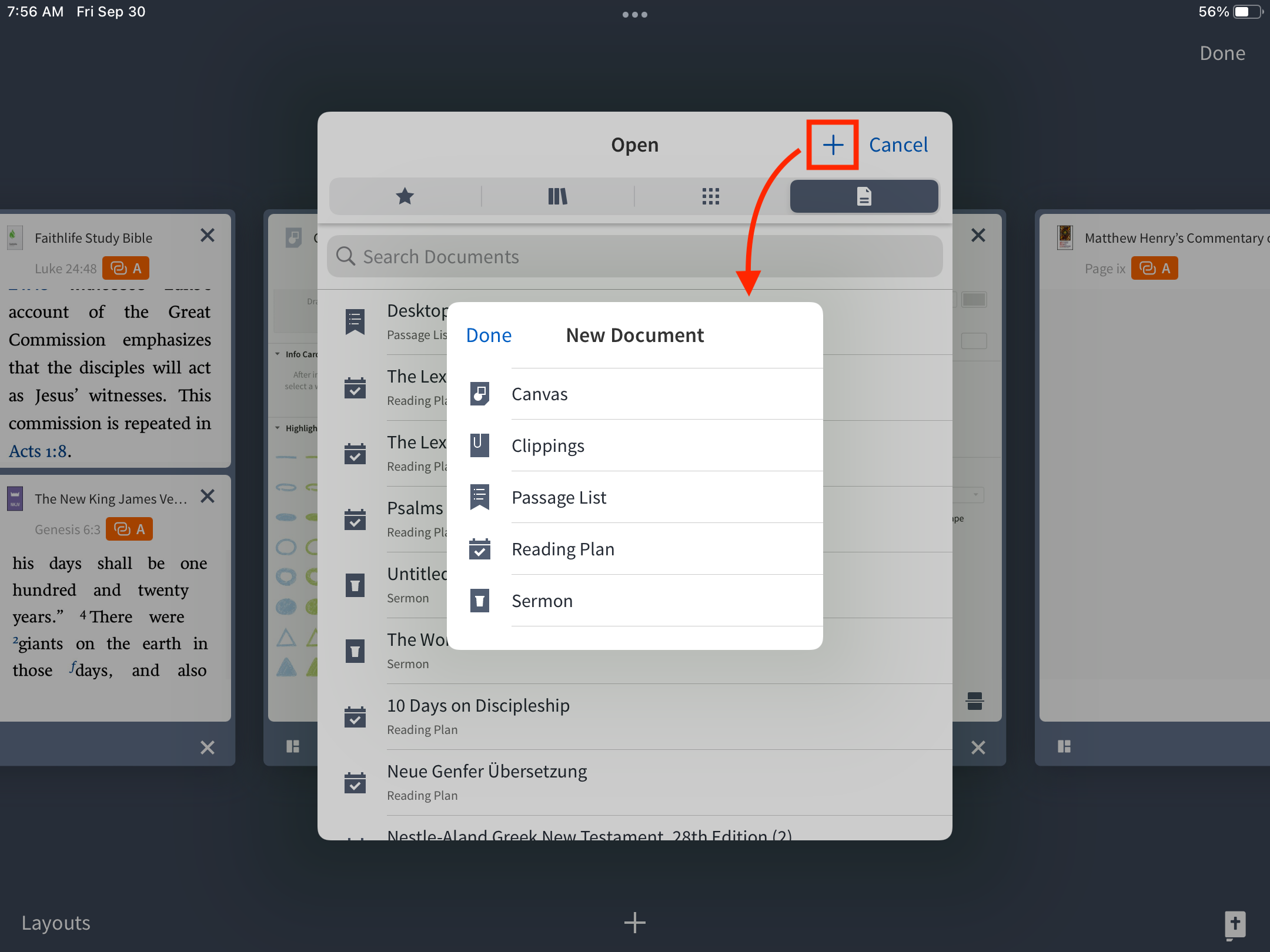
Note
We’d love to hear your thoughts on this new feature. Please provide your feedback in the comments below.