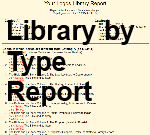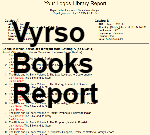I have a Window's based program that i built which generates reports on your Logos Library. It is useful to see what has changed between updates in your Logos Library. As you in the future get new updates, you can run the program to generate reports which show you the differences. [if you happen to have backed-up your Logos files, then you might even be able to find your old catalog files and run a report on them]
i have been working on a webpage in the hope of sharing my program with those of you on the forum. But it has turned into a much larger project than i expected. So i have decided to place this post to see how many of you are interested in this program before i put any more time into finishing the webpage (which will provide the installation program as well as detailed info on how to use the program). So if you are interested in using this program, then post a Thumb's-Up Reply to this post. i have the user's manual part of the webpage built, but still have to detail all the Reports, build the page for installation, and a few other webpage to help.
Click on a report image below to view the actual report
Reports on differences between my 2013 Library and my 2014 Library (pulled old copy of my Library from a Backup). This is where the program REALLY becomes useful !
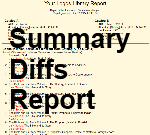


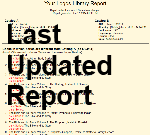


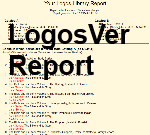


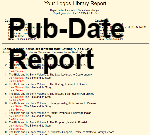
(used really old backup from 2010 so these report would be populated)

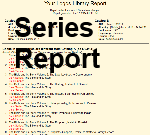
Reports on a Single Library Catalog