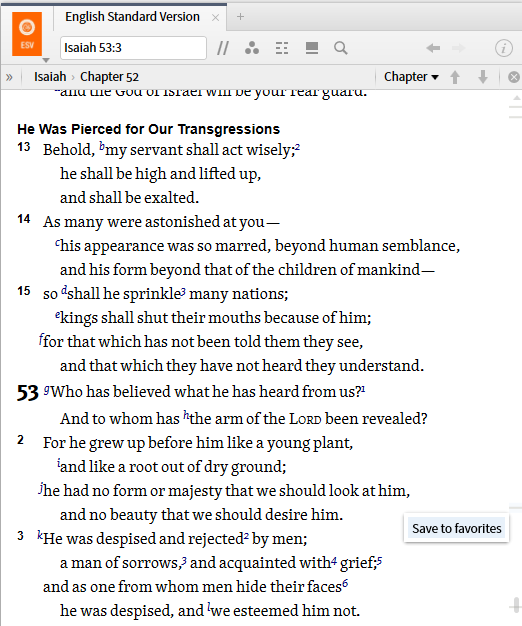Third try to post this as last night the servers were unreliable.
History of your use of the software is kept in three forms:
- History of your navigation within a panel accessed via Back/Forward arrows or keyboard shortcuts
- History of your use of the software accessed via the History tool
- History of your use of a resource accessed via the scrollbar wear-marks
From Logos Help:
[quote]
Back and Forward arrows
1. Click the left arrow on the right side of the toolbar to go back to a previously visited location in the resource.
2. Click the right arrow to go forward to a previously visited location in the resource.
1. To experiment with this feature, type "Open ESV to Matt 5:2" in the Command box. Note that the panel opens with no Back/Forward arrows showing to the right of the Inline Search icon. Recent history for a panel clears when the panel is closed and starts anew when you open a panel.
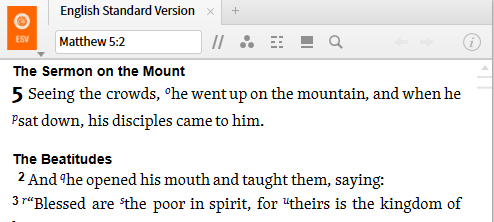
2. Enter Mark 6:3 into the Reference Box and hit enter. Note you now have a back arrow.
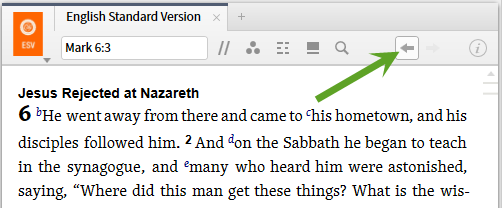
3. Click on the Back arrow and you'll return to Matt 5:2. Note this now has a forward arrow showing.
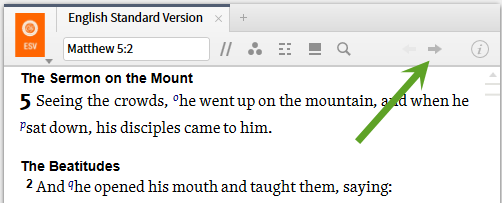
4. As you navigate more you will find that panels can have bother Back and Forward arrows, and that you can move Back (or Forward) multiple times.
Keyboard
5. The keyboard shortcuts of ALT + left arrow or right arrow function as Back and Forward arrows, behaving as described above.
History
6. If you have closed the panel and thus cleared recent panel history, all is not lost. Go to Tools ==> Library ==> History to open the History panel.
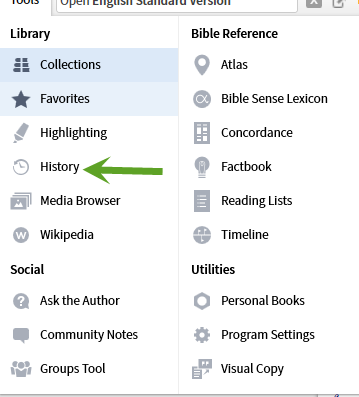
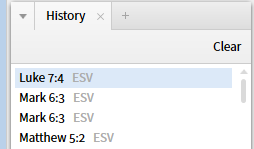
7. Left click on an entry in history to either reposition an open resource or tool to the specified location OR to open the resource or tool in a new panel at a system chosen location. Right click to have the option between the left click behavior OR opening the panel in a floating window. Drag-and-drop to have the location of your choice.

From Logos Help:
[quote]
Scrollbar bookmarks ("read-wear marks")
• History (gray), Favorites (blue), and current Search Results (orange) are displayed as colored lines on the resource scrollbar.
• Hover over a gray mark to see places you’ve visited. The longer you spent time there, the darker the mark.
8.History for a resource is maintained in the scrollbar. The darker the wear mark the more frequently you have gone there/ the longer you have spent there. Hovering over a wear mark will popup a text preview.
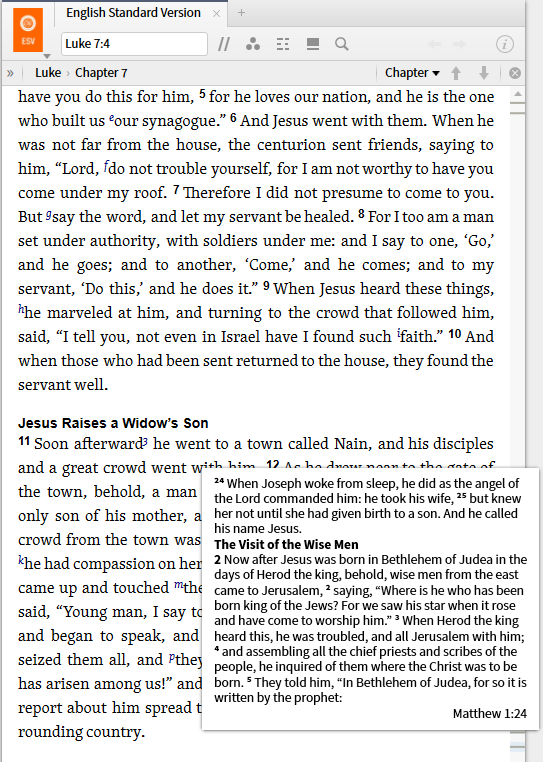
9. Clicking on a wear mark will jump you to that reference. Right click on a wear mark brings up a Save to Favorites option.