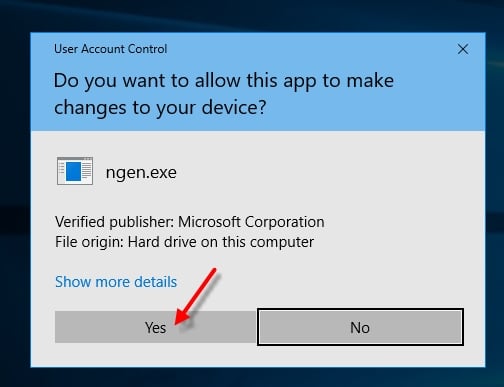In our efforts to improve the performance speed of the application we have added a new option that needs to be manually applied. This process will need to be repeated each time a new version of the application is installed.
Updated to reflect changes made in 7.9 RC 1
To run the new performance command line:
1. Run a Command Prompt for `[logosinstallpath]\Logos.exe /ngen`
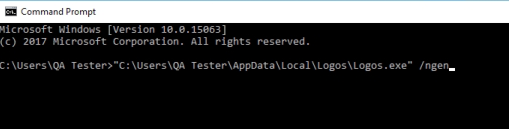
2. Click on Yes for changes to be made on the pop-up
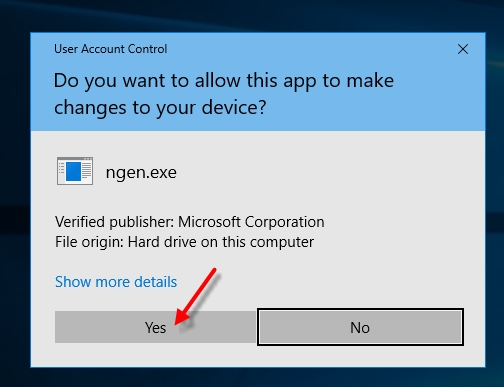
To undo this process:
1. Run a Command Prompt for `[logosinstallpath]\Logos.exe /unngen`
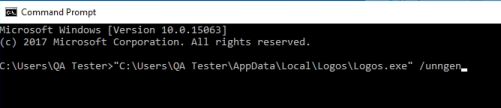
2. Click on Yes for changes to be made on the pop-up