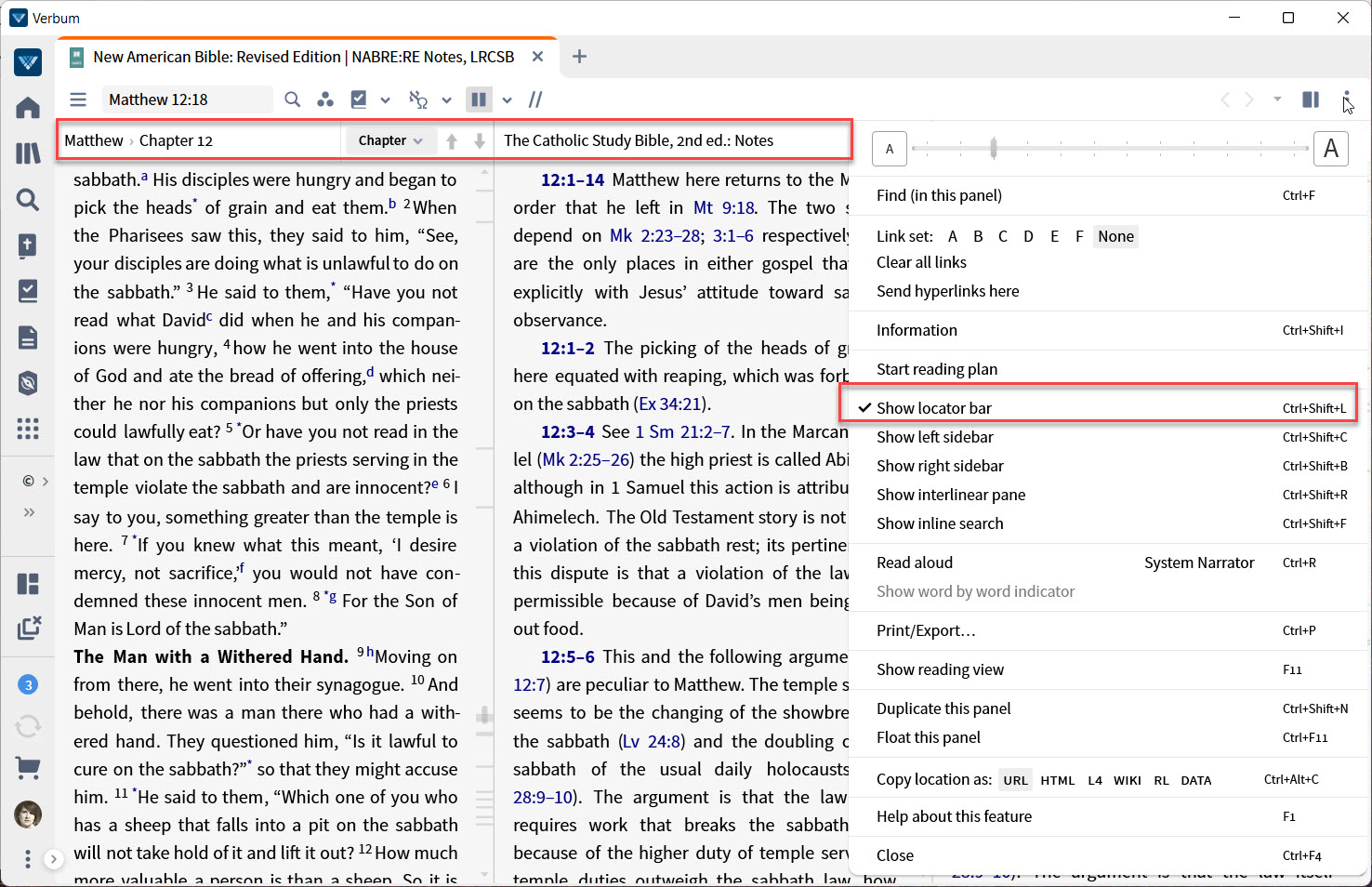Another tip of the day (TOTD) series for Logos/Verbum 10. They will be short and often drawn from forum posts. Feel free to ask questions and/or suggest forum posts you'd like to see included. Adding comments about the behavior on mobile and web apps would be appreciated by your fellow forumites. A search for "L/V 10 Tip of the Day site:community.logos.com" on Google should bring the tips up as should this Reading List within the application.
This tip is inspired by the forum post: Headings for columns in multiple resources display - Logos Forums
The multiple resource panel is one Logos implementation of scrolling resources in which one resource is the master in contrast to linked sets where there is no master.
[quote]Multiple Resources
The Multiple Resources feature provides additional "guest" resources in the same panel as the main "host" resource. This functions similarly to having multiple resource panes open connected with a link set, with some differences and advantages.
The "host" resource controls scrolling across the "guest" resources similar to the "Follow only" option in link sets.
Any number of resources can be added as guests, and guest resources share several of the traits of a host resource automatically. Visual Filters, Inline Interlinears, and Inline Searches will all be applied to applicable guest resources. Any tab with multiple resources activated with feature the resource name or abbreviation followed by a +.
Accessing the Multiple Resources feature
Open the Multiple Resources view by clicking the button (or if the rows view has been selected) on the resource toolbar. The Multiple Resources option can be enabled and disabled after adding guest resources by clicking multiple resources button again, or by pressing Cmd+Shift+M (Mac) / Ctrl+Shift+M (Windows).
Choosing guest resources
Click next to the Multiple Resources button to open the dropdown menu. Enter a book’s full title, or short title, and matches will be promoted to the top of the list for easy access. For example, to add the New International Version (2011) as a guest resource, type New International or NIV and that Bible will appear at the top of the list.
To add the desired resource to the current selection of resources to display, click the checkbox next to the resource name. It will go to the upper section of the menu, which will populate with all added resources. Click Save and add a name to store this resource list to use again later.
At the very top of the Multiple Resources menu, click the checkbox next to Show multiple resources: to enable and disable the feature while maintaining the list of desired resources. This is the same behavior as using the above keyboard shortcuts for toggling the feature.
Verbum Help (Bellingham, WA: Faithlife, 2022).
For example, I use multiple resources to tie study Bibles to the translation they are commenting on. An issue that comes up frequently in the forums is that the additional resources lack titles. Especially if there are several resources, this can make multiple resources panels difficult to use.
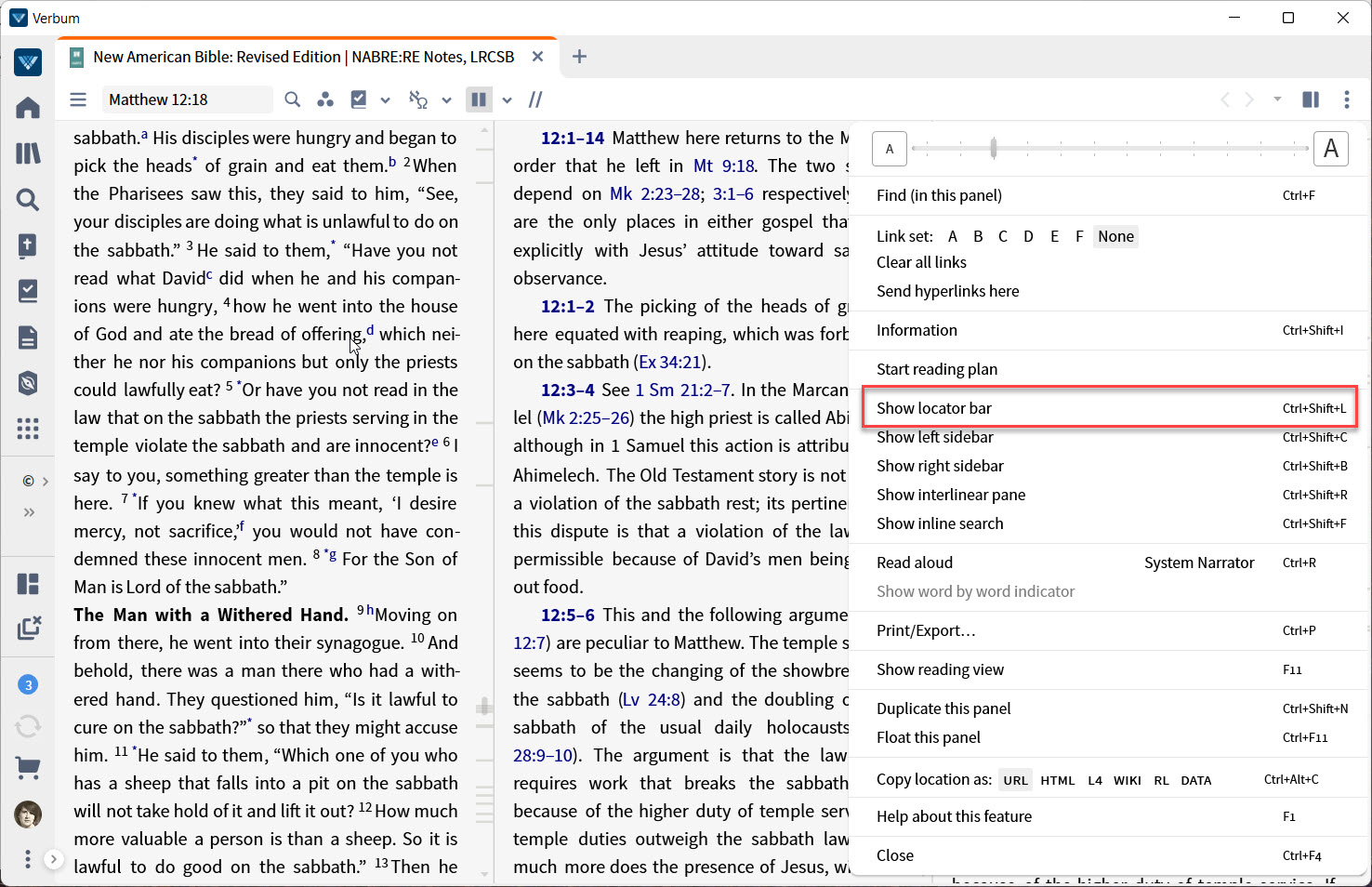
The solution is to turn on the locator bar in the panel menu.