Another tip of the day (TOTD) series fo r Logos/Verbum 10. They will be short and often drawn from forum posts. Feel free to ask questions and/or suggest forum posts you'd like to see included. Adding comments about the behavior on mobile and web apps would be appreciated by your fellow forumites. A search for "L/V 10+ Tip of the Day site:community.logos.com" on Google should bring the tips up as should this Reading List within the application.
This tip is inspired by the forum post: changing font or display size - Logos Forums
Ways to adjust font size, including "on the fly".
To change font size for a particular resource (e.g. ESV), pull-down the menu in the upper left corner, and drag the slider circled below.
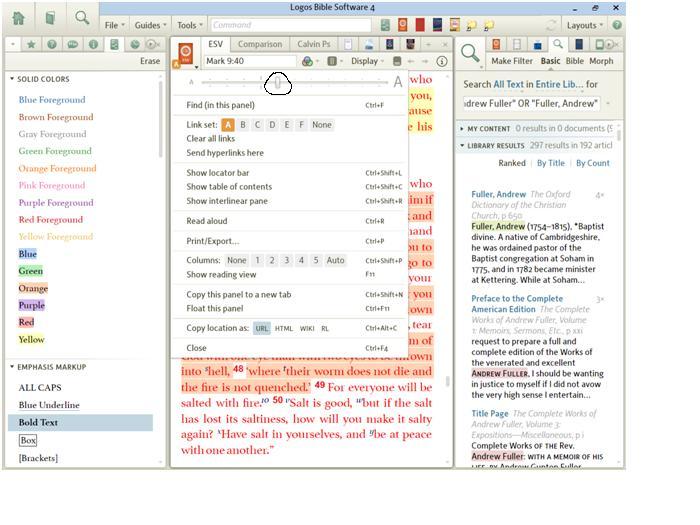
For the benefit of those who might not know... Ctrl + and Ctrl - can be used as shortcut keys to change the panel font size. I don't know for sure what the keys are on mac, but Cmd + and Cmd - would be a good first guess.
It's not possible to do exactly what you want, but you can set keystrokes to switch between a 'normal' view and a 'projector' view. To do so:
- Open up your favorites panel from the tools menu. Make sure you can see all the slots under 'Bookmarks' at the bottom.
- In command bar, type in the command set text size to xx% or set program scaling to xx% depending on your preference. xx must be a valid choice (e.g. 80, 90, 100, 110, 120, etc.)
- When the resulting drop-down shows the correct command, drag that command to one of the Bookmark slots at the bottom of favorites.
- You can the use the keyboard shortcuts to execute the command. The shortcut is CTRL+slot_number.
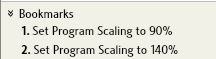
Program scaling will change every resource, even those not at default sizes. Text size only changes resources at the default. I prefer program scaling for projector use, as it also scales up the interface text, which is often also helpful.
]