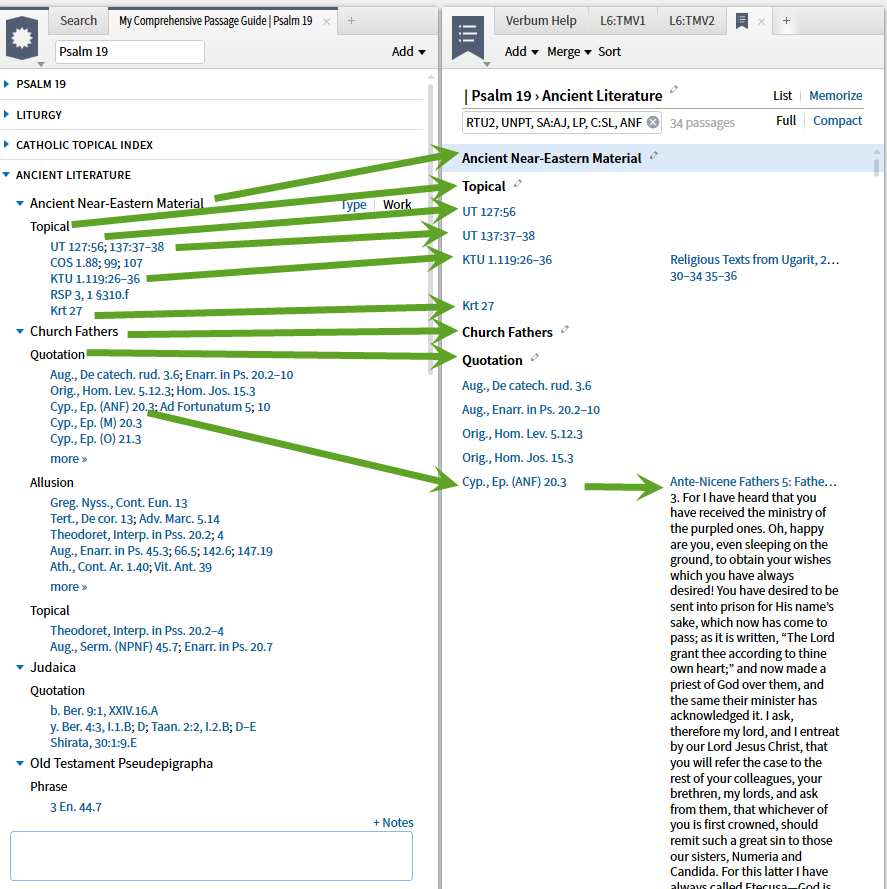1. There is a useful (although incomplete) menu that often users miss - the Section Title Bar Menu in the various Guides. The standard Section Title Bar contains:
- an arrow head that expands and collapses the section
- a fixed section title
- a variable section title only when applicable e.g. Collections and Commentaryies sections.
- by right click, Section Title Bar Menu
- settings menu when applicable
- deletion X
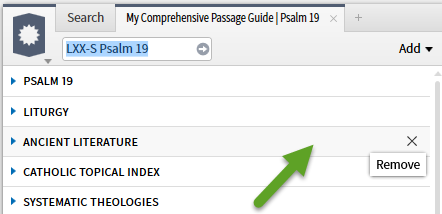
2. The arrow head toggles between the expanded and collapsed views.
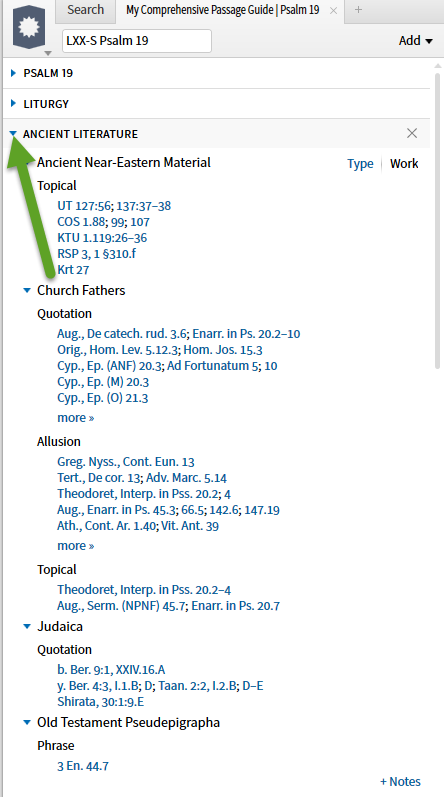
3. Clicking on the deletion X removes the section from the Guide.
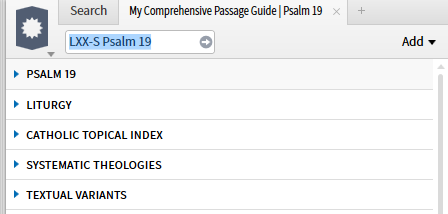
WARNING: Refresh Guide does not restore removed sections. It only updates the contents of the sections that are present. Note: I would like a "refresh" option that reset the Guide to the original template settings.
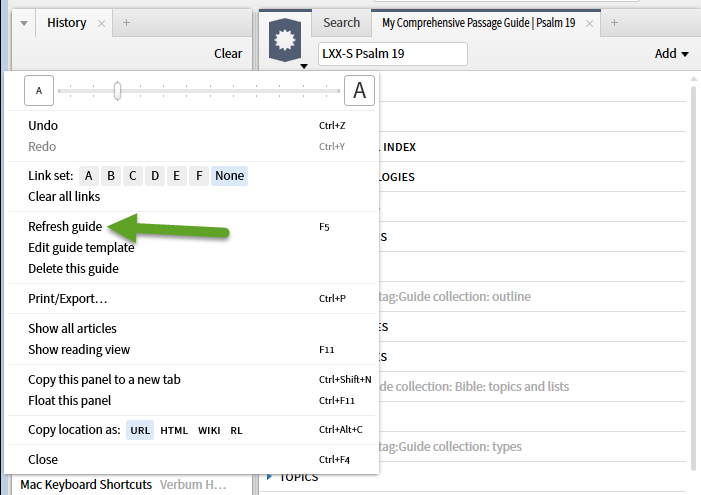
To restore a section you must use the Add option on the upper right. You can drag and drop the section to its desired location. (If you click, the section is added at the bottom, then you must drag and drop to reposition ... another option for repositioning will be introduced shortly).
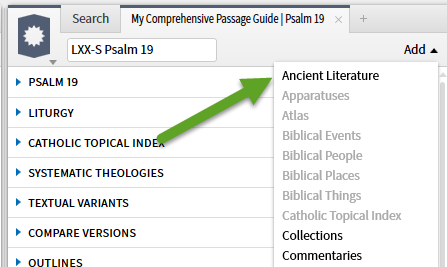
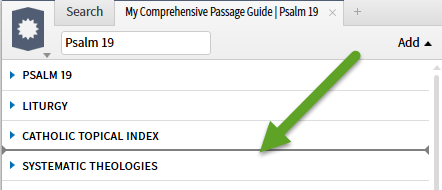
4.The Section Title Bar Menu provides a variety of options:
- Expand/Collapse is a toggle preforming the same function as the arrow head on the bar,
- Move up repositions the section above the next section up i.e. in this case puts Ancient Literature above Catholic Topical Index.
- Move down repositions the section below the next section down i.e. in this case puts Ancient Literature below Systematic Theologies
- Collapse all collapses all the sections in the Guide. In this case it shows in gray as there are no expanded sections to close.
- Expand all expands all the sections in the Guide.
- Note: I have created a suggestion that expand/collapse options for the subsections within the guide section are also needed.
- Refresh updates the contents of the section - it is especially useful for updating the section to reflect resources new to your library. If you have saved a guide that can be useful as you may not remember your updates. Note that this does restore resources deleted from a section.
- Add notes (see below)
- Save as passage guide (see below)
- Copy (does not work in this particular example- reported as bug)
- Delete functions as the X on the right hand side of the section title bar functions (see above).
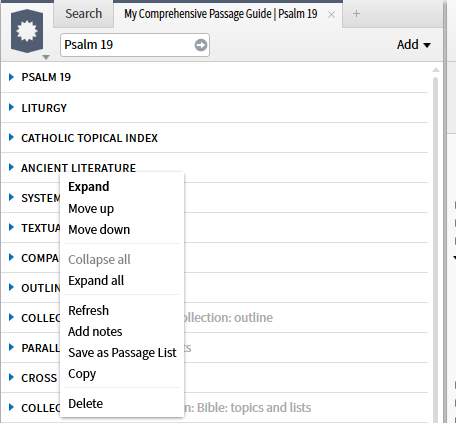
5. Add notes opens the standard text entry pane at the bottom of the section, positioning you to add notes to the section.
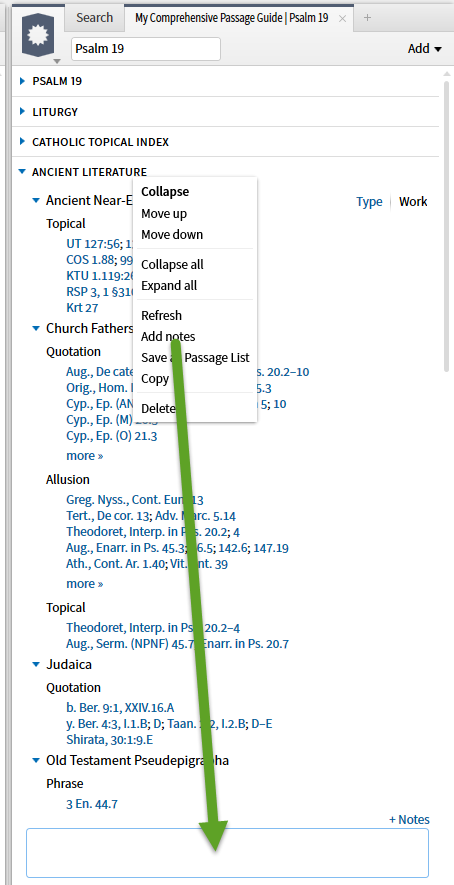
6. Save a Passage List creates a Passage List document complete with:
- a standard document name
- a resource list from which the quotations are taken
- headings and subheadings that correspond to the headings within the section
- the references themselves with multiple references broken into independent entries
(No I have not yet tracked down the rules as to how the non-Biblical passages are displayed/expanded in the Passage List document.)