How do I use the Text Comparison tool without getting frustrated?
Does the Text Comparison default to the bibles by how you have your bibles prioritized?
Usually uses the previous selections you made.
Also how to I change the bibles its comparing?
You generally have to type
e.g. ESV, GNB, NASB95. You can use the drop menu to select/complete an entry, but don't rely on it. Type a comma between resources. Hit the right arrow ---> to complete the selection. If that arrow is not visible use the Enter key. It's a bit of trial and error....
Several times when I have opened up the Text Comparison and started playing around with it, it seems to freeze my whole Logos session..
Too many bibles can cause that. A screen shot of your TC would help. Do you open in a floating window?
How do I compare the vocabulary in two separate passages?
I am looking to see the similarities between Revelation Ch1 and Revelation Ch22 and wondered if there was a way for the software to analyze these two passages. Key words and similar phrases. I don't mean just viewing them side by side. Although I will be looking at it that way as well. Has Anyone done anything like this?
If you want to see which words are common in two passages, you can do it like this:
- Create a new Word List from the Documents menu. Rename it "Revelation 1".
- Click Add, input the first passage (Revelation 1) in the box, and press Enter.
- Close the Word List and repeat steps #1 and #2 for Revelation 22.
- Click on the Merge menu. Choose your first word list on the left, then Intersection on the right.
- You'll get a new word list, which lists all the words common to both, with the count of those words in the two passages. You can click on the Count heading to sort by count.
- Several of the most common words will be 'the' and 'and', etc. You can delete these rows by right-clicking.
You'll be left with something like this:
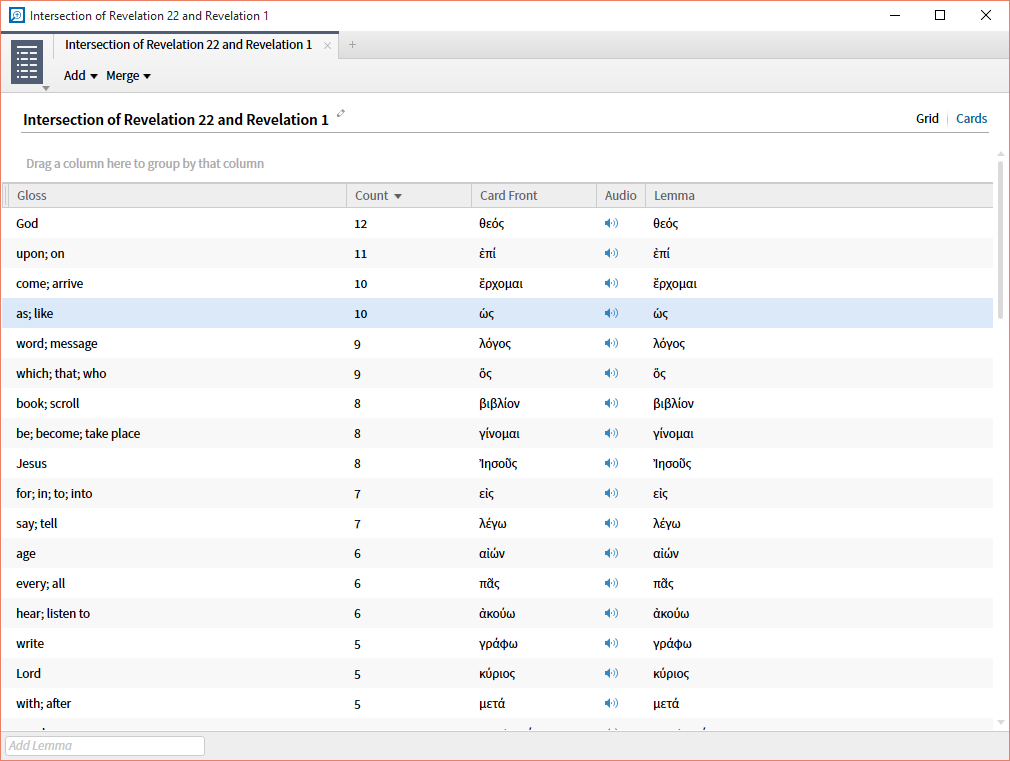
Any hints on how to manage my library?
There are so many variations on how to manage your library, all of them good, you just need to find what works best for you.
Tagging:
I started out with no tagging, but quite a few collections. A few years ago I took the rule for each collection and copied and pasted it into the library search box. I then used this method to tag resources by categories I already had rules for. I then sorted the library by mytags and it showed me every book not tagged. I then used a pre-created list of categories to finish tagging.
Each mytag category does functions as a collection, but you may want to create or modify collections using the mytag: Example: mytag:bib dictionaries AND rating>3 to create a favorite bible dictionaries collection.
Prioritization:
I prioritized the following types of resources for my favorites:
- English Bibles, Greek Bibles, Hebrew Bibles
- Commentaries
- Bible Dictionaries
- Lexicons
- Devotionals
- Apostolic Fathers to get an English version when referenced in pop ups.
- Josephus to get the English version when referenced in pop ups.
- Philo to get the English version when referenced in pop ups.
- Harmonies to get my favorites first in the parallel passages section of the PG.
- OT Apocrypha to get the resource I want when referenced in pop ups.
- Advanced features for LXX lexicon, TWOT so those lexicons open on double clicks and reference pop ups.
Special Series:
I also created a few special series so if I am in a layout that has the NA28 open and I go to a OT passage that is linked it will switch to the BHS 4.18. You can be creative depending on how you use your layouts and what you want to switch if you change passages.
Rating:
I use ratings for resources that I want to create collections using the mytag: and rating for favorites. Mostly bible dictionaries and commentaries. I do not rate every book in my library. I simply sort by mytag when I get new resources and the new ones are the ones not tagged. I then tag them using my predefined list.
I have a pretty simple tagging category list. You can always go to the L6 upgrade page and open the collectors edition to see what categories Logos uses to list the resources. I do not use the denominational tags as it is more than I need. I do separate out my commentaries by several categories. I have included collections sections in my passage and exegetical guides such as Background, Exegesis and Hermeneutics, Introductions etc. so I can get to those harder to incorporate, but very important resources when I am studying a particular passage. The Cited By tool can also assist by having the mytag or collections set up in that tool.
I think the key is to experiment a bit, but have a plan in mind before you get too far along. The process of going through this will bring hidden treasures to your attention and will allow you to incorporate them into your work flow through the use of custom guides and the cited by tool.
Hope this helps... enjoy the process.
To see which resources are not in a collection, you might want to take advantage of nested collections.
- Create a new collection and call it "No Collections"
- Create a rule for this new collection of - rating:>=0 to catch all resources. I also exclude manuscripts from this collection but you would not have to. You might want to also exclude bibles.
- Then from the open pull down of this new collection drag and drop a collection to the Minus side. See screen shot below.
- Repeat above step for all you collections as you can only drag and drop one at a time. (I far as I know)
Then you open your library to Collection - "No collection" and review to see if you want any of these resources in one of your collections as well as on ocassion you could search "No Collection".
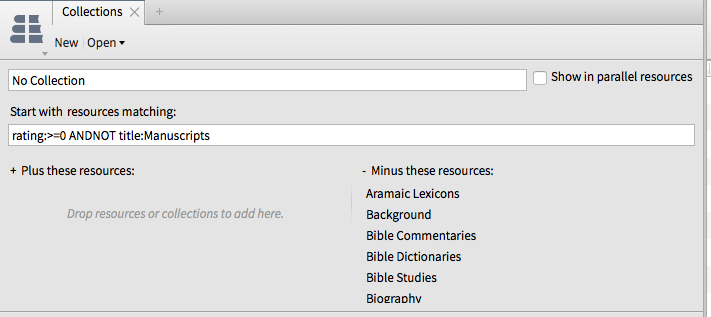
How do I filter timeline to show only the chronology of biblical events?
If you click Subject located at the top right third of the pane you will be able to select biblical events and uncheck everything else.
Is everything checked under the Type menu?
Here is a shot of mine!
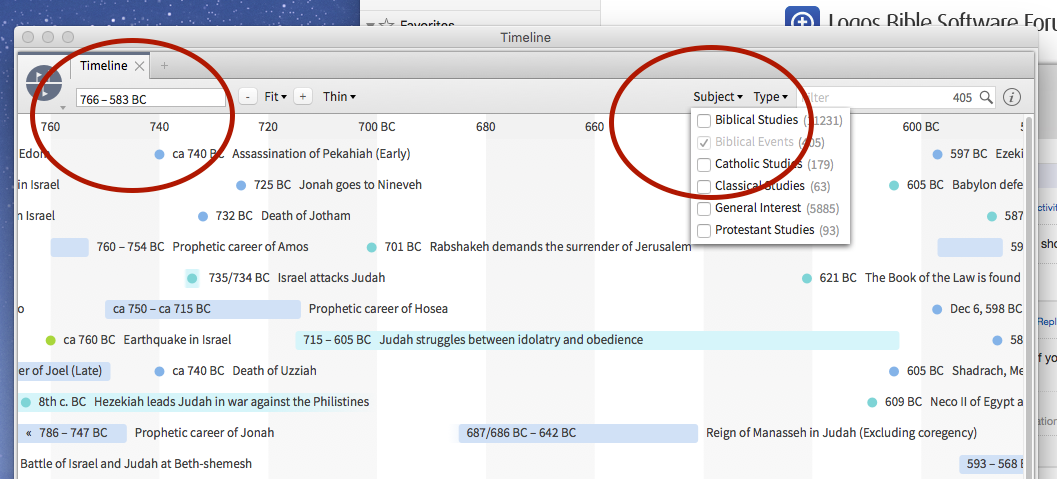
How do I make a quick custom Bible verse filter so that only certain verses show up?
Note a new method is coming for Logos Now users.
Documents => Passage List
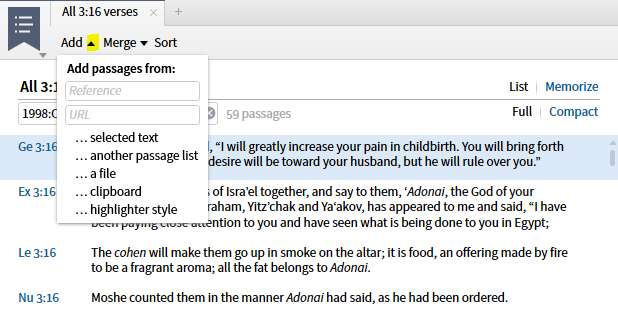
Logos wiki has => https://wiki.logos.com/Passage_List (with screen shots from Logos 4: File menu changed to Documents in Logos 6)
How do I pull up passages verse-by-verse in two translations?
Note this was asked in the context of translation.
you have the thai translation in logos?
if so, there's a couple of ways, but if you bring up a thai and english bible in two side-by-side windows, then click on the top left hand corner there's a little downward pointing triangle below the thumbnail of the book cover. click that and select "link set" and whatever letter you want. Choose the same link set letter for the other resource and they'll follow one another as you scroll.
is that what you want?
If you want it too look like what you pasted, you could use the "text comparison" tool, selecting only those two bibles, and clicking that same triangle choose "vertical layout" and it should give you what you want
How do I search for all the events that had God as a participant?
However, if I look up the factbook entry, the participants are not listed there.
You have to go to Participants in the SEE ALSO section, and you see them for any related events by hovering in the Events section.
Now I wanted to search or single out all the events that had God as a participant. Is there a way to do that?
Try e.g. <Person God> WITHIN {Section <Event God floods the earth>} ---> the {Section} search makes it possible.
Results come from select bibles in either Basic or Bible search.
How does Logos choose colors to highlight search results?
if your search had multiple elements - say you search for: love AND world AND (God OR Jesus OR Christ) - then you'd see that Logos colors the different hit elements differently, which is very convenient.
I assume (haven't tested it myself) that there's a list of colors that is regularly used, e.g. the first is yellow, the second red, the third blue and so on. So if you wanted blue highlighting for your search result (the third color in my made-up list), you could probably workaround by inputting two dummy search terms with OR so to but make your intended result highlighted in blue.
How do I close all open panels at once?
Yes, using the Close all command (and you can also drag it to the Shortcuts bar for easy access).
You can also use keyboard shortcuts:
- Option-Command-W on Mac
- Ctrl-Shift-W on Windows
How do I change the abbreviation of a resource title so It appears near the top when I enter it in the Command Box?
You can edit the short title of the book.
1. Open the library panel
2. Find the book and select it
3. Click on the information button
4. Change the short title of the book
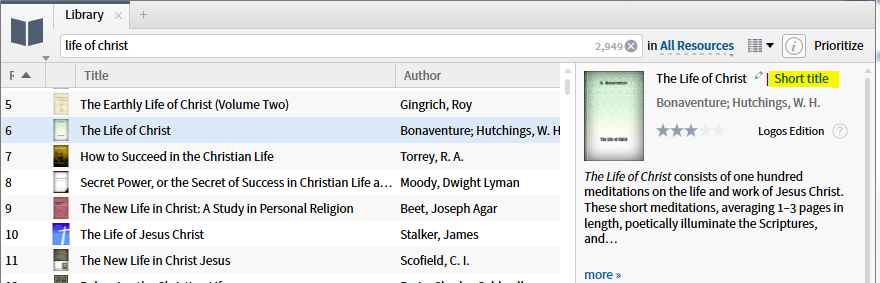
In this example I have changed short title of the book to lofC
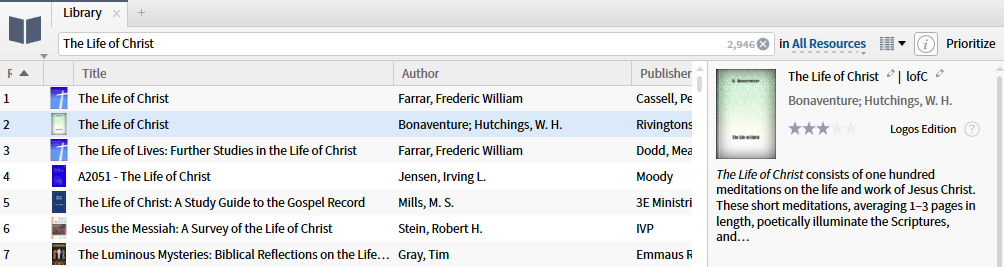
You should now be able to use your custom short title to open the book from the command box once the library catalogue has updated. I have typed lofC in command box and the book with that short title shows up.

Related but from a different thread:
You can change that name as follows, in its Information page
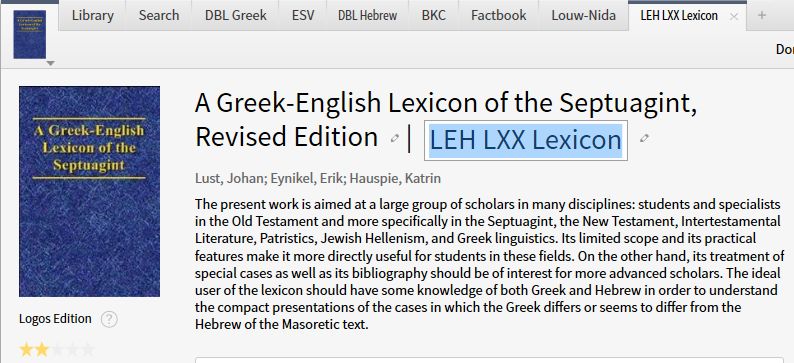
Click and change.
Note: it may display "Short title" instead.
How can I have multiple passages open at the same time e.g. for a lectionary based Bible study?
I realized I can open multiple translations and have them all open at the same time.
You can have multiple copies of the same translation open too using CTRL+SHFT+N (for window at least - not sure on what the command would be for MAC)
You can easily open multiple copies of the same translation in a few different ways. The easiest is probably to right-click on the tab and open a duplicate.
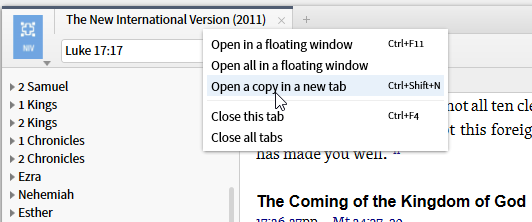
Some of the alternative methods (if you already have one copy open) are:
- Dragging a new copy of the resource from the library/shortcut bar to your desktop, instead of clicking on it.
- CTRL+clicking, on the resource in your library/shortcut bar, instead of just a normal click. (I presume this is CMD+click on a Mac.)
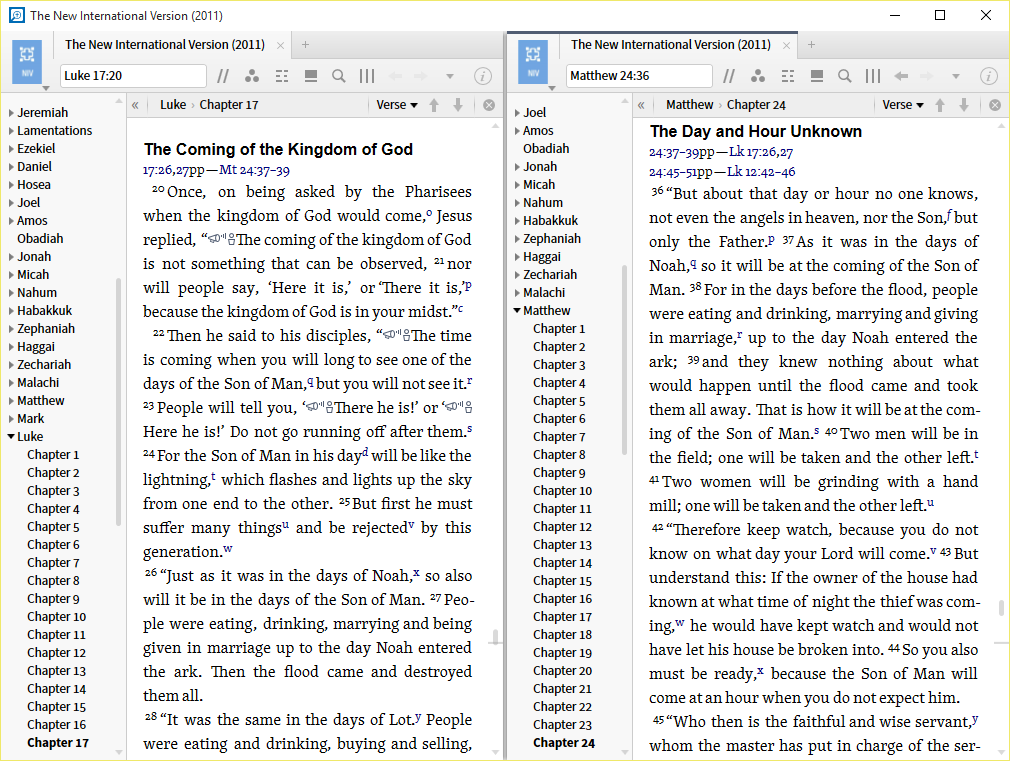
Why are there separate BSL senses for "scarlet (color)" and "scarlet"?
Why are there separate BSL senses for "scarlet (color)" and "scarlet"? - highlighted in yellow and blue respectively?
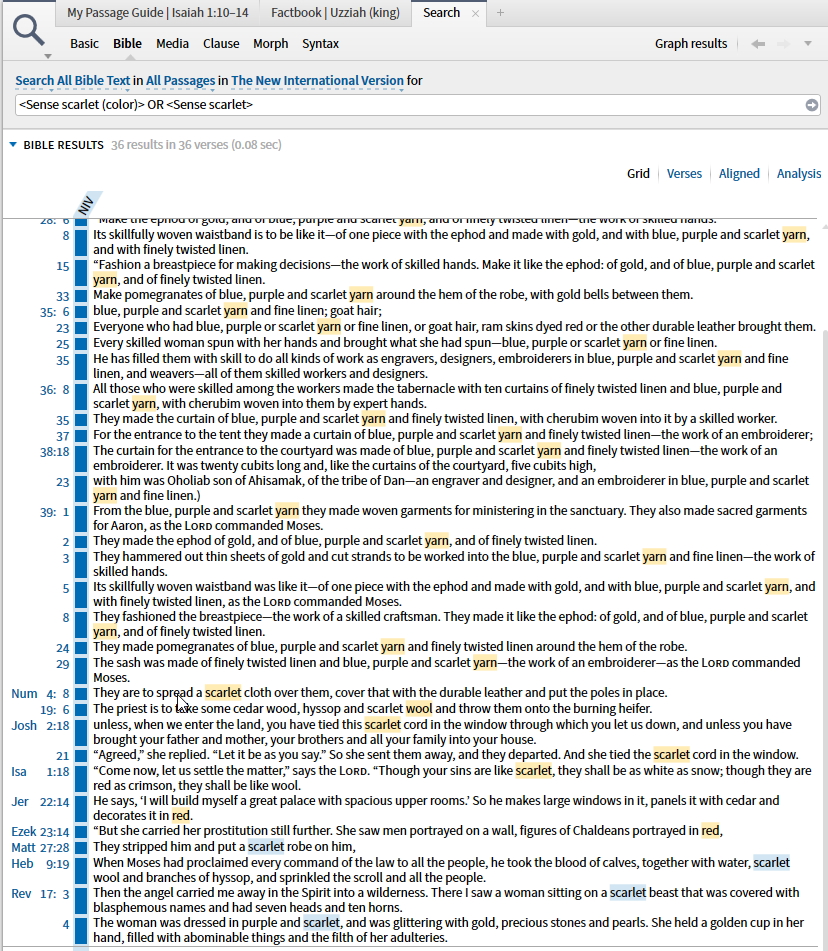
It looks as though the first is used in the OT and the second in the NT. What distinction is trying to be drawn?
Much of this can be explained by part of speech. In the Hebrew examples, scarlet is a noun and often occurring in a pretty strange phrase that could be rendered as something like "worm of scarlet." If you take a look at a case like Exodus 39:1, we've tagged both the individual words as "worm" and "scarlet (color)" as well as tagging the whole phrase as "scarlet wool." Most translations go with "scarlet yarn" or "scarlet cloth" choosing to render the phrase and avoiding the strange use of "worm" altogether.