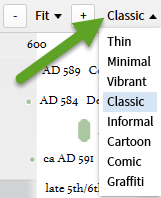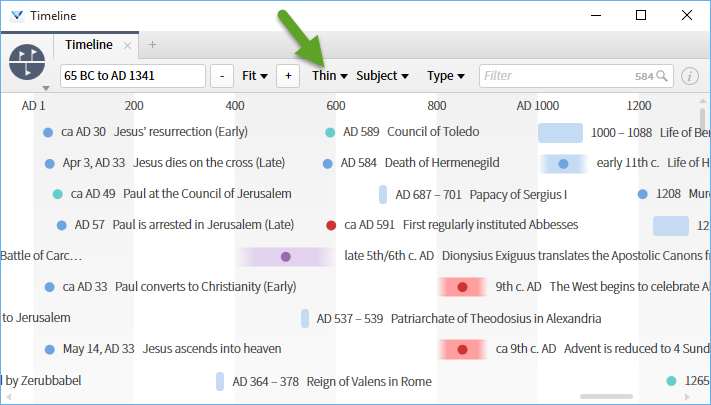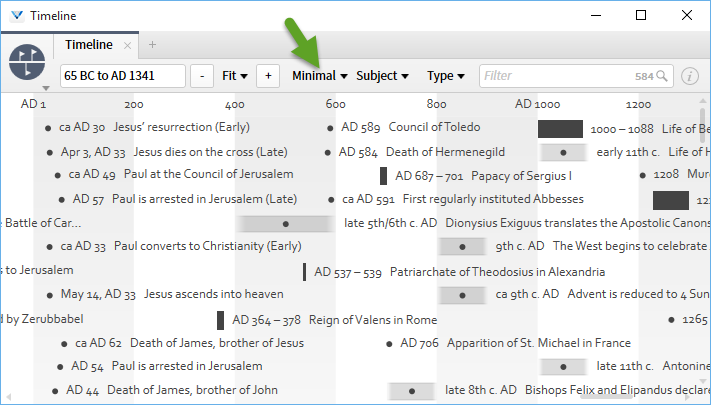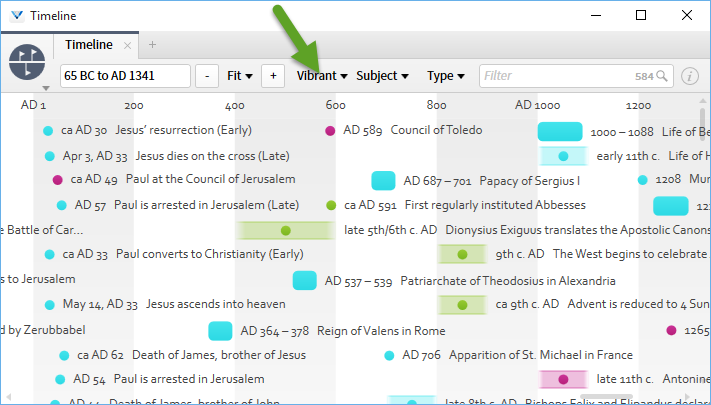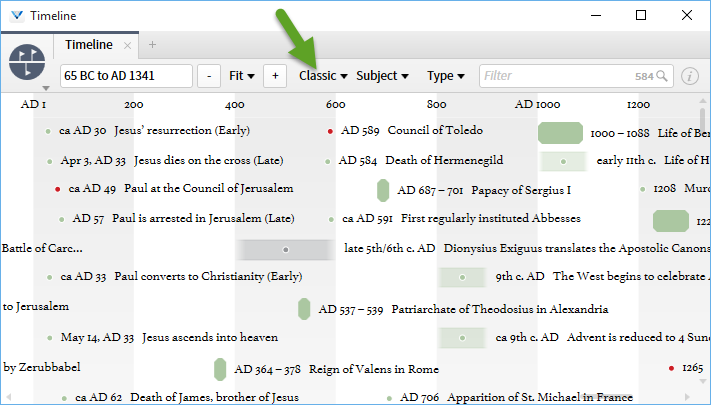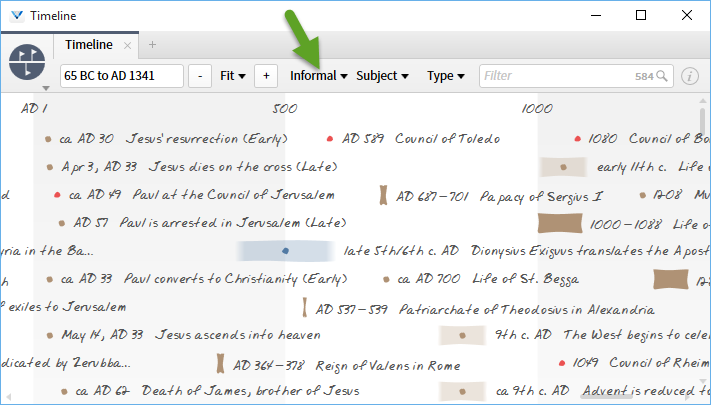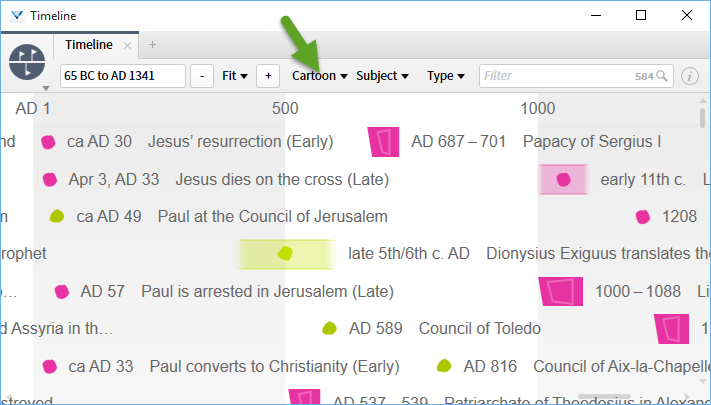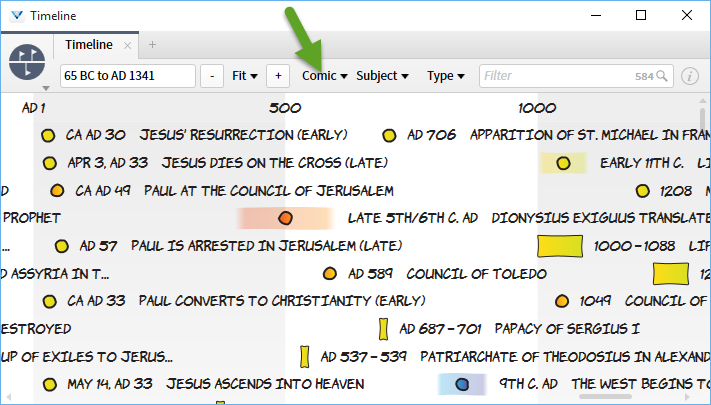1. The box at the left serves two purposes:
- it displays the time range generated by the system based upon the options and actions described below
- it allows you to enter custom time ranges (it is rather forgiving about the format you use)
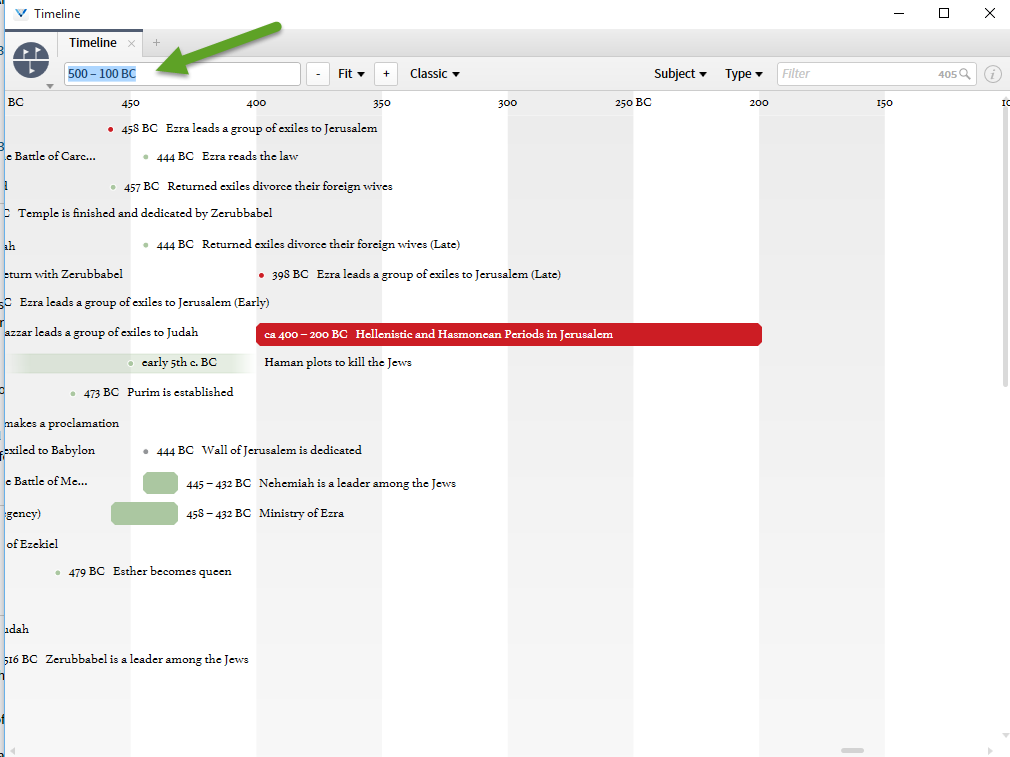
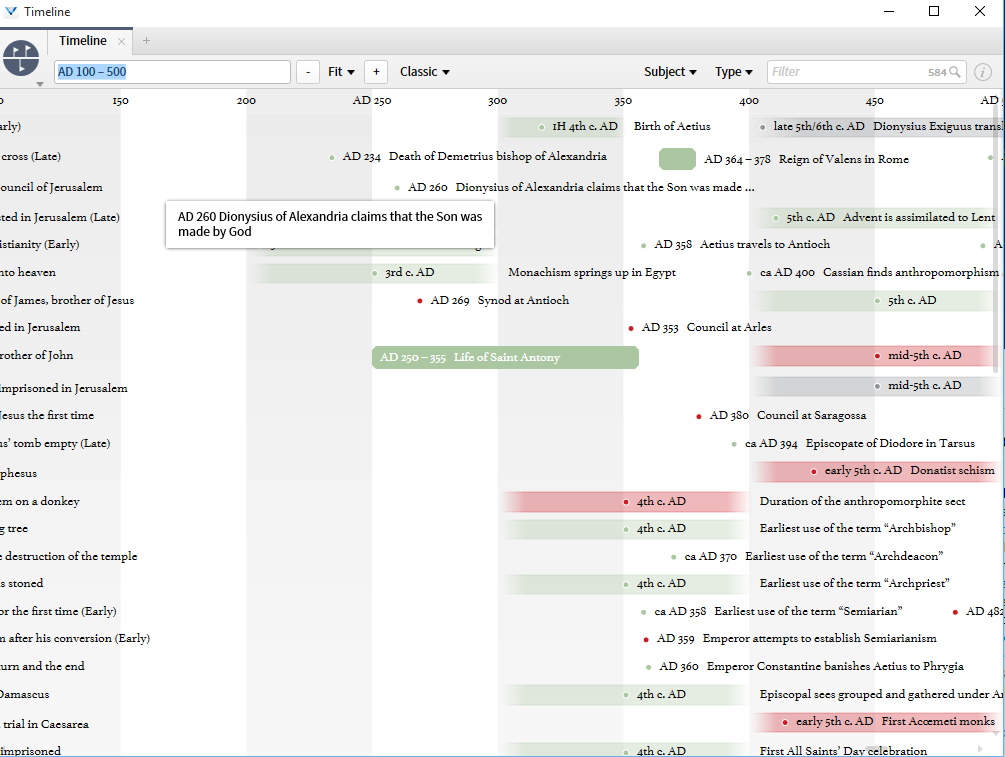
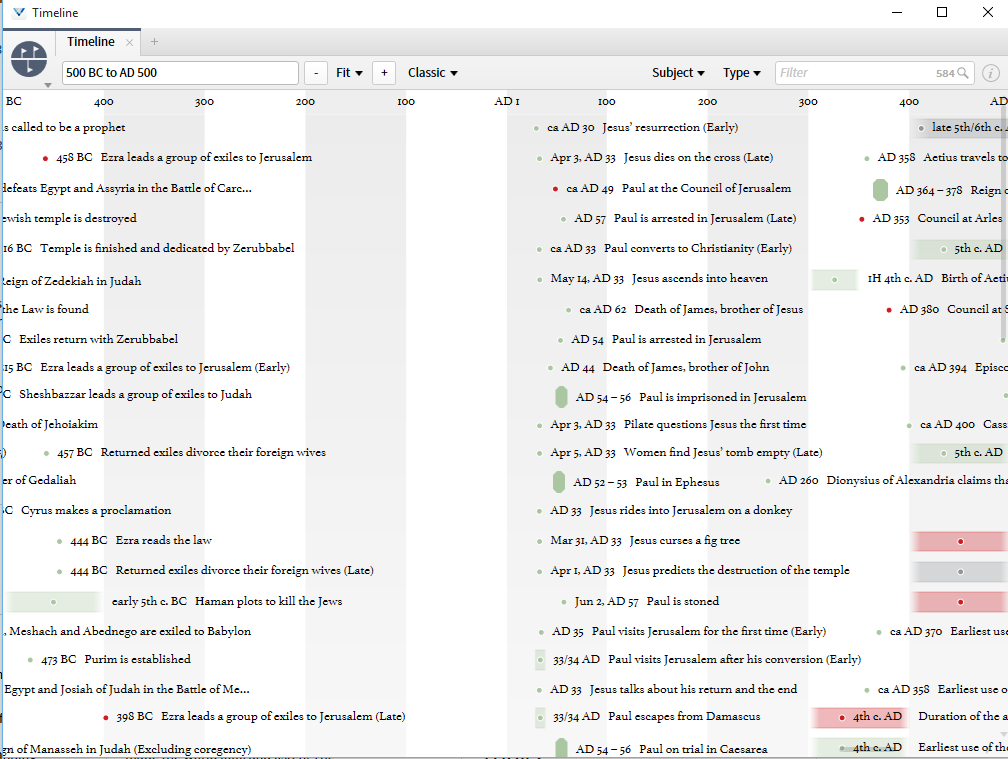
2. The minus and plus signs that surround the "fit" option allow one to zoom in or out from you present view.
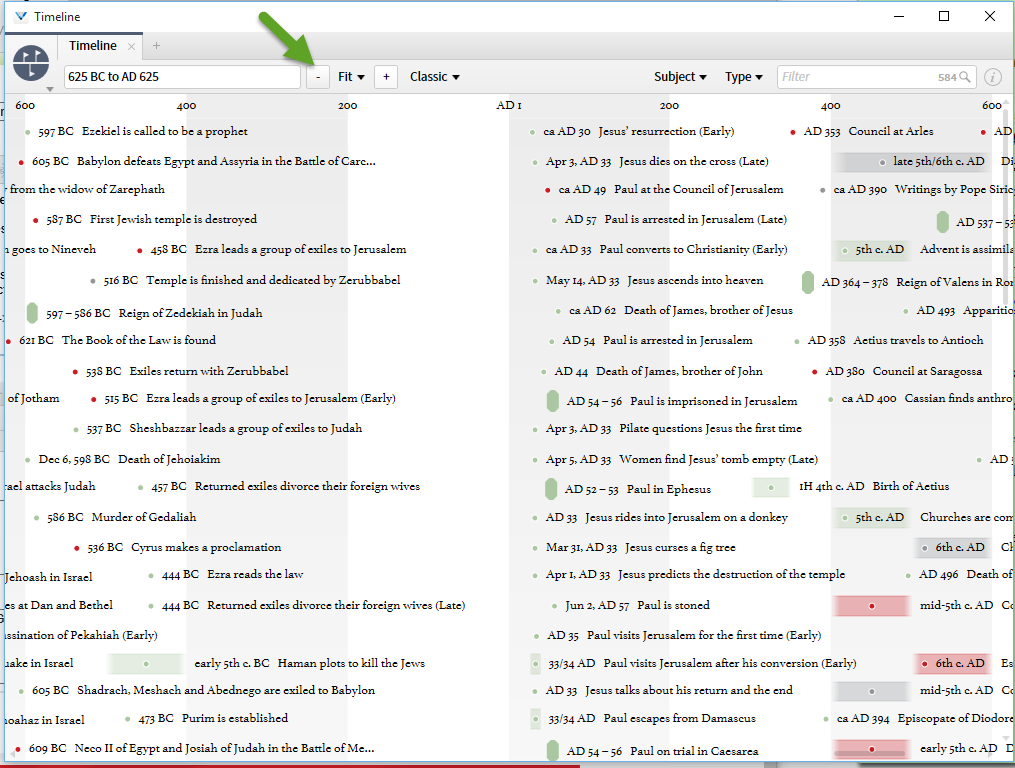
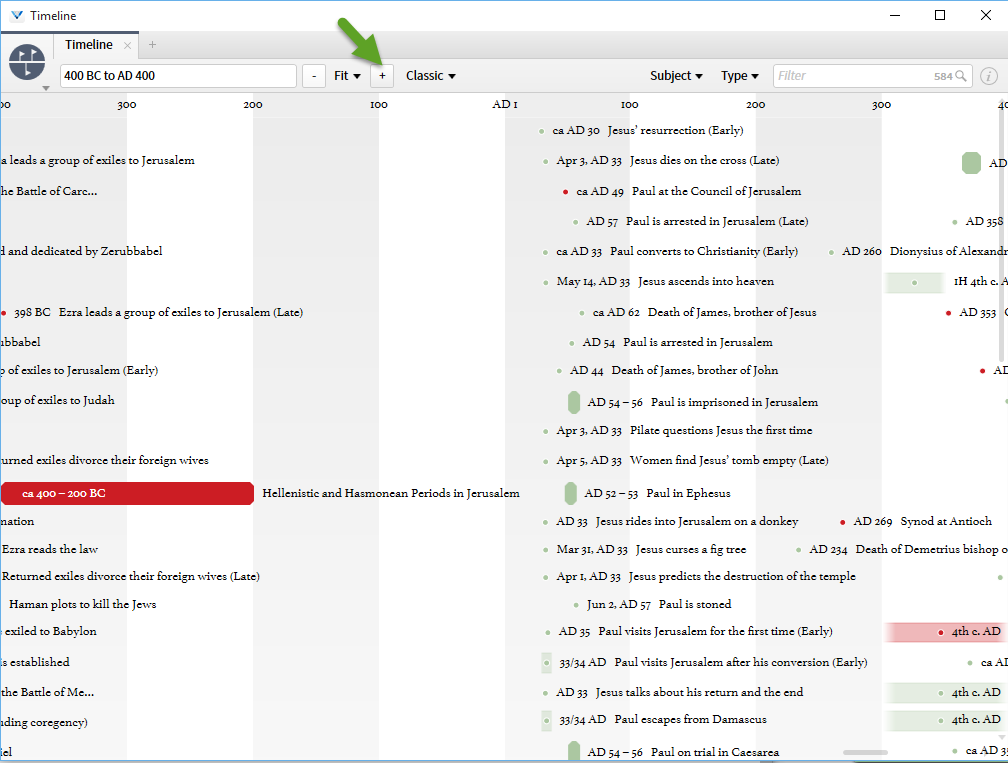
3. The Fit option allows you to do two things:
- use a predefined range
- build a custom range based on the results returned by an event filter.
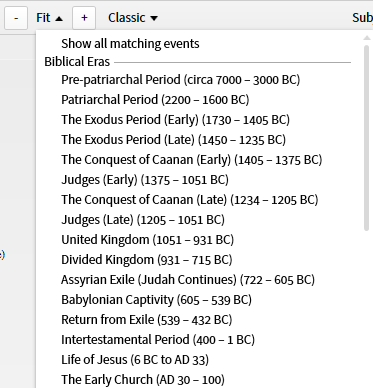
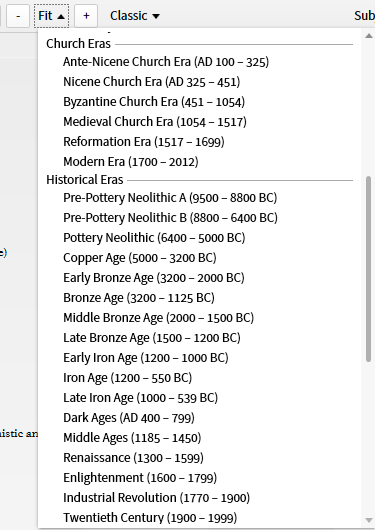
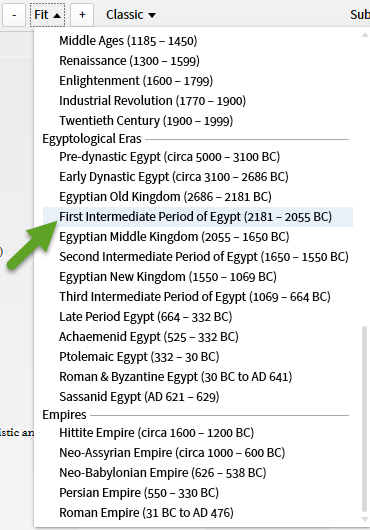
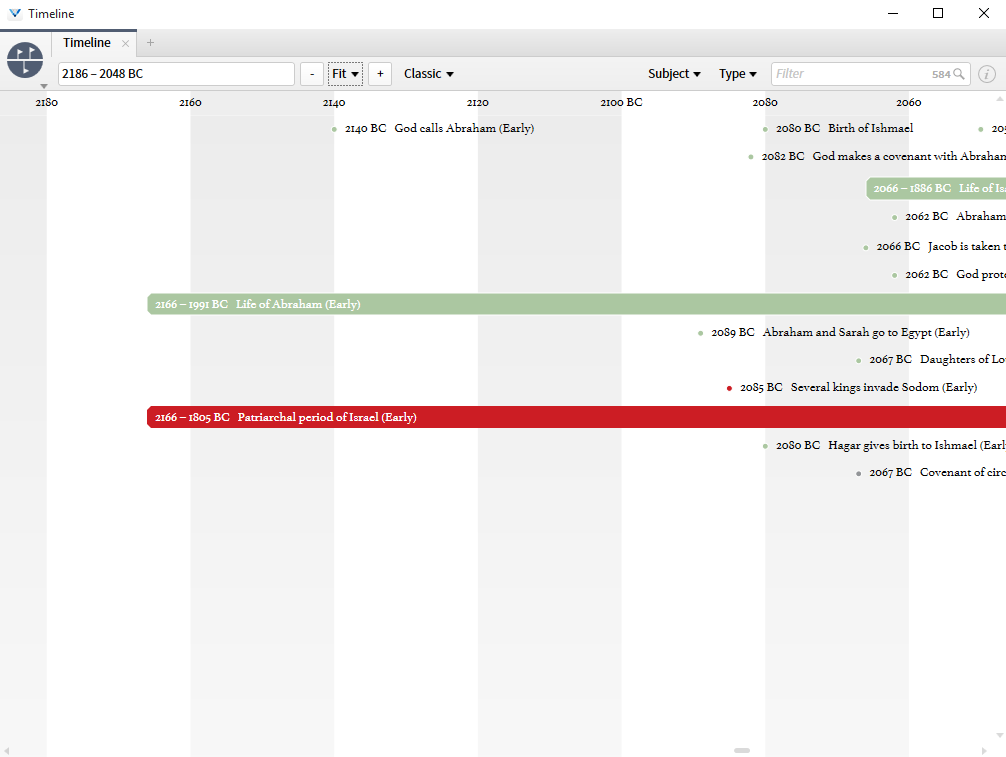
4. For an example of a custom range based on filter criteria, I'll use the filter "John" which should pick up John the Baptist, the Apostle John, Pope John ....
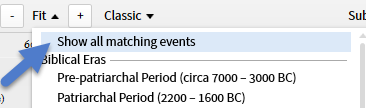
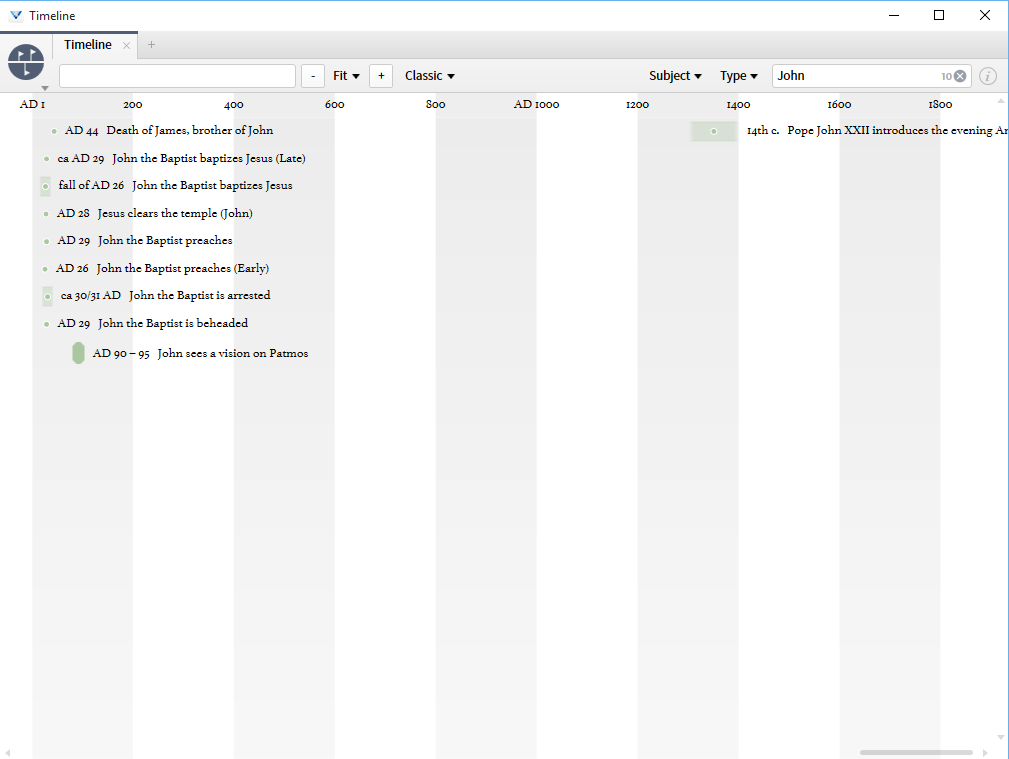
5. The shape of the timeline marker provides the following information:
- a dot indicate a specific event on a specific date
- a bar indicates an event taking place with a significant duration (begin and end dates)
- a washed out color indicates approximate dates e.g. 12th century
- a full color indicates "exact" dates i.e. bounded by numbered years
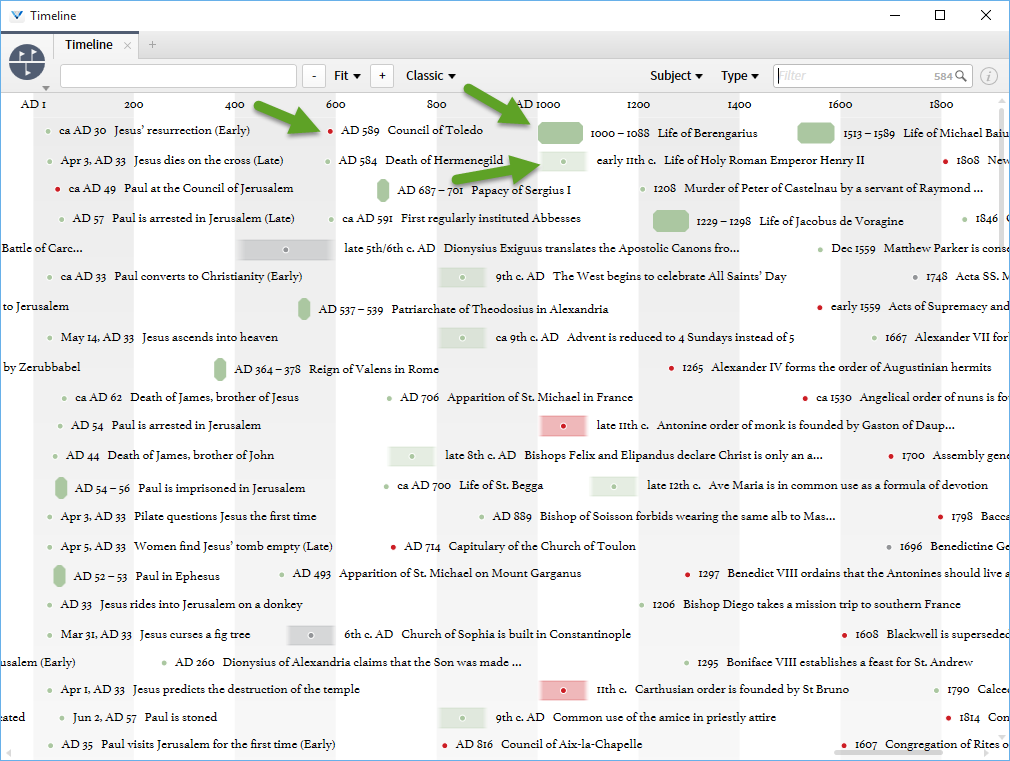
6. A key to the meaning of the various colors is given in the drop-down menu for Type".
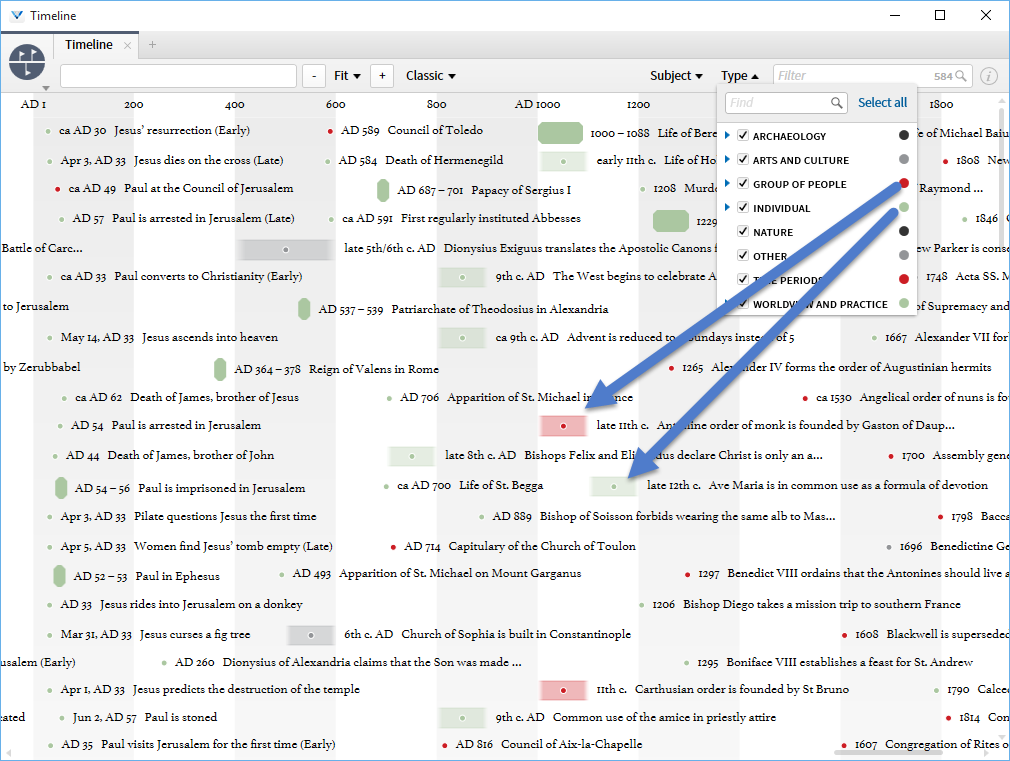
7. The drop down menu next to the plus sign allows one to change the style of the timeline. There are several predefined styles available.