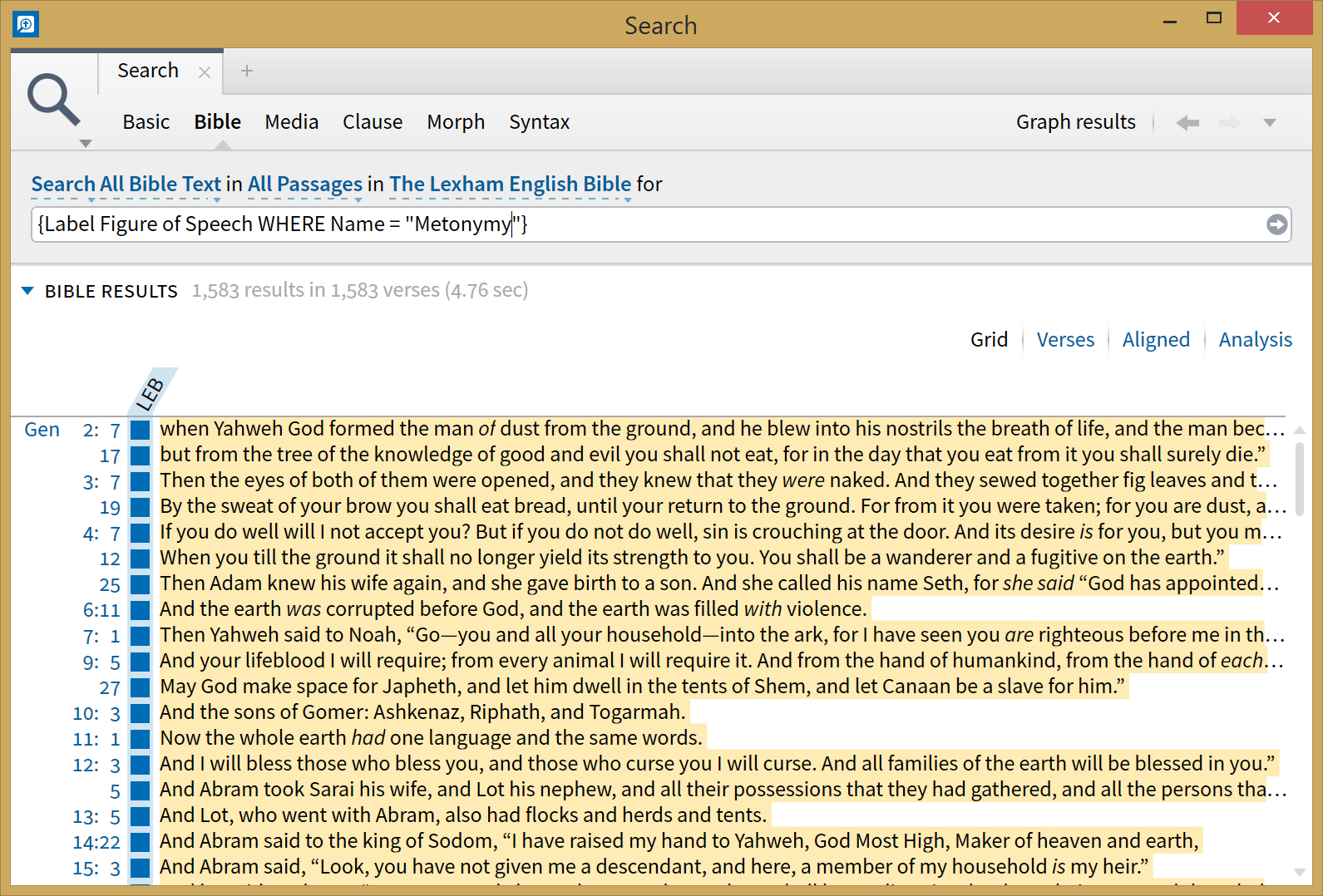How do I recover a resource that was accidentally deleted?
Go to Program Settings on the Tools menu. Look for the Hidden Resources section at the bottom. Expand the section if you need to, then right-click on the deleted resource and choose Unhide.
How do I search my resources for a discussion of a particular word in a particular verse?
This is one way: (messenger,herald) NEAR <Is 40:9> (278 results in 79 resources in my rather large library)
Another technique is to look for the word herald or messenger within a section that mentions Isaiah 40:9. We'll call this "tagging dependent," and it will mostly (exclusively?) find hits in commentaries, because sections are tagged with the Bible references they refer to. (messenger, herald) WITHIN {Milestone <Bible Is 40:9>} (103 results in 36 resources)
For either of these, it is useful to make a collection of everything but Bibles, so you can get rid of those hits.
How do I clear the Updated Resources List on the Home Page?
I believe the list is supposed to be cleared either when you click the "x" button to remove the list, or everything on the far side of a gap of more than a certain amount of time (a few days perhaps?). In other words, if you get an update every day for three days, then you would see all three days of updates unless you manually clear the list. This usually works out well as a way to show recent updates, since our release cycle for resource updates is typically every 2 weeks.
How do I related cryptic file names to the regular resource names?
The only way I have found to do this is by exporting your entire library into Excel and then you can correlate them from there. Here's how to do it:
1. Open your library, select the menu in the top left corner of the screen and then select "Print/Export..." (or just hit Ctrl + P on Mac or Cmd + P on Mac for Print/Export)
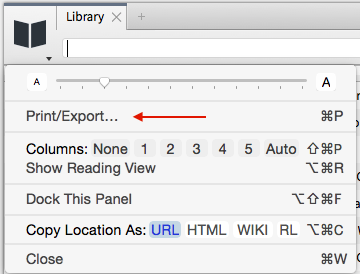
2. Once the export screen pops up, select "Save as file: Spreadsheet (Excel, etc.)" and choose where to save the spreadsheet.
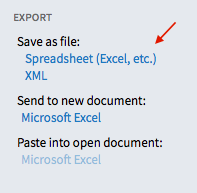
3. Open the new file in Excel (or similar spreadsheet software), and search for what you're looking for. What you want to do is compare the "File Name" column in the spreadsheet with the "Title" or "Logos Title" columns. It might help to delete the columns inbetween or drag them next to each other for easier comparison as I have done here. Notice my search for the first filename you mentioned shows that this is the "Phalaris (Greek)" resource. I hope this helps!
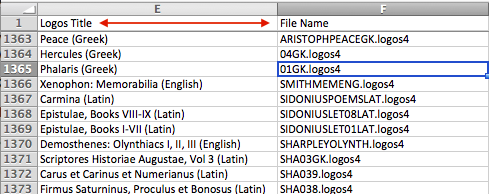
How do I limit my Bible Search to a select portion of verses?
There are several ways to do this. Here's an easy one-
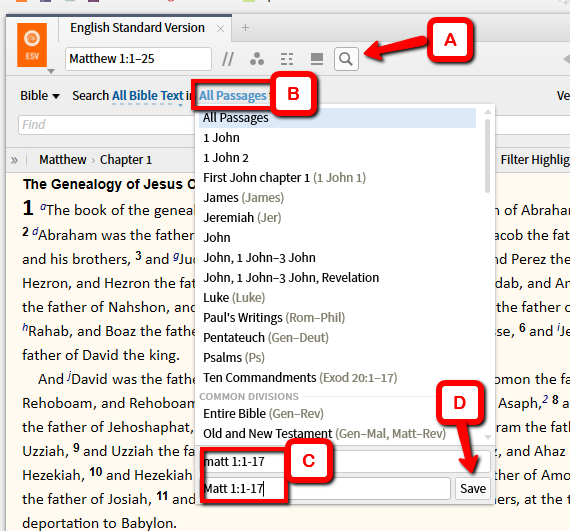
In your Bible, click on your inline search icon (A), and then in the criteria line, click where it says 'All Passages' (B).
At the bottom of the dropdown, you'll see a box for a new search range. Type in your range in the top box, type the same thing for the name (C), and click the save button (D).
Now you can type a term in the search box and choose this range in which to search.
Note: One can also use Passage Lists:
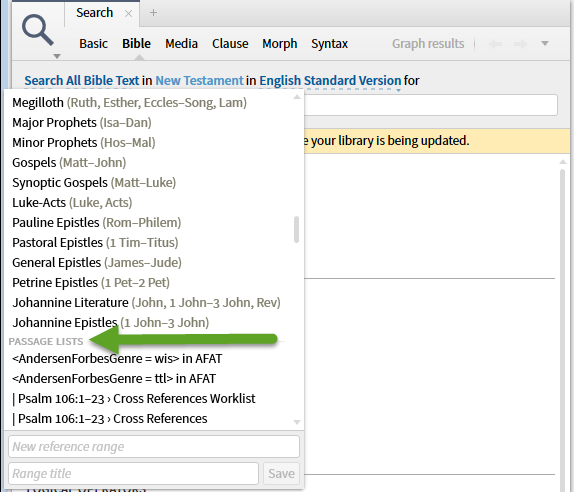
Why is Word by Word grayed out when I use the System narrator?
Is this “word by word” option supposed to work with the system narrator?
No. The "system narrator" is computer generated from your operating system. The other "read aloud" is performed by Logos itself as an audio book.<edit> Word-by-Word works only with the latter.
Why don't I see "Starting Reading" and "Mark Read" labels when I add articles to my Reading Plan?
It does not add these automatically when the session is added to the reading plan. However, I have found that if you have if you have three different sessions in a reading plan, the start and stop will be visible when you close the resource and then reopen it to the first session. Once your first reading session is marked completed, it will automatically take you to the next session, whether in the same resource or not.
How can I collect the New Testament Quotations of the Early Church Fathers?
The Passage Guide has an Ancient Literature section that will show quotes from particular passages.
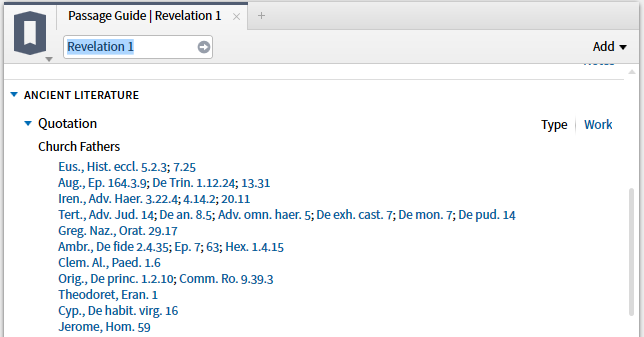
The downside is that you need to know which passage you're looking for. The example above is quotations from Revelation 1. You could create a custom passage guide with just the Ancient Literature section if you wanted to work on large portions of the NT (e.g. whole books).
There are a number of ways of going about this depending on what packages / services you have.
Assuming you have the "Fathers" resources (such as Ante/Post-Nicene Fathers) you can search for references in each volume.
In the example below I am searching for all references to Matthew's gospel (using <matt> in ANF1). You can expand this for the entire Bible (<gen-rev>) but it might take a bit longer to run. Do this for all volumes and you are done.
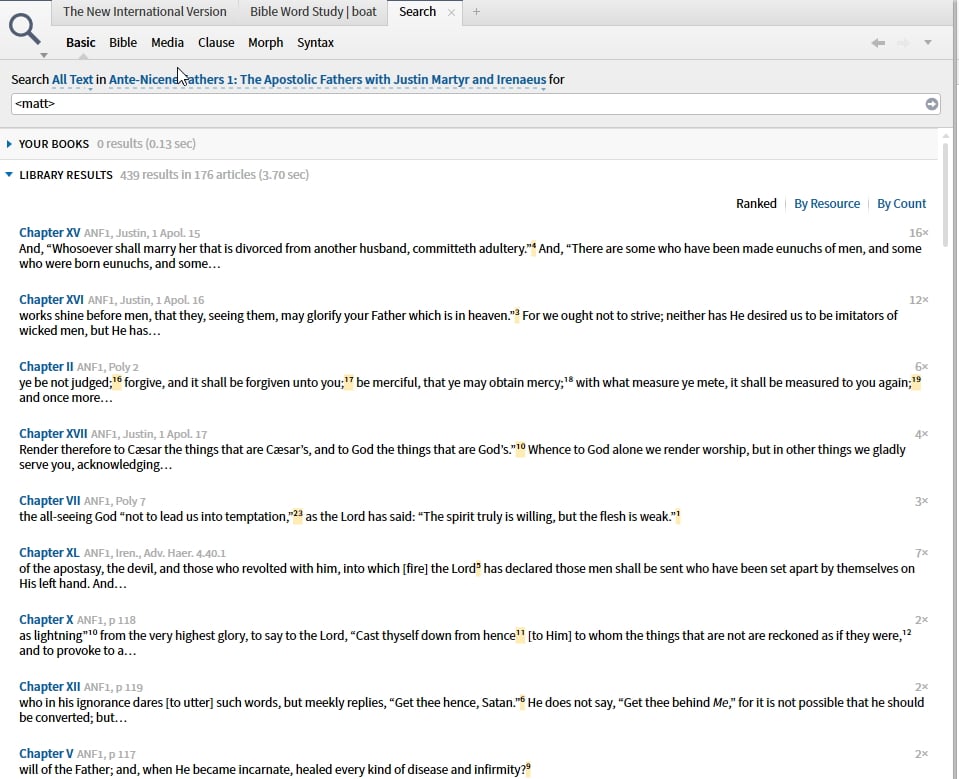
You can search all volumes at the same time by creating a "quick collection" for all of them - in the example below I entered "series:nicene" in the filter and selected the 59 corresponding resources

which gave me
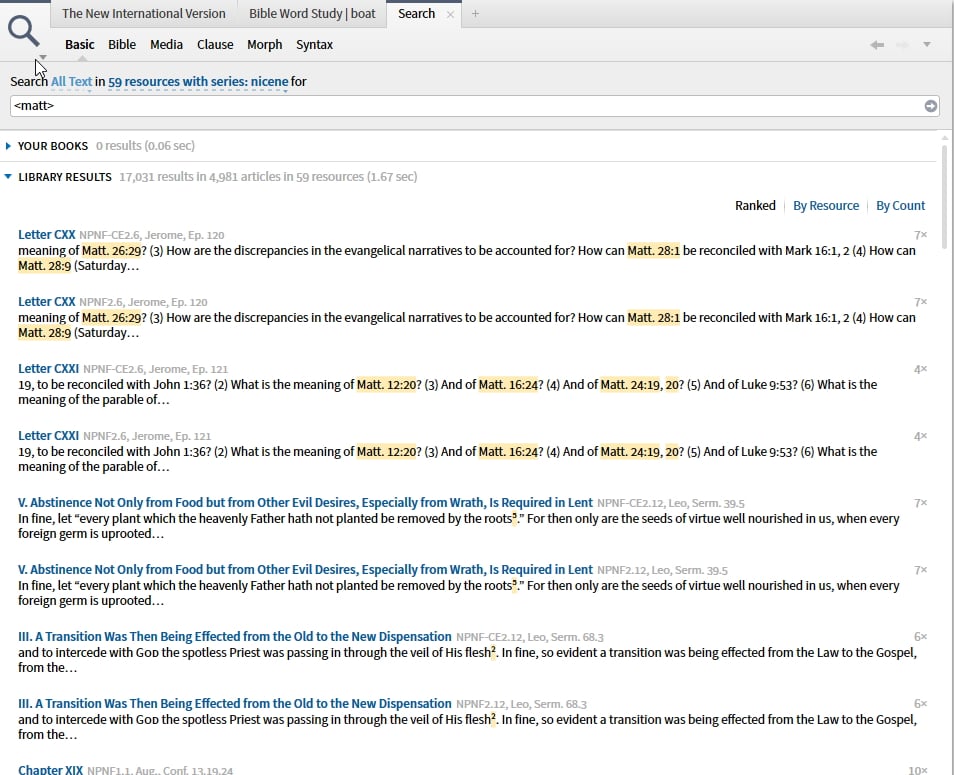
Another approach is using the Concordance. Please note this only works if you are a Logos Now subscriber
Here I am using ANF1 (the Concordance only currently supports one resource at a time) and looking at biblical references
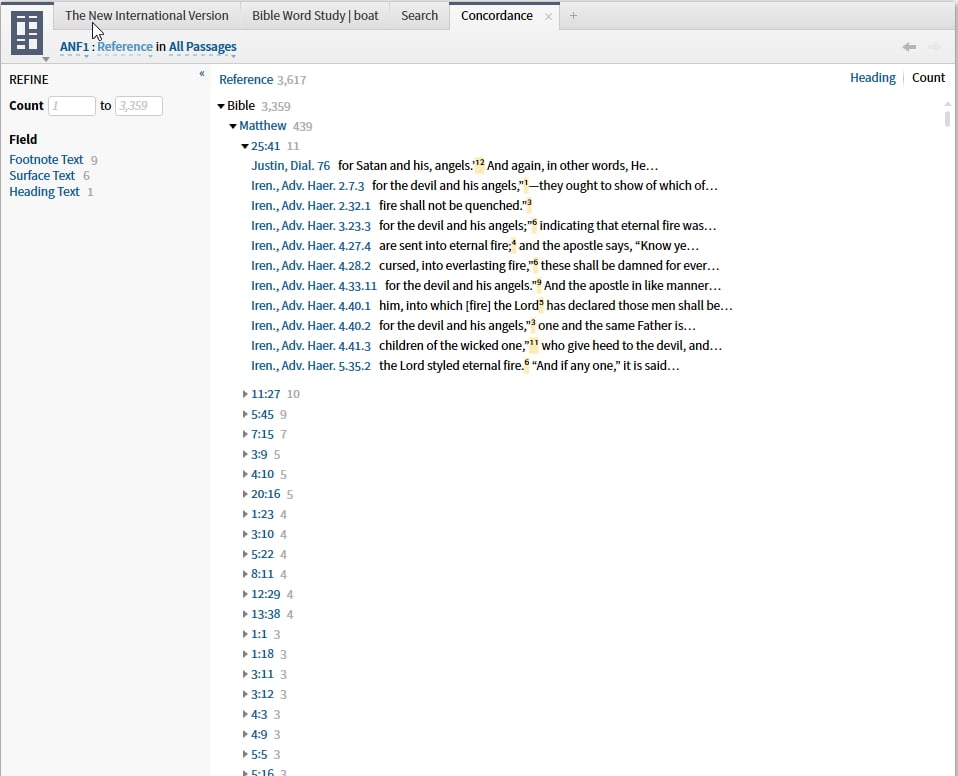
How do I search for Figures of Speech? (currently in beta)
If you have the book by Bullinger (here: https://www.logos.com/product/1951/figures-of-speech-used-in-the-bible-explained-and-illustrated) you know that he essentially provides a catalogue of figures. Each article has a title, and a host of references to the Bible within the article.
This dataset takes the references within the article and allows you to search for them by name. It is important to note that this is not a comprehensive analysis of figures of speech in the Bible, it is essentially a catalogue of the copious examples Bullinger himself uses in his book to illustrate the figure of speech.
Take, for example, his article on Aposiopesis:
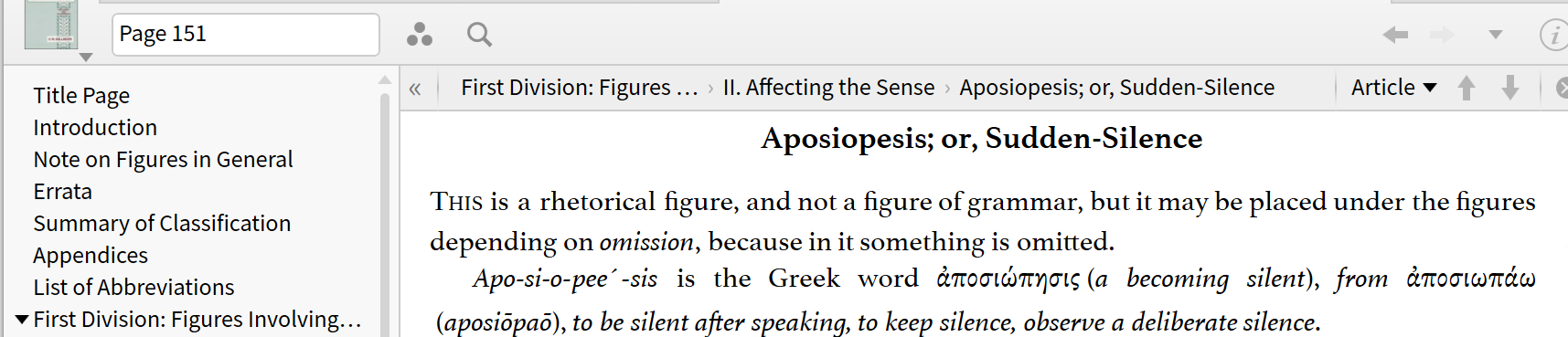
If you want to look at all the examples Bullinger used, with the Figures of Speech dataset, you can now do this:
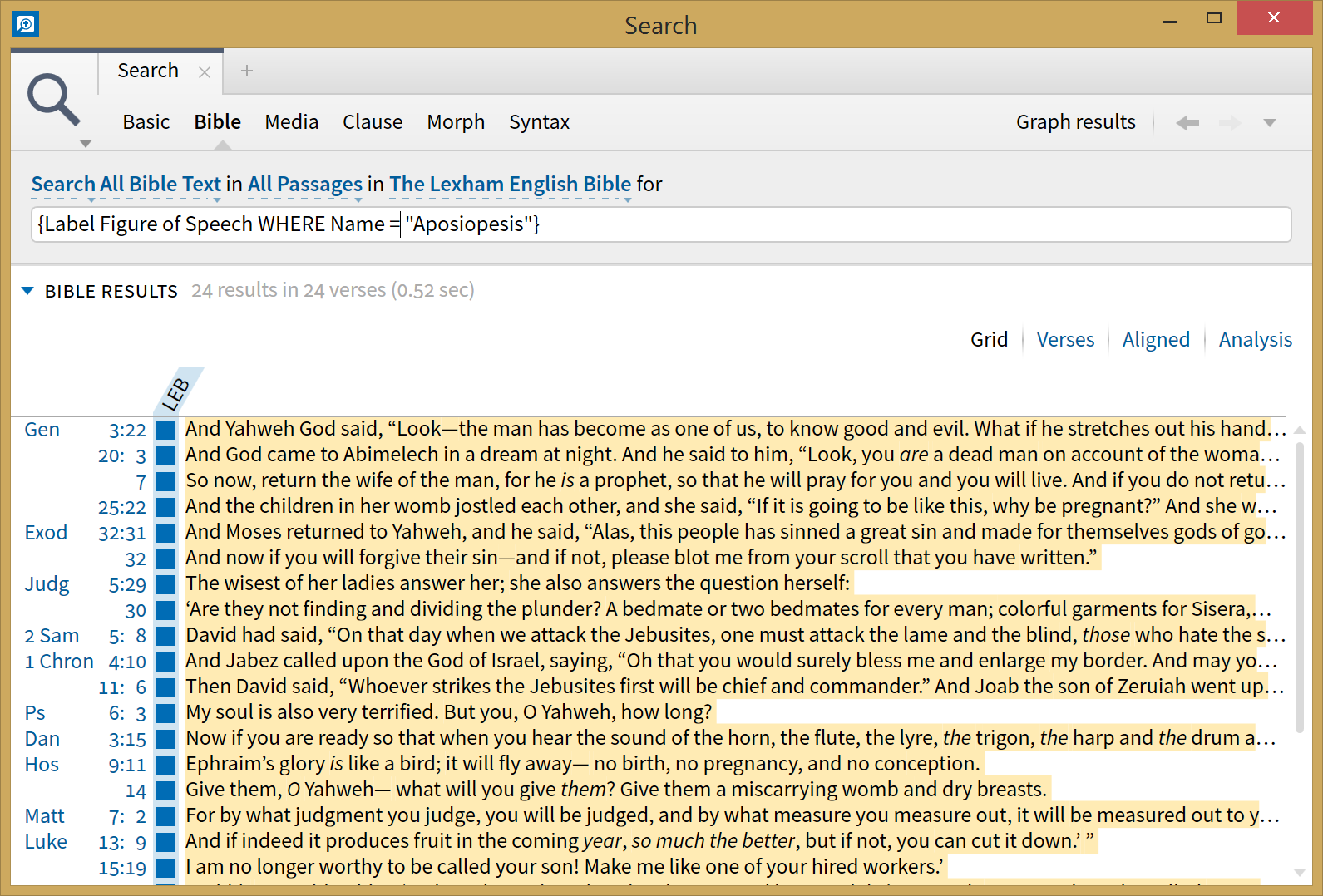
This information presently surfaces in the information window (I believe it will be available via right-click with a future beta).You could mix the Label search and look for other types of information within the references that are labelled.
It can be searched either by the Description or Name properties. Here's an example of what shows in the Information window when you hover/click somewhere in Matt 7:2:
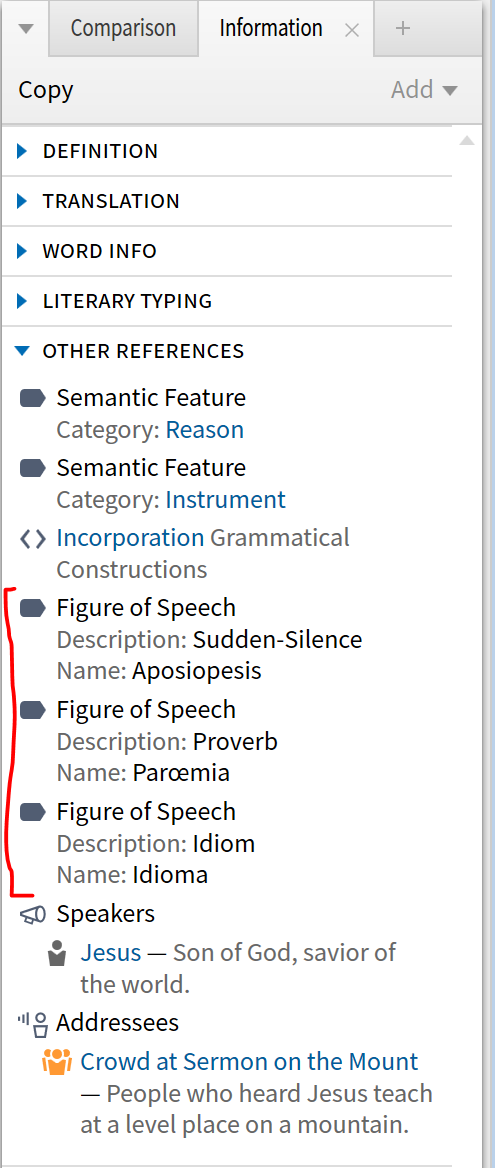
Note, however, "all Metonymies in the Bible" may not be equivalent with "everything Bullinger cited as an example in his articles on Metonymy". The latter is essentially what this dataset represents (and this search returns).