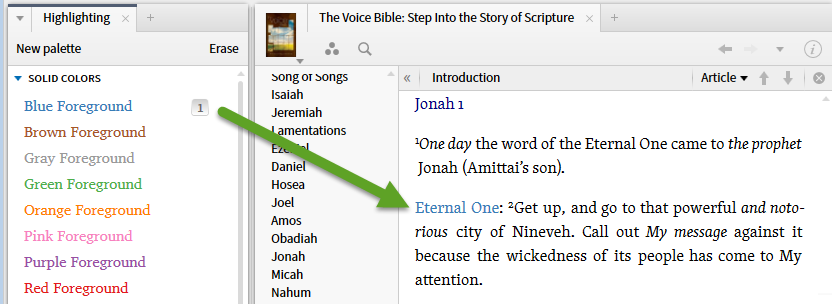Note this works with custom palettes as well as pre-defined palettes.
1. Open the Highlighting pane via the Tool menu
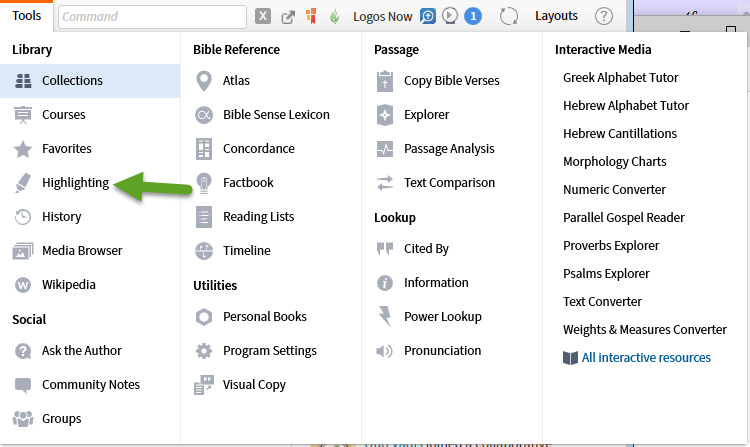
2. Expand a palette and select the menu of the style you which to create a shortcut for.
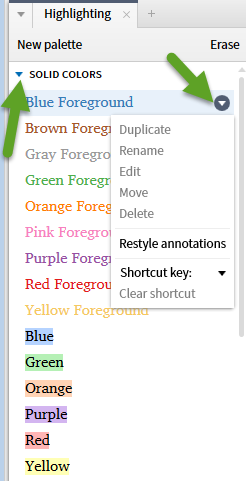
3. Expand the Shortcut Key selection menu and select the key you wish to use as a shortcut for this style.
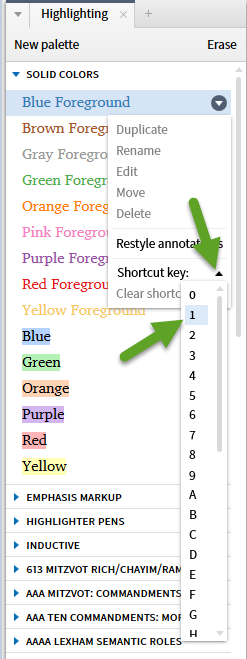
4. When you have selected the shortcut key, it will appear to the right of the style in the palette and the shortcut menu will show the key as in use by showing the palette name/style name.
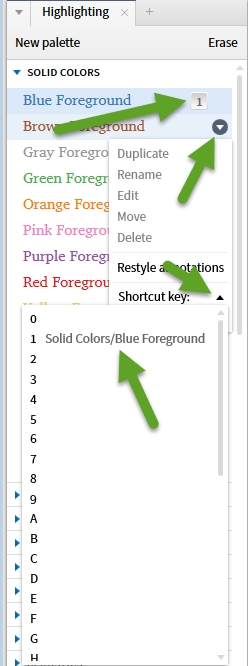
5. To use the shortcut, select the text to be highlighted as usual, then hit the shortcut key ... in the example the shortcut key is 1.
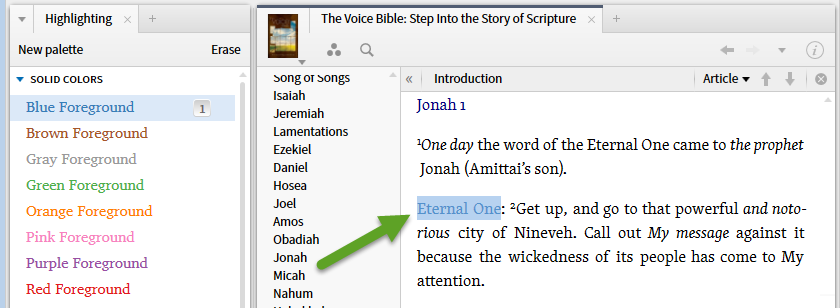
6. One achieves the standard result: