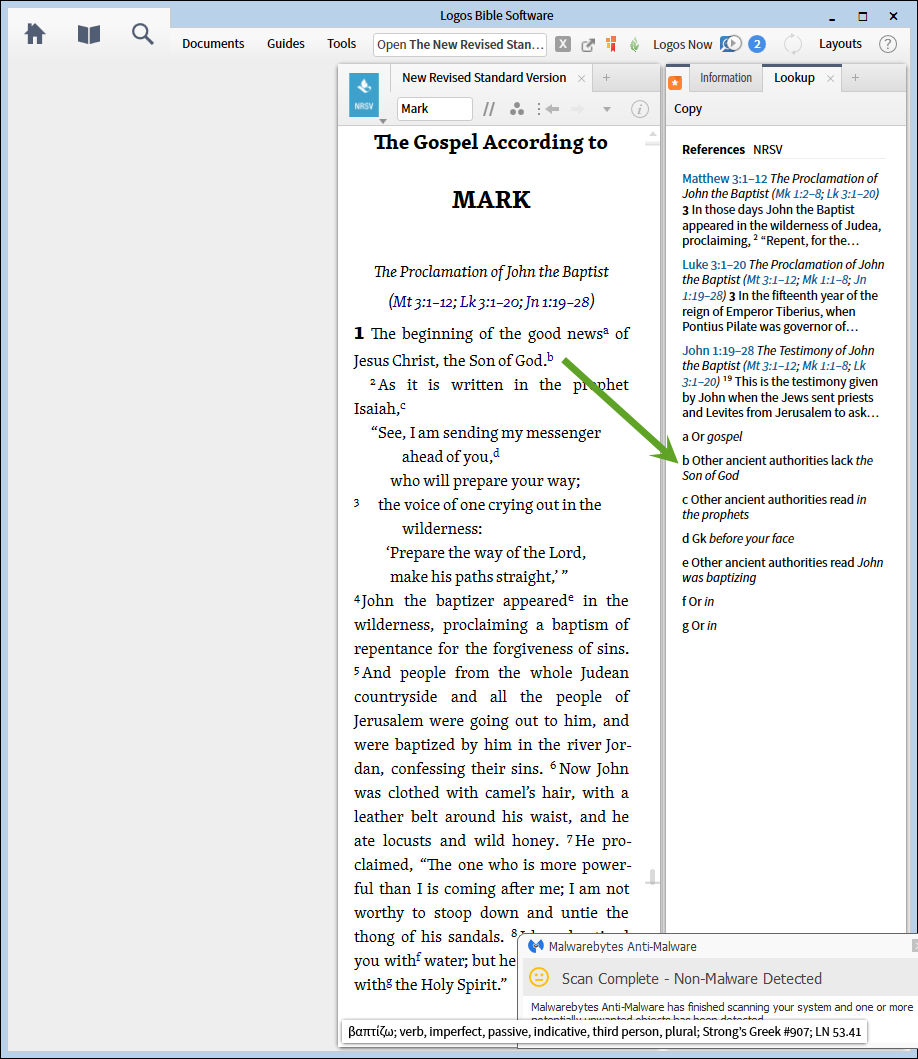1. If you open a resource in the default scroll mode, notes will appear on mouse-over/hover the note indicator (usually a superscript). You may click on the note to make it wore permanent for copying, clicking or other actions within the note.
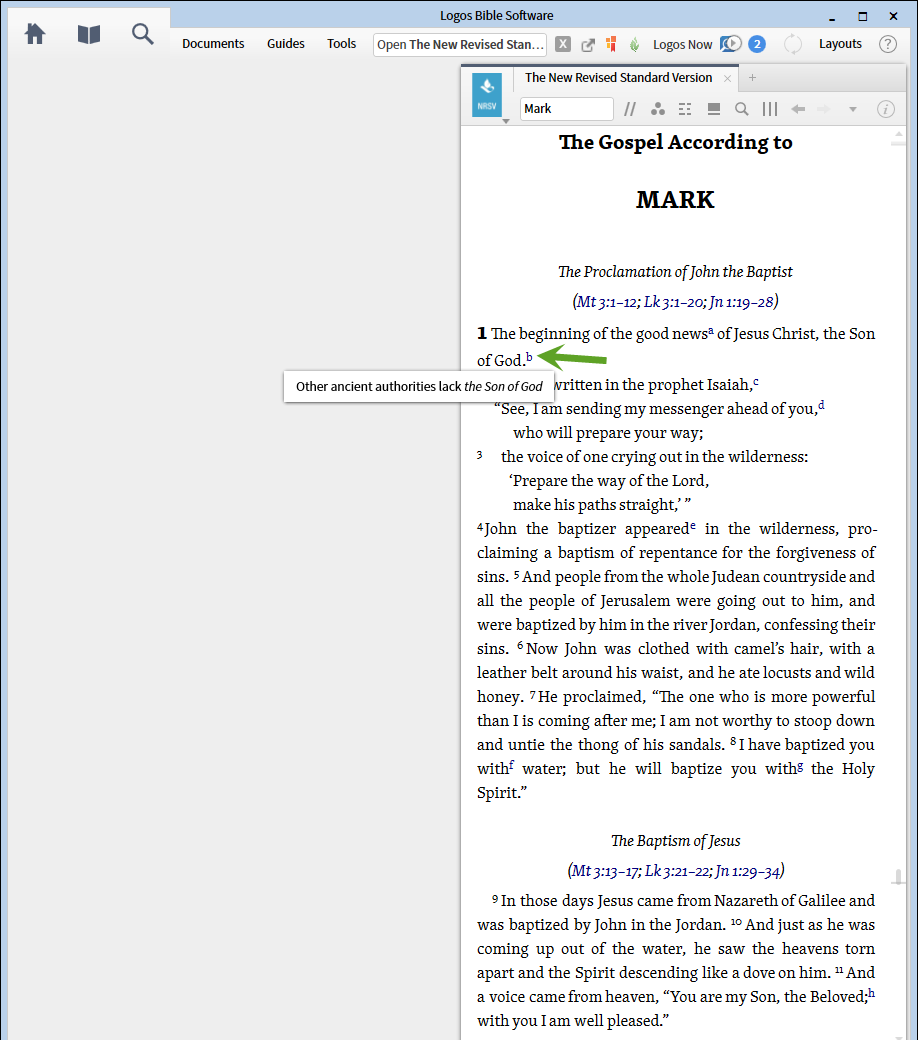
2. If you are viewing the resource in page/columns mode, you may have the notes appear at the bottom of the page as is standard for footnote.
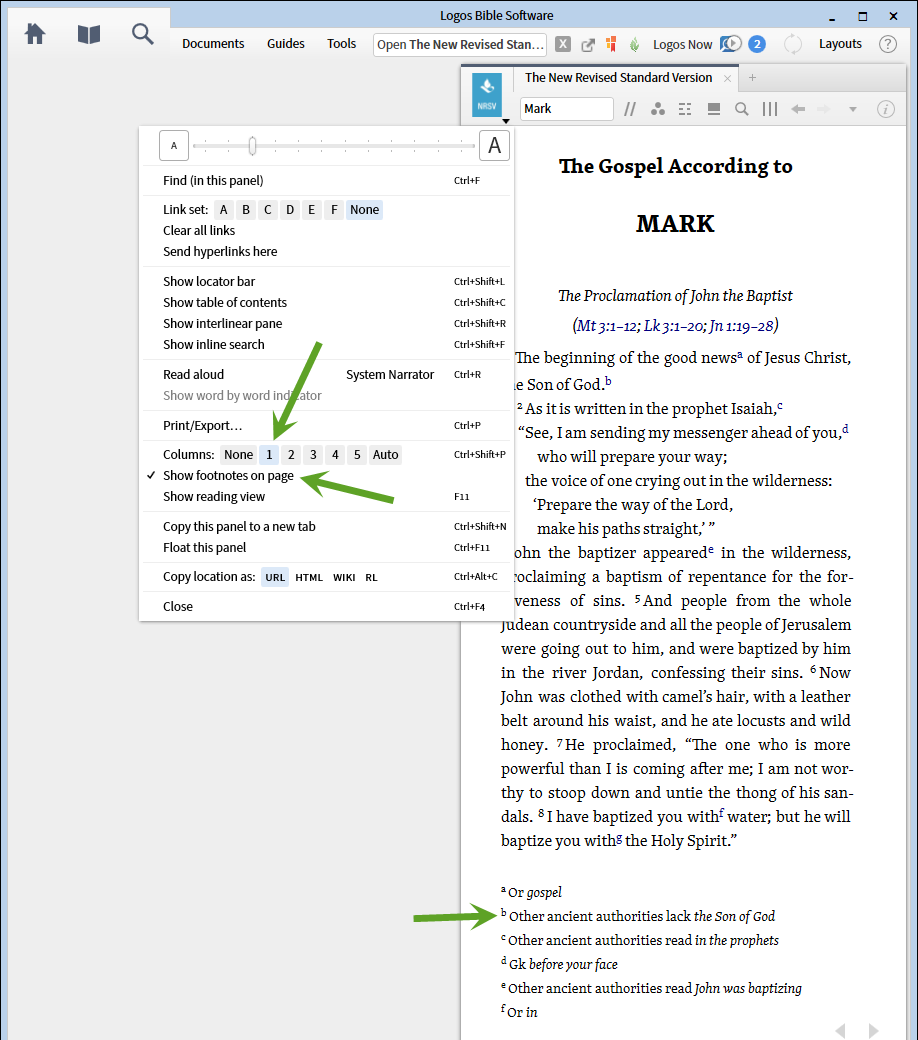
3. The Tools menu offers two additional options under Lookup - Information and Power Lookup. Each opens a narrow pane on the right to display the information.

4. The Information pane has a Footnotes Section. Expand it (click arrow head) to see the contents of the notes. The Resource Panel Menu give you the option of hover or click to update the contents; the Section divider bad menu controls the lookup function.
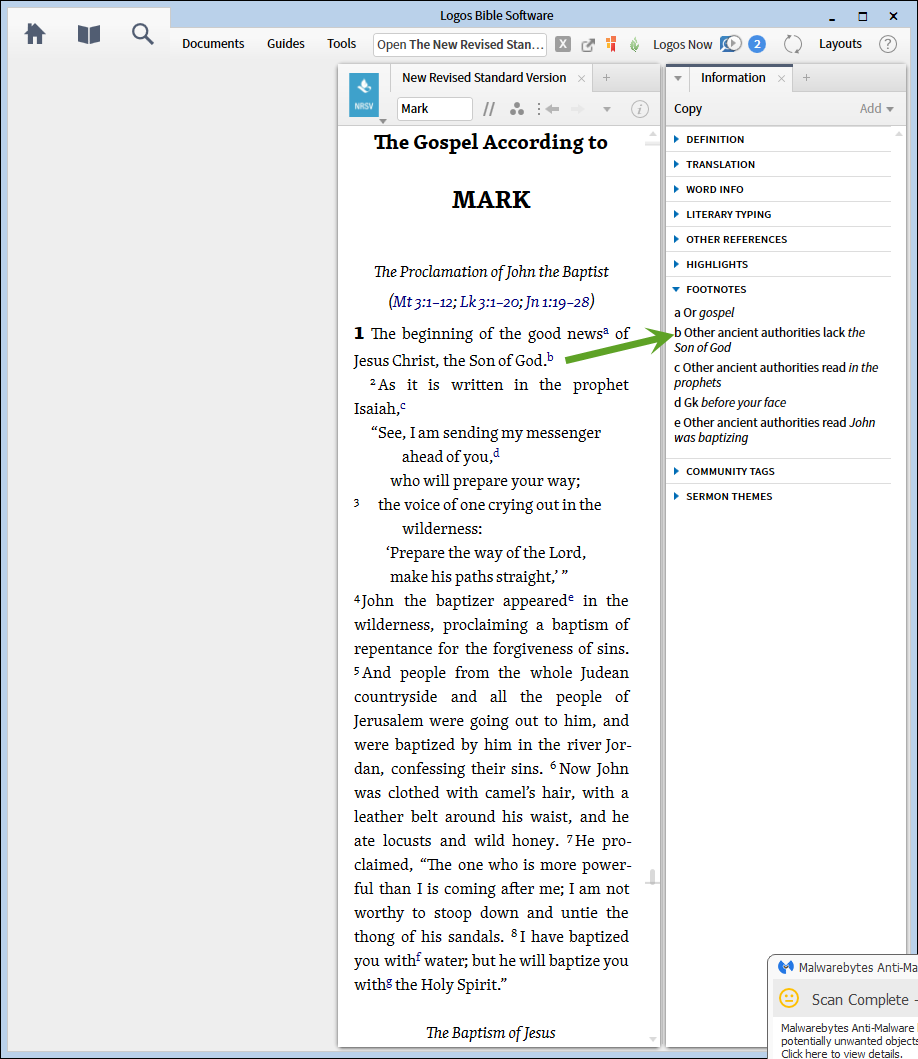
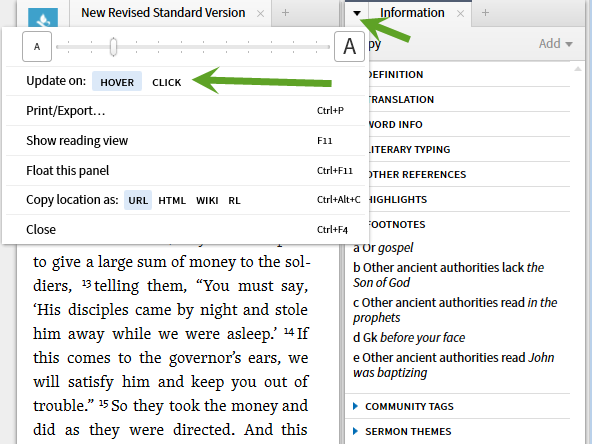
5. The Power Lookup Tool provides the note data as well. Here the contents of the notes is combined with other referenced information e.g. links to Scripture or other resources.