How do I discover what version of Logos I have?
1. Click on the circled question mark at the upper right.
2. Select "About Logos" on the bottom
3. In the left hand column under Tech Support Information you'll find the version you have.
4. Bonus answer: in the section above, the last line indicate the highest package you own
How do I access plain Bible text without commentaries or guides?
1. In the Command Box (top center), type something like "Open ESV" or "Open NIV" or "Open JPS" ... without the quotes of course
2. Bonus point: you can also type something like "Open ESV to Genesis 14:18"
3. Double bonus: it also works if you leave out the word "open"
How do I change from one column to two columns?

Is there a way to printout the contents of a Collection?
... if you open the collection in Tools>Collections, then click on the panel icon on the top left-hand corner of the collection panel, you should find the Print/Export option which will allow you to print it out.
Edit: here's a screenshot with the panel icon highlighted with a red box.
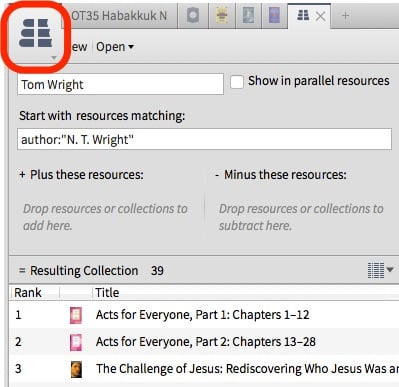
To add to what Greg said, you can print directly as a headed list or as a bibliography (if you leave box A unchecked, you get the headed list; if you check the box, you get a bibliography in the style of your choice), or you can send to (B) MS Word for editing. If you wish to do more advanced sorting, you can even send it to MS Excel.
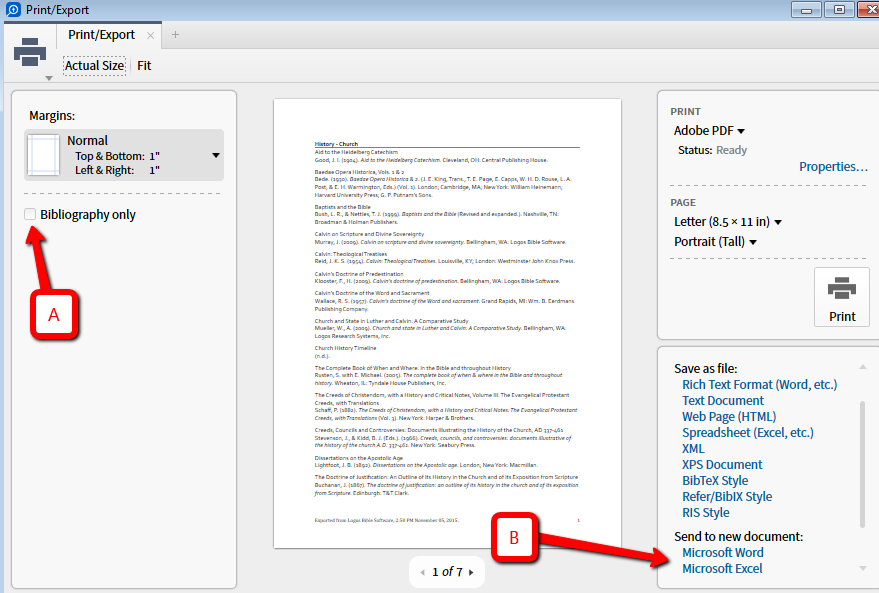
Some documents have a scroll bar on the right and others have two triangle arrows at the bottom for scrolling. Is there a setting for this?
It sounds like you have columns set to 1 (or more). Scrolling view is columns set to "none." If you like to scroll, you must set columns to none, else, you are doing a page turn. This is changed in the resource menu (book cover).
NOTE: This is a "per resource" setting.
How can I enclosed Hebrew in quotes for a visual filter?
Enclosing Hebrew in quotes is a pain. The easiest way is to copy the Hebrew text to the clipboard and clear the search or visual filter box. Now type the double quote, CTRL+V, then another double quote. Don't move the cursor during that process, even though it will look like the final double quote will end up in the wrong place.
How do I find every instance where a woman is found within the literary type "Commendation" within Paul's letters?
The sense in this case involve the sense of generic noun(s) that carry the meaning "woman". It is from the Bible Sense Lexicon, which provides "sense" data for Hebrew and Greek common (not proper) nouns, verbs, and adverbs. So proper noun instances do not have a gender-specific sense applied to them.
The "sense" data is the data you see in the reverse interlinear 'ribbon' at the bottom of the window if active, like this in the ESV (for Rom 16). Have you tried the "Biblical People" section of Passage Guide for this sort of information (2nd image, after the below)?
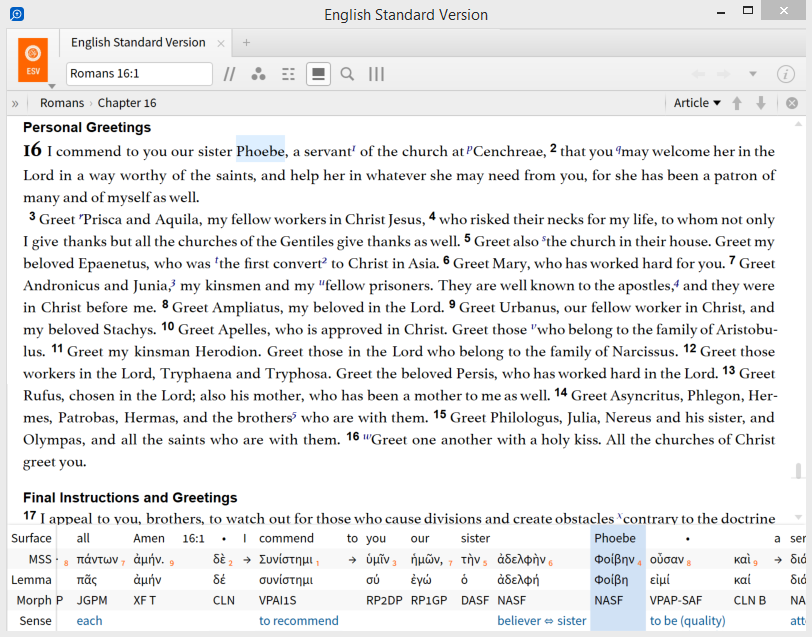
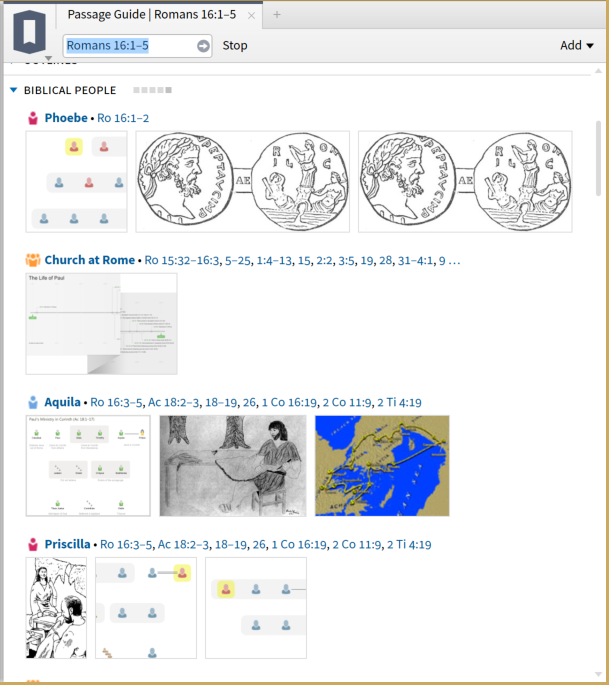
So how do we search for 'women who were commended' (for example)?
That's a great question. And it doesn't have an easy answer that I know of (I'm willing to be proven wrong).
One is to find all the commendation sections according to the Literary Typing data (so, search for "{Section <LiteraryTyping ~ Commendation>}") and then manually review them. A quick scan of the 46 hits shows Euodia and Syntyche in a section (of course, you then need to figure out if one or both of them are being 'commended').
There will be a number of judgment calls. You'll need to figure out if something like "the household of Stephanas" was intended to include females or not. And if generic references to "these" (e.g. 3Jn 5-8) include women or not.
Alternately, once you know the range of verses involved you can try plugging and playing female names if you have questions about them specifically: <Person Phoebe> WITHIN {Section <LiteraryTyping ~ Commendation>}
But I don't think there's an easy way there.
But I don't think there's an easy way there.
It's a real shame that we can't use some of the new search methods (e.g. labels) to specify additional metadata (e.g. {Label Person WHERE Gender=Female}). I hope that's in the pipeline at some point.
In the meantime, in the N.T. you can use ((<LouwNida ~LN 9.1-9.21>, <LouwNida ~LN 10.14-10.61>, <LouwNida ~LN 93.1-93.388>) WITHIN 0 WORDS <LogosMorphGr ~ N??F?>) OR <LouwNida ~LN 9.34-9.40> as an approximation for females.
Combined with commendations in Paul, it returns Phoebe, Euodia and Syntyche.
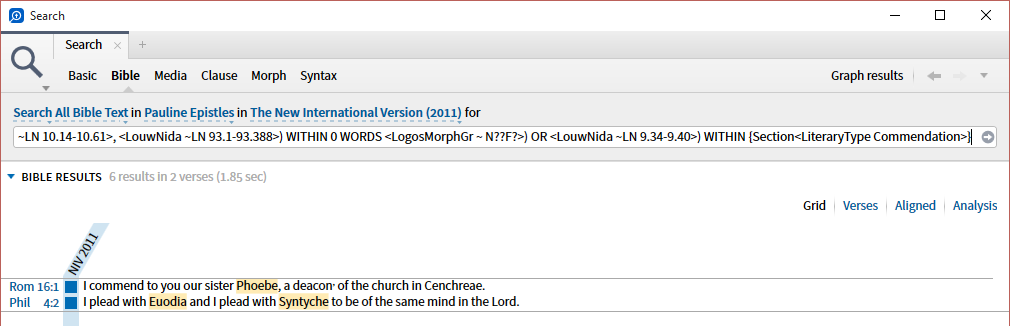
If you want a slightly wider search, you can also add feminine pronouns. The finished search looks like this: (((<LouwNida ~LN 9.1-9.21>, <LouwNida ~LN 10.14-10.61>, <LouwNida ~LN 93.1-93.388>) WITHIN 0 WORDS <LogosMorphGr ~ N??F?>) OR <LouwNida ~LN 9.34-9.40> OR <LogosMorphGr ~ R????F?>) WITHIN {Section<LiteraryType Commendation>} but doesn't return any more results:
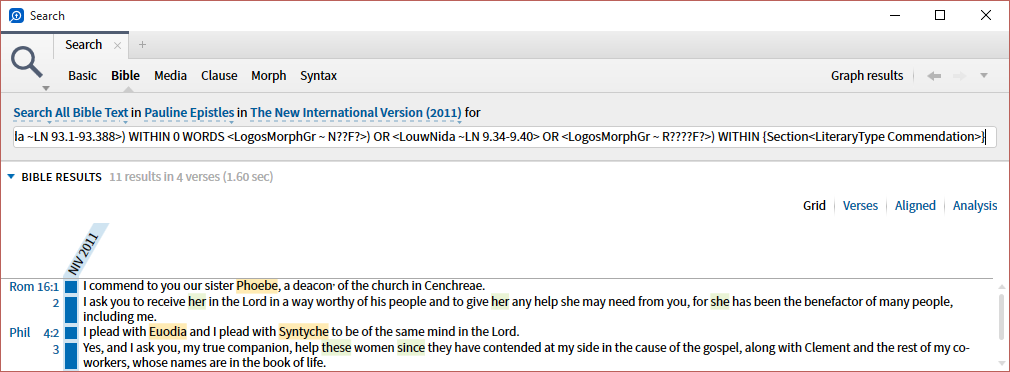
But I don't think there's an easy way there.
It's a real shame that we can't use some of the new search methods (e.g. labels) to specify additional metadata (e.g. {Label Person WHERE Gender=Female}). I hope that's in the pipeline at some point.
In the meantime, in the N.T. you can use ((<LouwNida ~LN 9.1-9.21>, <LouwNida ~LN 10.14-10.61>, <LouwNida ~LN 93.1-93.388>) WITHIN 0 WORDS <LogosMorphGr ~ N??F?>) OR <LouwNida ~LN 9.34-9.40> as an approximation for females.
Combined with commendations in Paul, it returns Phoebe, Euodia and Syntyche.
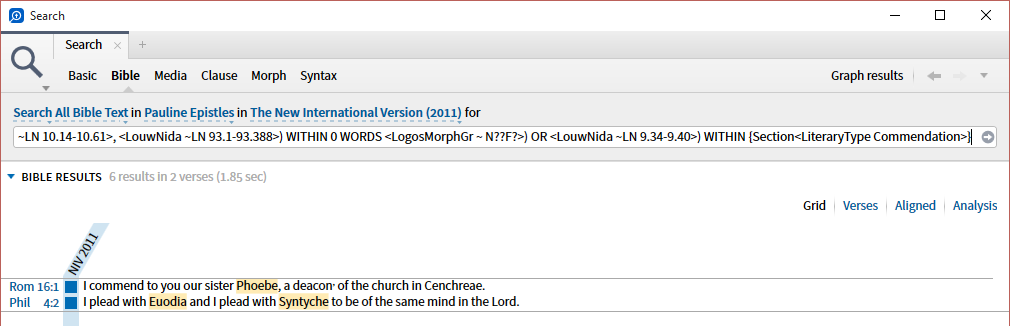
If you want a slightly wider search, you can also add feminine pronouns. The finished search looks like this: (((<LouwNida ~LN 9.1-9.21>, <LouwNida ~LN 10.14-10.61>, <LouwNida ~LN 93.1-93.388>) WITHIN 0 WORDS <LogosMorphGr ~ N??F?>) OR <LouwNida ~LN 9.34-9.40> OR <LogosMorphGr ~ R????F?>) WITHIN {Section<LiteraryType Commendation>} but doesn't return any more results:
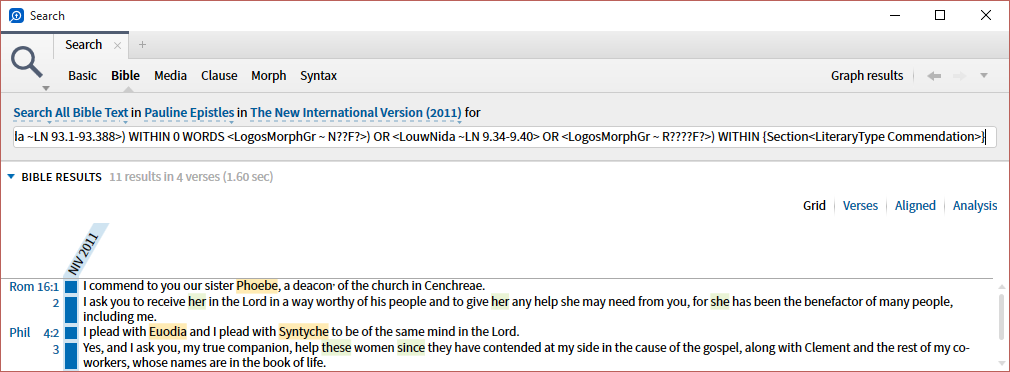
How do I use the drag-and-drop in a Passage List?
Drag and drop is working for me (on Windows 8.1) as per the short video at http://screencast.com/t/0hzmqtje
I found that dragging the verse reference does copy the verse to wherever I drop it but keeps the original at the bottom of the passage list. With many verses in my list, this was not something I wanted to do. Thanks to your video, you showed me that if I drag the text of the verse itself, not the verse reference, I could accomplish what I desired which was to place the verse between earlier verses in my list.
When I create a Passage List from the Ancient Literature section of the Passage Guide, how do I get all the texts to appear in Full mode?
In the resource list box at the top, enter the names of resources that contain those passages. The application remembers your last list of preferred resources (instead of overwriting it with the minimal set of resources that contain the passages you've put in the passage list.)
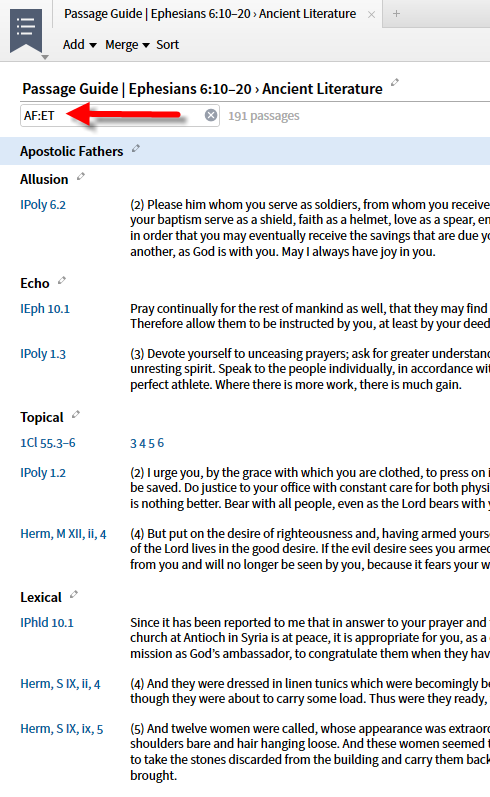
The Passage List works for all data types; to see the text of those references, you have to enter resources (at the top of the Passage List) that contain those references.
I have turned off Community Tags in Program Settings so why do they appear in Visual Filters?
Bradley pointed out something that I'd forgotten, and which is admittedly somewhat unclear with the identical naming.
Community Tags in Program Settings refer to Library tags that others have applied. In the Library info tab we list tags that other users frequently use on the specified resource, like "bible" "english commentary" etc.
Community Tags in Visual Filters refers to resource tags from other users, the kind that would appear in the Context Menu if you right-click the word, like <Place Jerusalem> or <Person Jesus>.
That's why the VF option is there even with the Program Setting set to No; they're unrelated features. I knew that, but when I replied earlier it hadn't clicked.
How do I learn Logos with minimum frustration?
Carl, thanks for taking the time to explain your problem so clearly that I think we can solve the problem. For example, how to add a note hasn't changed significantly since Logos 4 - so the issue is both that it isn't immediately obvious and that you don't do it often enough to remember how to do it. Here's what we did when Dad found word processors getting too complex (it worked well except when his broad fingers accidently hit an unknown hot key sequence).
- Identify the actions you want to be able to do e.g. open Bible, add note, underline, change Bible translation, open study bible notes and have them follow ...
- Create a cheat sheet on how to accomplish each of these tasks - a single way to do it using your preference of mouse, hot-key, gesture ... (the forums will help you with this part)
- Keep the cheat sheet near you when you are doing Bible study so that you can quickly find a way to do something, if you have forgotten.
- When you want to do a new task add it to the list.
- Once a week, run through the actions on your sheet on your computer so you keep what the cheat sheet means fresh in your mind.
- Once the actions are becoming automatic, wait longer between the runs through the actions.
- If you are comfortable that you'll never again forget how to do a task, you can delete it from the cheat sheet.
Simply ignore everything else in the program except those functions you need to meet your basic tasks. Once, you are comfortable that you are getting things done, then play with Logos to find features that might enhance your study ... or come to the forums and ask for suggestions as to which features might be of most use.
Yes, when written out it sounds like a hassle but once you've build the first cheat sheet, it actually takes little time and it quickly improves your memory of how to find the functions you need.
Why don't I see the Bible Sense Lexicon in the inline interlinear?
This is currently by design because some senses are very long, and would disrupt the inline interlinear display. (For example, look at the reverse interlinear ribbon for "beginning" in Gen 1:1 when the "Sense" line is enabled.)
How do I list Louw-Nida words according to numerical semantic domain?
I can only offer you a work around if you have Logos NOW. Rather than LN, you would need to use Bible Sense categories. Below is a concordance using the ESV for the passage JN 4.1-15 sorted by sense and grouped by lemma. By selecting one of the senses it provides the lemma, then verses and English translation. If you click on the sense it will open the Bible Sense Lexicon and provide a link to the LN (broad range) or you can click on the english word and open the ESV and get the specific LN.
Perhaps working with Bible Senses will provide you similar results for your study.
Here are a few screen shots. Maybe someone else an provide you a more direct solution using a search on LN's for the passage you are studying.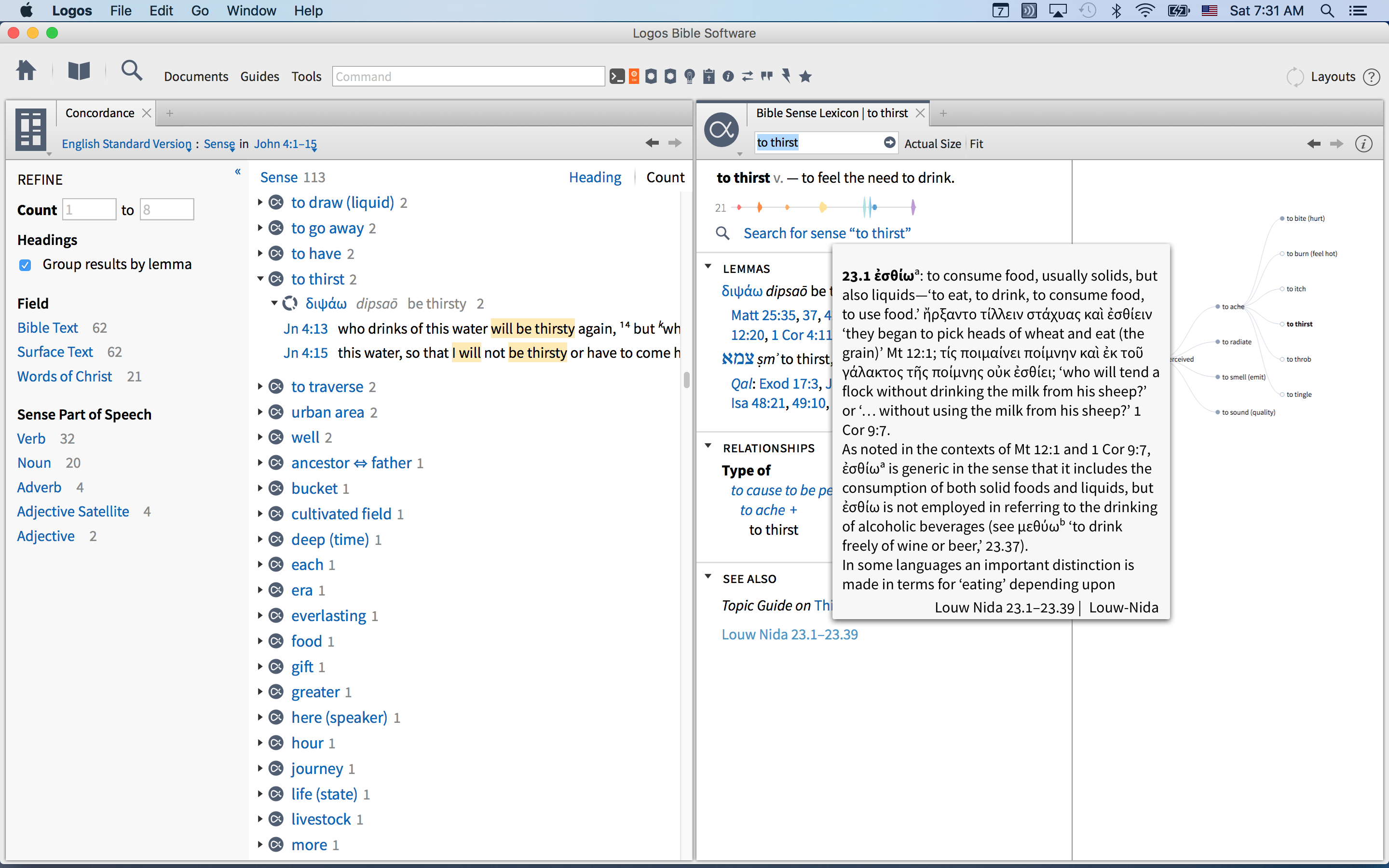
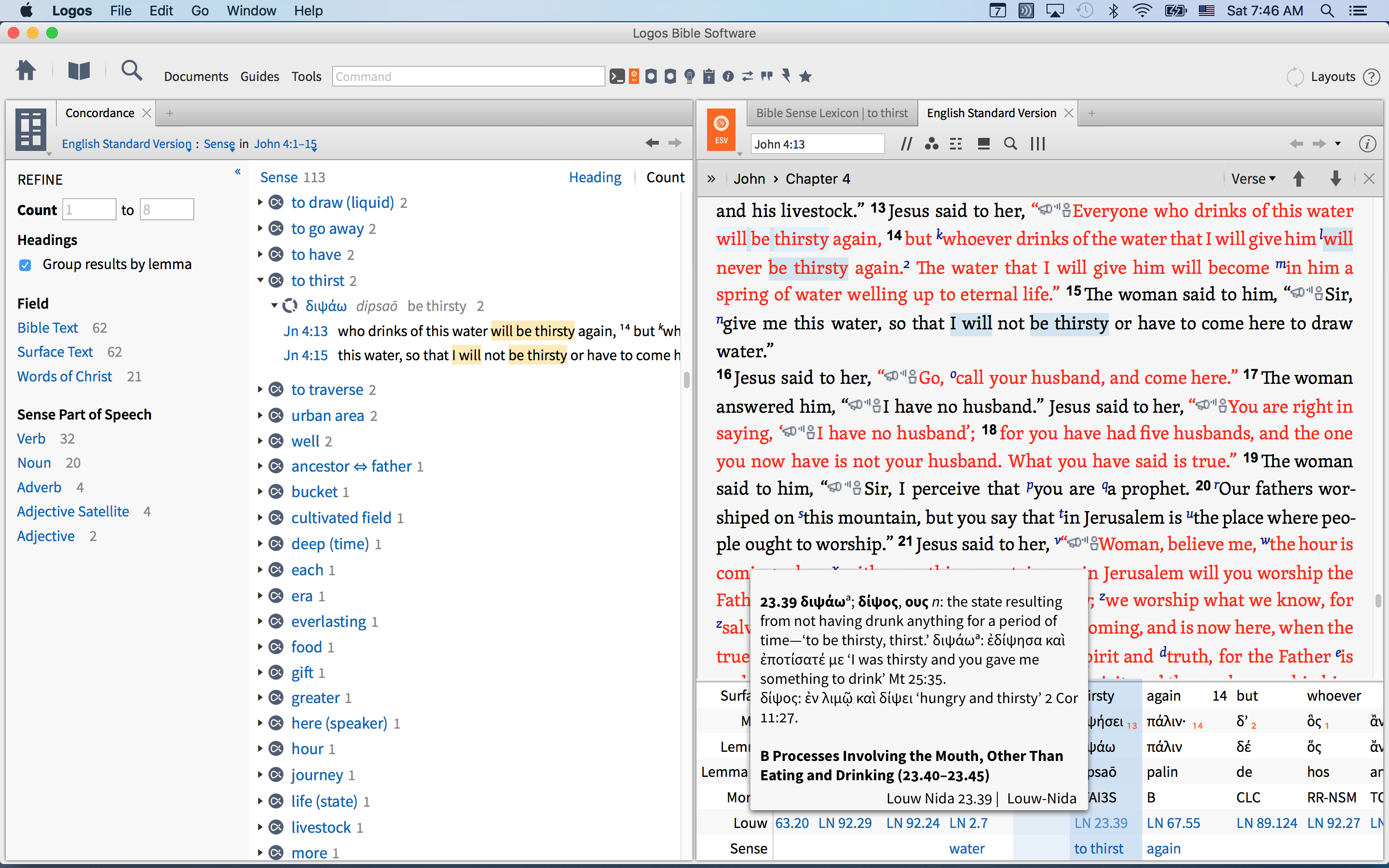
... organizing them in to a numerical order to see which words belonged to the same semantic domain.
Morph Search @B OR @C OR @I OR @J OR @N OR @P OR @R OR @T OR @V OR @X
Analysis shows four lemmas in Louw-Nida domain 13 along with six lemmas in Louw-Nida domain 15
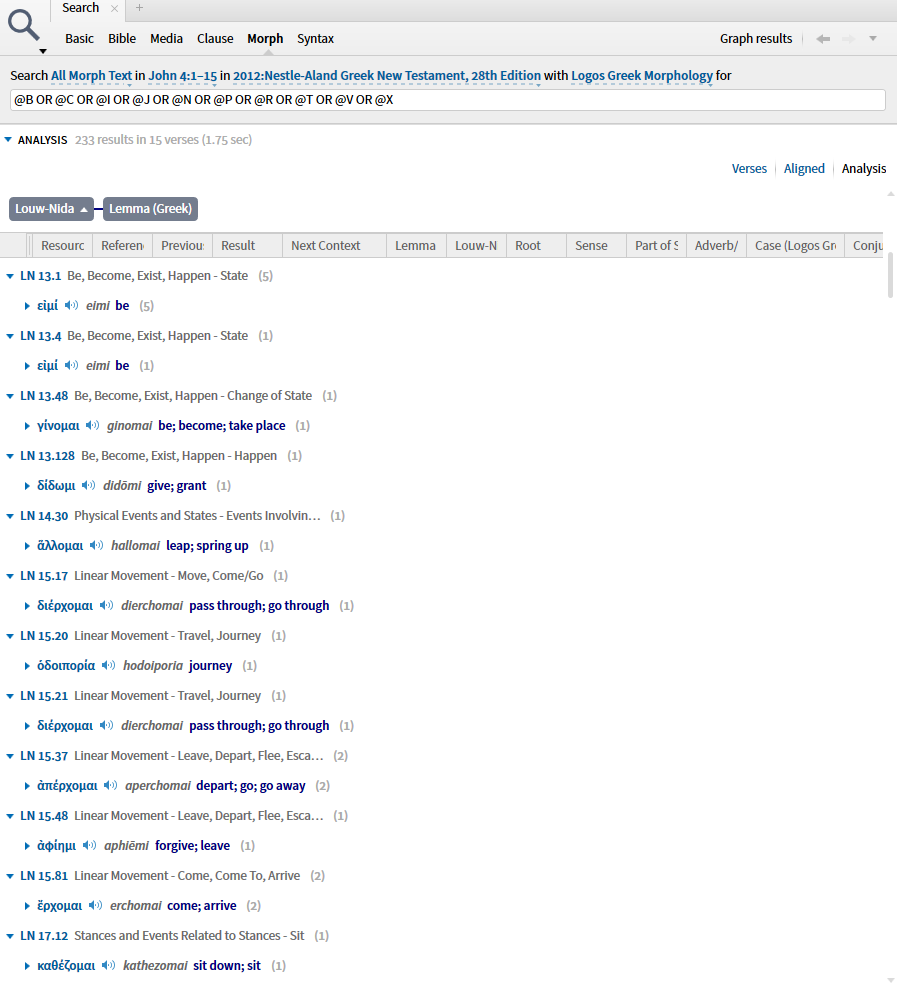
If I could find the post on the TOC icon in the preview function of the Logos product page, I would include it but ...