Continued from Pt 1.
So what is a gateway?
A gateway is a feature, tool or guide that provides access to the resources in your library in a meaningful and directed way. Simple examples would be:
- Double click on an English word and Logos opens your preferred Bible or English dictionary to an article on that word.
- While reading that article you click on the parallel resources button and Logos shows you all similar resources, in this case dictionaries, that have an article on that same word or topic.
- Click on a Greek or Hebrew word or lemma and Logos opens your preferred Lexicon.
Logos has built Bible software in a manner to have gateways everywhere, so we will not go through all of them. However, the next time you see a training video or article begin think about how this tool, feature or guide provides a gateway to information in your library any then how you would use that in your study.
Before we venture further into some specific examples and uses for gateways, I want to give an example of Focus, Find and Follow.
Focus:
You open your Logos software usually for a purpose. What are you going to do? Focus involves being intentional. There are so reasons you open Logos:
- Preparing a sermon on a topic
- Preparing a sermon series on a book of the Bible
- Writing a paper for school
- Reading a book in your Logos Library on interpreting the Bible
- Doing a detailed study and analysis of how the MT and LXX compare
- Textual criticism
- Counseling someone
- Presenting the Gospel to an unbeliever
- Defending your faith
Focus starts with a purpose and then builds a process to be intentional in that purpose. Here is a screenshot of my layouts:
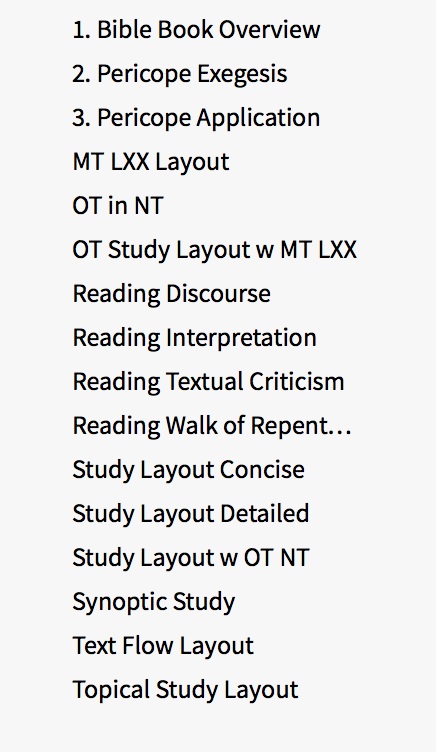
I try and have them focused.
Finding needs to be a part of the focused process. (I may have misled some readers into thinking that gateways are for following only. I apologize. Gateways are for finding and following. Finding is more intentional and following is more exploratory.)
A good example of finding would be my example of simple gateways above. Double clicking on the word Nicodemus in John 3.1, will let you find out about Nicodemus. Click on the parallel resource icon and you are finding more. A good layout should allow you to find without losing your focus.
Following is where you use Logos guides, features and tools to go explore. Some of my favorite gateways for this include:
- Information Window
- Cited By tool
- Power Lookup
- Passage Guide
- Bible Word Study
- Exegetical Guide
- Factbook
- Topical Guide
- Explorer
The above properly incorporated into a layout can open up opportunities for targeted exploration.
With that overview, let’s start with some gateway’s that I do not see in too many training video layouts.
The Information Window:
I was going to provide some links to Logos Pro Videos, or a detailed description of the tool from the forum Tips, but couldn't find one. So I went to YouTube and searched and found a Logos 4 Information Window video. The Information Window was updated significantly since then, so my next post will have a detailed explanation of this awesome and often forgotten tool.
In the meantime, open it in one of your layouts and experience it a bit, if you have not done so before or in a while. Here is an important tip: Turn off having it populate on hover and change it to populate on click. The screenshot below shows you how.
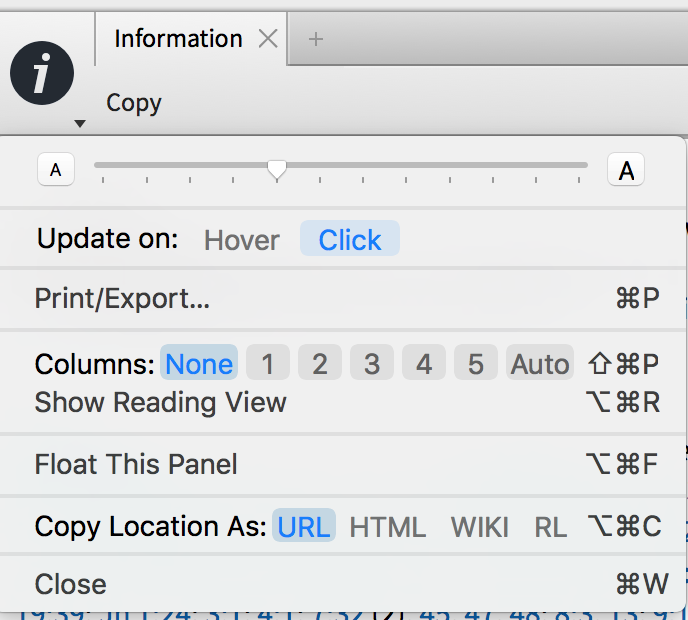
Soapbox: Having the Information Window set to default on hover (which I believe it was and still is), while demonstrating how much information Logos can provide, is overwhelming and distracting. Perhaps this is why more people do not use this tool.