This post is a continuation of Pt 3 of this series.
For this post I want to use an example of Focus Find and Follow using the Information Window. This example can be done without the IW if you prefer. I am studying Rom 8 and have a few options as to which text to select and how to display it. Assuming I am using the ESV (my default English Text) I have the following options:
Inline View:
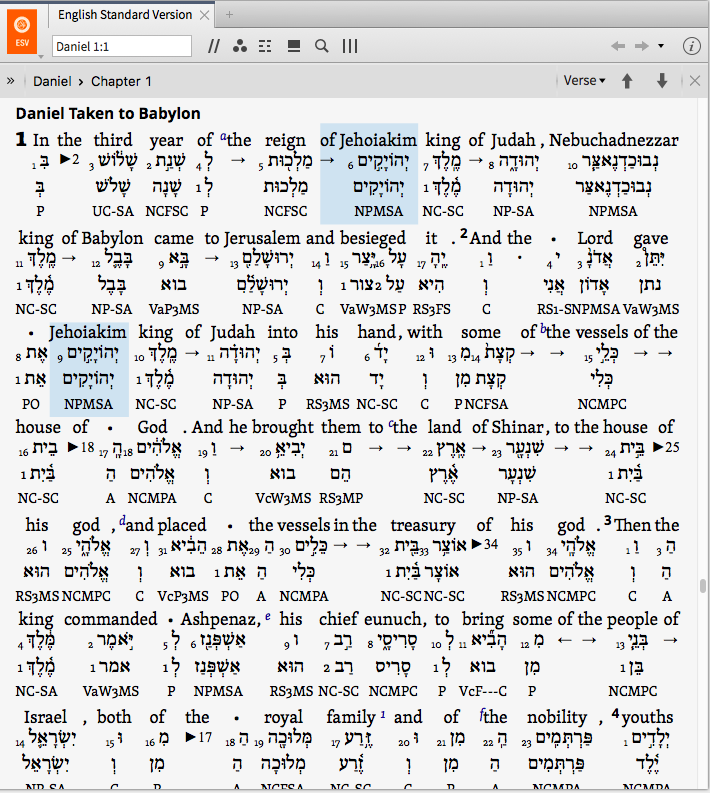
Reverse Interlinear View:
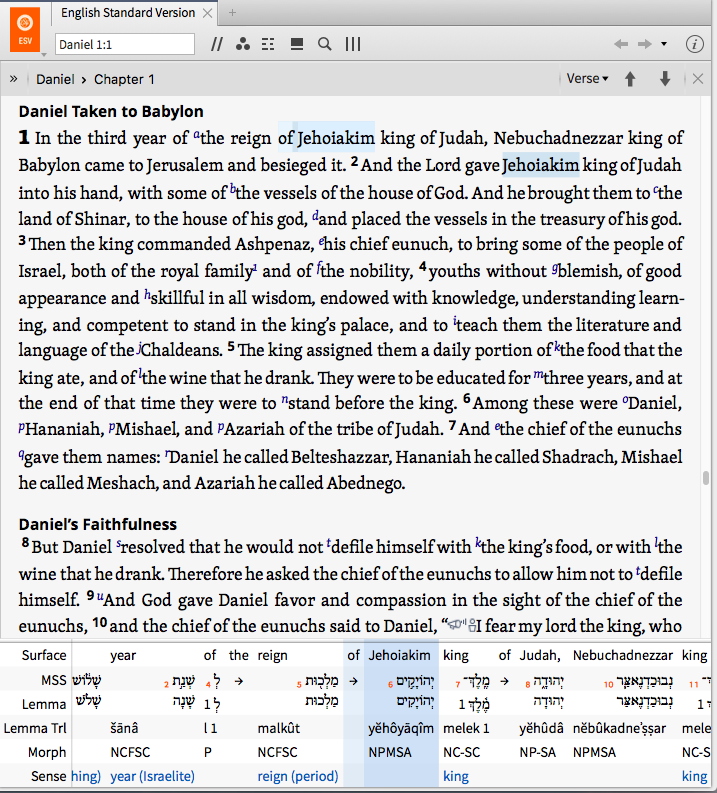
English Text only:
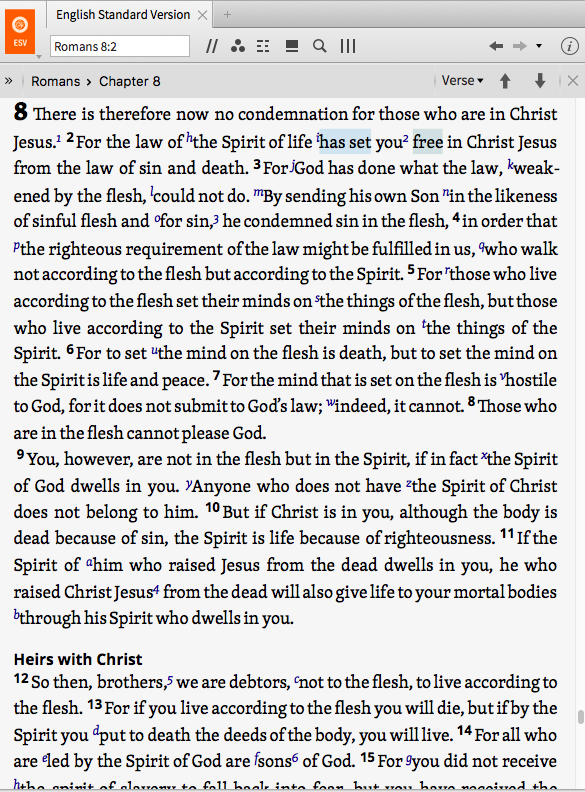
MultiView:
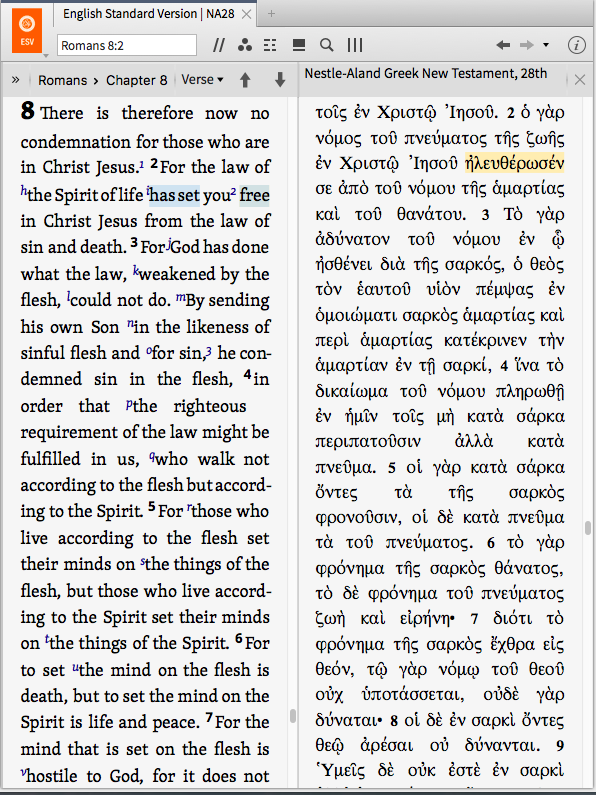
Note: of course many would start with an original language text, which also has similar viewing options.
For me, if I am going to focus on a verse or pericope, at least initially, I would select either the Bible Text only or a multiview. The Reverse Interlinear has the advantage of being able to toggle on and off, so some may prefer that view.
Now for my example I am going to add an Information Window and allow it to open in the default right window. TIP: I have my information window on my shortcut bar for quick access.
There are 3 concepts I want to investigate in Rom 8.2: law, being set free and sin.
Let's start by clicking on the word "law". The definition section provides me brief definitions (I could have entire definitions if I change my settings. I can click on the blue link and open the resource similar to a double mouse click.
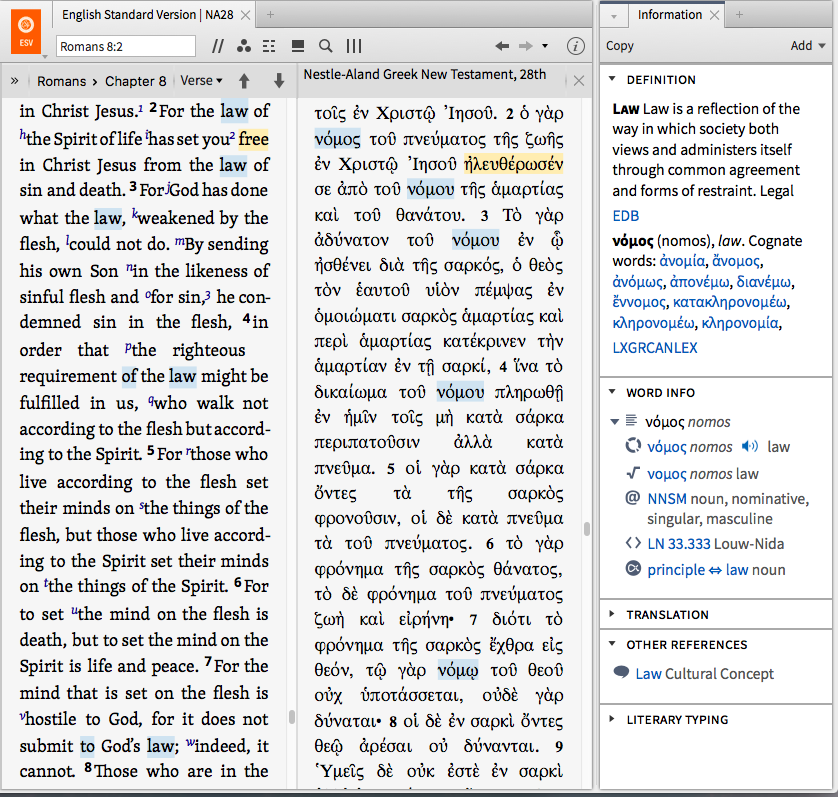
I want to focus on using the lemma link to build a Bible Word Study Module.
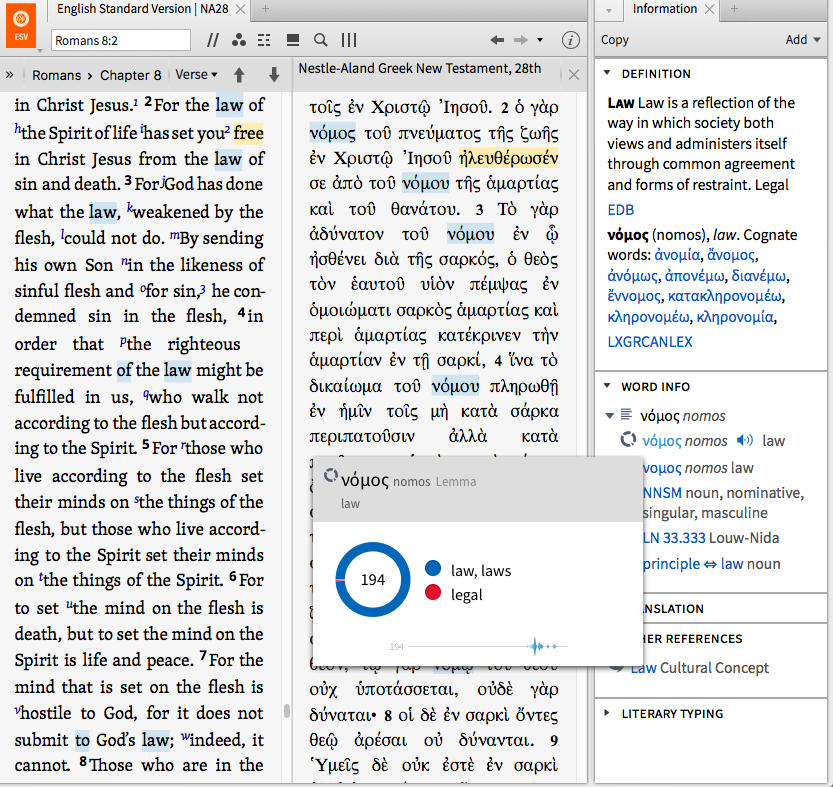
Instead of clicking on this link, Shift-Click on it to open it in a floating window:
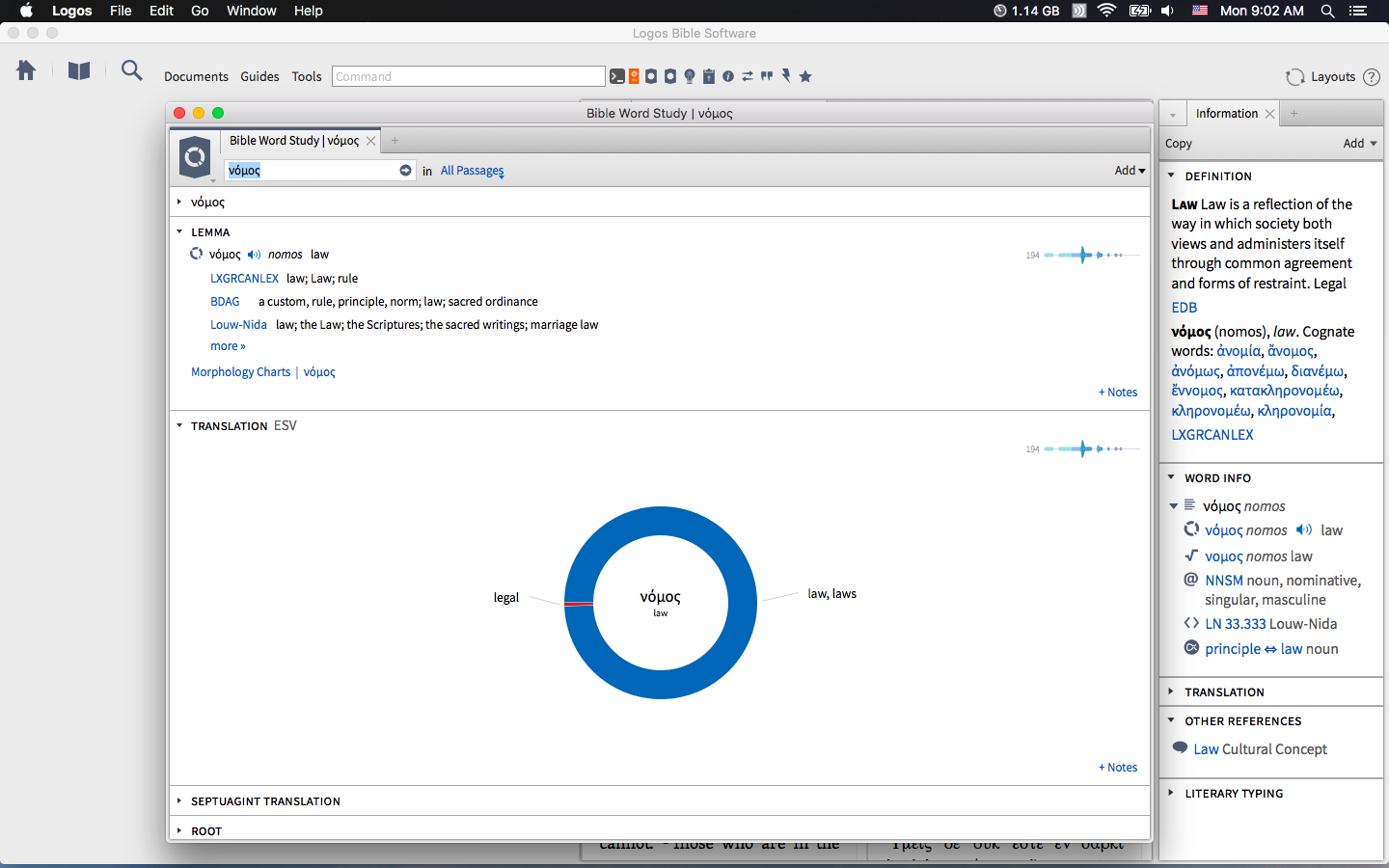
Now click on one of the lexicons but hold it and drag it to the top so it opens in a tab next to the floating BWS Window. here is an example of one that has several open that way.
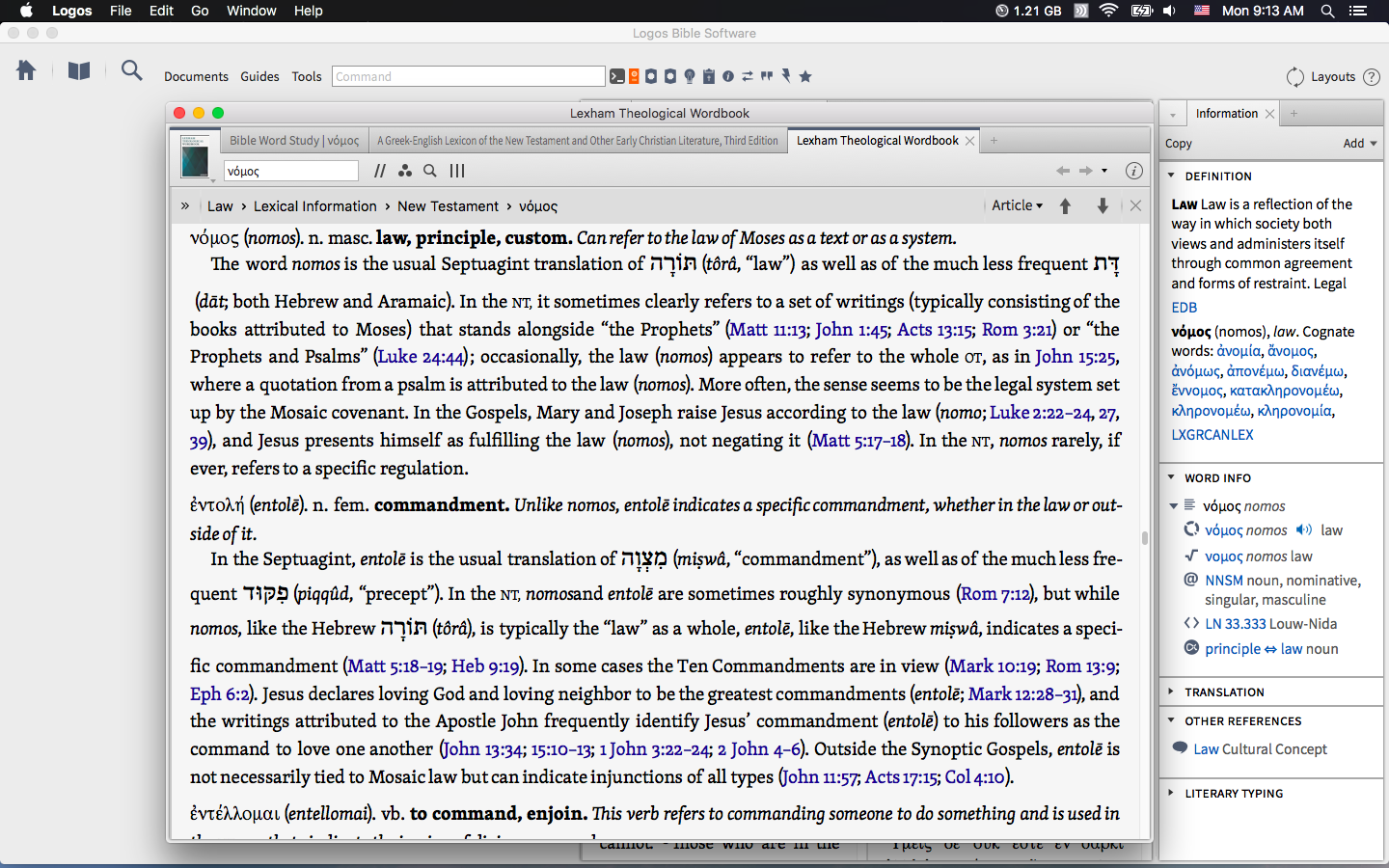
Go back to the BWS and open the Senses section. You can see in the Information Window which sense applies to your passage and can open and review it.
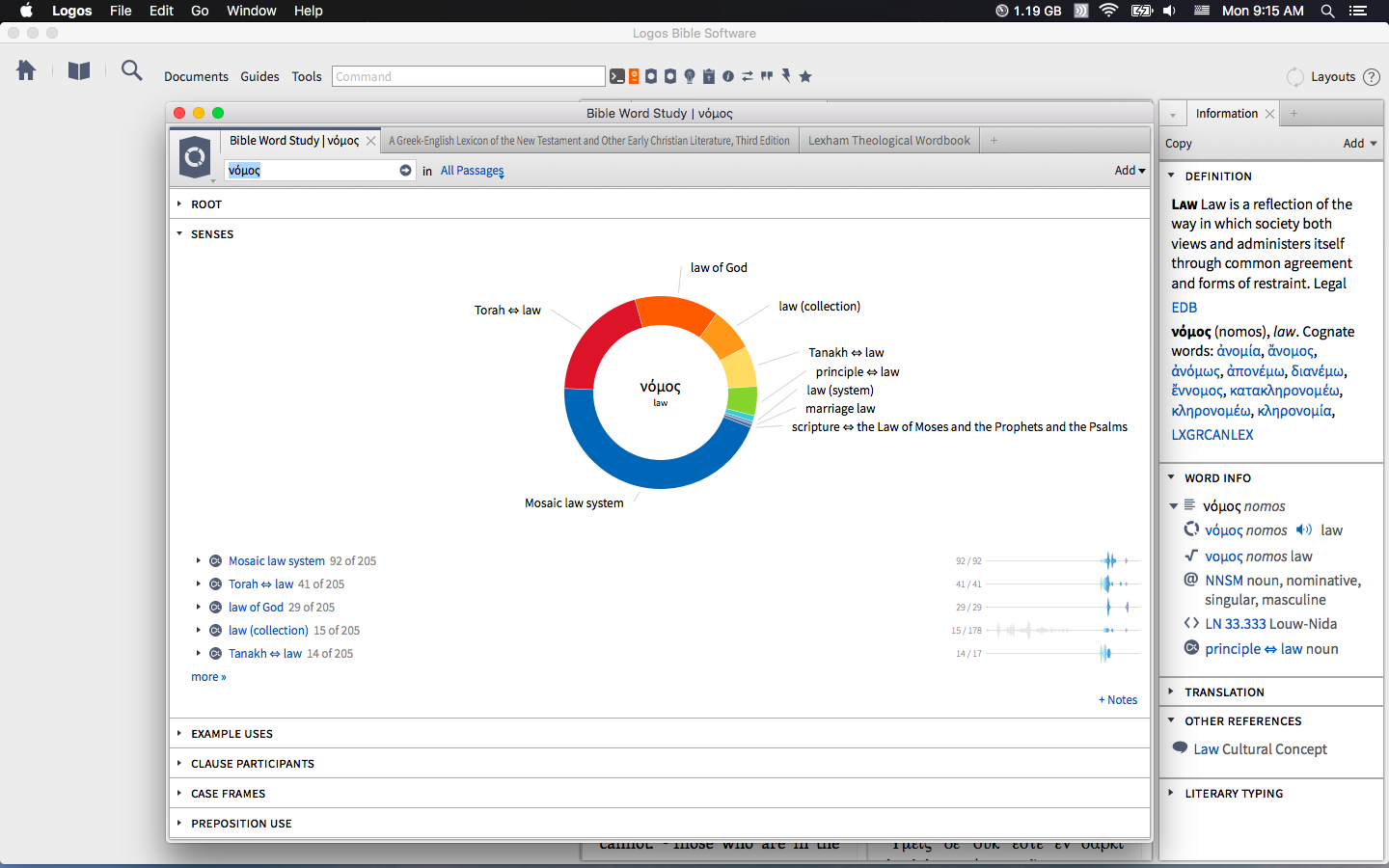
Now go to the bottom of the BWS where is shows Textual Searches and click and drag on of them to open in a tab. You now can see where this lemma is used in the LXX for example:
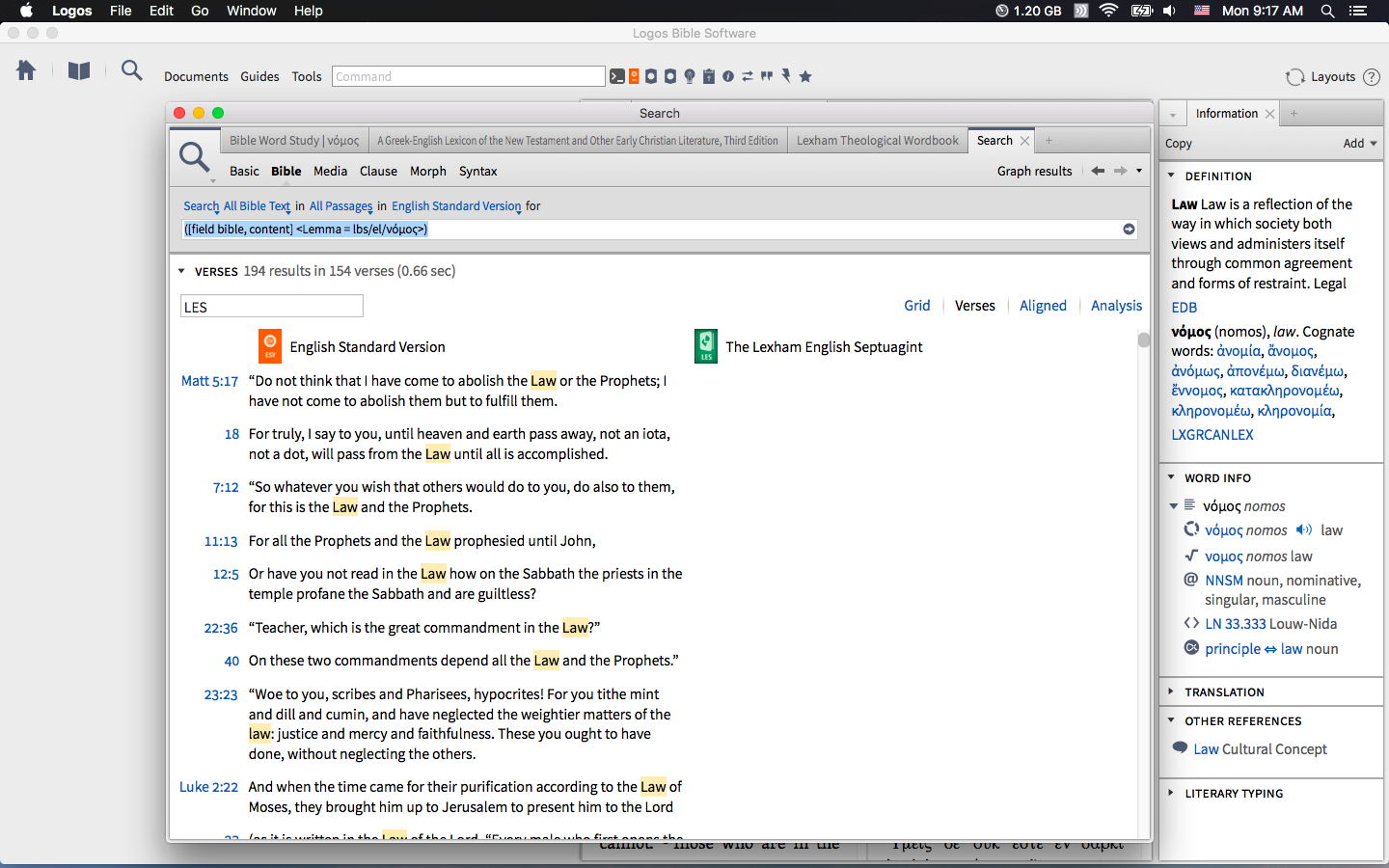
Why a floating window? Well, now repeat this process for the words "set free" and "sin".
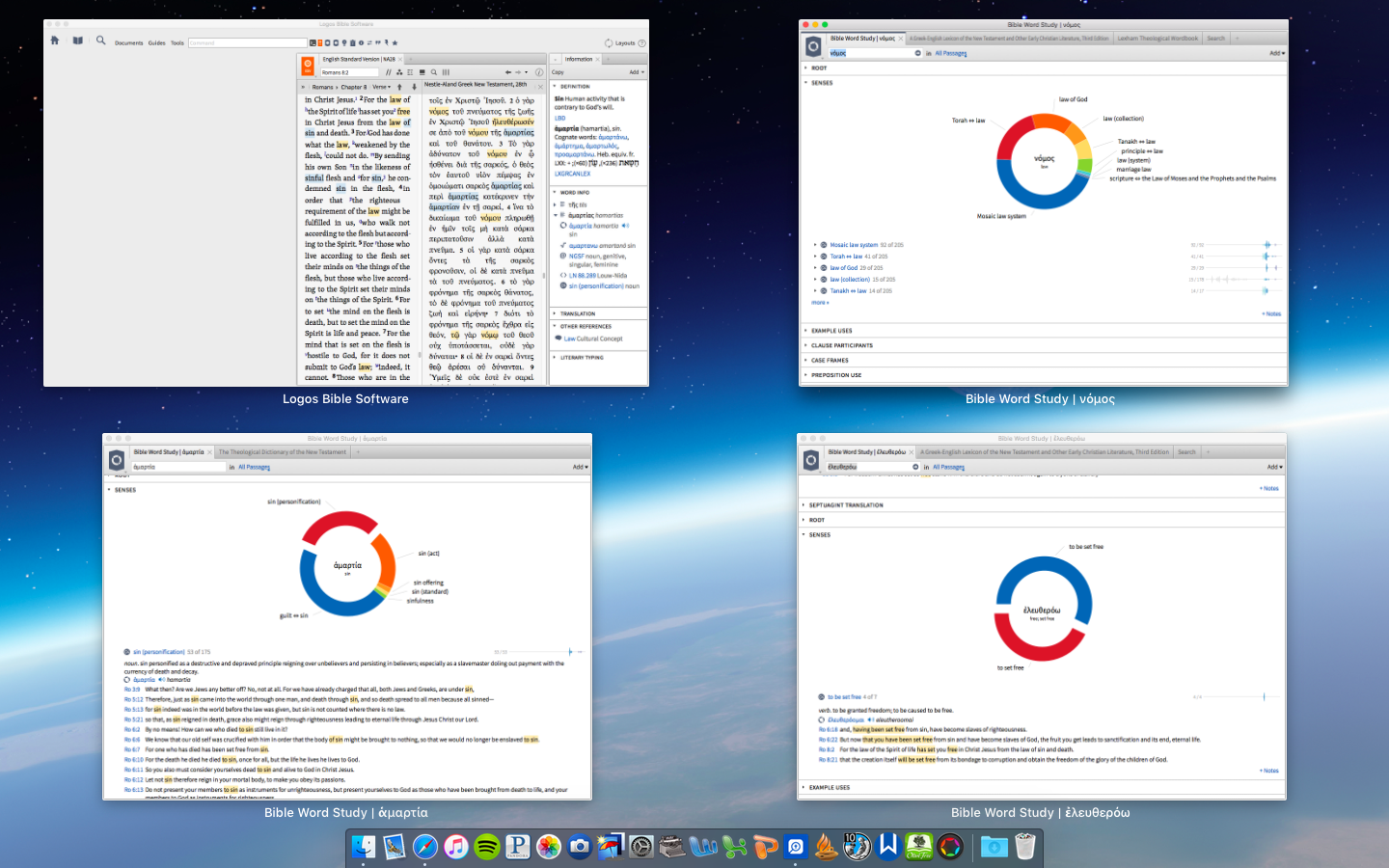
You have not disturb your main layout and have your modules you can go back to in your studies as you work through the remainder of the pericope. BTW you can always use the + next to the active tab and open an English Dictionary or run a BWS on the English word.
Lastly, the IW is suggesting you may want to follow up on the cultural concept of law. Go explore if you are lead to do so.
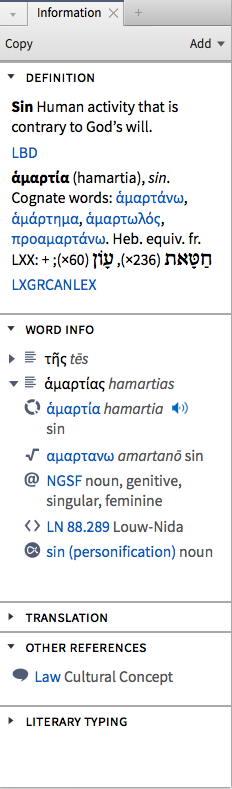
Similar suggestions will result depending on what you are looking at: Place, person, event, discourse or grammatical construction... This is where you get ideas on where to follow. Here is Dan 1.1 with the Info Window Other Reference Section open:
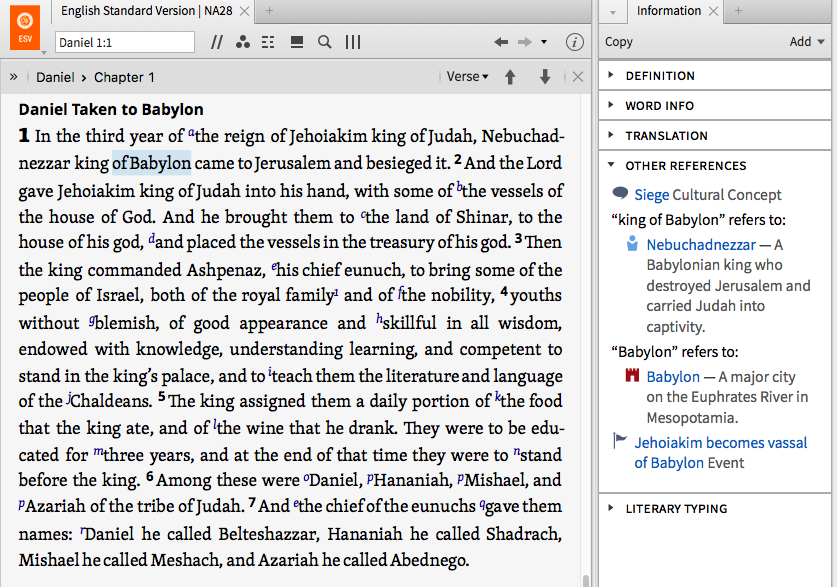
Hopefully the above examples provide you some ideas on how to keep focus and find information in a meaningful and organized way.