If you were watching closely, you may have noticed two things:
- When talking about reverse interlinear data, I appear to be talking about the data (a) that shows inline (b) that shows in pane below and (c) data that appears as a block in the Context Menu that expands and contracts on a lemma entry
- That I skipped the morphology entry.
While the reverse interlinears show the Logos morphology, there are a number of morphologies available to the Logos/Verbum user. They vary by language and linguistic foundations. See Morphologies: Why Having More is a Good Thing in Logos training. Most of these are resource specific or nearly so.
1. The easiest way to tell what morphologies are available is to open the Search panel, select morph, then select the space after "with" that defines the morphology the search is using. That should bring up a list of all available morphologies in Logos/Verbum whether or not you have the resources to use them. There are six available Hebrew morphologies and seven closely related Aramaic morphologies.

2. The easiest way to determine what resource the Andersen-Forbes morphology applies to is to run a search that will certainly find a result. I use noun or the equivalent. Note that the drop down menu "Part of Speech" is customized for each morphology - your earliest clue as to the differences.
Here the Andersen-Forbes morphology applies to
- The Hebrew Bible: Andersen-Forbes Analyzed Text
- Biblical Dead Sea Scrolls series
Definitions of most terms is available in A Systematic Glossary to the Andersen-Forbes Analysis of the Hebrew Bible
See The Vocabulary of the Old Testament by Francis I. Anderson and A. Dean Forbes for an explanation of their choice of Eissfieldt rather than Wellhausen.
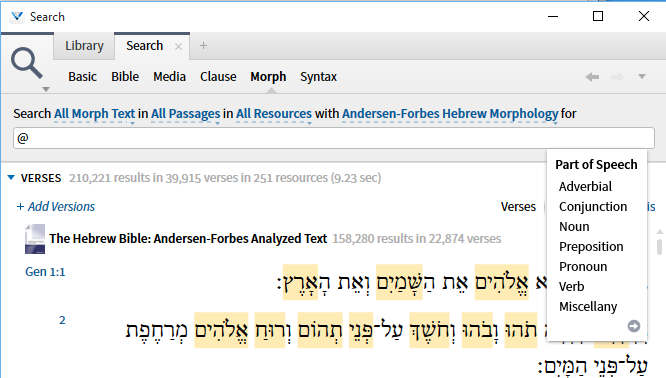
3. Select a word from the Search results. Note that on hover one receives a line of information at the bottom of the page. Using the Information panel will tell you what some but not all of the elements are (e.g. genre, source and semantic domain appear in the pop-up but not in Information). Using the right click Context Menu will show what all the elements are but the popup line will not persist when the Context Menu is open.
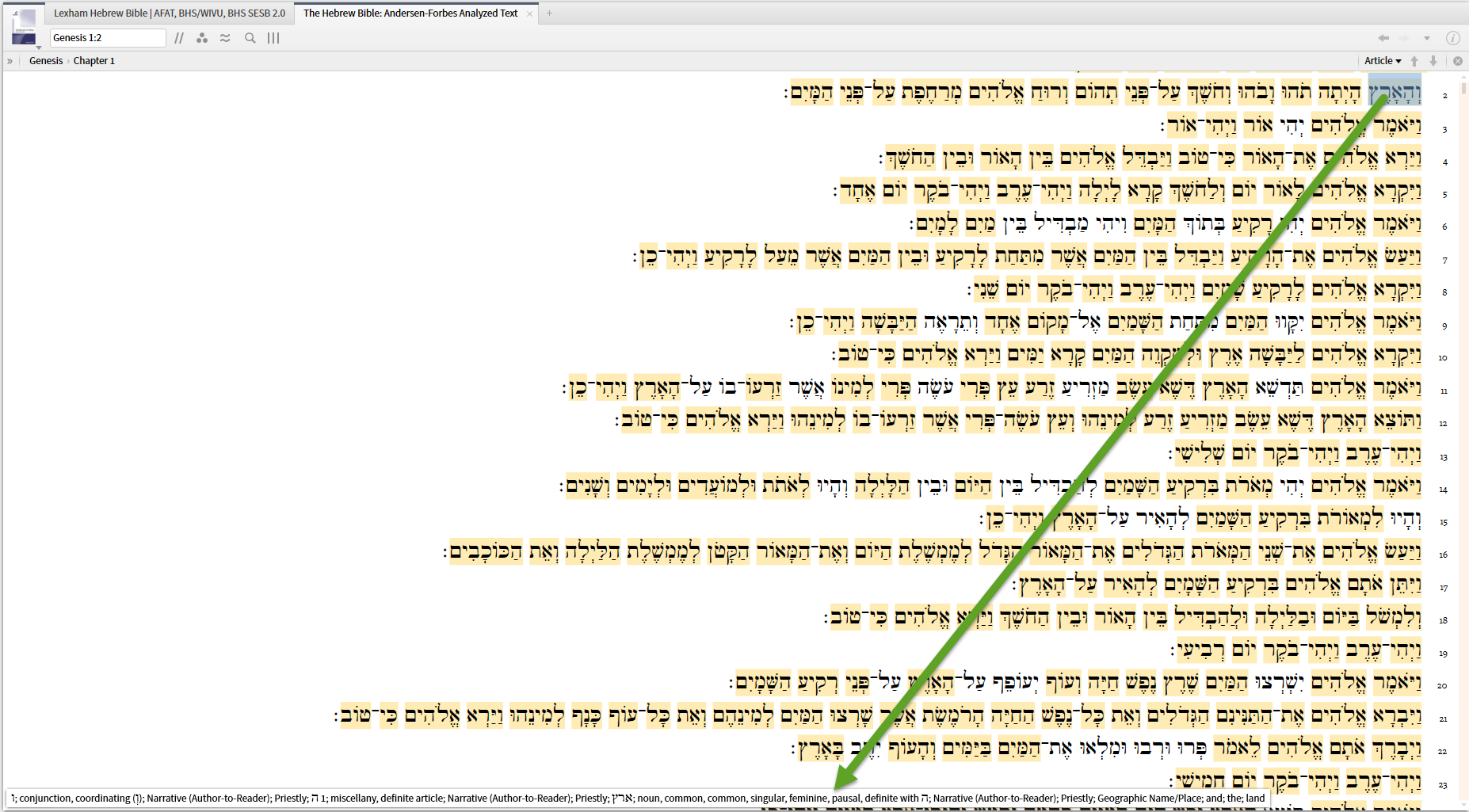
4. In the Context Menu, the Andersen-Forbes data appears as lemma sections that can be expanded and collapsed. When they are collapse the part of speech in the AF morphology will be shown.
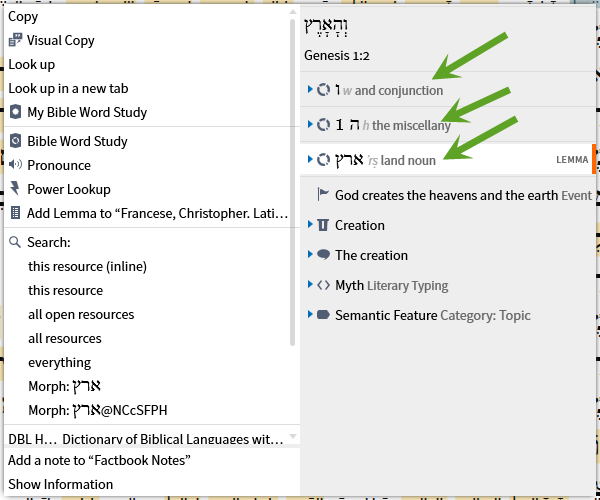
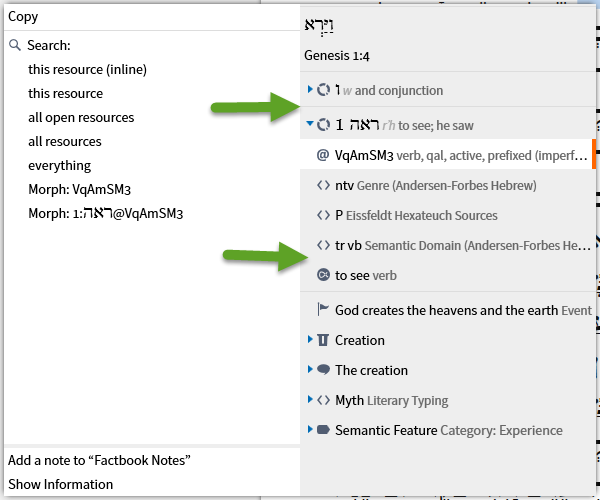
5. The data that will show for the AFAT is:
- lemma
- AF morphology
- AF genre
- source
- AF semantic domain
In the Context Menu hovering over an element will bring up the expanded meaning. That is fails on most elements is a reported and acknowledged bug.
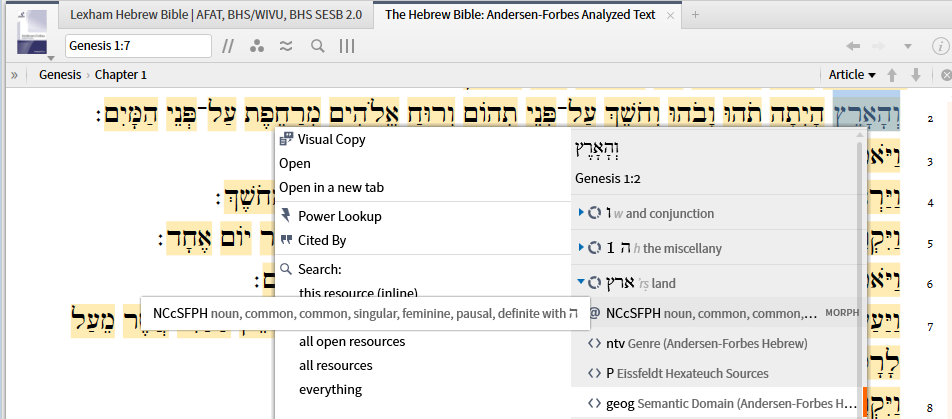
6. Selecting the lemma data in the Context Menu offers a standard set of lemma options.
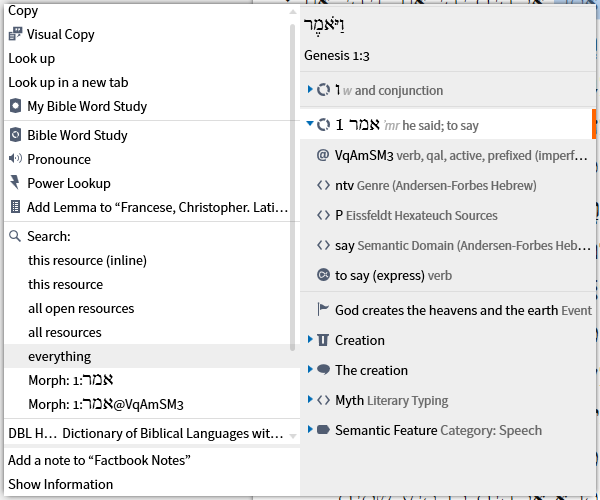
7. Selecting the morphology data in the Context Menu offers a Search for all lemmas with that morphology or a Searched limited to this lemma and morphology. Other options are standard.
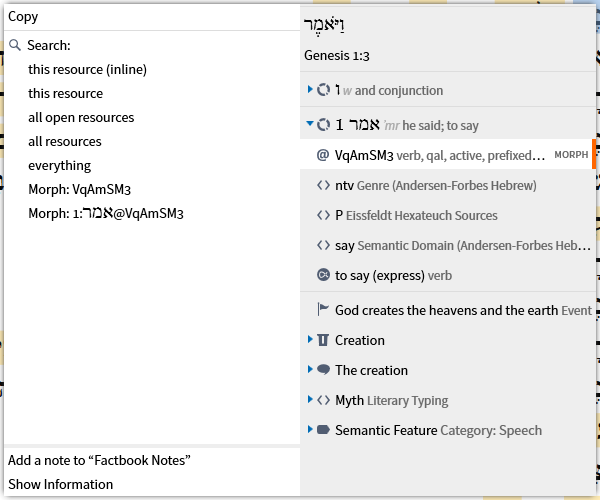
8. Selecting genre provides Power Lookup, Cited By, and specialized search options as well as the standard options.
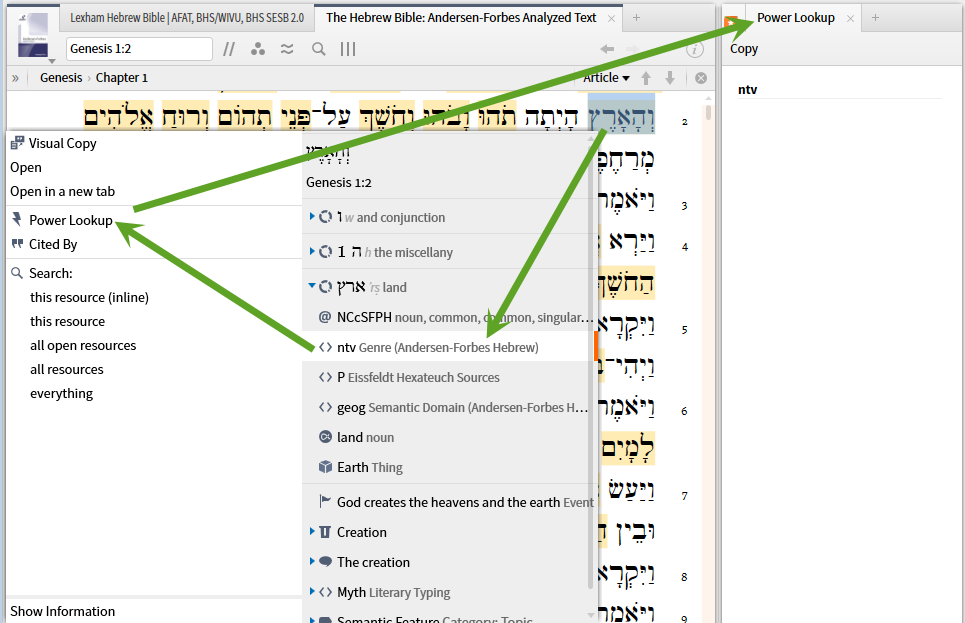
9. Note the form of the Search argument. This is one way to let the system build your search argument which you can copy and paste into a more complex search argument or modify the parameters to meet your exact needs.
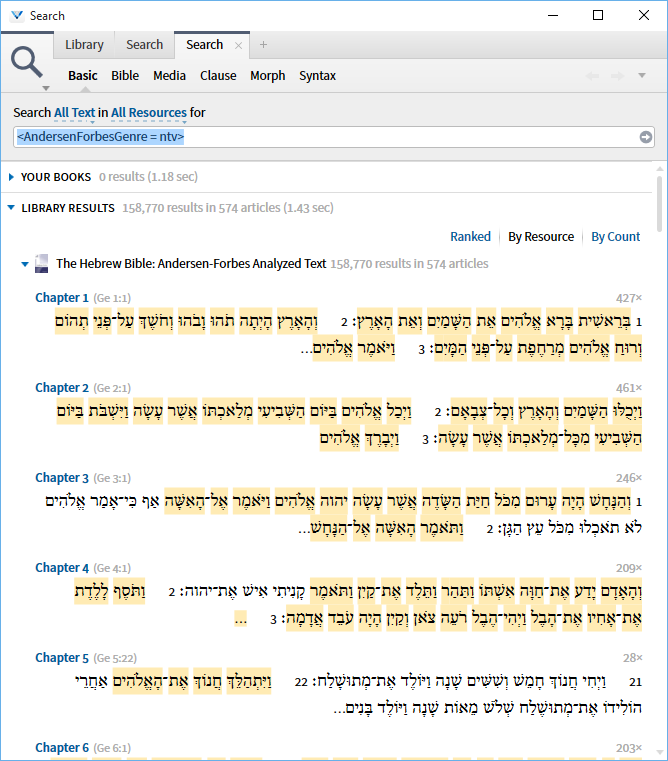
10. The AFAT includes the Eissfieldt Hexateuch sources coding which provides options similar to the Genre coding.
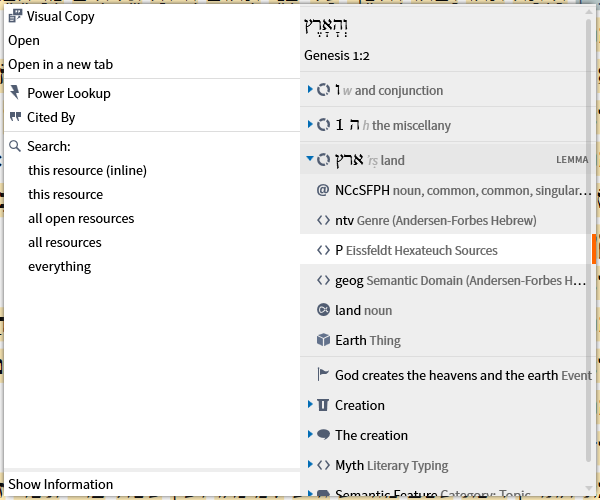
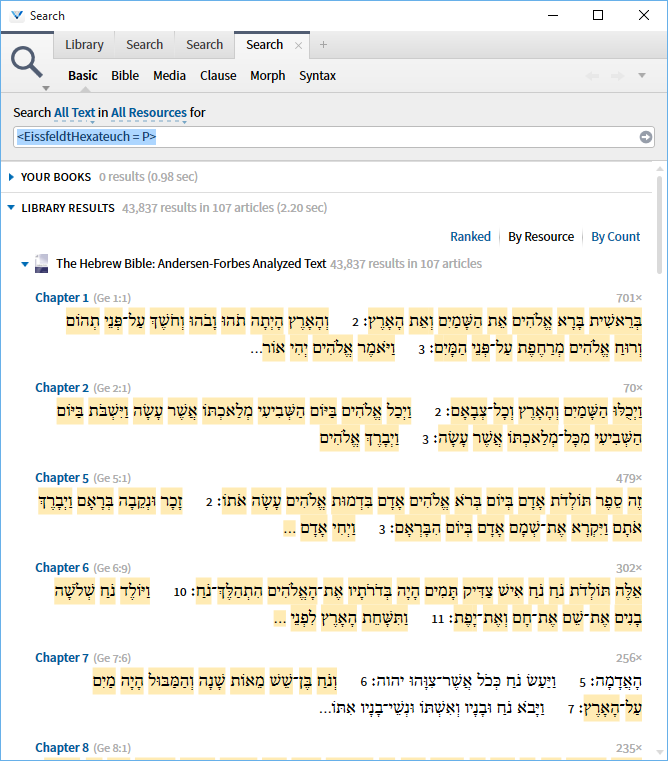
11. Selecting the Semantic Domain provides options similar to Genre and Source.
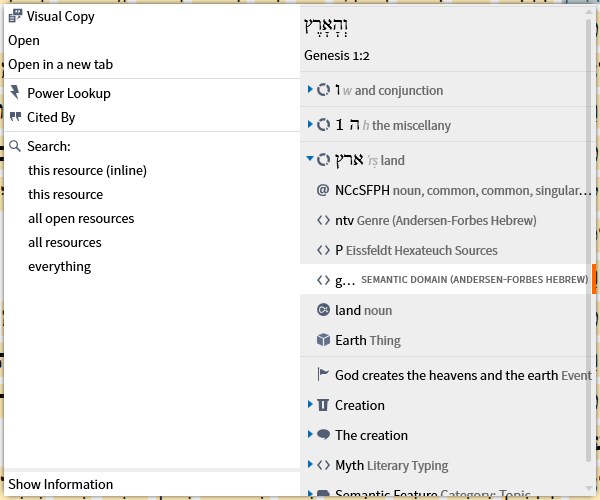
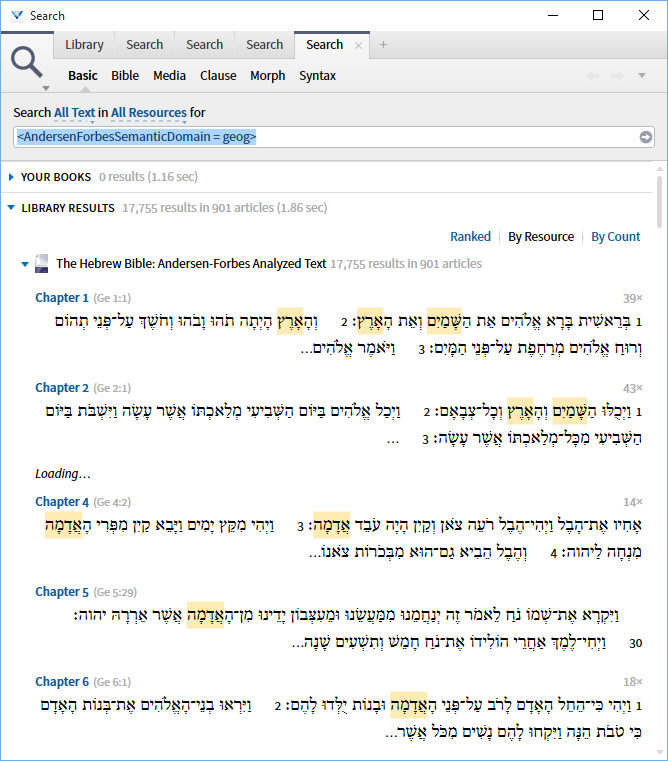
Most of the morphologies carry far less information than the Andersen-Forbes but the additional information provided here is well worth getting to know.