You can create Personal Books and use them for headings in the Library's Prioritizing Panel. This can help you visually organize your list of priorities. This works best in Logos6 or Verbum6 since we can upload the PBs to FL's server; this allows our PBs to work across multiple computers that you may have Logos6/Verbum6 installed on. If you are running an older version of Logos/Verbum (e.g. L4 or L5 or V5) this will still work when you only have a single computer with Logos/Verbum installed (if you have more than one you will need to copy the docx file and build the PBs for each computer).
How this looks in the Library & Prioritizing panel
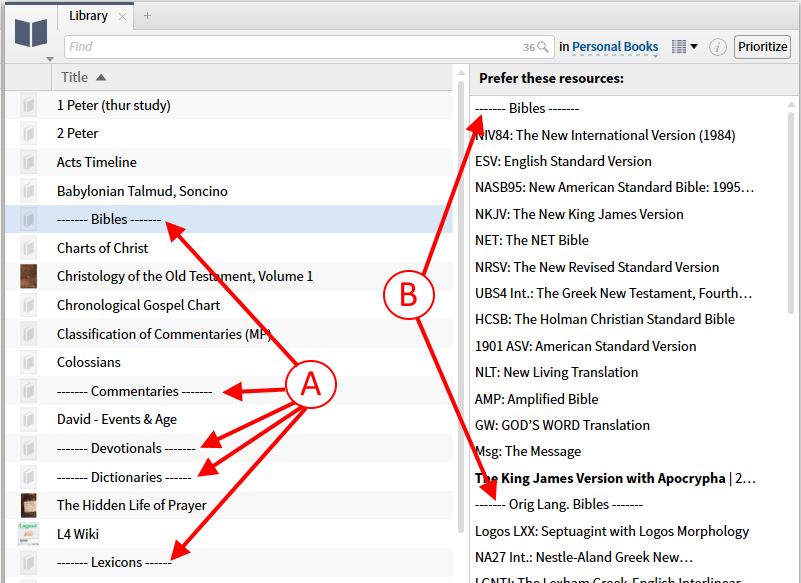
A) notice these PBs (Personal Books) that i have created
B) now notice how i have placed them in the Prioritizing panel to act as headings
Building a generic DOCX for our PBs
First we need to create a docx file to use with our PBs. We only need to build one docx for this purpose. We can re-use the same docx file with as many PBs that we will use for our Prioritizing Headings.
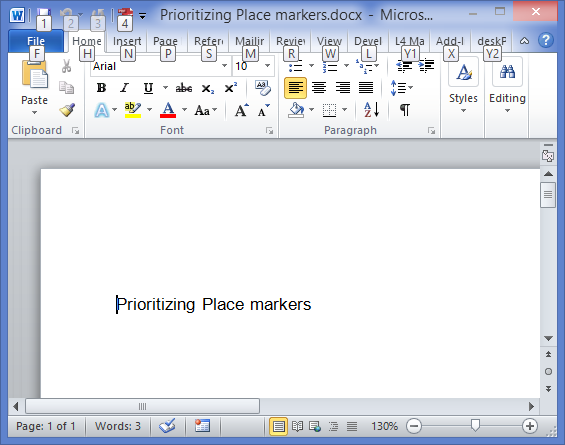
Just open Word and create a document.
Then add a short 1 line of text (try to use few words and ones that will not be flagged in a Search)
(you probably need some text so the PB tool will actually build the PB)
Then save the docx in a known place on your hard-drive with a name you will remember
(i named my file: Prioritizing Place markers.docx)
Now let's build a PB to use for a Bible heading
Open the Personal Book tool from the Tools menu.
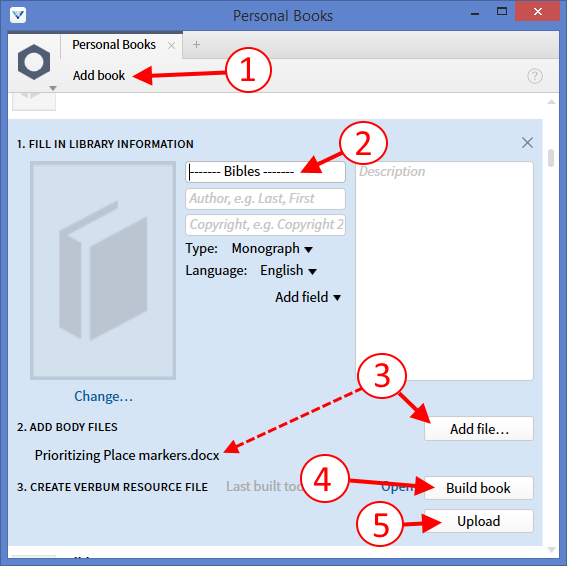
- Click the Add book button to create a new PB
- Enter a title for the PB. Make sure your title is what you want to appear as the Prioritizing heading!
- Click the Add file button and locate the docx file that we built in the previous section.
- Click the Build book button to have Logos/Verbum build our PB.
- After the PB has been built, click the Upload button to send our PB to FaithLife's cloud.
[this only appears on Logos6/Verbum6; it allows our PB to be seen from multiple computers]
Now lets Add our PB as a heading for the Prioritizing panel
Open the Library window and click on the Prioritize button to show the Prioritizing panel.
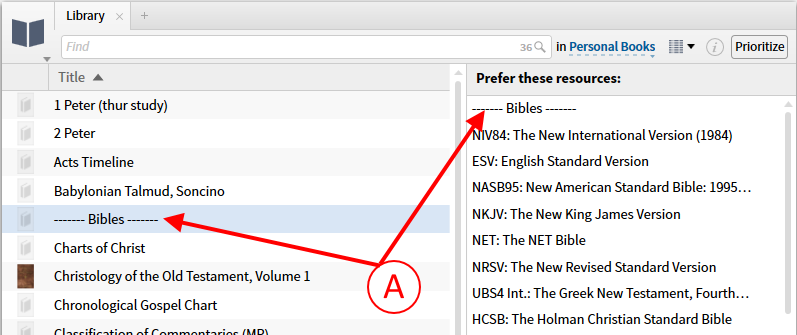
A) Locate the PB you just built, then drag it from the library and drop it onto the Prioritizing panel above the section that you want to mark with this heading.
You can repeat the making of PB steps to create more Prioritizing headings. You can re-use the original docx file for each of these new PB files.