How do I prioritize a single book from a series?
I meant to give the specific link: https://wiki.logos.com/Prioritizing#Adding_a_single_book_from_a_series
How do I add a verse to a Passage List?
What happens if you try adding in the reference in the box outlined below
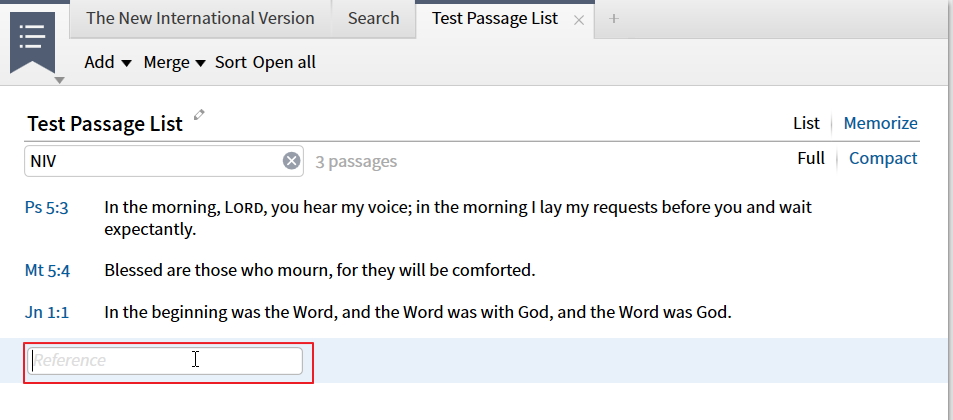
It works fine for me entering the reference where I think you were originally
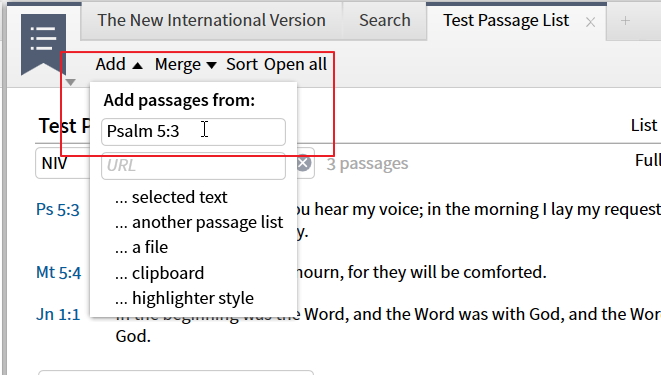
How do I get the NET Notes to point to the NET while leaving the ESV as my preferred Bible?
So, is there a way to make those links refer to the NET Bible's text instead of to the ESV, while still leaving the ESV as my #1 prioritized Bible?
This is what you want
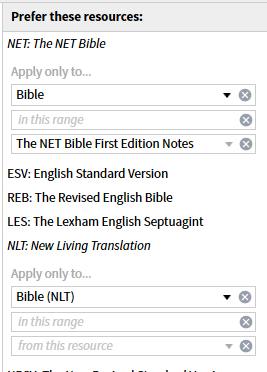
ESV is still #1 even though you have to prioritize NET (for a specific purpose) ahead of it.
Note: the NLT is restricted to the Bible datatype else its Bible Verse Finder will be my #1 Bible Dictionary, ahead of The Harper Collins Bible Dictionary!
A less permanent way of doing it would be to open the NLT, click on the image on the top left-hand corner of the tab, and select "Send hyperlinks here". You could presumably also save that as a layout to use when you're working through the NLT notes.
How do I get information about the Periphrastic Construction?
use the phrase "Periphrastic Construction" (with quotes) to get narrower results from a Basic Search of All Resources.
How do I change the layout for a Home Page Search?
Create the layout from the default Search (or from scratch), click the Layouts button, go to "Home page layouts" and hover the mouse over the appropriate type of search, then click the down arrow and select “Replace with current layout”. From this menu you can also restore the default layouts.
Do I need to install both Verbum and Logos?
Not need both Logos 6 and Verbum; can use command Set Verbum to Yes/No in Logos 6 to match Verbum (Yes) or Not (No).
What are the possible Attachment Points for editing Notes?
Logos hasn't given us very detailed information: Updated Feature: Notes
Nor is this extract necessarily comprehensive:
ATTACHMENT POINTS
The same Note can be attached to multiple locations or points. For example, imagine attaching a Note to:
■ In the beginning in Genesis 1:1 and you want that same Note on in the beginning in John 1:1
■ Matthew 6:11 and you want that same Note on Luke 11:3
■ The person Barnabas in Acts 4:36 and you want that same Note on the person Barnabas everywhere in Scripture
■ The place Corinth in 1 Corinthians 1:2 and you want that same Note on Corinth everywhere in Scripture
■ The thing shield in Ephesians 6:16 and you want that same Note on shield everywhere in Scripture
All of the previous wants (and more) represent Attachment Points which can be added to an existing Note.
To open the Attachment Point editor for an existing Note:
■ Rest the cursor on a Note Title in a Notes document (A)
■ Click to the right of the Note the arrow that appears (B)
■ Select Edit attachment points (C)
To add an Attachment Point to selected text:
■ Select desired text in a resource (A)
■ Click Attach to current selection (B)
■ Click Done to close the Attachment Point editor (C)
To add an Attachment Point to a Biblical passage:
■ Type the biblical reference in the Reference box (A)
■ Select the reference in the drop down list (B)
■ Click Done to close the Attachment Point editor
To add an Attachment Point to a Biblical Person:
■ Type the Person’s name in the Reference box (A)
■ Select the Person in the drop down list (B)
■ Click Done to close the Attachment Point editor
To add an Attachment Point to a Biblical Place:
■ Type the Place’s name in the Reference box (A)
■ Select the Place in the drop down list (B)
■ Click Done to close the Attachment Point editor
To add an Attachment Point to a Biblical Thing:
■ Type the Thing’s name in the Reference box (A)
■ Select the Thing in the drop down list (B)
■ Click Done to close the Attachment Point editor
To add an Attachment Point to a Biblical Event:
■ Type words from the Event’s title in the Reference box (A)
■ Select the Event in the drop down list (B)
■ Click Done to close the Attachment Point editor
To add an Attachment Point to a Sense:
■ Type a word from the Sense in the Reference box (A)
■ Select the Sense in the drop down list (B)
■ Click Done to close the Attachment Point editor
To add an Attachment Point to a Hebrew Lemma:
■ Type h: transliteration of the Hebrew word in the Reference box (A)
■ Select the lemma in the drop down list (B)
■ Click Done to close the Attachment Point editor
To add an Attachment Point to a Greek Lemma:
■ Type g: transliteration of the Greek word in the Reference box (A)
■ Select the lemma in the drop down list (B)
■ Click Done to close the Attachment Point editor
Morris Proctor, Logos 6: Training Manual, vol. 2 (Murfreesboro, TN: MP Seminars, 2015), 26–28.
I'll give "shout out" to Eli to see if he has more detailed information.
MJ is being modest. That's a pretty complete answer.
Unfortunately, there isn't any interface for attaching notes to headwords or to topics from within a note file — yet. We prioritized adding those data types that are common in the library, especially in Bibles.
As you discovered, you can attach a note to a headword via right-click. (You might be able to do that with a topic reference as well, but it's unlikely, since not many things in the library are tagged with topics. Yet.)
How do I find the 7 dispensational charts?
One idea is media search for:
dispensation charts
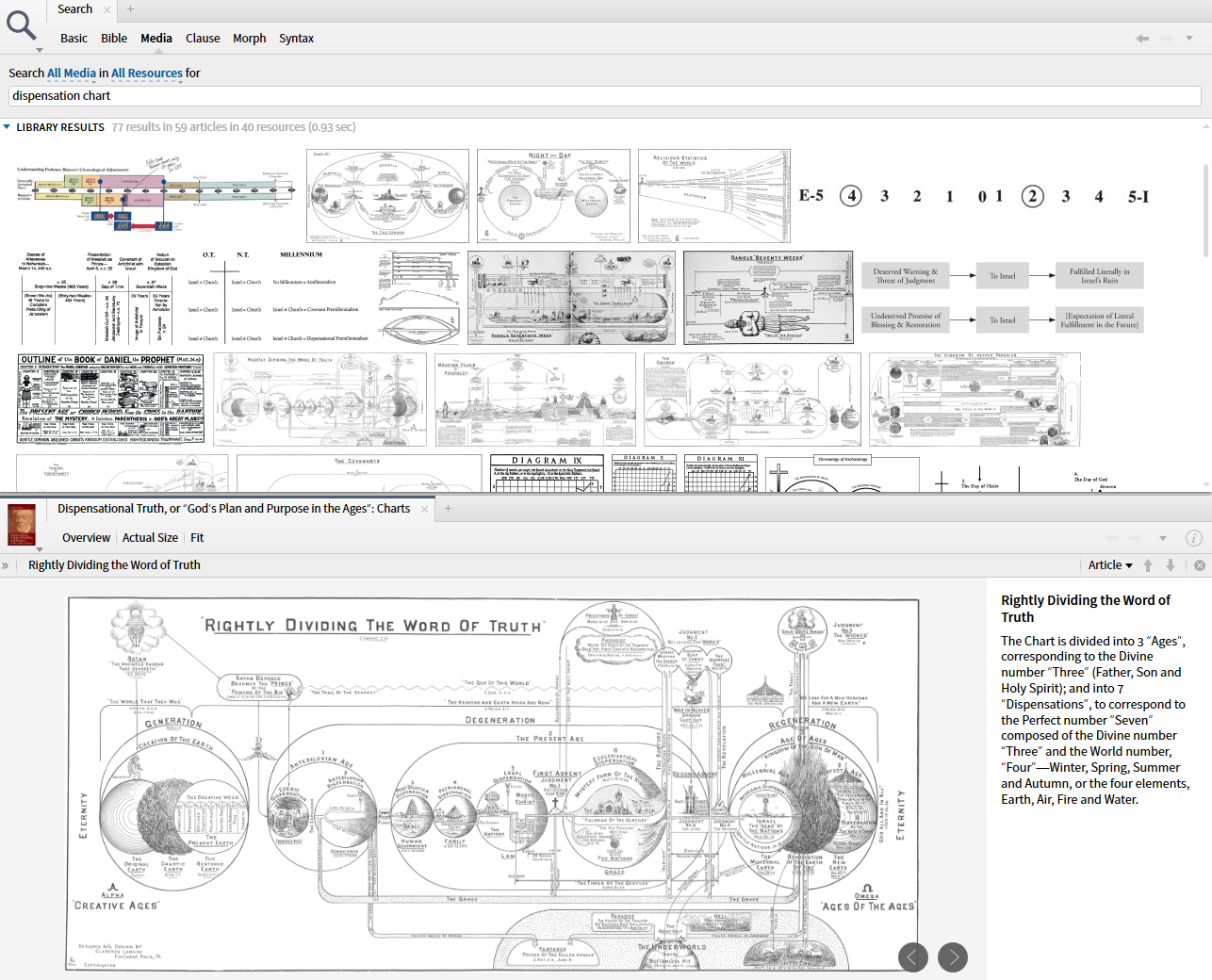
Logos resource Dispensational Truth or God's Plan and Purpose in the Ages includes a chart with 7 dispensations.
How do I find Hebrew equivalents in Greek and Greek equivalents in Hebrew?
If it's for individual words, use the Bible Word Study. There's a Septuagint Translation section there, which will give you what you need.
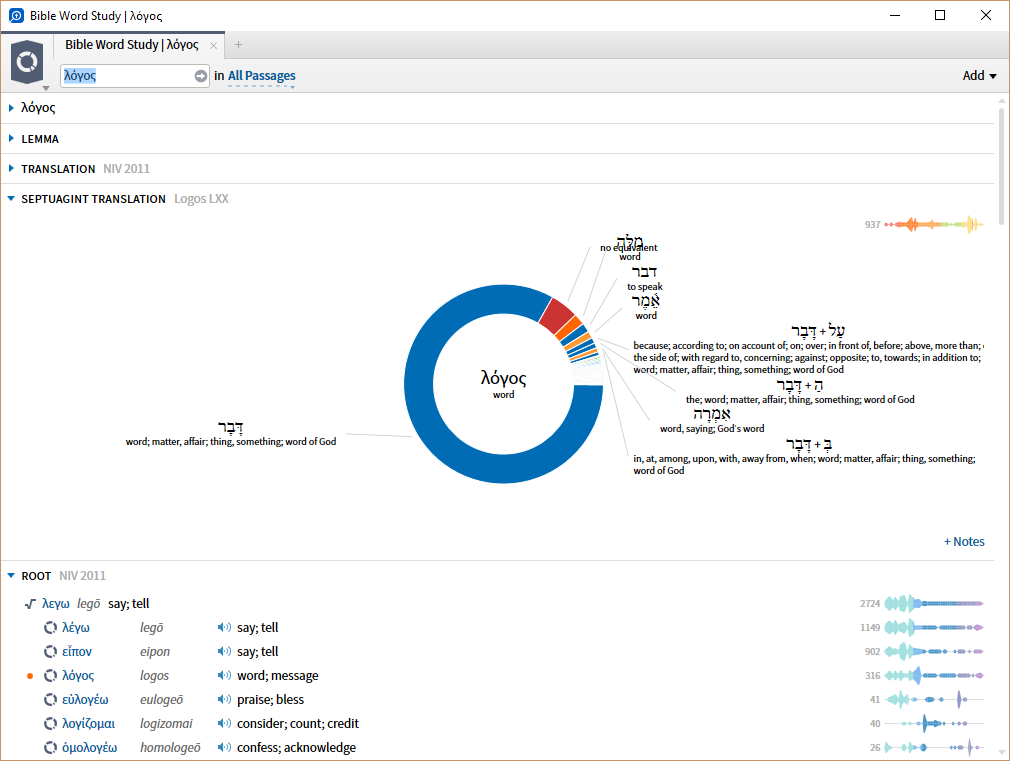
When going from Hebrew to Greek, you use the Translation section of the Bible Word Study, and use the settings option to change to the Septuagint. You will see the settings option when you hover over the Translation heading.
If you want, you can set up a Custom Bible Word Study that contains a Translation section that defaults to the Septuagint.

a less accurate shortcut
I was able to run a BWS in the OT using the ESV. I got the Hebrew for Noah and the Greek for Noah.
God Bless You.
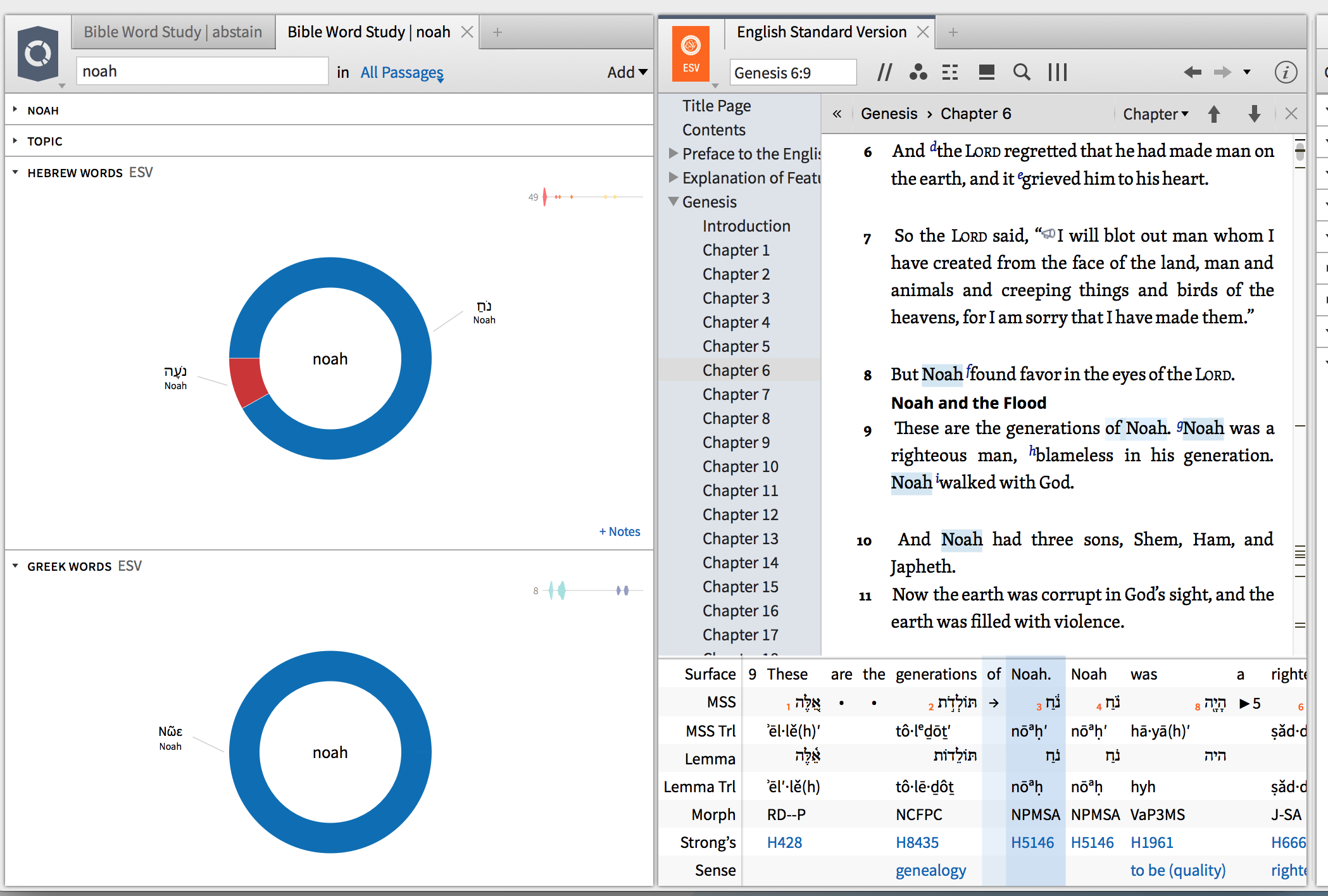
I was able to run a BWS in the OT using the ESV
That it will only tell you what Hebrew and Greek words are equivalent to which English words. It won't tell you which Hebrew and Greek words are equivalent to each other. Introducing English makes the comparison much less accurate.
How do I search for all Highlights of a particular Style?
I was able to run a BWS in the OT using the ESV
That it will only tell you what Hebrew and Greek words are equivalent to which English words. It won't tell you which Hebrew and Greek words are equivalent to each other. Introducing English makes the comparison much less accurate.
If you use one of the standard palettes, it works like this:
{Highlight Highlighter Pens/Orange Highlighter}
Which, for me, produces the following result:
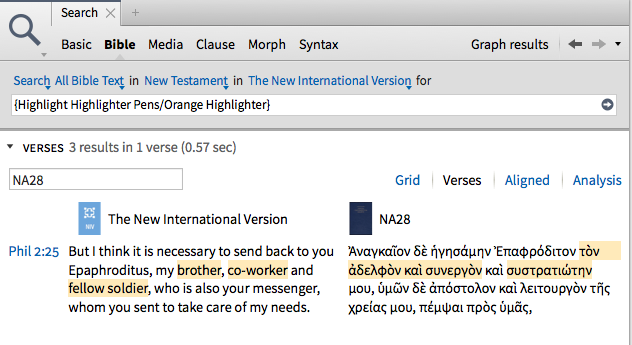
So if you're using a custom palette, you'll need to use the search syntax:
{Highlight palette name/style name}.
You do need to use curly brackets - ordinary parentheses won't work.
The other thing that is worth remembering is that, by default, highlights go into a notes file with the name of the palette that you use, so you could check your Notes files if you haven't been forcing the highlights into a resource-specific Notes file.
How do I put "close all" on my shortcut bar?
I just called FL and they walked me through it.
type "close all" in the command bar and then when it appears drag and drop.
And if anyone else is looking for this https://wiki.logos.com/Shortcuts_bar is helpful
How do I get my desired Copy Bible Verse format?
I need to be able to copy a passage of Scripture and have it output a passage in this way:
Times New Romans, 12
No Line spacing or Paragraph spacing
One verse per line
Superscript on verse numbers
No other footnotes or references
For most of what you want the "One verse per line" will work
But the TNR 12 and no line / paragraph spacing has to be done in your Word Processor and you can do this by associating a "Style"
In the example below I have taken "One verse per line" and then added in a line saying I want to use the Word style "Normal"
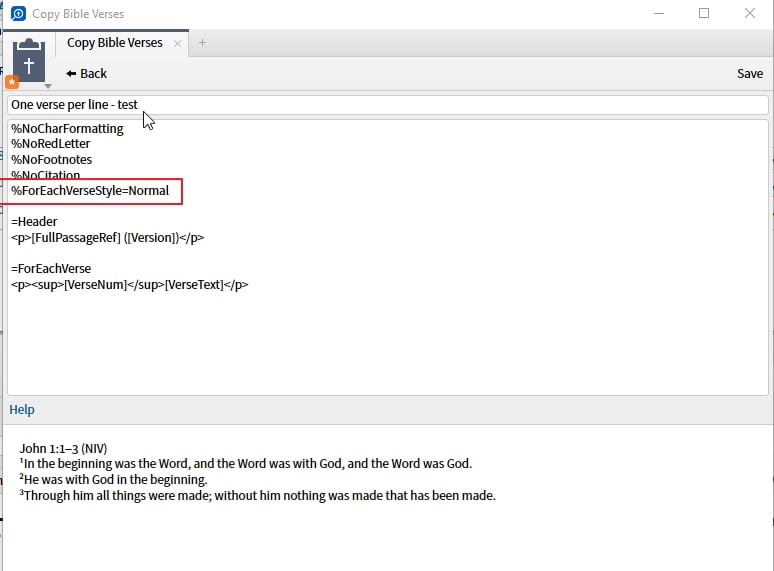
If you create a Word style that matches what you want and then reference that in CBV you should be fine.
BTW, is there any way to make the output skip a line between each verse, an extra line (not a paragraph spacing)?
Try an extra <p> e.g.
=ForEachVerse
<p>[VerseNum]. [VerseText]</p><p>
Where do the Logos lemma definitions come from?
It comes from a Logos dataset: https://www.logos.com/product/45489/lemma-lists-dataset
It can't be changed.
When does my Home Page Reading Plan use the Reading Plan layout?
I have a custom bible reading plan layout saved to the custom home page layout. But, unless all of the panels are closed it will not open it from the home page when i click a bible reading plan passage on the sidebar of the home page.
Yes, that is how the Bible reading plans work.
How do I delete a reading plan?
1. Go to Documents
2. Filter by Type
3. Hover over reading list and delete
Where do I find "Links to open panels"?
This is now called "Emphasize active references" in the Visual Filter Resource section
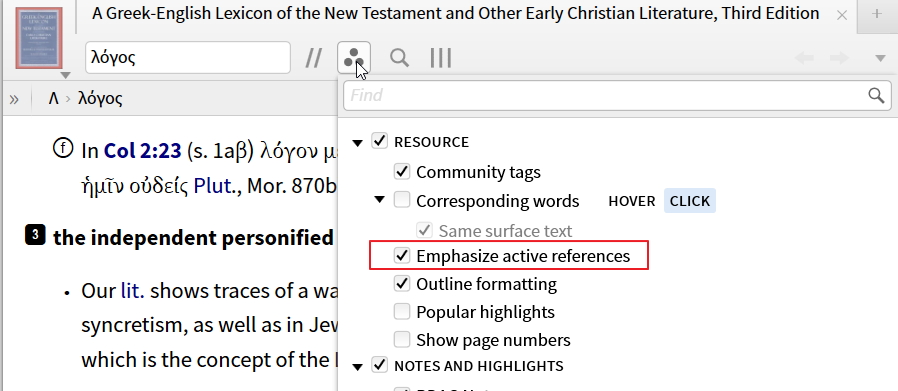
This is now called "Emphasize active references" in the Visual Filter Resource section
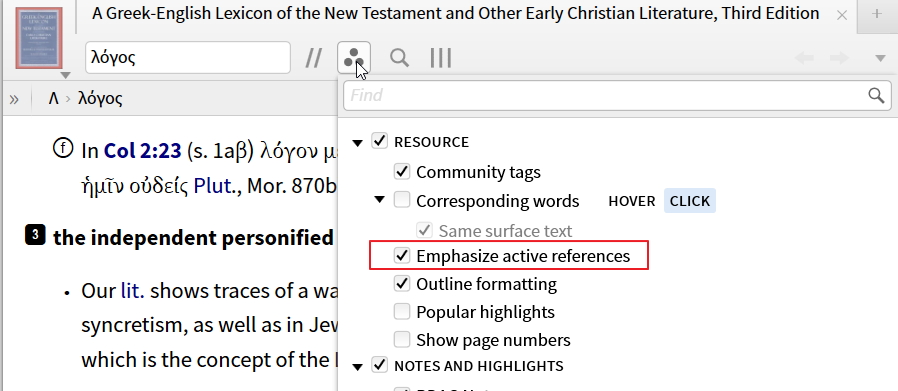
Why doesn't my text comparison show the differences?
... have the show differences button on
How do I say something nice to my friends?
Last year we built a tool for anonymously sharing kind words with co-workers (or any group).
It's open to the public, and you're welcome to give it a try:
http://niceaboutyou.com/
Just invite a handful of people and try it out -- I hope you'll find it as pleasantly encouraging and rewarding as we have!
-- Bob
How do I make my URL's with offset work in a Personal Book?
Personal Book Builder supports "high precision" links if they include both an "off" and a "ctx" parameter.
How do I create a collection that excludes all monographs?
rating:>=0 ANDNOT type:monograph
FYI, you can just use "*" to select all resources. And "-" (without a space after it) is a shortcut for ANDNOT.
* -type:monograph
Now my next question: How do you exclude Monographs and all Non English text resources?
lang:en -type:monograph