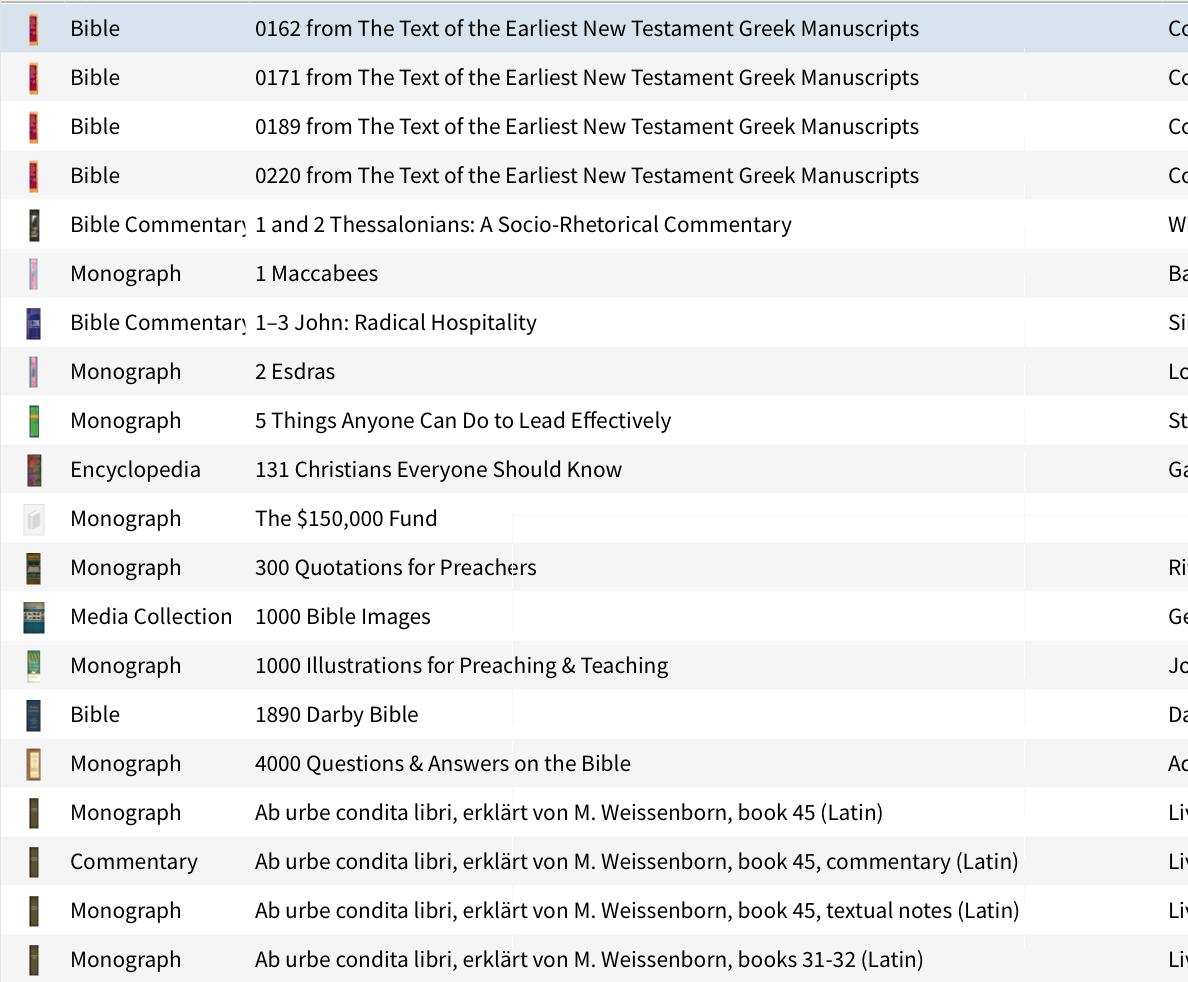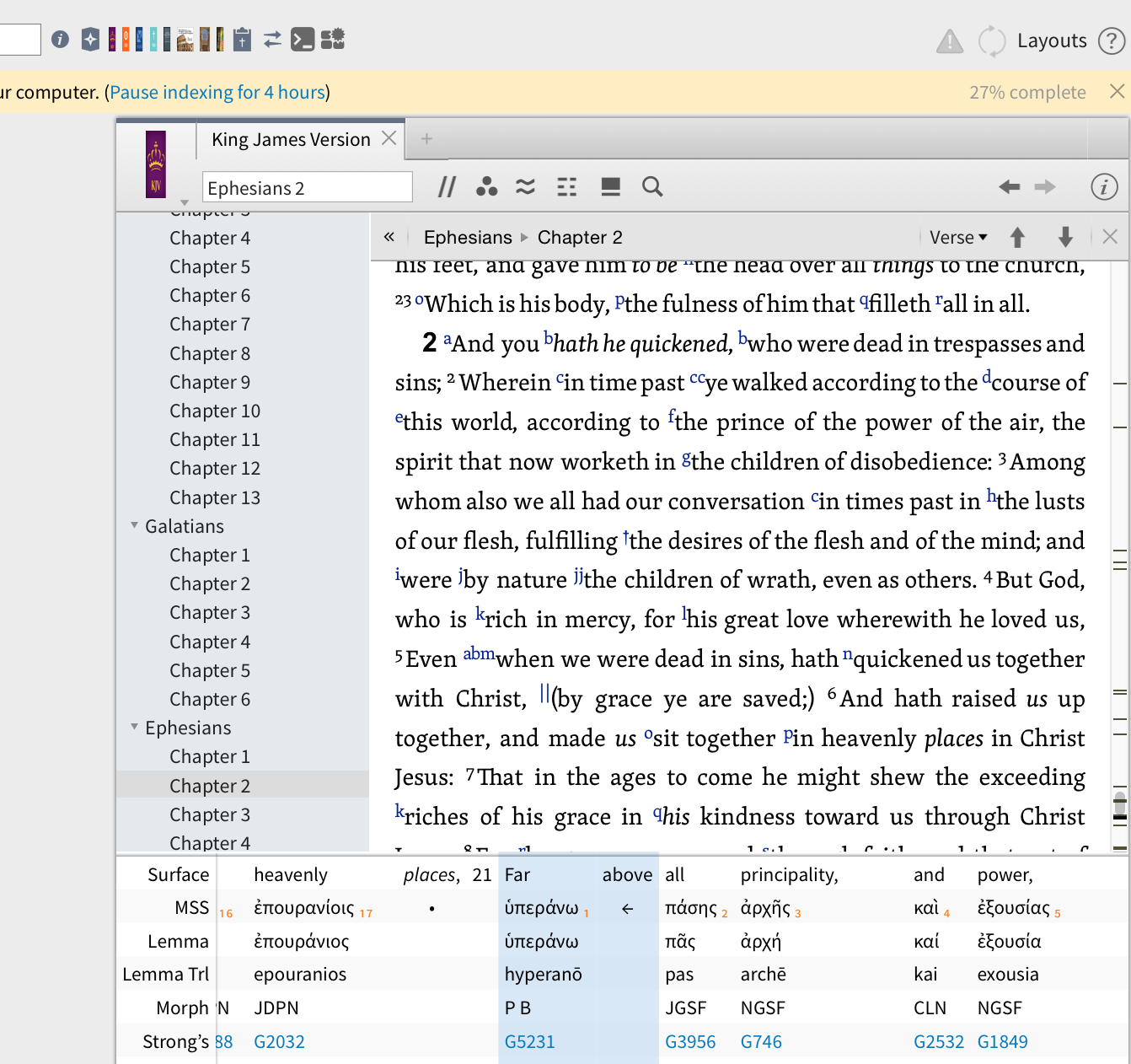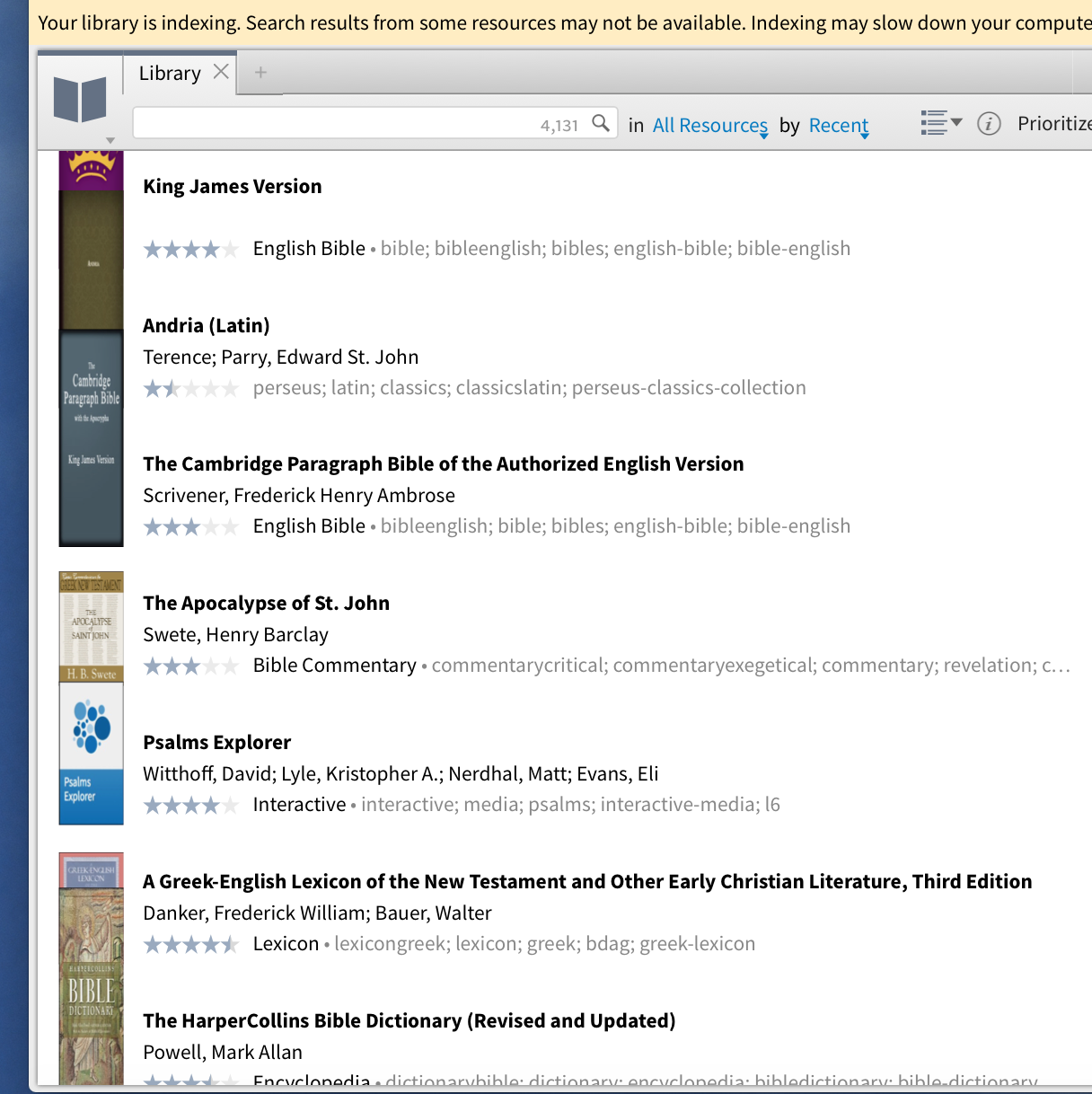Hi Folks,
I just got my first Macbook Pro today, and after installing Logos and indexing, the book icons are showing some very strange behavior? Many of the icons are elongated and skinny. Does anyone know what might be causing this or how to correct it? Scaling has no effect on this. Thanks in advance for the help!