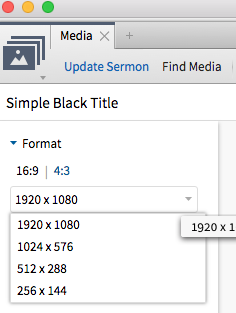Sending slides to powerpoint...
Hi Friends,
I'm using Logos 7 on my MacBook Pro. I'm trying to send slides to Powerpoint. When I choose the "send all slides to powerpoint" option, it pastes them in Power point but in REALLY low resolution. If I save all the slides as images (JPEG) and then insert them into PowerPoint, the resolution is MUCH higher.
So my question is, is there a way to send slides to PowerPoint so the resolution is higher? Its kinda annoying to have to work around by saving all images first and then paste them into powerpoint, especially since this is supposed to be a built in feature to Logos.
Thanks!
Rev. Ben Hein
Shady Grove Presbyterian Church (PCA)
Reformed Theological Seminary, M.Div (2017)
www.shadygrovepca.org
Comments
-
-
Bob,
I'm using the media tool and trying to export a collection of images to Powerpoint - same feature as the Sermon tool though.
In the media tool, I am using the highest resolution it gives me from that same dropdown menu. However, like I said when it gets to powerpoint the resolution changes and becomes very pixelated. If I export the image first then insert it into powerpoint manually, the resolution is much higher (and the image is larger).
Rev. Ben Hein
Shady Grove Presbyterian Church (PCA)
Reformed Theological Seminary, M.Div (2017)
www.shadygrovepca.org
0 -
Are you using windows or Mac? And what version of powerpoint (although I would not think this should make a difference)?
I am using Mac, and I tried with both powerpoint 2016 as well as powerpoint 2011 (two different computers) and the image on export to powerpoint is clear. Although the resolution I set (like 1920x1080 etc) seems to only make a difference when saving as a JPEG. The slides look the same in my powerpoint when I export them with different resolutions.
Also, I am testing with Logos 7.4 and Logos 7.5 beta and get the same results as above.
Maybe someone else or someone from Faithlife can shed show light on this issue for you
0 -
Bob,
When you export the slide to powerpoint, does it take up the whole slide or is a smaller image centered in the middle of the slide? The reason I ask is because when I export the slide, it looks "fine" but it is small and doesn't take up the whole slide. The issue comes when I try to enlarge it to fit the whole screen. See the three images below.
The first image is what it looks like when I first send it to Powerpoint. The image is small, centered on the slide, and has a large white background behind it taking up the rest of the slide.
The second image is what it looks like when I enlarge it to fill the whole slide. It still looks OK, but is beginning to get fuzzy. This is still in "normal" mode.
Once I enter the presentation, the slides blow up to fullscreen and get extremely fuzzy. I took screenshot of some of that text in the third image. The text is blurry and pixelated, and looks pretty unprofessional as a presentation.
The 4th image is a screenshot of text taken when I insert the slide manually as a JPEG image. It is crisper and cleaner, and looks far more professional in the presentation mode.
Rev. Ben Hein
Shady Grove Presbyterian Church (PCA)
Reformed Theological Seminary, M.Div (2017)
www.shadygrovepca.org
0 -
I took the following steps.
1 Exported slide from media tool directly to powerpoint using 1024x576 resolution. This one in powerpoint had the white background like you described, so I enlarged it to fit the slide.
2 Exported a JPEG using 1024x576 and moved it into a new powerpoint slide. It also had the white background and it look like and behaved like slide from step1.
3 Exported a JPEG using 1920 x1080 and moved it into a new powerpoint slide. In this case it did not have any white background but filled the slide exactly.
On playing slide show the first two slides were a little fuzzy, only the 1920x1080 was clear.
Also, I think it would depend on the resolution of the monitor you are using. That is, on my 27 inch Mac that is 2560x1440, the lower the resolution on the image the fuzzier it would be on my screen viewing full screen.
So, it seems the issue is the resolution when exported directly does not honor the higher resolution as I mentioned in previous post.
At any rate it might be worth while to create a new thread as a bug for sending direct to powerpoint from the medial tool and doesn't seem to honor 1920x1080 resolution.
0 -
Bob,
Yes, this is what I think the issue is as well. I think when exported directly to powerpoint it defaults to a lower resolution. This may be functioning as expected, or it may be a bug. Either way I'll raise the issue as a bug in another thread.
Rev. Ben Hein
Shady Grove Presbyterian Church (PCA)
Reformed Theological Seminary, M.Div (2017)
www.shadygrovepca.org
0 -
Hey Ben,
I know this was over 3 years ago but I was reading through the thread because I'm running into the same issue. Glad you mentioned exporting as JPEG, it does make a HUGE difference in the resolution. I was wondering if you ever got anywhere with this?
As of now...my media tool's default is as you described...exporting stuff to PowerPoint just doesn't look good. Saving as an image is the way to go...just annoying, and more work than it should be.
0