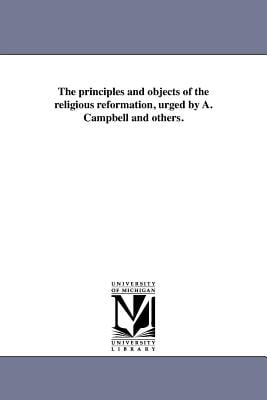6406.Principles and Objects of the Religious Reformation.docx
Written by Robert Richardson (1806-1876), Alexander Campbell's friend, biographer and physician.
I have included two possible covers: a pic of Richardson (the cover I used) and another one from the internet.