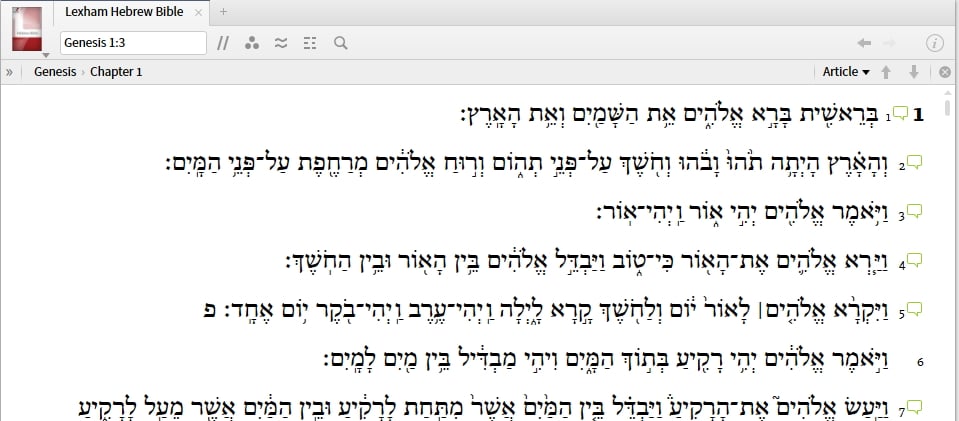[resolved] Join Two Books Together
Hello,
Is there a way to join two books together? Basically, I'd like to join my Hebrew and Greek Bibles together so that I don't always have to be switching between the two in the Old and New Testament. The Link Set works very well to synchronize with the English versions but right now I'm always having to switch between the two tabs. I could divide the two on the screen to have separate windows, but this takes more screen space. It would be much cleaner if I could go to Genesis 1 in English, and the Hebrew would show up, but if I went to Matthew 1 in English, the Greek would show up.
Thank-you!
Comments
-
in not at my computer so I can't show you screenshots, but basically just make a collection with the two resources in it and make them parallel resources.
Jacob Hantla
Pastor/Elder, Grace Bible Church
gbcaz.org0 -
Jacob Hantla said:
in not at my computer so I can't show you screenshots, but basically just make a collection with the two resources in it and make them parallel resources.
To see what Jacob is suggesting have a look at the discussion at https://community.logos.com/forums/p/103669/716815.aspx#716815
0 -
-
Sorry to disagree with Jacob, but that is incorrect. See Bradley's answer on that other thread.
He was replying to essentially the same question:
Jason De Vries said:Trying to figure out how to set a series in Logos 6. Namely, I'd like to set things up so that when I'm switching from OT to NT, BHS will automatically switch over to NA28 so that I won't need to switch between windows. How would I do this?
This won't work.MJ. Smith said:Create a collection and set parallel resources
Parallel resources are designed for multiple resources that contain the same references, e.g., multiple commentaries on the book of Matthew.
A custom series is intended to solve the OP's problem, and should be used for resources that (as a group) cover a reference range; e.g., make a series out of a commentary on Matthew, a commentary on Mark, a commentary on Luke, etc.0 -
Yes, what Graham said (follow his link, it's illustrated by screenshots in the other thread)
- and now below, too.
(EDITED)
Have joy in the Lord!
 0
0 -
Right - following the instructions in thread Graham linked is the way to go. You have to create a custom series. Not parallel resources, which won't help in this case.
With books in a custom series, at times it's helpful to use "Send Hyperlinks here" as well.
0 -
Hi Matthew
Sorry - we have managed to confuse things a little here[:$]
Let me try and clarify things here without asking you to go and look at other threads.
To do what you want you need to add your Hebrew and Greek Bibles to a "Series" in the Library window.
In the screenshot below you can see that I have added a Hebrew and Greek Bible to a series called "OL Bibles" (red outline) which is done by typing that into the Series field in the Information Panel (red outline)
Then if I have the NA28 open (as below)
and type Gen 1 into the reference field it moves to the LHB in the same panel
And Fr. Devin's comment above is also really helpful - if you send "Send Hyperlinks to here" on this panel then the correct resource will be opened depending on whether an OT or NT reference is clicked.
Hope this helps - please post back if anything is still unclear.
And apologies again for any confusion.
Graham
0 -
Great, thank-you everyone. Graham's last reply was the most helpful. I followed the links before that and couldn't figure out how to open the series upon creation! But as he explains, you just open one of them and it automatically switches to the other one when needed.
0